How To: Give Your Android's Restart Menu More Power
Depending on your device, Android's power (aka restart) menu can range from utilitarian and boring to almost completely useless. Some devices don't even allow you to reboot, let alone reboot to recovery mode or Fastboot, and for such a centralized menu, the glaring lack of Material Design seems like a serious oversight.So developer DrAcHe981 created an Xposed module to solve all of these issues. With this one installed, you'll be able to completely customize Android's power menu, and it comes preloaded with snazzy Material Design animations and icons. As long as you meet the system requirements, it's a breeze to set up, so I'll show you how to do that below.
Requirementsrooted Android device Xposed Framework installed "Unknown sources" enabled Android 5.0 or higher no additional power menu mods applied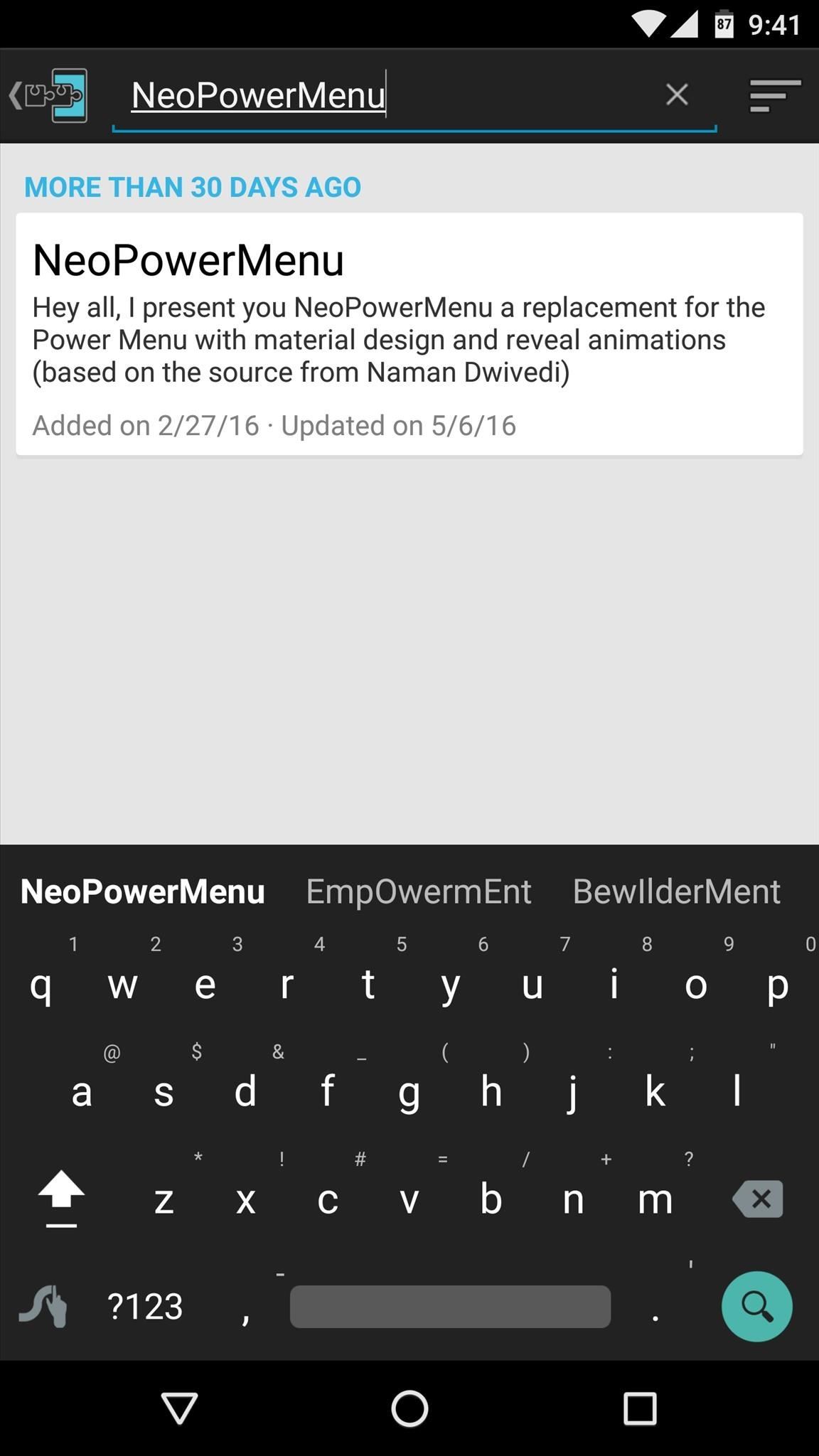
Step 1: Install NeoPowerMenuTo get started, head to the Download section in your Xposed Installer app and search for NeoPowerMenu, then tap the top result. From here, swipe over to the Versions tab, then hit the "Download" button next to the most recent entry. Within a few seconds, Android's installer interface should come up, so tap "Install" on this screen. When that's finished, you'll get a notification from Xposed telling you that the module hasn't been activated yet and that a reboot is needed. So make sure to activate and reboot, then you'll be ready to run through setup.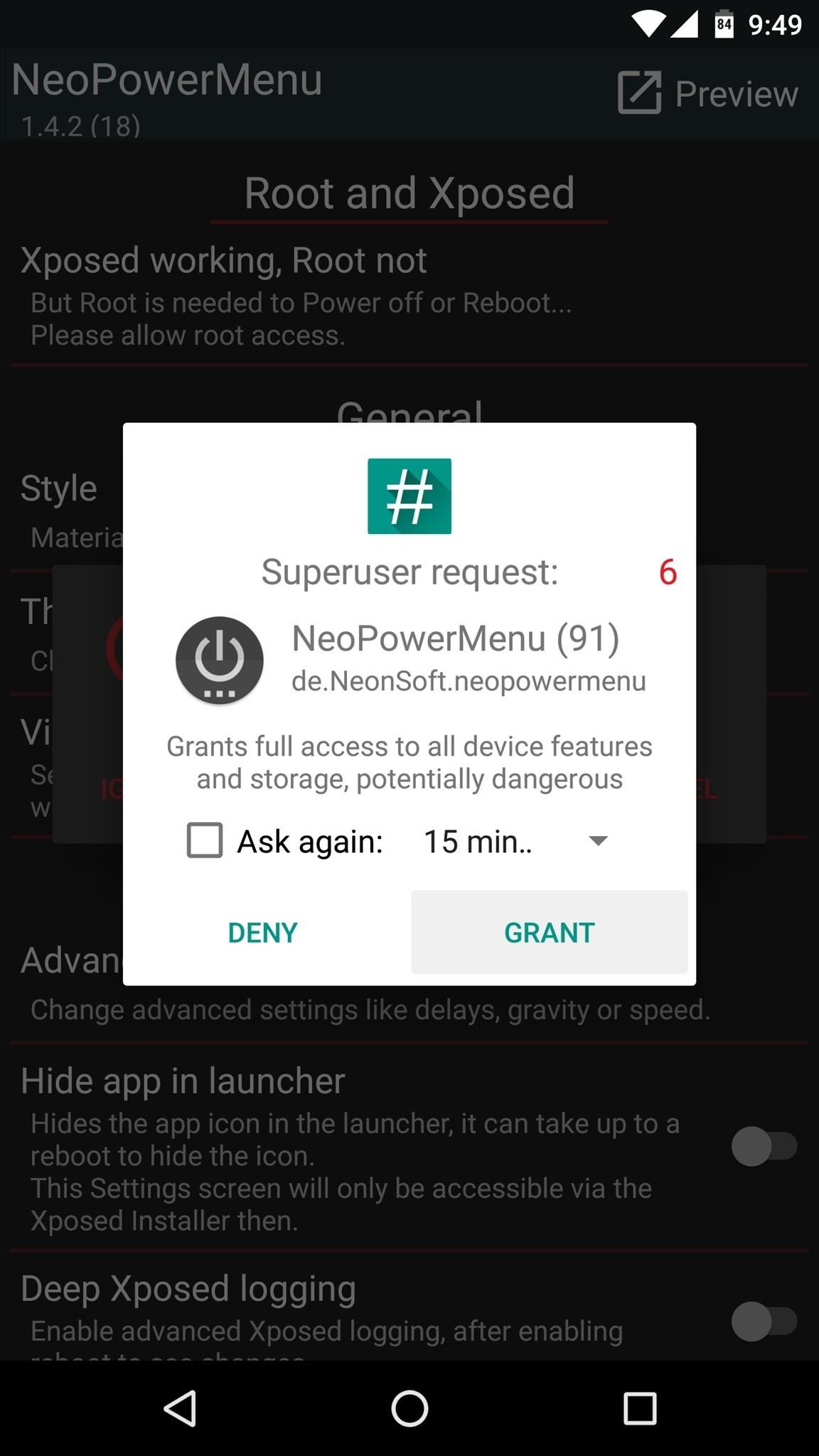
Step 2: Grant Extra PermissionsAfter rebooting, go ahead and open the NeoPowerMenu app that you'll now find in your app drawer. Within a few seconds, the app should ask for Superuser access, so tap "Grant" on the popup. Then, if you're running Android 6.0 or higher, you'll be prompted to grant a pair of additional permissions, so make sure to tap "Allow" on both of these messages.
Step 3: Configure Your Power MenuAt this point, you're ready to customize your new power menu. To start, head to the Theme section, where you can change the color of virtually every aspect to the interface. But if this seems like a little too much work for you, you can use the "Load preset" option to choose either a light, dark, or black theme in one tap. Next, head to the "Visibility and Order" entry from the app's main menu. From here, you can enable or disable any of the entries that will appear in your new power menu, and you can even use the drag handles on the left side of the screen to reorder the list.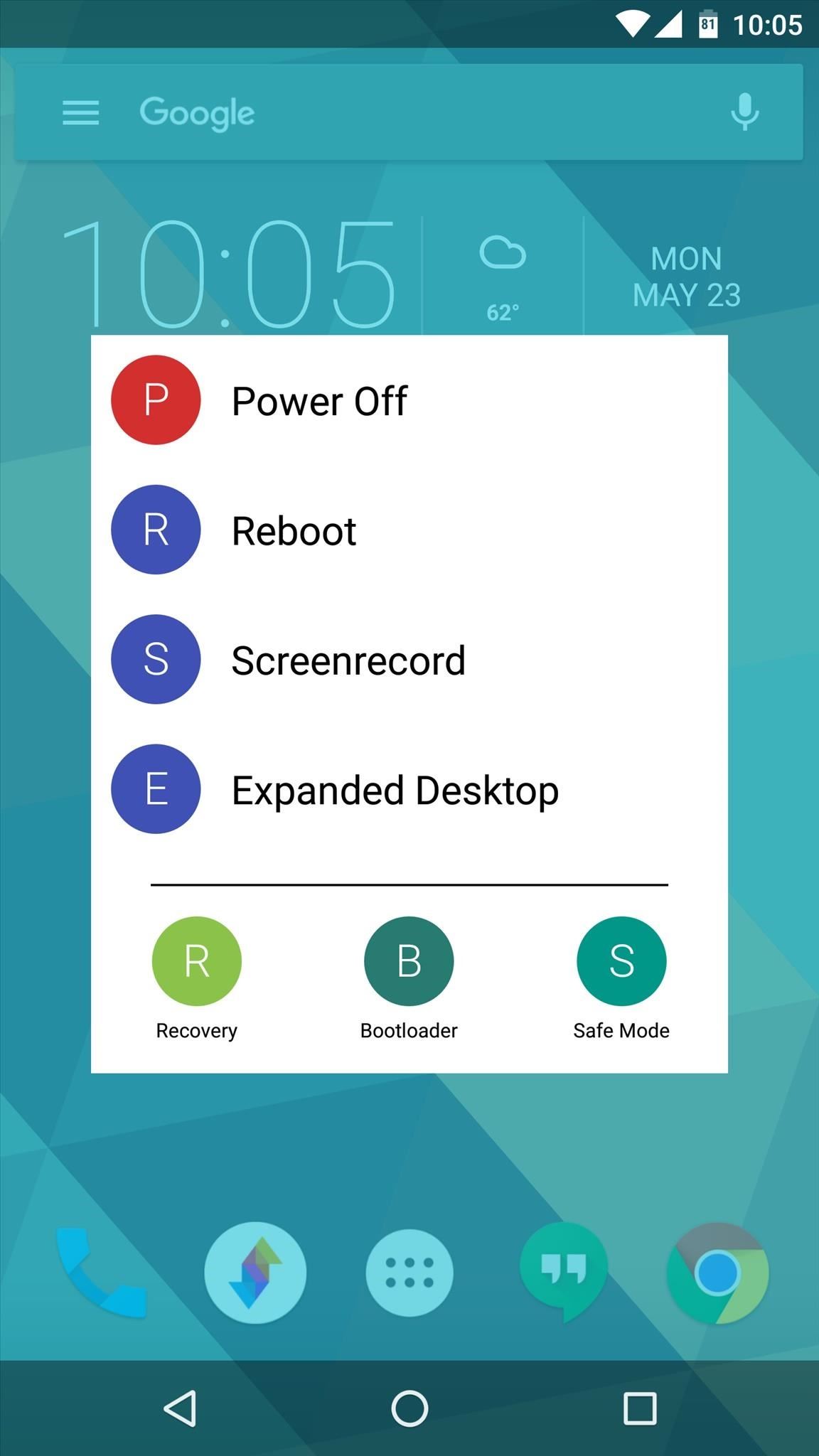
Step 4: Reboot in StyleWhen you have everything set up to your liking, back all the way out of the app to make your changes take effect. Next, simply long-press your power button to see the new power menu.The menu animates onto the screen with a sleek Material Design style, and all of the buttons are crisp, clear, and easy to identify. Depending on how you set things up, you'll now have a lot more options too, so it manages to be both beautiful and functional at the same time. Follow Gadget Hacks on Facebook, Twitter, Google+, and YouTube Follow Apple Hacks on Facebook and Twitter Follow Android Hacks on Facebook and Twitter Follow WonderHowTo on Facebook, Twitter, and Google+
Cover photo and screenshots by Dallas Thomas/Gadget Hacks
If you forget your site password, rather than going through the reset password hassle here's how to show hidden passwords with a simple HTML browser tip.
Finding passwords saved in Chrome is surprisingly easy
We all know how financially important it is for your app's server architecture to handle peaks of load. This article discusses 5 tips for improving PHP Web performance.
How to Speed up your PHP code to improve website performance
The guys over at SamMobile have shown us previews of what Lollipop could look like on the Galaxy S4, S5, Note 3, and Note 4, but today, the first Android 5.0 firmware has leaked, and it's available for installation on the Sprint variant of the Galaxy S5 right now.
How to Install the Leaked Lollipop Firmware on Your Galaxy
here is the next emulator tutorial i have for you. Updated version here 1.0.0.11:
How To: Add Custom Words & Phrases to Your Status Bar on the Samsung Galaxy Note 3 How To: Make Your HTC One's Screen Turn On When Receiving New Text Messages How To: The Ultimate S Pen Customization Tool for Your Galaxy Note 3
How to Customize Your iPhone's Status Bar & Icon Label Colors
Almost all iOS apps assign one of these names and you need to know them to add custom icons to your homepage or create a shortcut workflow that opens an app on your iPhone. Find the URL order name, also known as a URI scheme, for a particular app is not easy. First, you need to download the IPA file for the app - a difficult task because the
Always-Updated List of iOS App URL Scheme Names |
If you have already performed jailbreak on your device, then you can easily restart it with an Activator gesture. Though, this method will only work for jailbroken devices. Simply choose an Activator gesture of your choice to restart iPhone without Power button. Learn how to restart iPhone without button using Activator by following these steps. 1.
Five Ways to Restart Android Phone without Power Button
If you're an occasional seller, a full-time hustler, or just a curious buyer looking to see how to prepare records for shipping in the mail, then this is for you. Having provided our guide to grading second hand records, Tom Fisher of South London record shop Rat Records talks you through the best way to package vinyl records.
Records Values Vinyl Sold Direct - eBay | Fantastic prices on Records Values Vinyl
AD
How to Fix the Glowing Red Border on Your Samsung Galaxy S
How To: Change Your Primary Shipping & Billing Addresses on PayPal to Avoid Purchasing Mishaps How To: Share & Scan PayPal QR Codes for Faster Transactions When Receiving or Sending Money How To: Change Online, In-Store, Google Pay, Samsung Pay & PayPal Cash Card Payment Preferences for PayPal
Log in to your PayPal account
How To Install HTC Sense 6 on The Nexus 5. Installing HTC Sense 6 on the Nexus 5 isn't as easy as heading over to Google Play and clicking the "install" button. Being that it's an unofficial port, you'll have to get your hands dirty so to speak. Go to XDA Forums and follow the instructions posted by user GalaxyUser.
0 comments:
Post a Comment