How To: Get iOS 12's Quick QR Scanner on Android
When you hear people say the iPhone "just works," it's because of all the finishing touches Apple adds to iOS. A perfect example of this is the new QR-scanning feature in iOS 12 — by tapping a single button in the iPhone's Control Center, you can scan a QR code within seconds.Sure, it's not the most interesting feature, but it does make life a little easier. But if you're running Android, there's no need to be jealous — using the new Quick Settings editor introduced with Android 7.0 Nougat, you can add a tile that behaves exactly like the one in iOS 12 and lets you scan QR codes in a single tap.Don't Miss: All the Best New Features Coming in Apple's iOS 12 Update
RequirementAndroid 7.0 or higher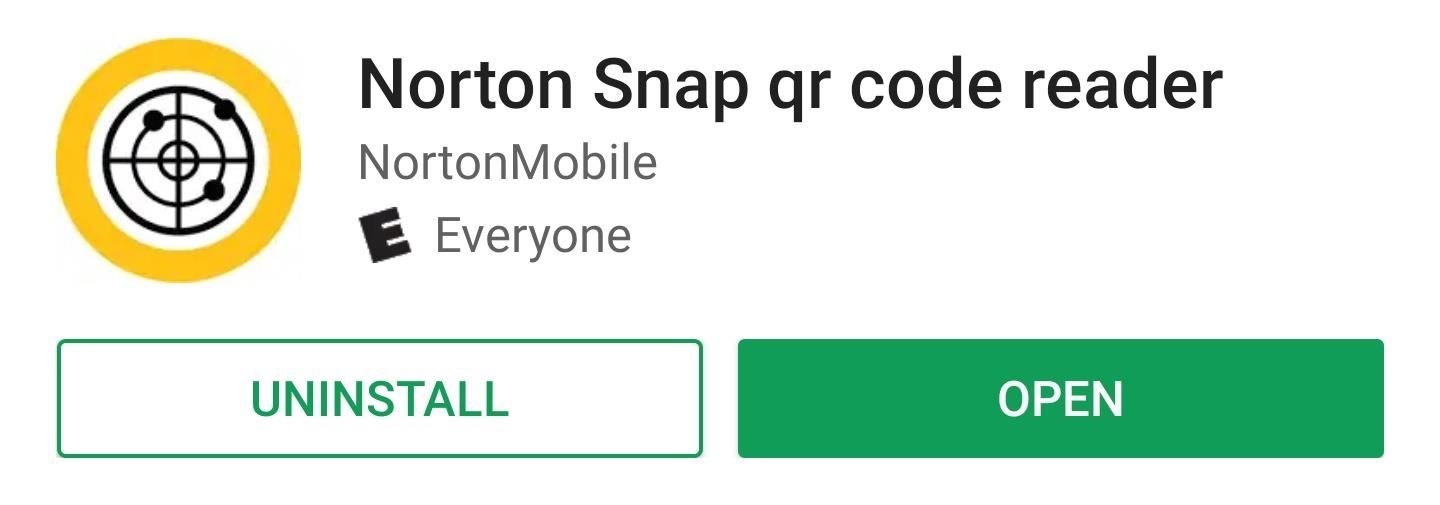
Step 1: Install a QR Code Reader AppFirst, you'll need a QR code reader app. Any such app will do, but we recommend Norton Snap since it's reputable and there are a lot of questionable permission-hungry QR apps on the Play Store.Install Norton Snap for free from the Google Play Store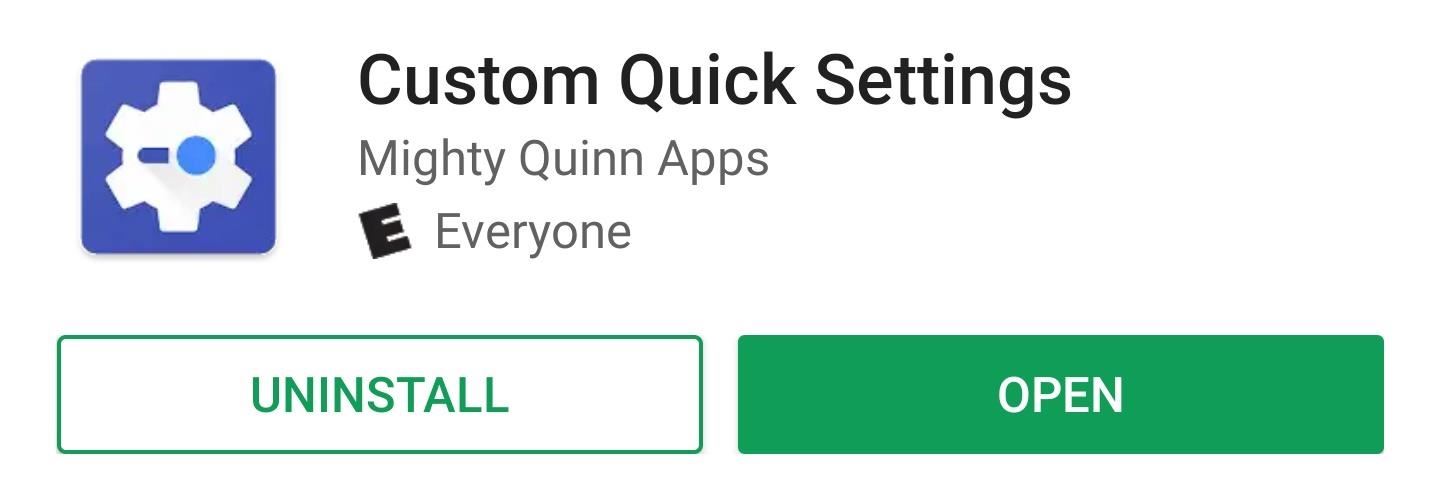
Step 2: Install Custom Quick SettingsNext, it's time to install an app that will let you create your own custom Quick Settings tiles. There are a few different apps that do this, but the best free option is called Custom Quick Settings by developer Mighty Quinn Apps.Install Custom Quick Settings for free from the Google Play Store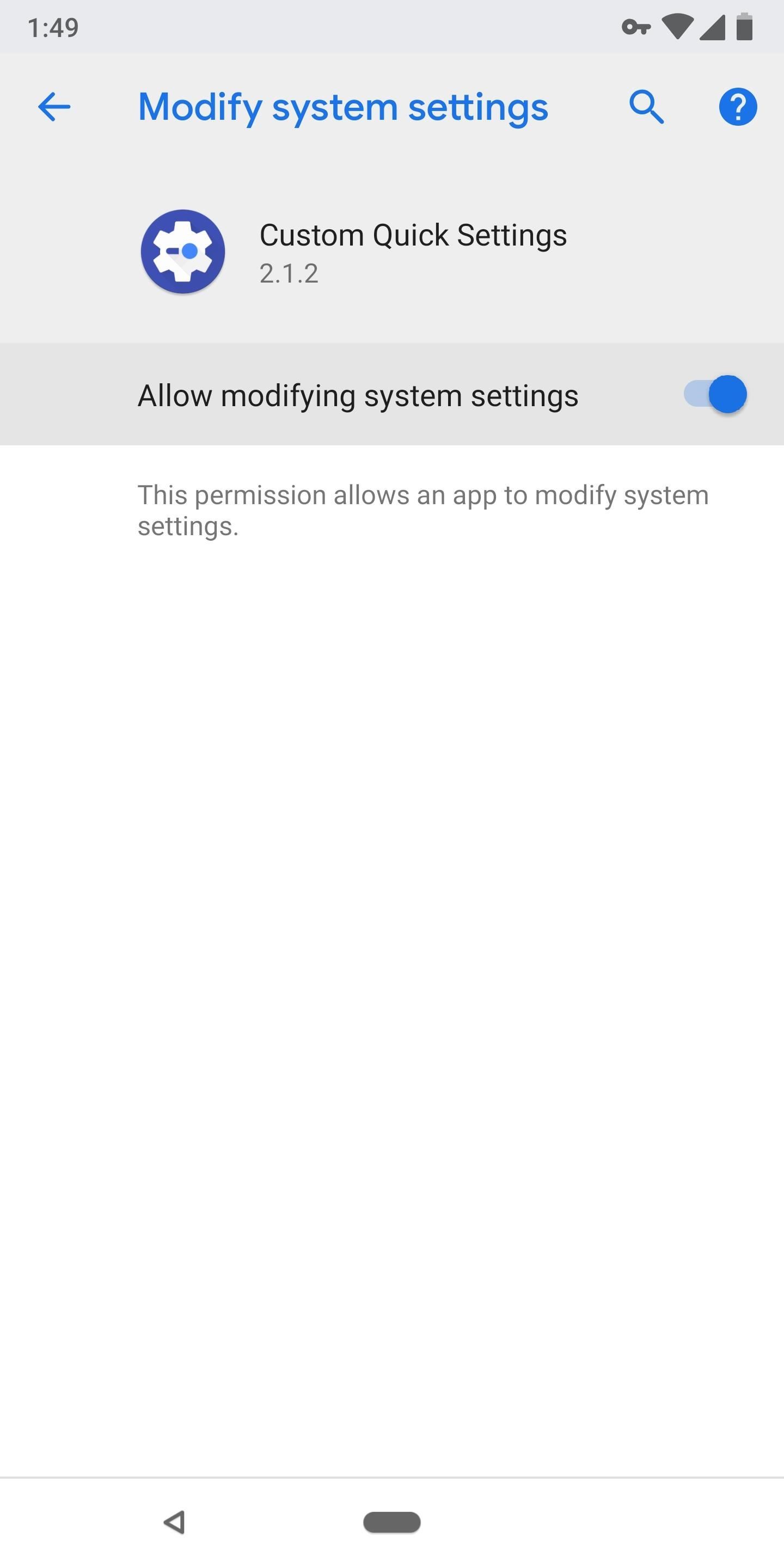
Step 3: Grant PermissionsAfter installing Custom Quick Settings, go ahead and open the app up. You'll be greeted by a feature tour — tap the forward arrow to skip through this, then press "Grant Permissions" when prompted.The first permission it asks for will take you to a system settings menu. Enable the switch next to "Allow modifying system settings," then press your back button. Tap "Grant Permissions" on the next prompt, then hit "Allow" on the two popups that emerge next. From there, the app will offer to enable more options with root or ADB, but you don't need these for this purpose, so tap "Close" or "Never show again."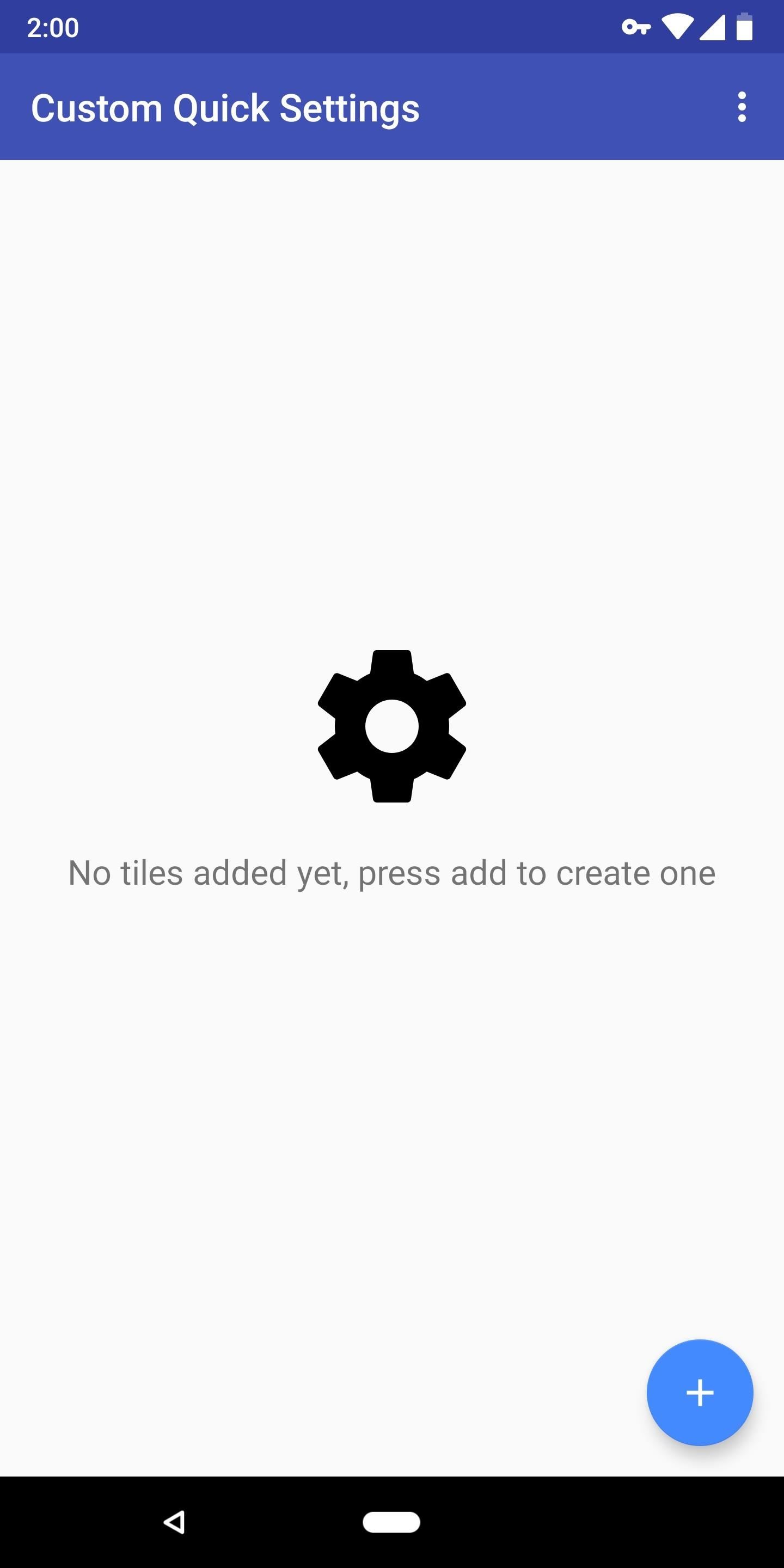
Step 4: Add a Quick Settings TileNow, from the main menu in Custom Quick Settings, tap the blue + button in the bottom-right corner. You'll be taken to a screen that demonstrates how to add a custom Quick Settings tile — leave this screen open, then fully expand your Quick Settings menu by swiping down twice from the top of your screen. Next, tap the pencil-shaped edit button in your Quick Settings menu (with some OEM skins, this will be a three-dot menu button or a button that says "Edit"). From there, scroll towards the bottom of the list and find the "Custom Tile 0" toggle. Long-press it, then drag it up to the top of the list to place it among your active tiles. For more information on this process, check out the following guide:More Info: How to Add Your Own Custom Quick Settings Tiles on Android 7.0+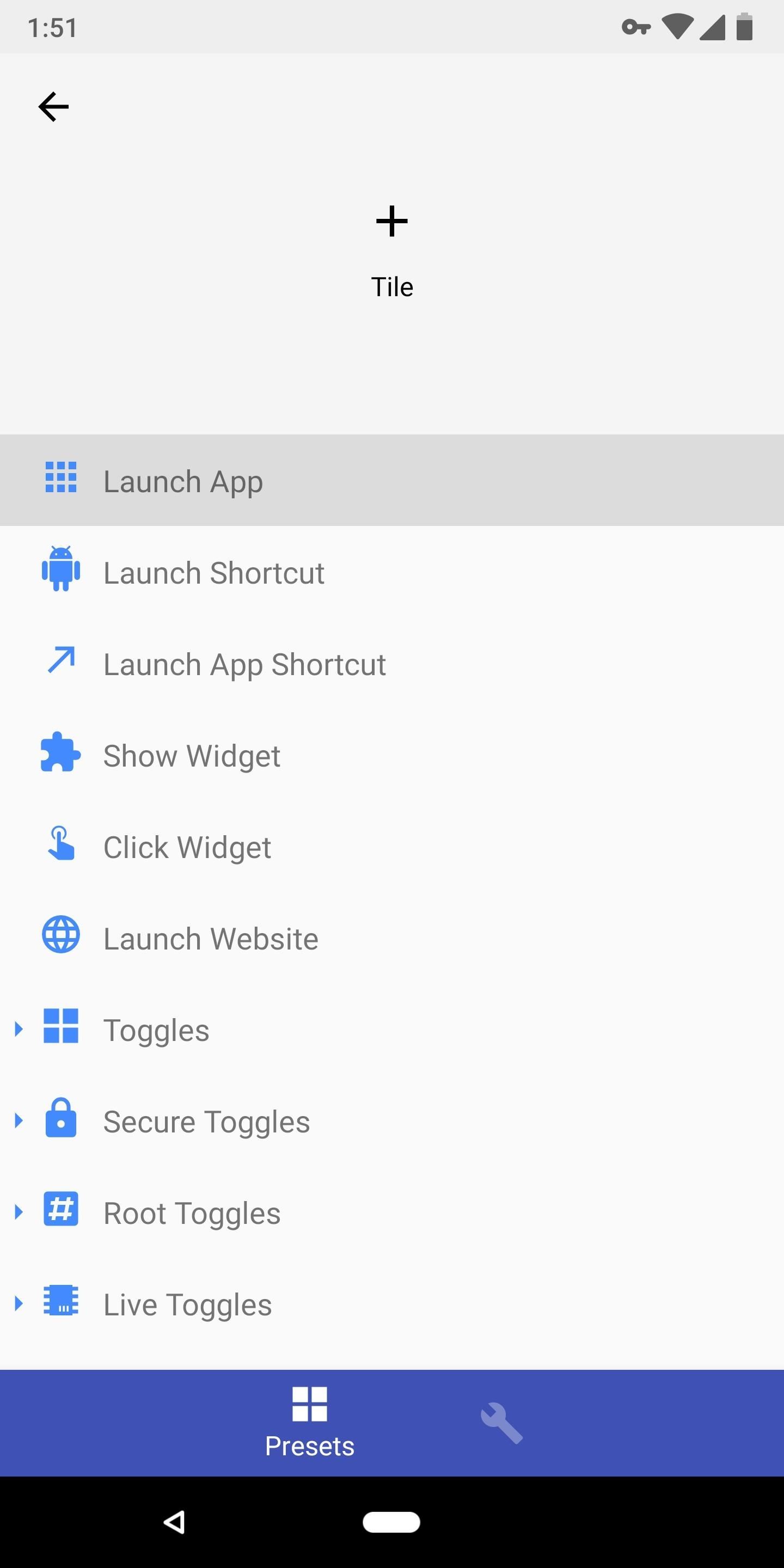
Step 5: Customize Your New TileWith your new tile added to the Quick Settings panel, it's time to choose what that tile actually does. Back in the Custom Quick Settings app, you should be greeted by a menu that looks like the first screenshot below. If not, tap the "Custom Tile 0" entry from the app's main menu.Next, choose "Launch App" from the list, then scroll down and select "Norton Snap." If you're using another QR reader app, you can select it from this menu instead. After selecting the app, you'll be taken back to the tile editing menu. From here, tap the "Settings" tab on the bottom of the screen (the one with the wrench icon). Tap the black dot to change the tile's icon, then choose "Built In" on the prompt. From there, search for "qr," then pick one of the available options. Finally, you can rename the tile by tapping the "Title" field. When you're done customizing your new tile, tap your back button twice to head back to the main menu in Custom Quick Settings. At this point, you're all set to try out the new feature.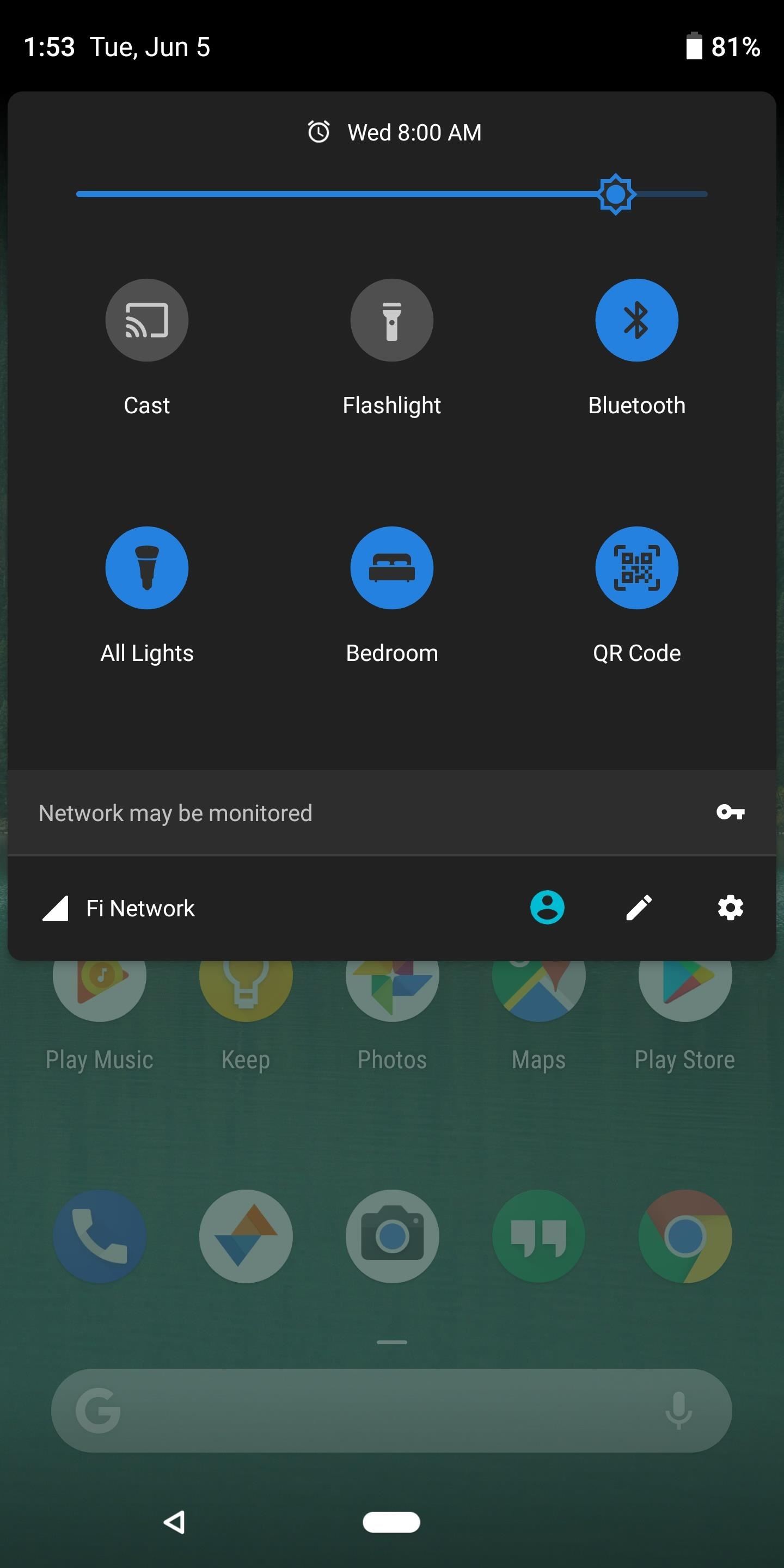
Step 6: Scan QR Codes in 1 TapFrom now on, whenever you need to quickly scan a QR code, just open your Quick Settings menu and tap the tile you just created. The Norton Snap app will automatically open and begin scanning for QR codes immediately. When it finds the attached metadata, it will deal with it accordingly (i.e., open a link in your browser). It may have taken a little work, but now you have a perfect replica of iOS 12's new QR scanning feature. How are you liking this little tweak? Let us know in the comment section below.Don't Miss: 7 Features iOS 12 Stole from AndroidFollow Gadget Hacks on Facebook, Twitter, YouTube, and Flipboard Follow WonderHowTo on Facebook, Twitter, Pinterest, and Flipboard
Cover image and screenshots by Dallas Thomas/Gadget Hacks
In this video i will show how to make speakers using Motor this is not for practical use ! For more info check Facebook page:- If u really like this video than #LIKE #SUBSCRIBE # SHARE #If you
How to Make Dyson Fan at Home: 7 Steps (with Pictures)
With this DIY parabolic microphone from the folks over at GBPPR, you can listen in from a distance and do your sleuthing without ever leaving the couch. Image via sourcedns.com A parabolic microphone uses a parabolic reflector to focus sound waves onto a receiver.
How To: Eavesdrop from a Distance with This DIY Parabolic
An ISP is a company (such as Netcom or CompuServe) that gives you a phone number to dial when you want to connect to the Internet. You may be able to use the same ISP that you use to connect your desktop computer to the Internet. Just enter the same information in the Network Preferences program on your Palm device, and you're on your way.
Kings of Soccer recently soft launched in the Netherlands and a few other countries, garnering positive reviews from the mobile gamers who've experienced it. With the 2018 FIFA World Cup now in full swing, we wanted to let you in on a little secret: You can play Kings of Soccer right now ahead of everyone else, regardless of where you live.
YouTube
Just like RedSn0w, PwnageTool is an application developed by the iPhone Dev Team that allows you to jailbreak your iPhone, iPad, and iPod Touch.Unlike RedSn0w, PwnageTool creates custom iOS firmware images to user-defined specifications.
How to Jailbreak iPhone 4.2.1 with PwnageTool
xda-developers Android Development and Hacking Android General [HOWTO] 4 Ways To Disable Heads-Up Notifications In Lollipop by 1edson XDA Developers was founded by developers, for developers. It is now a valuable resource for people who want to make the most of their mobile devices, from customizing the look and feel to adding new functionality.
How to turn off heads-up notifications in Android Marshmallow
News: Apple Music Gets a Complete, More Intuitive Redesign in iOS 10 News: Here's What's New in the Settings Menu on Samsung's One UI Samsung Android Pie Update: Galaxy Devices Are Getting Better Edge Lighting News: New Apple Music Update for Android Adds Support for Lyrics & More News: You're Going to Love the New Notifications in Samsung's
Apple TV Gets Redesign, Beats Music, and More - groovyPost
Follow the instructions that came with the device to put it in discovery mode. On iPod touch, go to Settings , then tap Bluetooth. Tap the device in the Devices list to connect. iPod touch must be within about 33 feet (10 meters) of the Bluetooth device.
How to Connect Bluetooth Device to iPhone, iPad, or iPod
Facebook Tip: How to Block Annoying App and Event Invites If your Facebook account is overwhelmed with miscellaneous application and event invitations, here's how to quickly and permanently remove
How do I block game requests from friends? | Facebook Help
How To: Keep Root, Custom Recovery, & Disabled Encryption When Updating Your Nexus 6 How To: Unroot Your Galaxy S5 or Other Android Device How To: Add Your Own Custom Screensaver Images to Your Kindle Lock Screen How To: Unroot a Motorola Droid phone and restore it to stock settings
How to Root Your Nexus 5—An Easy Guide for First-Timers
How to Hack a Cell Phone Pictures Remotely by Cellular Provider Many times, the weakest point of the security is your cellular company services. As we already know, AT&T and Verizon are cellular companies that offer a wireless number to their every single customer.
How hard is it to hack someone's cell phone if you just know
Best Custom ROM for HTC One M8. Here is the list of Best Custom ROM for HTC One M8. To Install Any Custom ROM for HTC One M8, you need TWRP Recovery on your device. Once you have installed TWRP, you can easily start installing Custom ROM or any mods on your HTC One M8 device. Here is the guide to Install TWRP Recovery on HTC One M8.
0 comments:
Post a Comment