Google Photos: How to Transfer Pictures from Facebook, Dropbox, Instagram, Flickr, & More
Google made a huge splash this year in their annual Google I/O with an awesome announcement regarding their Photos app. Although I was primarily interested in the details surrounding Android M, my ears instantly perked up when Google announced that their Photos app will now offer free, unlimited, high-quality storage.That's right... High-quality. Free. And unlimited.Why the hell should you care? Because regardless if you're an Android or Apple user, Google is giving you the opportunity to save money and precious storage space on your respected devices by aggregating every single photo you have all into one extremely easy-to-use application.Photos supports 16 MP photo quality and 1080p video quality, storing anything larger than that in compressed, print-quality resolution.That being said, you probably have pictures scattered all over the place, like Facebook, Instagram, Dropbox, and even iCloud, that you'll probably want to import into the new Google Photos, so we're here to show you how.
How to Extract Photos from Different SourcesThe process is different for each service or application. While some make it easy, others may not have a clear-cut way of downloading your content, even if it is your content. Because of this, we'll be going through some of the more popular sites that might currently be hosting your photos and videos.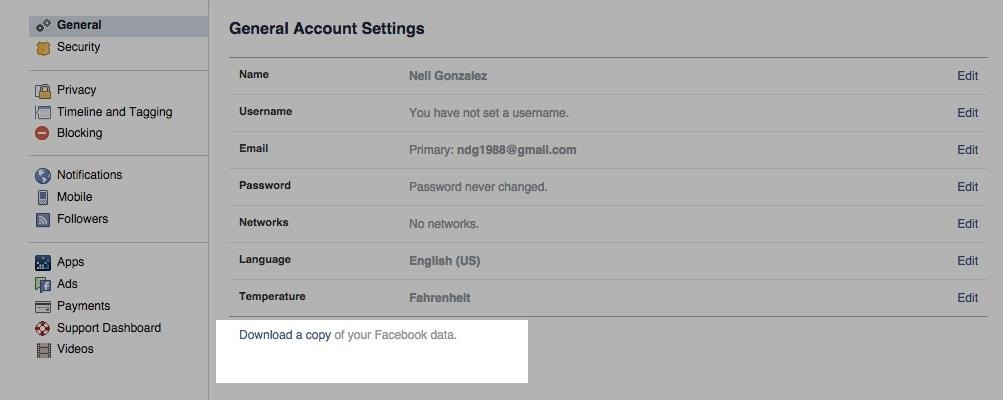
Facebook Pictures & VideosSince most of our lives are chronicled on Facebook, let's start here. To get started, you'll need to grab all of your pictures. Don't worry, we're not going one-by-one and saving them all.On the Facebook website, enter the General settings and "Download a copy of your Facebook data." Facebook will then email you a .zip file with all of the photo or video content you've posted or shared on Facebook, which does not include pictures you were tagged in by others.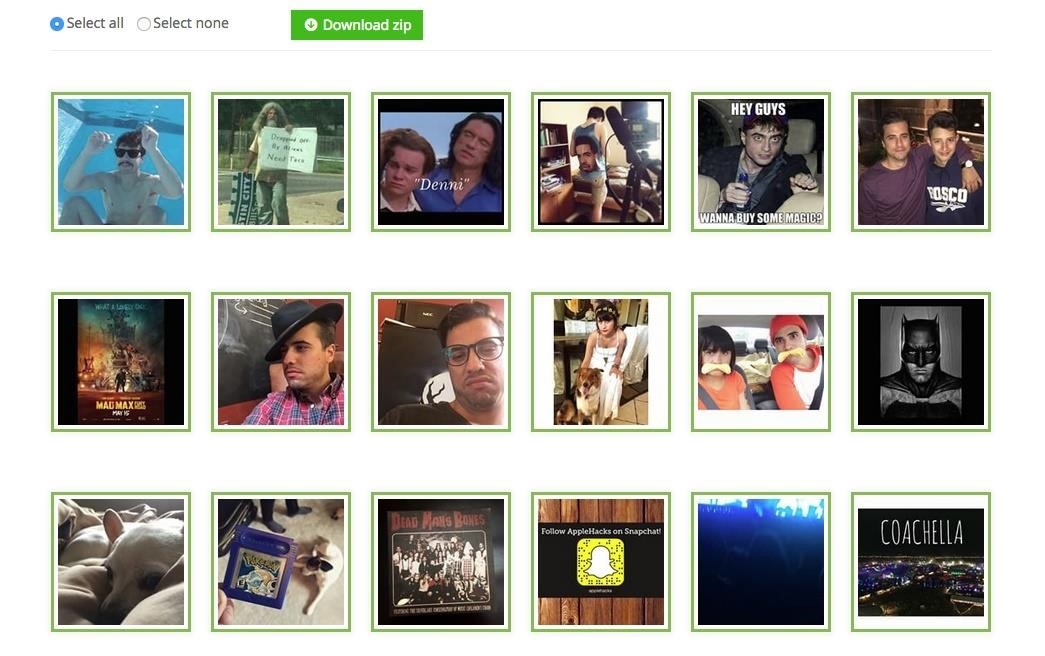
Instagram PicturesUnfortunately, Instagram doesn't offer a similar service like Facebook does. But don't worry, because it's still simple using the free web service Downgram.Just sign in using your Instagram information, then either select all of your images or choose individual photos to download. Also, be aware that the "Select all" option will not select every photo you've ever posted. For that, you'll have to go to the bottom of the page and click "Load more images" to expand the page. This may need to be done several times if you have a lot of pictures.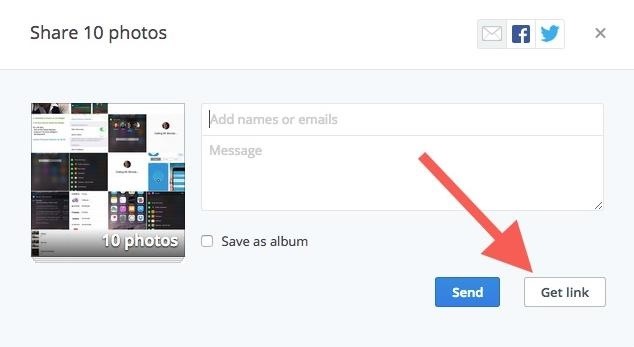
Dropbox ContentAlthough Dropbox doesn't let you download your images or videos as easily as Facebook does, this process will not require any third-party apps or services. All you need to do is select your all or individual images then click "Share." When the share options pop up, choose "Get Link," which will then automatically be copied to your clipboard. You can also do the same for whole folders, say, if you have them all in a neat and tidy Photos folder. Paste the generated link in your browser then click "Download" on the preview page to begin downloading your zip file. Note: If you use the Dropbox desktop client, you do not have to do this. Skip below to the section on importing photos into Google Photos for more info.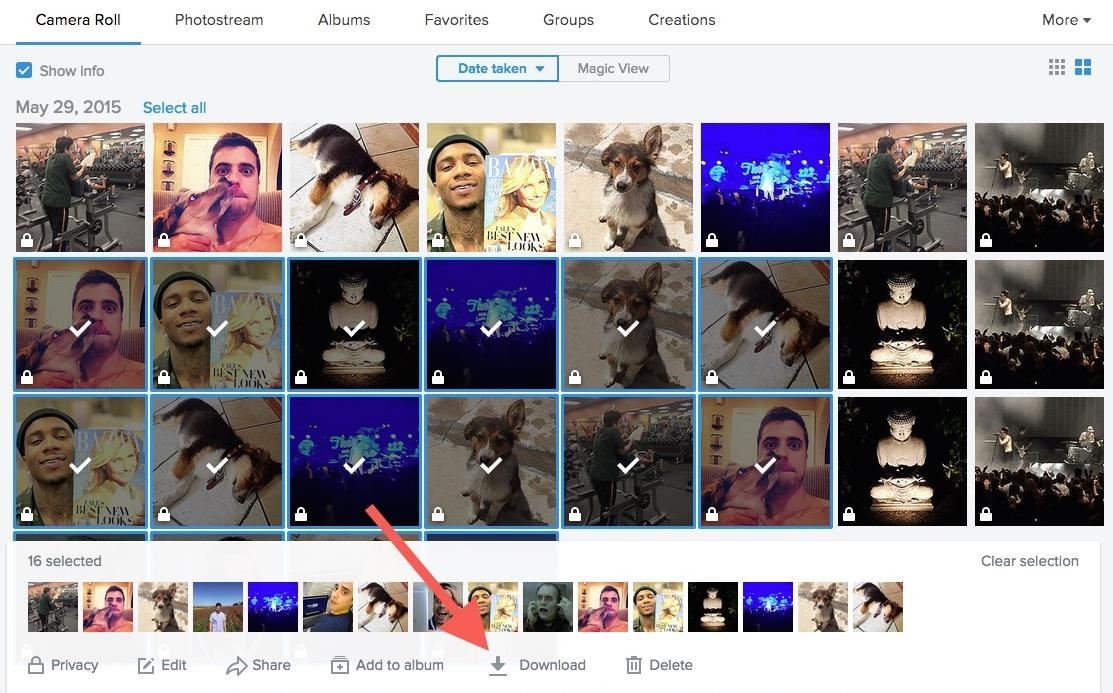
Flickr PhotosAlthough Flickr isn't as popular as it once was, you may have some old, nostalgic photos on there. Thankfully, Flickr is the easiest in terms of downloading images. Just highlight the images you want and click the "Download" option that appears below once you do.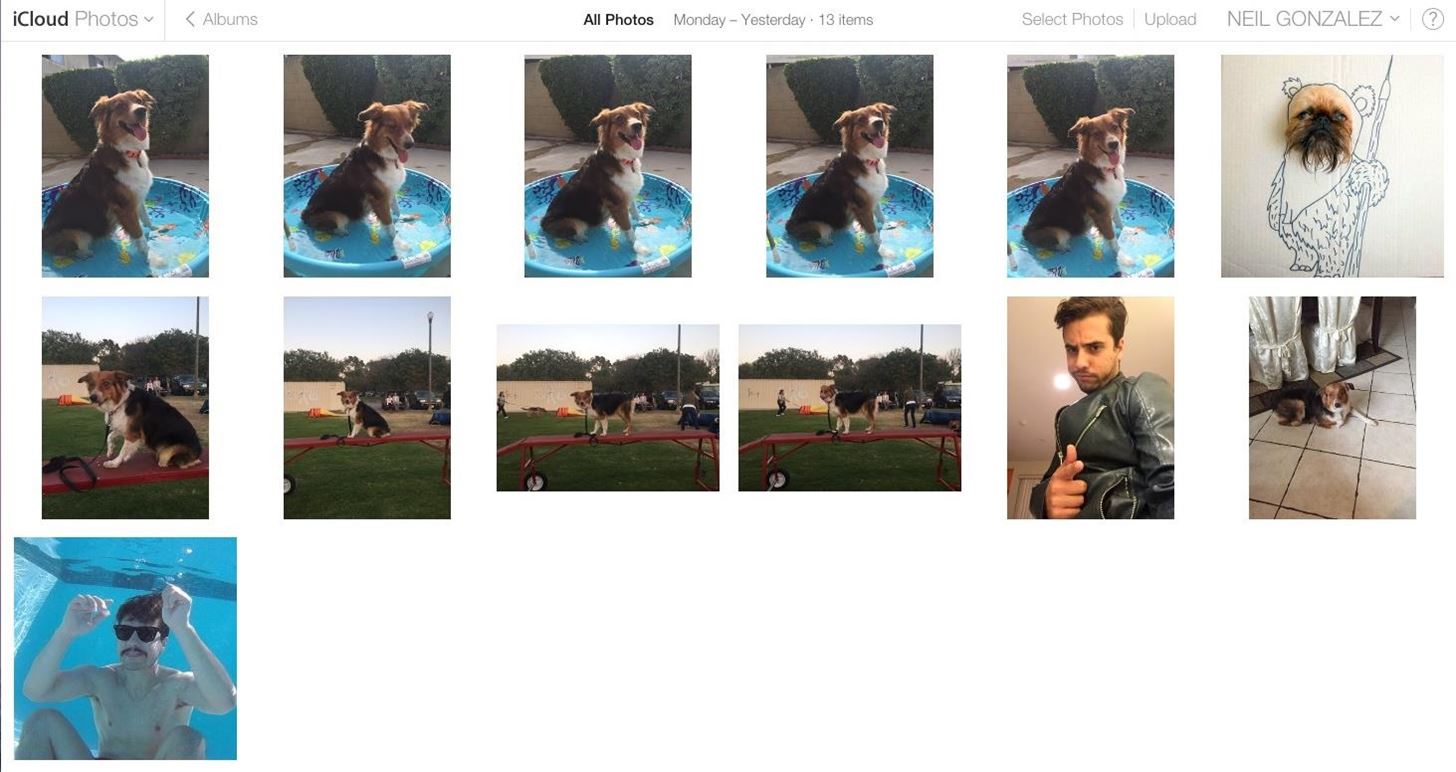
iCloud ContentiOS user also have it pretty easy when downloading their pictures from iCloud. Once signed in to iCloud.com, simply select all the images you want then click "Download." You can check particular pictures or just highlight them all. Unfortunately, for some odd reason, Apple doesn't provide you with a convenient zip file—they instead download each individual image.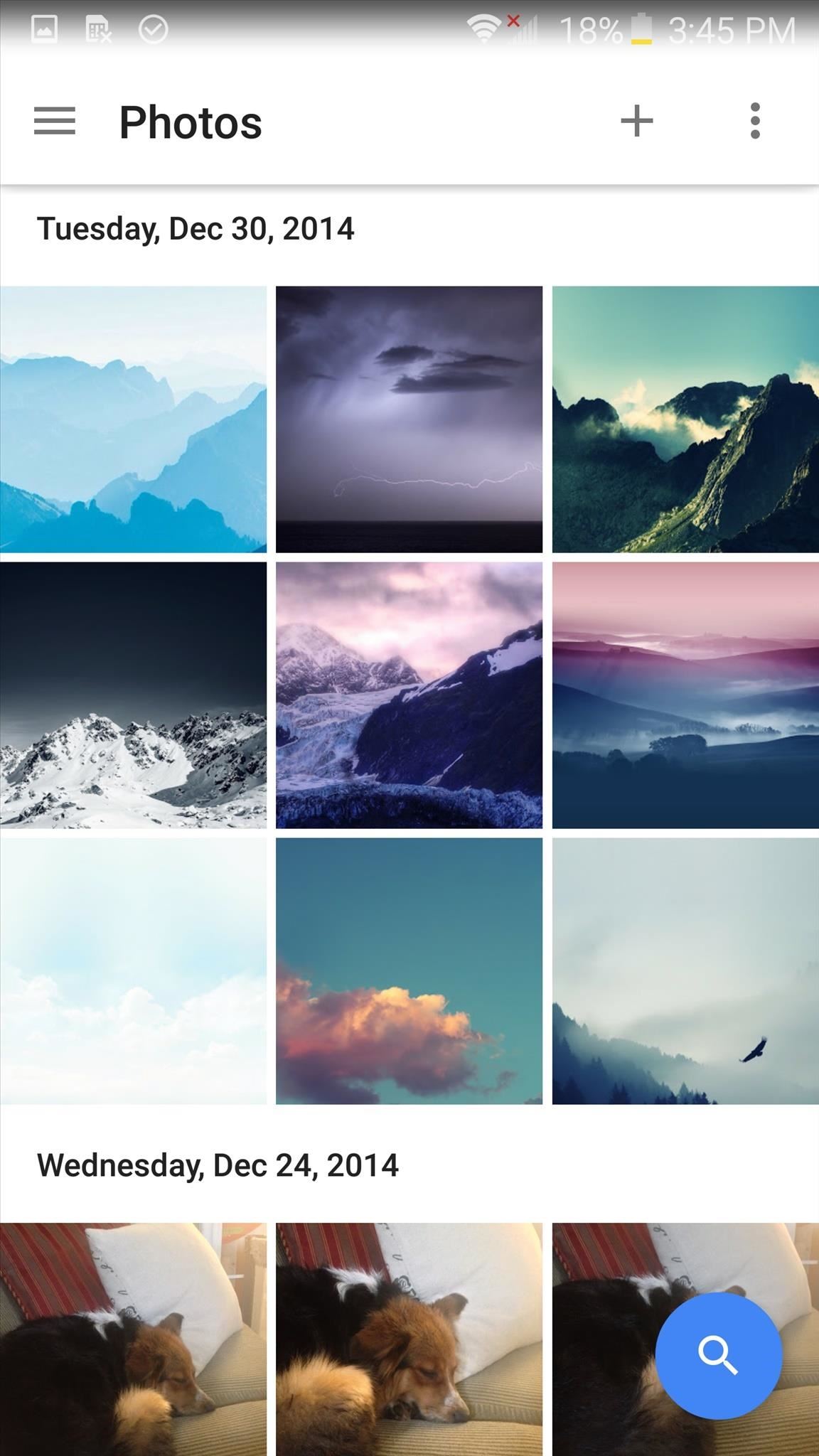
Pictures from Your Android or iOS DeviceThis section doesn't need much explanation, because all you need to do is install the application on your iPhone or Android device. Along with any pictures you've already uploaded to Photos, the images pre-existing on your phone will also by synced with the application. Convenient, right? (1) Google Photos on Android, (2) Google Photos on iOS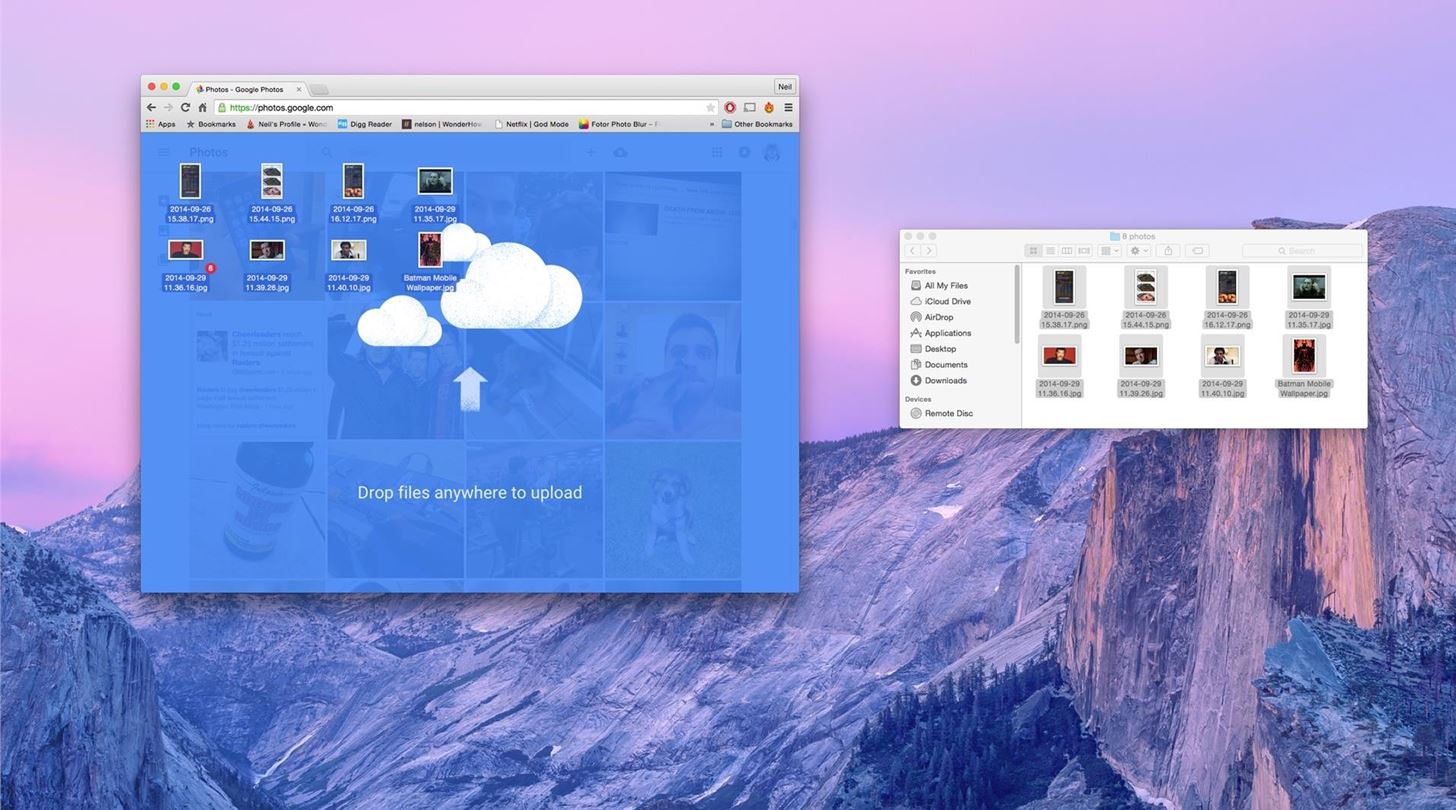
Importing Pictures into Google PhotosNow that you've successfully got all of your images, it's time to import them into Google Photos. For the majority of these, all you need to do is extract the images from their zips, which should still be in your Downloads folder unless you've moved them, then drag and drop them into the Photos webpage (make sure you're logged in to your Google account). For those of you using the Dropbox desktop client or have iCloud drive on your computer, this is even easier as you can just click "Upload photos" from the Google Photos page and upload directly. So there you have it. With all your images stored safely in one place, there's no need to worry about accidentally deleting or losing any. Maybe Google's insane for giving us this free storage space, but it's definitely well worth taking advantage.Follow Gadget Hacks over on Facebook, Google+, and Twitter!
What's more, a few people simply need them to leave. Fix Lighting Issues Using Photoshop Express for More Balanced Images Correct and enhance images in
How to Convert Photos into Woodcut Lines Photo as the
However, you can search Twitter for Tweets mentioning their username. Read more about using Twitter search. Replies from people with protected Tweets will only be visible to their approved followers. If someone sends you a reply and you are not following them, the reply will not appear in your Home timeline.
How to Reply to someone else's tweet on Twitter « Internet
How to Save Snapchat Pictures Without Notifying Others. Snapchats are supposed to be quick, fleeting photos. The idea behind the app is that the picture disappears after 10 seconds or less.
3 Tricks To Take Screenshot on Snapchat Without Getting Caught
Using online The Sims Mobile Cheats is the fastest & easiest way to get unlimited SimCash & Simoleons in the game without spending a real cash. Working Up-to-date really easy to use Sims Mobile Hack fully optimized for iOS and android.
The Sims™ Mobile - Apps on Google Play
Android has launched Lollipop 5.0, watch the video to know the major difference between the previous version KitKat!
What are the differences between Jelly Bean, KitKat, and
Every time I use Rapidshare, MegaUpload and other hosters for downloading important files, I'm stuck with lots of issues. Not to mention - slow download speed, downloading limits and lots of troubles.
How to search and download files from MediaFire - Quora
How to Organize Tasks Better & Increase Your Overall
News: Qualcomm Introduces the Snapdragon 835—The Processor That'll Power Your Next High-End Phone News: Qualcomm and Himax Align to Advance AR Hardware with 3D Camera Sensor News: Snapdragon 660 Benchmarked Not Far Below the Galaxy S8+
5 Snapdragon 845 Features That Are Better Than the 835
Android's Quick Settings menu is quite handy—just swipe down with two fingers from the top of your screen and you're ready to toggle several different system settings on or off. It got even better with Android 6.0 Marshmallow, since you can even use the hidden System UI Tuner to rearrange and remove your Quick Settings tiles now.
How to use and customize Galaxy S10 lock screen?
20 classic games you can play on your Android phone Looking for a gaming great? Here's a stack of old favorites from 2000 and earlier.
How to Play Every Game Emulator on Nvidia Shieldtv, or Any
4 Ways to Make a Stylus - wikiHow
Diaro is a multi-platform diary app, designed to record your activities, daily events, appointments, experiences, thoughts, secrets and ideas throughout the day and sync data across all your devices. It helps you organize your daily diary / journal entries or notes from the past in the easiest way.
Up to 50% Off Photo Books | Make It The Way You Love It
AD
How To: Get These Badass Circular App Icons to Round Out Your iOS 7 iPhone or iPad's Home Screen How To: Open Apps Faster on Your Mac Using Custom Keyboard Shortcuts iPad Cloning: How to Replicate the iOS Home Screen on Your Nexus 7 and Fool Your Friends!
ios - iPhone App Icons - Exact Radius? - Stack Overflow
0 comments:
Post a Comment