How To: Remove Moving Objects & Unwanted People from Photos on Your Galaxy S5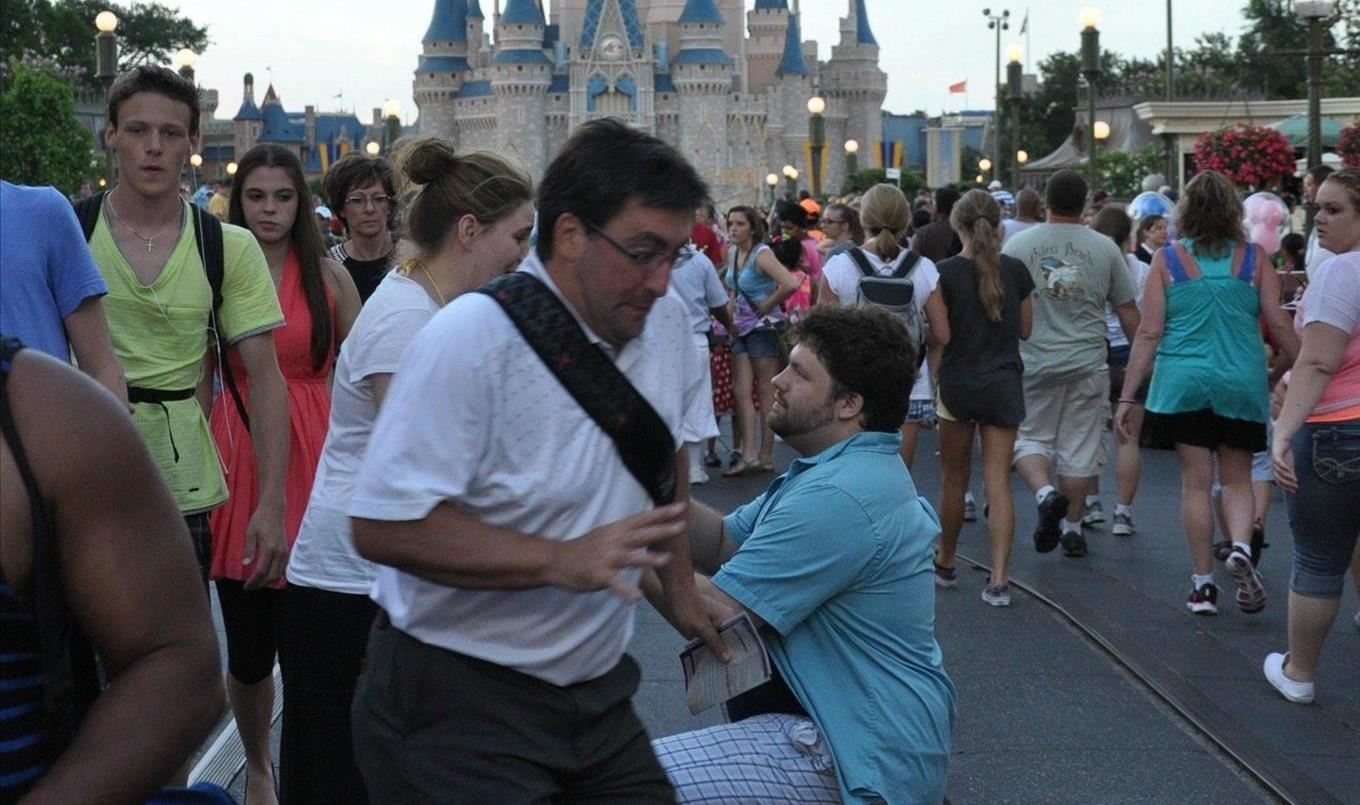
Fast moving cars, strangers in the background, and even birds flying by can all ruin a great shot. Thankfully, TouchWiz provides the tools to remove unwanted objects, right in the stock camera application.With Eraser mode, you can fire off a quick succession of shots, then remove moving objects that have ruined an otherwise perfectly good photo. Like this guy, who will now live forever in the annals of internet history. On the Galaxy S4, finding the Eraser mode was easy, but Samsung has buried the feature on their latest flagship device for some unknown reason. To find and use the Eraser mode on your Galaxy S5, check out the softModder guide below. Please enable JavaScript to watch this video.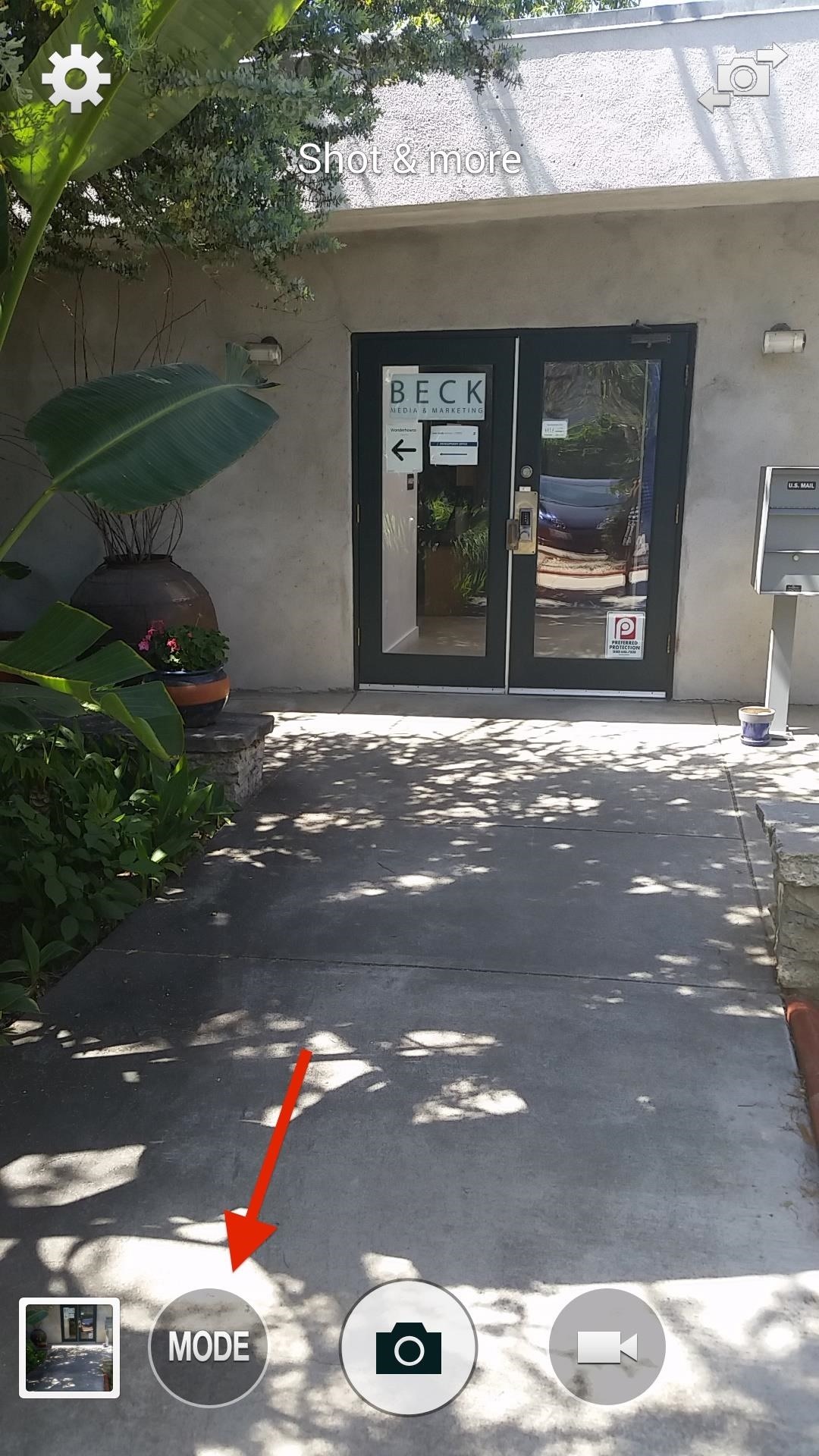
Step 1: Shot & More (Eraser Mode)Launch the Camera app, then select the Shot & more feature by tapping on the Mode, located to the left of the shutter button.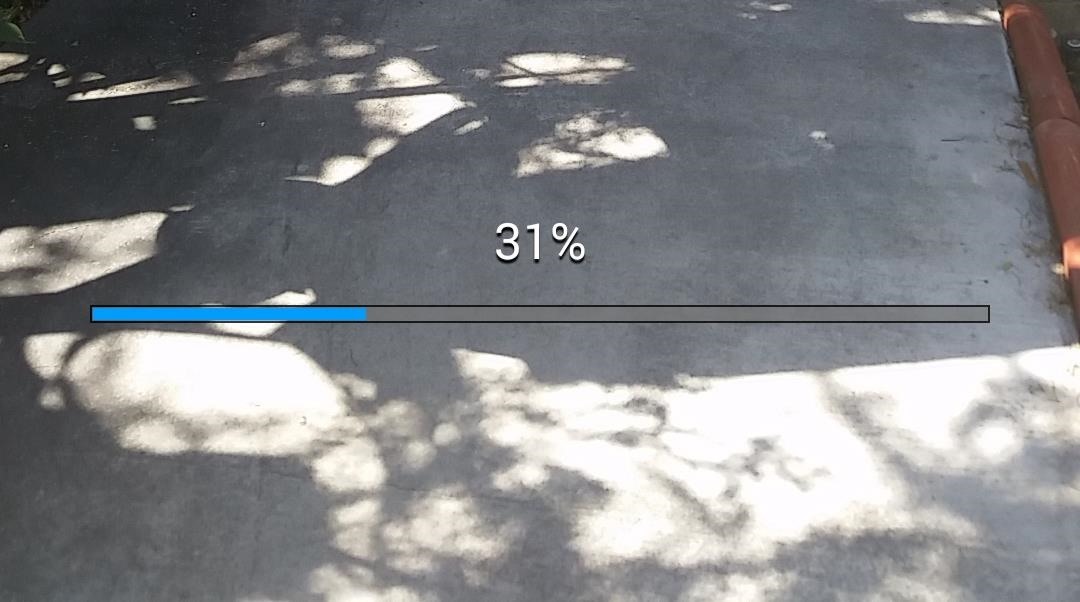
Step 2: Shoot & Select EraserOnce you're ready, take a picture. At the bottom, you'll see a progress bar indicating all of the pictures that the camera is rapidly taking. Make sure to hold the phone steady during this process. After a few seconds, a progress bar will be replaced by a processing bar, then finally by a carousel of different modes to choose from. When the camera detects moving objects, it will allow you to select the Eraser option.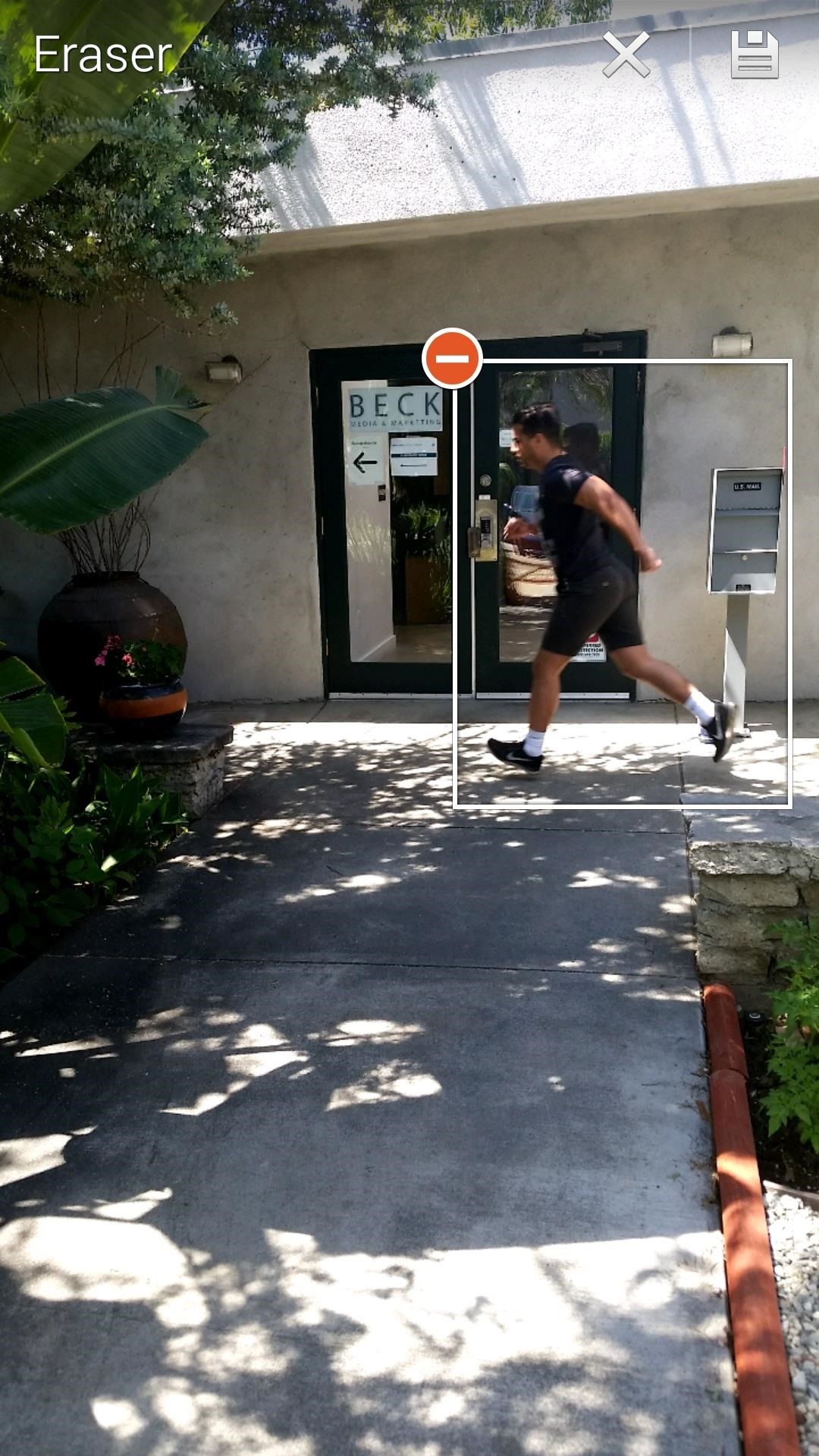
Step 3: Remove Unwanted ObjectsAs you can see below, I had a friend run past the camera as I used the feature. A box appears around any objects that are temporarily in your shot. Using a composite of the eight burst shots taken, the software determines which objects can be removed and fills in the background.To remove an object, tap on the red minus icon at the edge of the box. Tapping on the blue plus icon will bring the object right back. When you're ready to save the picture, you'll have the option to save both the original and final image on your phone—with the former placed in an album titled Studio in your Gallery app.
News: Play This Mobile Game & Win an All-Inclusive Vacation News: Snapchat Adds Mobile Creative Studio So You Can Design Geofilters in-App News: New Messenger Discover Feature Is a Blast from the Past — with a Twist News: Pinterest Takes Steps to Hack-Proof Your Account News: Facebook's AI-Powered Assistant Just Keeps Getting Better with
Create Your Own Filters & Lenses • Snapchat
(This opens up in the Inbox app, and the dialog to create a reminder is not as friendly as Google Now, especially if you want to add a custom time.) Supposedly Google Now will ask you if you would like to add a shortcut to the home screen after you use it to create a reminder, but I can't get it to ask me.
How to Add Reddit AMAs to Your Calendar & Get Reminders on
How To: Enable or Disable the Wallet from Showing on Your iPhone's Lock Screen in iOS 9 How To: This Easy DIY Money Indicator Light Makes Sure You Always Have Cash in Your Wallet How To: Add Unsupported Cards & Passes to Apple Wallet for Quick & Easy Access on Your iPhone
[DIY] Empty Wallet Cash Indicator - YouTube
On your iOS device, go to Settings > Bluetooth and make sure that Bluetooth is on. If you can't turn on Bluetooth or you see a spinning gear, restart your iPhone, iPad, or iPod touch. Then try to pair and connect it again. Make sure that your Bluetooth accessory and iOS device are close to each other.
Connect Bluetooth devices to iPod touch - Apple Support
Your video will be saved in Offline option that you can find under your youtube account. Swipe left on the youtube screen (For Android users), Click on the icon of man, that you find when you swipe left upto the last option (For IOS users).
How to Download Videos on Samsung Galaxy Note 8 for Free
Get instant access to search and more every time you open your browser by setting your homepage to Google have fun with the Doodles you love. every step of the way. I'm Feeling Lucky
Tried the Revolving Google, Uneven Google or Toogle!?
A step by step guide to creating and installing your own custom boot animations on Android. Head over to
Share photos with Friends using Google Drive View My Channel -
Everything You Need to Know About the iPhone XS Max
How To: Use Yelp Collections to Find New Places & Keep Your Bookmarked Locations More Organized How To: Report to Yelp Wrong Hours, Addresses, Numbers & Other Incorrect Business Listing Information How To: View & Leave Tips on Yelp (& Why It's Important) How To: Get Your Lost Item Back from an Uber Driver (& What to Do if They Don't Respond)
How to Create & Access Location Bookmarks on Your Galaxy Note
Chrome: Notes for Gmail is a Chrome extension that lets you add a note to a message as a reminder for the next time you look at it, or add a digest of everything important from a whole email thread.
Notes For GMail: Sticky Notes In Your Email Threads [Chrome]
0 comments:
Post a Comment