How To: The Safe & Secure Way to Get Your Phone to Remember Your App Passwords
LastPass is a password manager that's been around for some time, and has finally made its way over to Android for use with apps, not just websites.Just imagine logging into your banking app without having to input that password every single time. Much more convenient, and as long as you have strong security on your lock screen, shouldn't be an issue with others accessing your accounts.Grab LastPass Password Manager for free from Google Play to get started saving time. You'll get a free 14-day trial, after which LastPass will cost you $12/year to use. Because of the security features of the app, screenshots have been disabled. That being said, the set up is easy, just follow the on-screen guide to enter account information.After setting up your account, head to the Settings page (using the Menu button) and check Enable Fill into Apps. You'll be taken to your Accessibility settings—select LastPass, toggle it on, and hit OK to the dialog that pops up. Now back in the app's settings menu, check out Edit App Associations to see which of your apps have preset settings. Taking the Amazon app, for example, there are no associations linked, so when you try to sign in to the app, you'll see the following: Go back to LastPass, hit the Menu button, and select Add Site. Give it a name (I used "amazon"), then enter the URL (amazon.com), as well as your login information. Now when you go to the app, you'll see: Tap where it says "amazon" (or whatever you named it) and you're credentials will be automatically filled in. Go ahead and try it with other apps on your device. Makes getting in to apps much easier, doesn't it?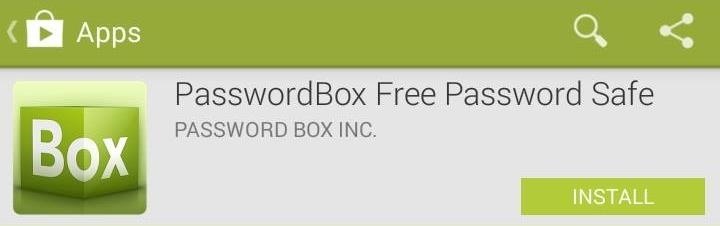
Free Alternative Using PasswordBoxIf after the 14-day trial you're not convinced to shell out $12/year, give PasswordBox Free a try. This app is free to use for up to 25 logins, after which an in-app purchase of $11.99/yr will be necessary to continue using it.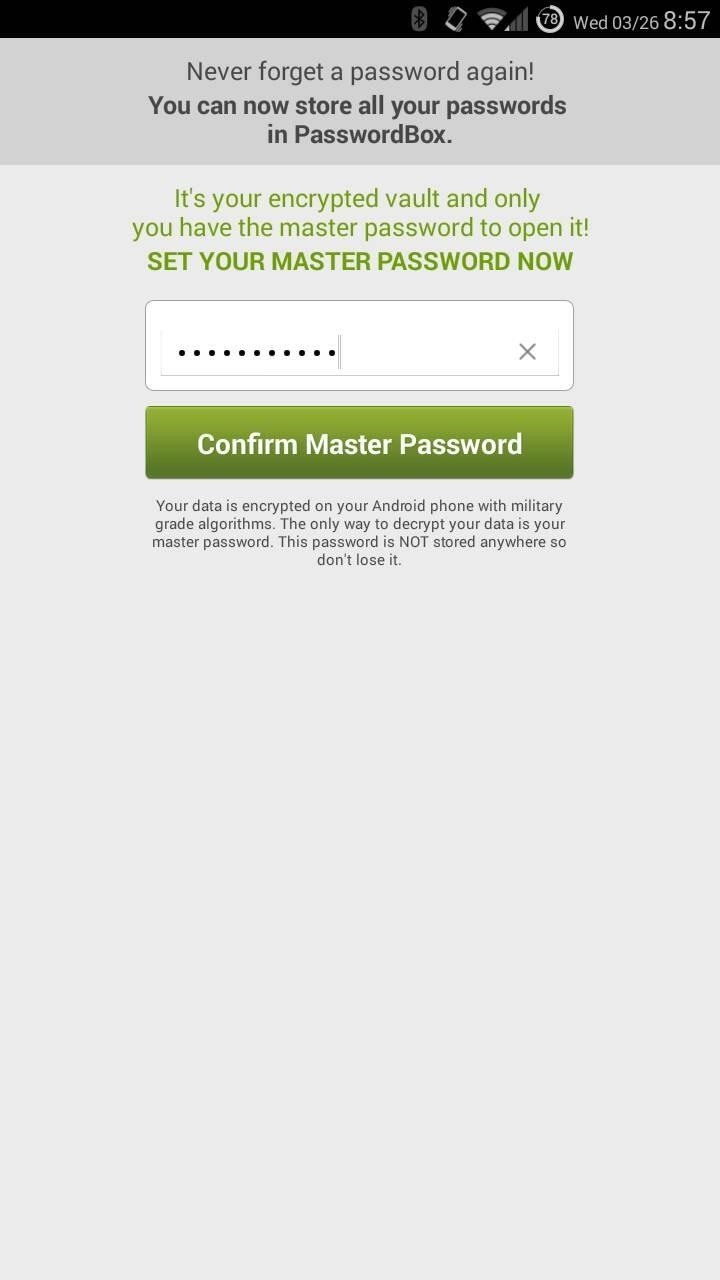
Setting Up PasswordBox with a Master PasswordOn first opening of PasswordBox, you'll either need to create an account, or use your Google account, then create a master password.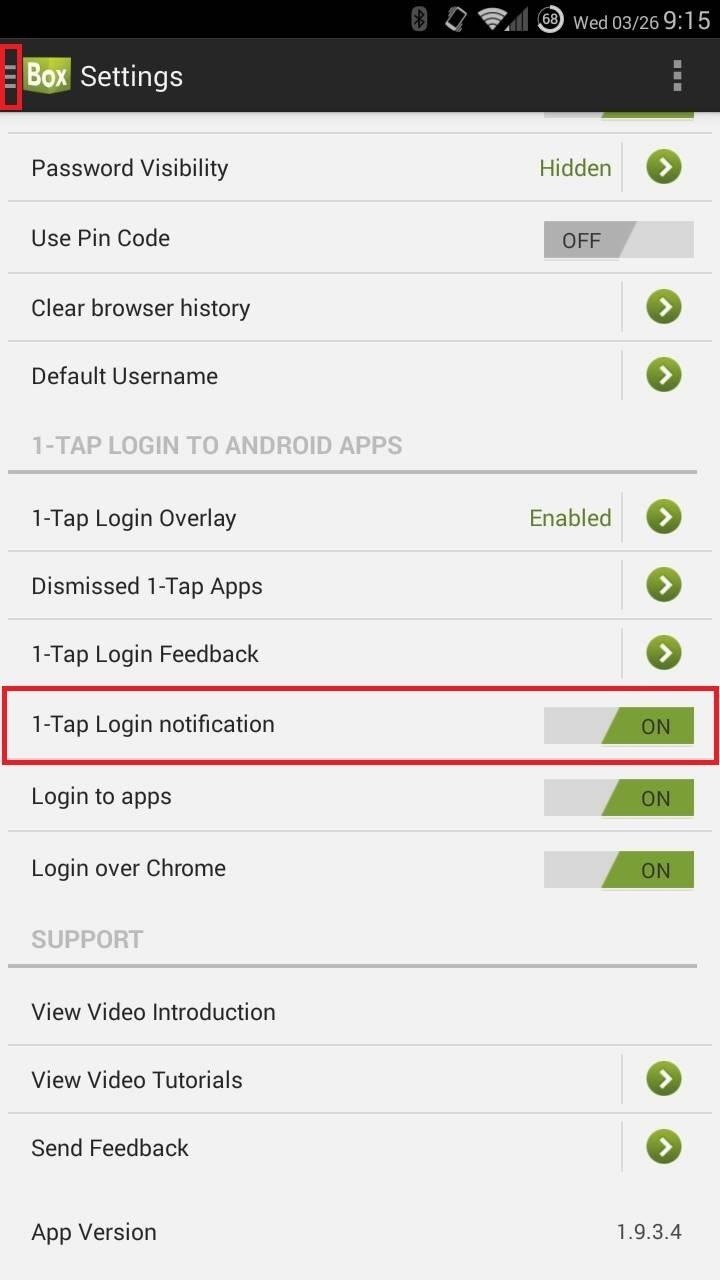
Enabling 1-Tap Login for Apps with PasswordBoxBefore we start adding our login information to various apps/sites, let's turn on the feature in the settings that'll allow us to use this app to login to other apps, versus just websites. Tap the three-bar button on the top left of the app, then select Settings. After toggling 1-Tap Login notification on, the app will take you to your Accessibility settings page. From there, select PasswordBox 1-Tap Login, switch the service to on, then tap OK on the dialog box that pops up.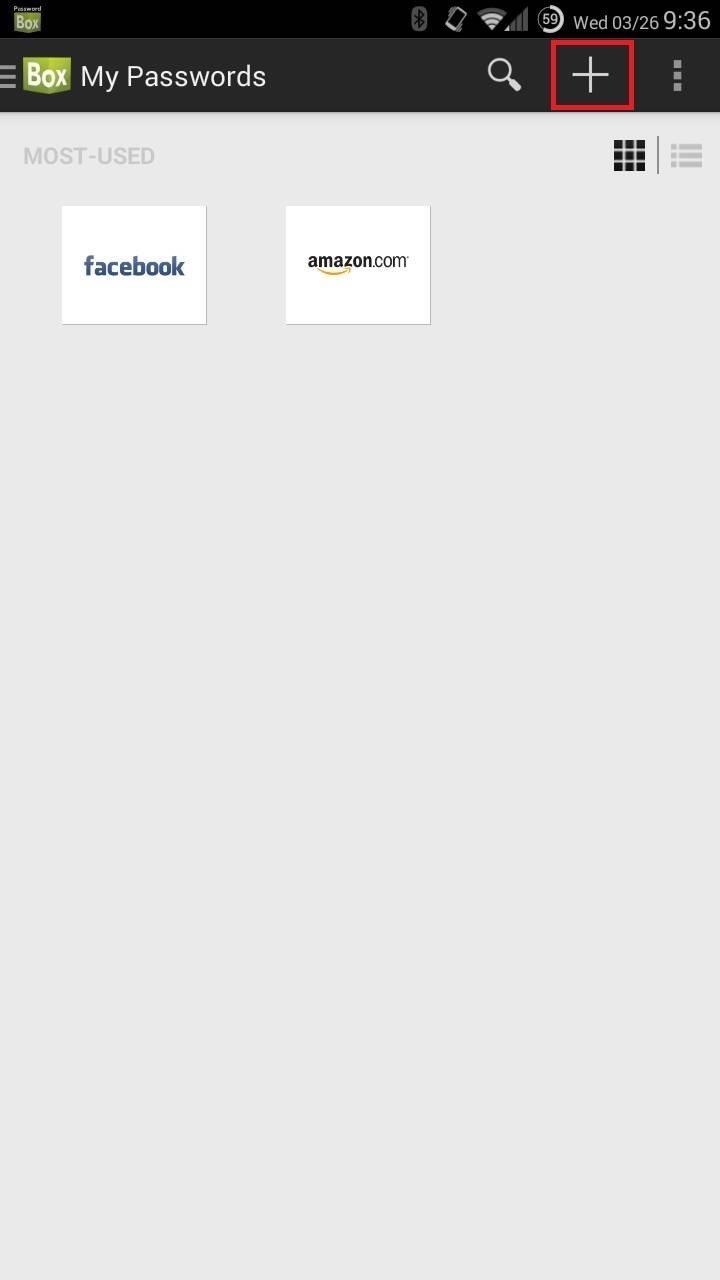
Adding Information for Accounts in PasswordBoxAdding login information for various websites is a piece of cake. From the main screen, tap the + button on the top right, then just select the site you want to add, or use the search box to add sites not listed. Now, if I want to login to Facebook, for example, I can simply tap the logo within the app, and choose one of three options. While you can copy, edit, or view your password, the real feature is of course the automatic login. If the service you're using has a corresponding, installed app, you'll see the option to Login to Mobile App. Otherwise, you'll see the bottom two options: Login in Chrome, which I've found to be somewhat buggy, and Login with PasswordBox, which works well using a built-in browser.To use PasswordBox for apps, simply open the app you want to use, and if PasswordBox supports it, you'll see an overlay to enter your information. I'll use Netflix as an example—start by opening the app. You'll be prompted to enter your account credentials once, which will shoot you to PasswordBox. After entering your username and password, whenever you go to the Netflix app and need to enter your login info, you'll get a box that will allow you to copy your username and password. From here, simply paste them into their respective fields.The app is easy to use and will allow for 25 logins before you'll need to fork over any cash. It's a nice alternative to LastPass for the frugal minded.Original padlock image via Sveter
Email is one of the least private and least secure forms of communication, although few people realize this. MixMaster is one way to allow secure, anonymous communication even over the very public medium of email. This tutorial will get you started with MixMaster quickly and easily.
Anonymize Your Emails with MixMaster | Linux Journal
It all starts with the fundamentals and building a good base. You can get started in wireless electronic device development here. Once you have the fundamentals, along with the recommendations here, definitely grab a development board.
How To: Send Your Uber Trip Status to Trusted Contacts if You're Ever in a Sketchy Situation How To: Add Your Home, Work & Favorite Places to Uber to Get Rides Faster Help Wanted: GM's Cruise Seeks Lead Engineer for 3D Maps as Driverless Plans Take Shape News: Uber Is Offering Up to $10,000 to Anyone Who Finds Bugs in Their App or Website
How to Order an Uber Ride Without a Smartphone - Digiwonk
Find out why Close. Halloween Creep Tales 2.0 (2015 - Special Edition) (HQ) MrSheltonTV Media - Original Sign in to make your opinion count. Sign in. 9 0. Don't like this video?
13 Halloween Window Decorations That Will Creep Out All Your
This will place a small percentage number in your battery icon in your status bar. For more information and download links, check out the full tutorial over on Gadget Hacks using the link above
How to enable hidden battery percentage icon in the status
A collection of background images from Google's Chromecast. Chromecast Backgrounds {{results.length}} images Gallery About
How to Set a GIF as the Wallpaper on Your Android's Home or
News: So Long, Siri! The Superior Google Assistant Is Coming to iOS How To: How Thieves Unlock Passcodes on Stolen iPhones (And How to Protect Yourself Against It) How To: All Side Button Tips & Tricks You Should Be Using on Your iPhone X S, X S Max, or X R
How to Use the Cortana Voice Assistant in Windows 10
To add a contact to your iPhone's favorites list simply launch the Phone app and tap on the 'Contacts' tab from the button bar. Scroll through the list of contacts until you find the one you want to add and tap on it. Then simply hit the 'Add to Favorties' button, and that will add the said contact to your favorites list.
How to Add or Remove Favorites from Safari on iPhone and iPad
RELATED: How to Manage, Customize, and Block Notifications in Android Nougat. While this post focuses specifically on Lollipop (Android 5.x) and Marshmallow (Android 6.x), Nougat (Android 7.x) takes notification control even further. For a detailed look at how to better control notifications in Nougat, head over here.
How to use Android Lollipop's notification and interruption
Fox News - Breaking News Updates | Latest News Headlines
How to change an iPhone or iPad's six-digit passcode to four digits iOS asks for 6-digit passcodes by default when setting up a new iPhone or iPad. Here's how to go back to 4 digits
0 comments:
Post a Comment