Safari 101: How to Find Specific Words or Phrases in Webpages on Your iPhone
Apple's default browser for iOS, Safari, has a ton of useful features, and there's so many that it's impossible to know everything you can do to browse the web more efficiently. One you may not know about brings the Command + F keyboard shortcut right to your mobile browser so you can search for words or phrases directly on any webpage you're viewing.Apple added this "Find on Page" feature way back in iOS 4.2, but at that time, Safari had an independent search bar next to the URL bar. Safari was then upgraded with a unified search bar in iOS 7, but the method for finding text on a webpage remained basically the same, and it still is to this day.However, iOS 9 brought on a second, more convenient way to find terms on webpages in Safari, and we'll show you how both of these methods work right now in the latest version of iOS for iPad, iPhone, and iPod touch.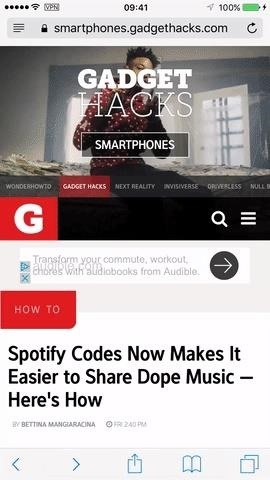
Method 1: Use the Share Sheet in SafariGo to Safari, then tap on the share sheet icon (it looks like a piece of paper with an arrow pointing up) in the menu at the bottom of the webpage (or top, if you're in landscape view). If you don't see the menu, swipe down on the screen or tap at the very bottom of your screen (or top, if in landscape view) to bring it up.Don't Miss: How to Request Desktop Sites in Safari on Your iPhone On the bottom row of activities, the one below the row of applications, swipe left until you see the "Find on Page" icon with a magnifying glass. Tap on it, then type in whatever term you need to hunt for on the webpage. When you're done typing, the first occurrence of the term will appear highlighted in yellow on the page. Then just use the down and up arrows to navigate through the results.To see how many results are on the page, hit the "Search" button, which will collapse the keyboard and show you number indicators for what word is currently highlighted out of how many. To search for a new word, simply tap the search bar and type a new word or phrase in. When you are finished with your search, tap "Done" to quit the search tool.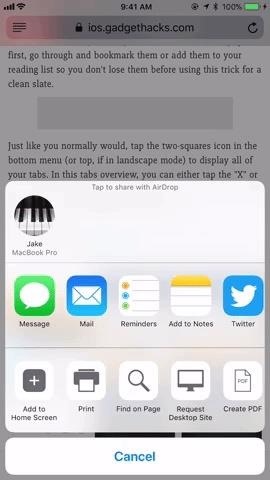
Making 'Find on Page' Easier to Access in the Share SheetIf you're doing a lot of searching, you aren't going to want to scroll through the share sheet to tap "Find on Page" again and again. What you need is for "Find on Page" to be readily available when you tap the "Share" button. Luckily, Apple lets you customize the share sheet to do just that.There are two ways to get this done. First, simply tap and hold on "Find on Page" in the share sheet. The icon will lift above the others, which is your cue to drag it to a new location. I prefer it to be the first function in the list for easy access, but as long as it appears on the share sheet without you needing to scroll, you should save the same amount of time.The second way to relocate "Find on Page" is to scroll to the end of the share sheet. Tap "More," then tap-and-hold the three lines next to "Find on Page." Drag the section to the location on the list you would like it to appear, then release. When you tap "Done," you will see your new "Find on Page" placement. Images by Jake Peterson/Gadget Hacks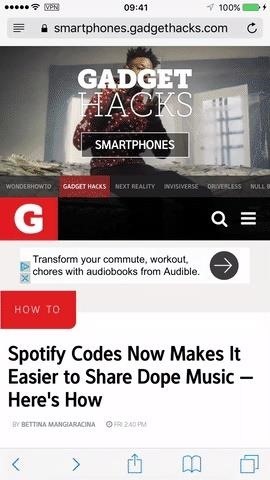
Method 2: Use the URL Bar in Safari InsteadFor some of you, the share sheet method above will be more convenient, but it may feel more natural to use this method instead since it's the old-school way that's been around in iOS for generations.Don't Miss: How to Close All Your Open Safari Tabs at the Same Time Simply tap on the URL of the webpage you are on, then type out the term you want to search for. Scroll down to On This Page, and tap on "Find [your term here]." Your query will now appear in the search bar at the bottom of the webpage, with the keyboard already collapsed and the number indicators in full force. Use the arrows next to the search bar to jump between the found terms. And just like before, tap on the search bar to change terms or hit "Done" when you're finished. That's all there is to it. Now you know how to find any word on any page via Safari's share sheet or the URL bar. Apple may have buried this feature pretty deep, but it's good to see that there is a way to "Find on Page" for every iPhone user.Don't Miss: How to Clean Up Web Articles on Your iPhone with Safari's Reader ModeFollow Gadget Hacks on Facebook, Twitter, YouTube, and Flipboard Follow WonderHowTo on Facebook, Twitter, Pinterest, and Flipboard
Cover photo, screenshots, and GIFs by Bettina Mangiaracina/Gadget Hacks (unless otherwise indicated)
How to Use New Lock Screen and Notification Center on iPhone and iPad in iOS 11 Posted by Khamosh Pathak on Sep 23, 2017 in iOS 11 , Notification Center , Notifications , Top Stories iOS 11 brings another update to the Lock screen and Notification Center.
iPhone Lock Screen Ultimate Guide - aiseesoft.com
The app's video chat feature allows you to connect with friends in real time. The same lenses available in the Snapchat camera can also be used during the video chat if, you know, you need to
How to use Snapchat filters and lenses | TechRadar
However, if you are serious about trading cryptocurrency, and want access to all the coins crypto has to offer, you'll want to also sign up for other platform that allow you to buy/sell crypto like Coinbase Wallet, Bittrex, Binance, or Kraken (and may want to find other solutions for wallets to store your coins in like TREZOR).
You can play around with VSCO Cam's editing settings and create your own set of presets. 50 VSCO Cam Filter Settings. In this post, we have collected 50 such filter settings you can try on your photos. Don't be afraid to experiment, then let us know what you love.
10 best VSCO Instagram filters to enhance your feed
If you're running iOS 10 or lower, there is no built-in way to make a screen recording on an iPad, iPhone, or iPod touch directly from the device, but that doesn't mean there isn't a way to record your screen at all. Occasionally, there will be an app in the iOS App Store that offers screen
How to Record Screen on iPhone without Jailbreak- dr.fone
Phone Retro Handset (3.5mm) Mic Retro POP Cell Phone Handset For Mac Iphone Ipad,Nokia Gift item (BLUE), SANOXY Retro Handset combines old school style with new.., By SANOXY Add To Cart There is a problem adding to cart.
How to set up your headset in Windows 10 - Windows Central
How To: Scan Food & Drink Labels in MyFitnessPal When Cooking at Home for More Accurate Nutrition & Calorie Info How To: Count Calories & Log Nutrition with Samsung Health How To: 6 Apps to Help You Diet & Exercise More in the New Year
Calorie count too high - Galaxy Watch and S Health - Samsung
On top of that you'll want room for your other apps, along with additional space to accommodate new features that may be added in the future. So while a 16GB model may work, we think it's worth spending the extra $100 and purchasing the 32GB model. You can free up iPad storage space by deleting unused apps. How to free up iPad storage
About storage on your device and in iCloud - Apple Support
Many computer problems are related to soft failures (or degraded performance) on the hard drive. The HP Hard Drive Self Test will repair soft errors on the hard drive, but it will not report the errors. After the test is complete, restart the computer to see if test repaired the problem you may been experiencing.
PLEASE HELP! Beeping and black screen when laptop turned on
nycxclothes/Instagram How to Make Money From Instagram. If you thought you couldn't make money from your social media accounts, think again! Since July 2016, I've earned an average of $1,600 per month, all thanks to our Instagram account.
Shopping on Instagram: Sell Products Online | Facebook Business
Not everybody has a full blown commercial web server at their disposal for development, experimenting, and testing their site. You may think that it is both expensive and complicated to have your
How to install and configure XAMPP server | Ace Blog
Apple Releases iOS 12.4 Public Beta 3 Today for Software
The stock AccuWeather widget on the Samsung Galaxy Note 3 is great if you want a super quick way to see the current time, date, and weather forecast for your area, but personally, its design just doesn't do it for me.
Make the AccuWeather Widget Transparent on Your Galaxy Note 3
0 comments:
Post a Comment