How To: Reply to Texts with a Selfie GIF on Your iPhone
Most of us have probably used a GIF at least once or twice to respond to a message, and that's why a lot of messaging services and keyboards have GIF search tools readily available to use. Now, Google wants to take GIF responses to a more personal level, by allowing you to create your own selfies GIFs to instantly sent to family and friends.While there are plenty of GIF-making apps out there, selfie GIF tools are relatively unheard of in keyboards, but Google has just changed that in their new Gboard update for iPhone. This selfie GIF-making tool, based on Google's Motion Stills app, has not made it to Android yet, so it seems to be an iOS exclusive at the moment.Don't Miss: 12 Tips to Help You Master Gboard for Android
Setting Up GboardIf you've never used Gboard before, you'll need to set it up before you can jump right in. Chances are, after you've tried Gboard, you'll never go back to Apple's stock keyboard, as it has a lot of nice features that Apple hasn't given us yet, such as swipe typing and Google search built right in.Download Gboard for free from the iOS App Store Go to Settings -> General -> Keyboard -> Keyboards -> Add New Keyboards -> Gboard. Tap "Gboard" on Keyboards, then enable "Allow Full Access." To make Gboard your default keyboard, tap "Edit" in the top-right corner of the display, then drag "Gboard" to the top of the list of keyboards.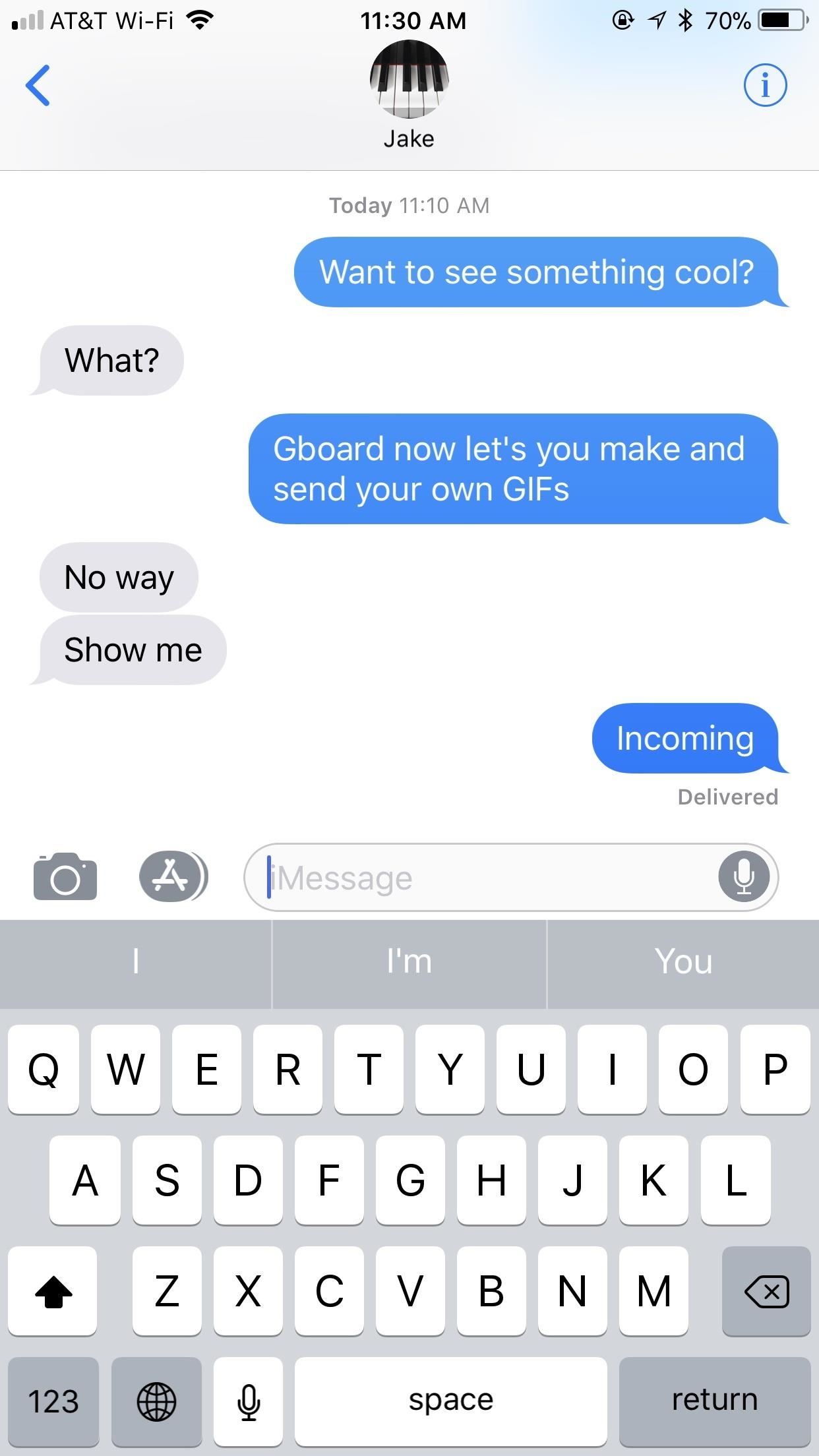
Using the GIF-MakerThis feature is currently iOS only, and we're not sure if and/or when this selfie GIF tool will appear on Android. If they do bring it to Android, it will likely function similarly.To open the selfie GIF-maker, simply open a messaging app of your choosing. When the keyboard pops up, make sure you're using Gboard. If not, tap and hold on the globe symbol, then select "Gboard."Don't Miss: How to Add, Reorder & Switch Keyboards on Your iPhone From here, accessing the GIF-maker is easy. Tap the camera loop icon on the far-right side of the word suggestion bar. If you don't see that icon, tap the emoji icon by the spacebar instead, then select "GIF," and hit "Make a GIF."Gboard will then launch you into the GIF-maker. The rear camera may be enabled by default, but you can easily switch cameras by tapping the camera icon in the top-right corner of the display. You have two opens when it comes to making GIFs: "Loop" or "Fast-Forward." With the "Loop" option selected, you simply tap and hold the white record button at the bottom of the display. You have up to three seconds to film whatever you want. That recording is then looped, just like a traditional GIF would be."Fast Forward," on the other hand, gives you up to thirty seconds to record. Gboard then manipulates your footage to almost eliminate quick movements while emphasizing slow ones. It produces an otherworldly effect, but will also loop as any GIF should. Loop (left) vs. Fast-Forward (right).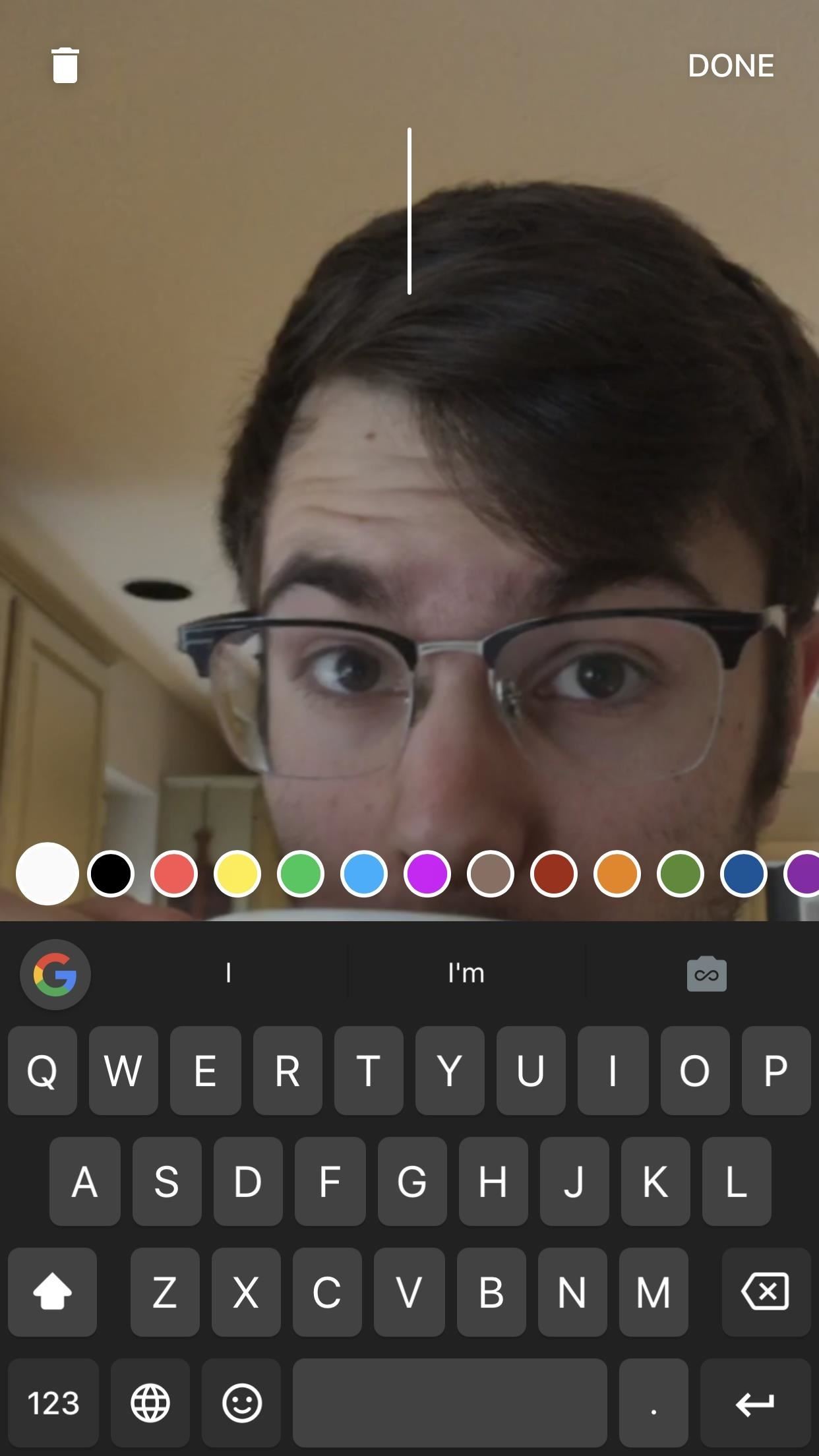
Dressing Up Your GIFsThe best GIFs have the best captions. Gboard lets you write and draw on your GIFs with tools similar to what you'd find on Instagram or Snapchat. And, just like in those apps, getting started is quick and easy.To type on your GIF, tap the "T" at the top of the display (on an iPhone X, it may be slightly obscured by the the notch). Choose a color from the bottom of the display by swiping through the options, then by tapping the one you want. Next, start typing away. When you're satisfied with your message, you can drag it to a desired location on-screen, and change its size by pinching it. When finished, tap "DONE."To draw, tap the pencil icon to the right of the "T" icon. Like typing, swipe through the colors and tap one to choose it. However, you can also tap on the writing tool in the bottom-left corner to choose between the pencil, pen, or marker, as well as use the slider above the color selector to choose the size of your brush. Finally, write or draw something on the display. If unhappy with any stroke you make, tap the undo arrow in the top-left corner. When finished, tap "DONE."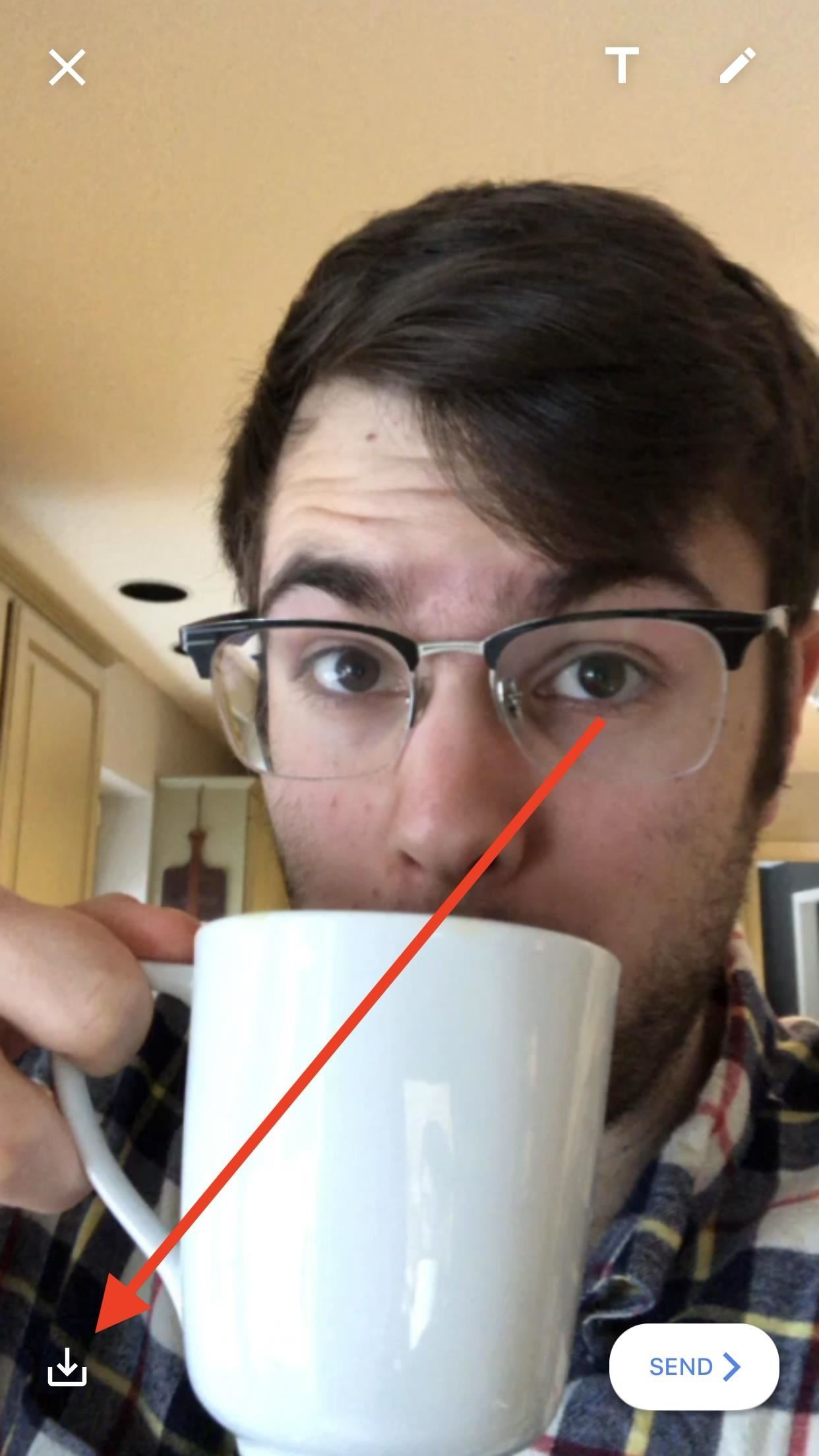
Saving & Sharing Your GIFsWhat's the point of a GIF if no one else is able to see it? Luckily, Google makes it easy to both save and share you GIFs, which, as a messaging feature of a keyboard, is to be expected.To save your GIFs to your iPhone for later use, tap the save button in the bottom-left corner of the display. When prompted, allow Gboard access to your Photos, then choose to save your creation as a GIF or as a video. Keep in mind that if you save as a video, it will no longer loop. To share your GIF with the world, tap the "SEND" button in the bottom-right corner of the display. Gboard will then copy your GIF to your iPhone's clipboard, but just in case you didn't know that, the app will cover your keyboard with a reminder. Simply paste your GIF into a message, and you'll be all set. When you choose to send a GIF, Gboard will save it in-app (or in-keyboard). To access your GIF history, tap the smiley face in Gboard, then tap "GIF." Your GIFs will appear under the aptly-named "MY GIFS." Just tap one to copy it again or press-and-hold to present the option to delete. Don't Miss: The Best Way to Make GIFs Out of Anything on Your iPhone Follow Gadget Hacks on Facebook, Twitter, YouTube, and Flipboard Follow WonderHowTo on Facebook, Twitter, Pinterest, and Flipboard
Cover image, screenshots, and GIFs by Jake Peterson/Gadget Hacks
Automatically Hibernate Apps for Better Battery Life—No Root
Step 3: Select Mail and Calendar app and then click Uninstall option. Click Yes button when you see the confirmation dialog to uninstall the mail app. Step 4: Open the Store app, search for Mail and Calendar app, and then install the same to reinstall the Mail app. Method 3 of 3. Reinstalling Mail app using Windows 10 App Remover tool
How to Recover Uninstalled Programs on Windows 10 - EaseUS
We're going to take a brief look at how the app functions and ways to adjust one of the more pressing issues—the various ways to "reset" Tinder. Understanding Potential Matches & How Tinder Really Works. The Tinder algorithm has several built-in functions that determine how the application operates.
10 Tinder Pictures to Help You Double Your Matches | Tinder
Today, I'm going show you how to back up all of your apps and their data using Android Debug Bridge (ADB)—an essential function for all softModders. These commands will be especially useful when you are updating your version of Android, since they don't require a third-party program to run on your device.
6 Easy Ways to Back up a Computer (with Pictures) - wikiHow
Report Ad
Shop Samsung Watches at Macy's. Buy Online, Pick Up In-Store Today!
How to Prevent Microsoft From Spying on You in Windows 10 with Spybot Anti-Beacon. group policies that disable Telemetry, Microsoft Office also sends data on you back to Microsoft.
How to Stop Windows 7 and 8 From Spying on You | eTeknix
For years, smartphone makers have been caught up in a megapixel spec race to prove that their camera is better than the next guy's. But we've finally come to a point where even the lower-end camera phones are packing more megapixels than they need, so it's getting harder to differentiate camera hardware.
Fionnuala O'Leary's Profile « Wonder How To
One of the reasons why people buy smartphones (instead of dumb phones) is to gain access to the wide world of apps.For better or for worse, most of the super popular apps you read about online or
When you upload pictures to Facebook, there are a lot of things that can cause problems if you are not familiar with its system. Troubleshooting these problems involves determining the size of the
Upload: How to Upload Photos - support.shutterfly.com
Apple used to make it super easy to get the IPA version of any app on your iPhone just by syncing the device with iTunes, but ever since iTunes 12.7, that's no longer possible. Now, whenever you need to dig into an IPA file, whether it's to reverse engineer it or simply to look for the URL scheme
Top 10 Sites to Download IPA Files for iOS, iPhone and iPad
How to Make LEDs Dance to Techno Music « Hacks, Mods
News: Thanks to Google, iPhone Users Can Finally Pick a New Frame for Their Live Photos How To: Take Perfectly-Framed Photos Every Time on Android How To: Use Magic Bullet Frames after Effects plug-in How To: Create a wood photo frame in Photoshop
How to Bring Apple's 'Live Photos' Feature to Your Android
How To: Change Your Primary Shipping & Billing Addresses on PayPal to Avoid Purchasing Mishaps How To: TAP Card Dissolved! How to Use Acetone to Transfer an RFID Tag to Your Phone How To: Gift iOS Apps, Games, Movies, Music, Books & TV Shows to iPhone Users
Nelson Aguilar's Profile « Wonder How To
Autoplay When autoplay is enabled, a suggested video will automatically play next. Up next How to Put a YouTube video into a PowerPoint - Duration: 9:37.
This wikiHow teaches you how to download a free trial of Photoshop. While it isn't possible to obtain legally a free copy of the full version of Photoshop, you can download a 7-day trial on both Windows and Mac computers to see if Photoshop is a good fit for you.
How to Combine Two Images/Pictures without Photoshop
0 comments:
Post a Comment