How To: Add Locations to Un-Geotagged Photos Before Posting to Your Instagram Photo Map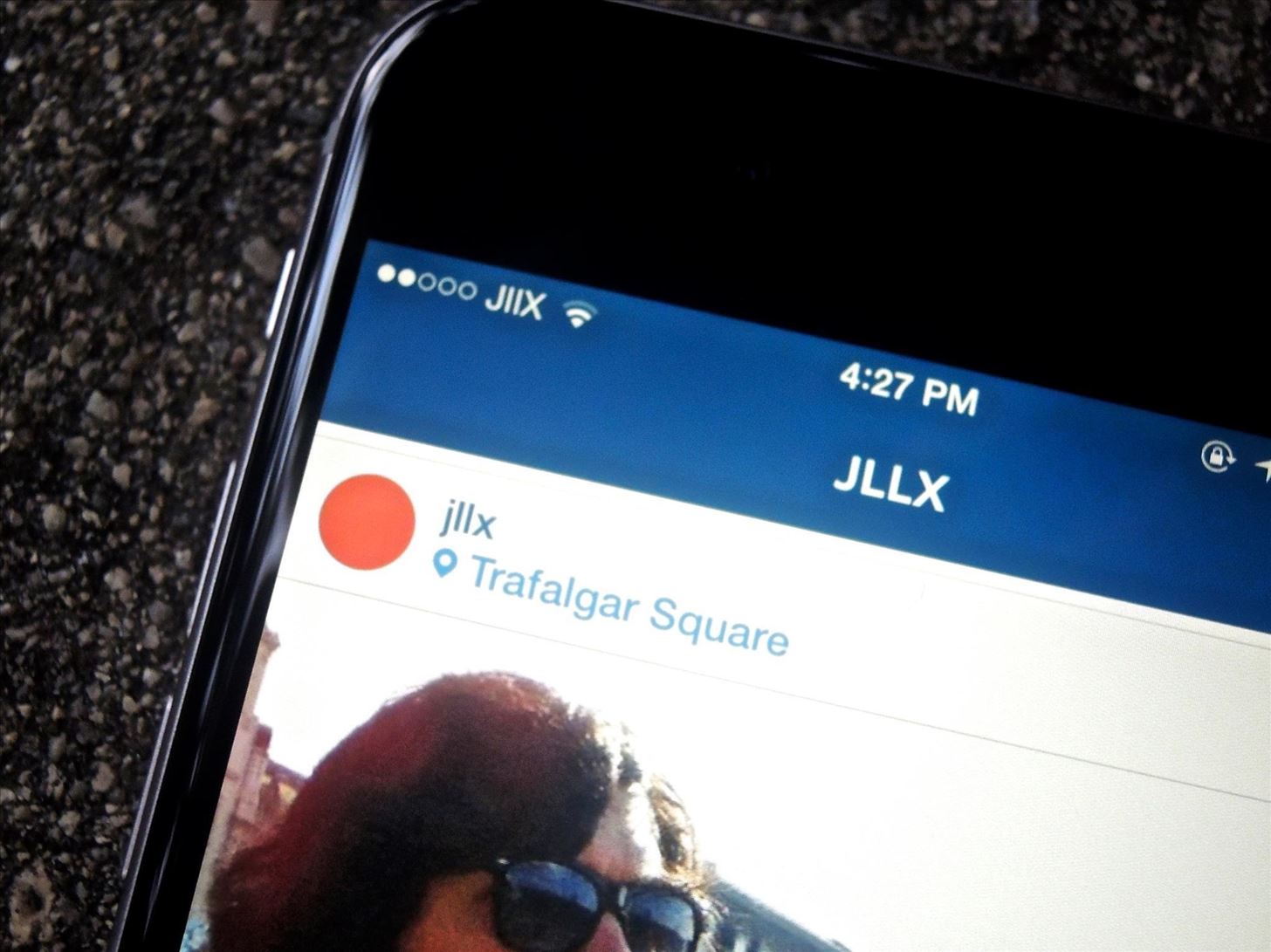
Instagram introduced Photo Maps back in 2012, a feature allowing users to showcase where they've taken photos and explore where others have been, all through an interactive map.Through the hyperlinked location at the top of each photo, you can go through a timeline of all of the public photos that have been tagged in that locale, painting a comprehensive picture from the unique perspective of each and every user that experienced it. A few years ago, I travelled to London to study abroad and I brought along my camera to capture the city, mostly to share the experience with my friends and family when I got back home. Since I was busy enjoying my time there and didn't always have readily-available internet access, I didn't upload very many pictures to Instagram.When I got back home, I edited all the pictures I took and decided to upload a few to Instagram as a part of "Throwback Thursday" (aka #tbt), but I was disappointed to find out that I couldn't tag the photos in the location they originated from.From my location in Los Angeles, I was only able to pull up local search results. That meant I couldn't properly tag the photographs I took of artwork at the Tate Modern, the Stonehenge monument, or the plays I watched at the Globe Theatre.If you've found yourself with the same problem, there's actually an easy fix to tagging all of your old photos in the correct location, no matter where you took them or where your current location is. Please enable JavaScript to watch this video.
Step 1: Use Koredoko to Set GeotagInstall Koredoko from Norio Kawabata in the iOS App Store, open the app, then find the picture you want to geotag. Once you find the photo, hold your finger down on it and move it to the location you want.I dragged my picture, which was taken in Trafalgar Square several years ago, to Westminster, London in the United Kingdom, then set the picture down near Trafalgar Square. When your location is set, tap on the information icon and select "Save with Metadata."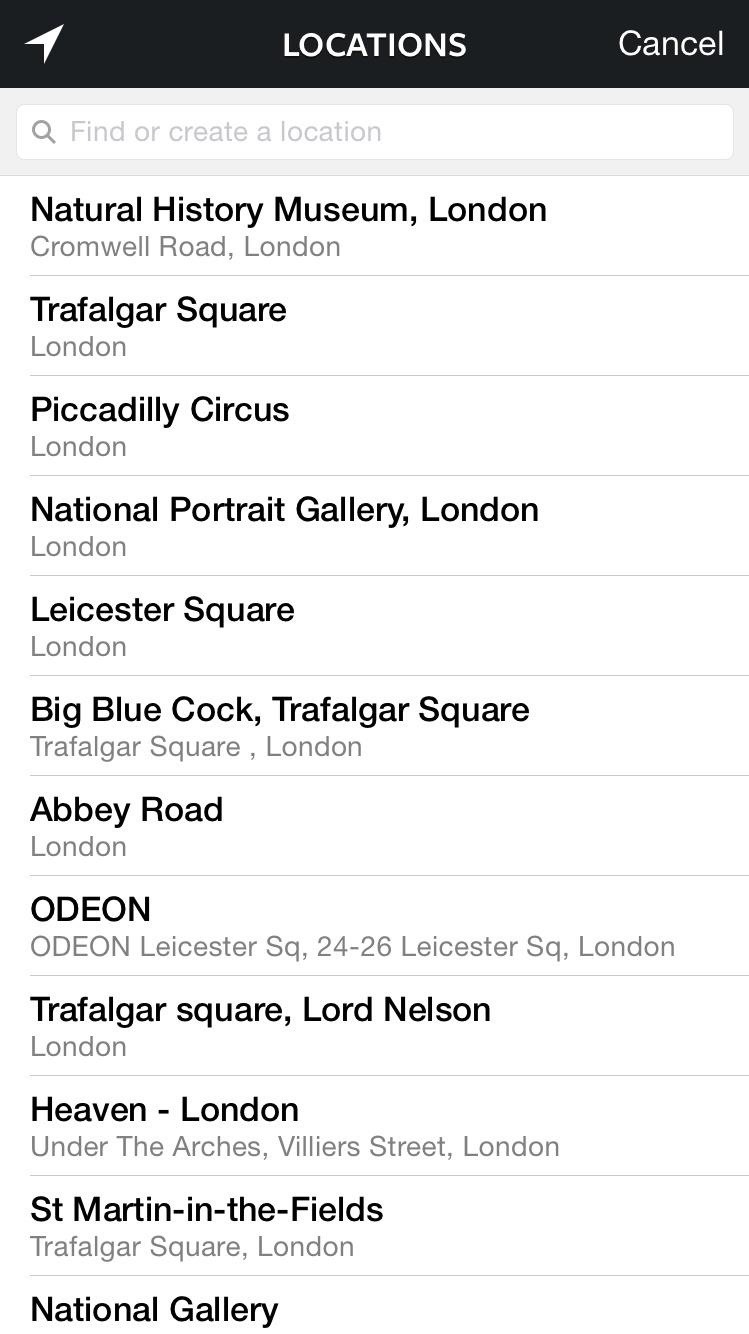
Step 2: Upload to InstagramA new picture will be saved in your Camera Roll, which you'll be uploading to Instagram. Throw on all the filters you need, then go to "Name This Location." Instead of local search results, you'll see locations near the area you geotagged the picture in.As you can see below, Trafalgar Square was the second option in the list of locations. If your location doesn't show up, search for it and you should be able to find it. After adding your caption, post it to Instagram. If you want to make sure it was properly placed in your photo map, tap on the blue hyperlinked location right above your post. My picture was tagged in London, even from my current location in Santa Monica, California. You can also go to your profile, head to the Photo Map, then check if your picture is in the right place. Use this to tag all of those old photographs in the right location, to give your Photo Maps to look a bit more accurate and complete. Let us know how Koredoko for iOS works for you in the comments below.
In this video from rscp1050 we learn how to SSH into a jailbroken ipod touch or iphone. First go into Cydia and search for SSH. Easily SSH into your iPhone/iPod
How To Easily SSH into your iPhone Without a WiFi Network
For many, phones are starting to replace televisions as the primary device for watching videos. Thanks to their portability and easy to use apps, it's often simpler to watch Netflix, Hulu, YouTube, or Prime Instant Video on the smaller screen.
Netflix vs. Hulu Plus vs. Amazon Prime: Which streaming
How to Use Quick Actions to Toggle Settings Easily in Windows
Turn your smartphone into a Lightsaber #LightsaberEscape Star Wars game on Google chrome Lightsaber escape game on Google Chrome from Disney Star Wars You can now turn your Smartphone into a Lightsaber! I am not kidding and it is awesome. How to turn your mobile phone into a Lightsaber and play this game - STEPS:…
Google's Lightsaber Escape lets you battle stormtroopers by
Leak: Rumored Specs For The Huawei MediaPad M3 8.0 With these just hitting the market in some areas, the spaced-out release schedule means that the first in the MediaPad M3 family is actually
iOS 10 Maps: All the New Features and How to Use Them. iOS 10 continues Apple's tradition of making modest, though clearly needed, changes to its Maps app, which has steadily improved since its
DIY Personal Portable Heater That Runs Off AA Batteries Filed under DIY, How To, SHTF, Survival; Some of the links below are affiliate links. This means that if you
How to Build an Electric Heater | HowStuffWorks
Snapchat can be confusing to get started with. The user interface isn't doing anyone any favors. So we break everything down for you. In this guide, you'll learn how to use Snapchat, and more importantly, why you should give it a shot.
Download SCOthman Snapchat IPA for iOS 11 [No jailbreak]
The Galaxy S8 Is the First Phone with the Longer-Range
Here's a fun weekend project you can use to add to a common toy. Get a yo-yo with concave sides, a few pieces of thin plastic (like from a CD case) and a few lithium-powered LEDs. Then follow this tutorial and get a yo yo that lights up when you play with it!
LED Yo-Yo Side Caps | Make:
I'm Feeling Lucky. 4.4. Your Google Assistant hosts a fast-paced trivia game show for up to five people. Tell me your easter eggs. 4.3.
The 93 best Google Home Easter eggs to try right now
The best way to block ads on Chrome is to use a system-level ad blocker. Not only will it help you get rid of annoying pop-up ads, but it will also remove all other ad formats from your internet experience. Imagine browsing, using social media, and watching videos on YouTube without intrusive ads trying to catch your attention at any cost.
4 Ways to Block Ads on Google Chrome - wikiHow
0 comments:
Post a Comment