How To: Quickly Save & Markup PDFs of Notes, Webpages & More in iOS 11
A fairly hidden feature in iOS 10 let you turn websites and documents into PDFs, but thanks to the new Markup function in iOS 11, this process has become a lot more streamlined.Not only can you save webpages, notes, and other files as PDFs for easy sharing, but iOS 11 even lets you insert notes, draw shapes, and highlight text in the PDF files before you save them. It's similar to the new screenshot editing feature, but it's bundled into a new Share Sheets entry that makes it easy to save almost any file.Don't Miss: All of the Coolest New iOS 11 Features You Didn't Know About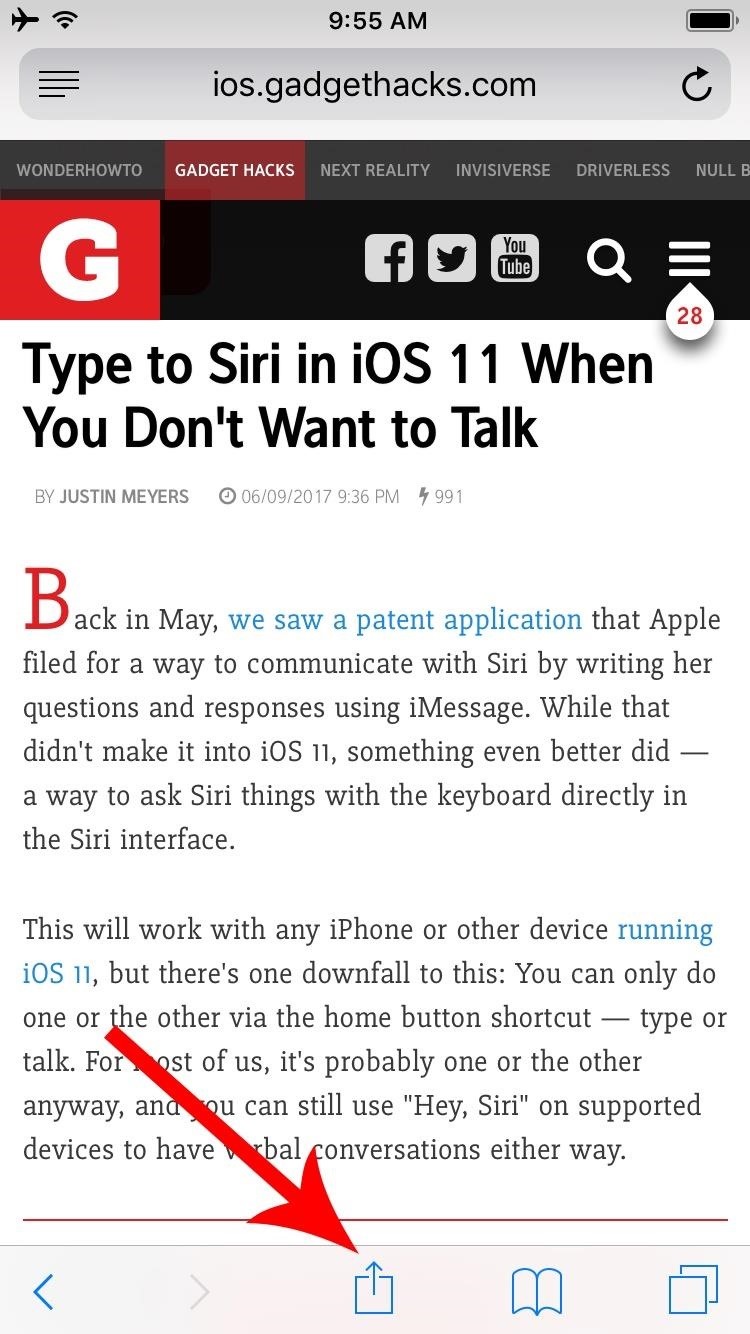
Step 1: Share a Note, Webpage, or Other FileTo save almost anything as a shareable PDF, you'll simply need to access iOS 11's new Markup as PDF option. So far, we've found that this option is available in Photos, Notes, Safari, and the new Files app, though more compatible apps could be added by the time iOS 11 makes its public debut this fall.So when viewing a website, note, or similar file, start by tapping the Share Sheets icon on your screen. There will be two rows of share options — scroll over to the right of the bottom row and select "Markup as PDF."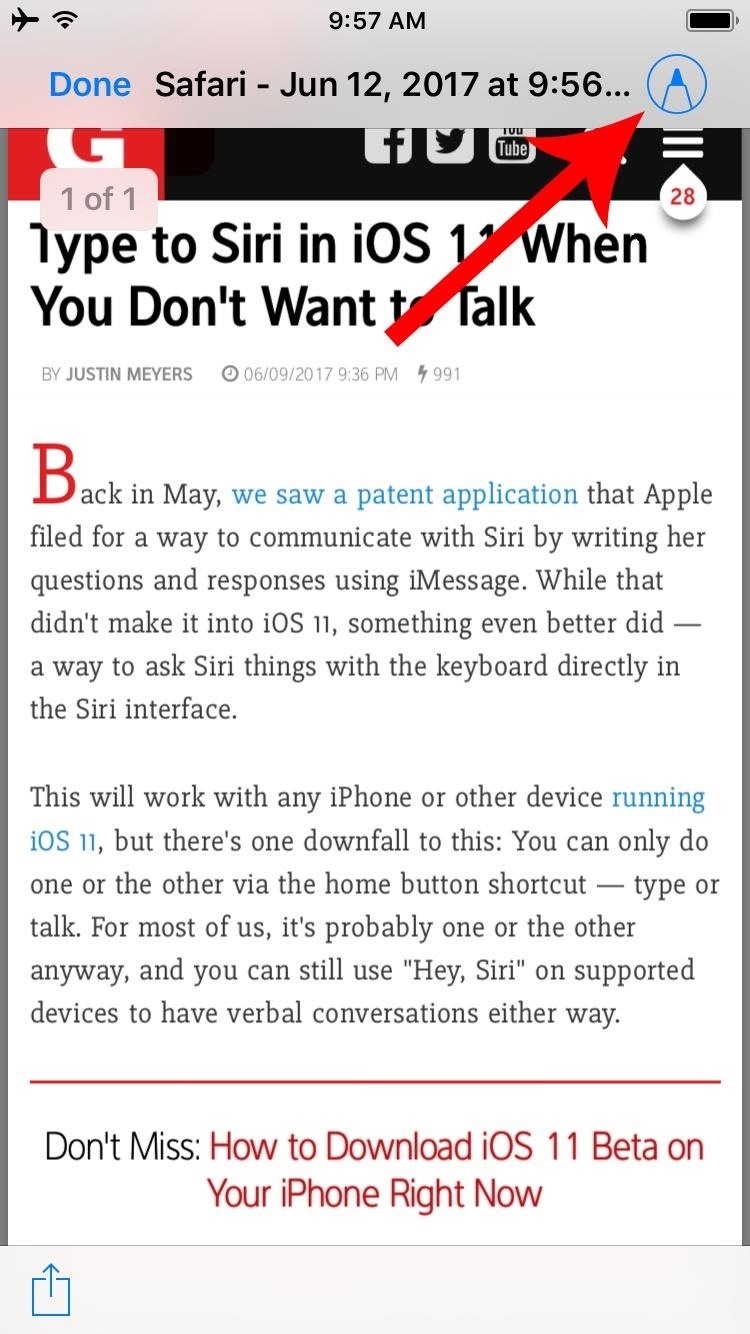
Step 2: Markup as PDF (Optional)Next, you'll see a preview of the PDF file that will soon be created. From this screen, you can tap the pencil icon in the top-right corner if you'd like to add any notes to the file before saving. If you do that, you'll be able to select from the row of tools at the bottom of your screen to draw, write, highlight, or even add shapes to the document.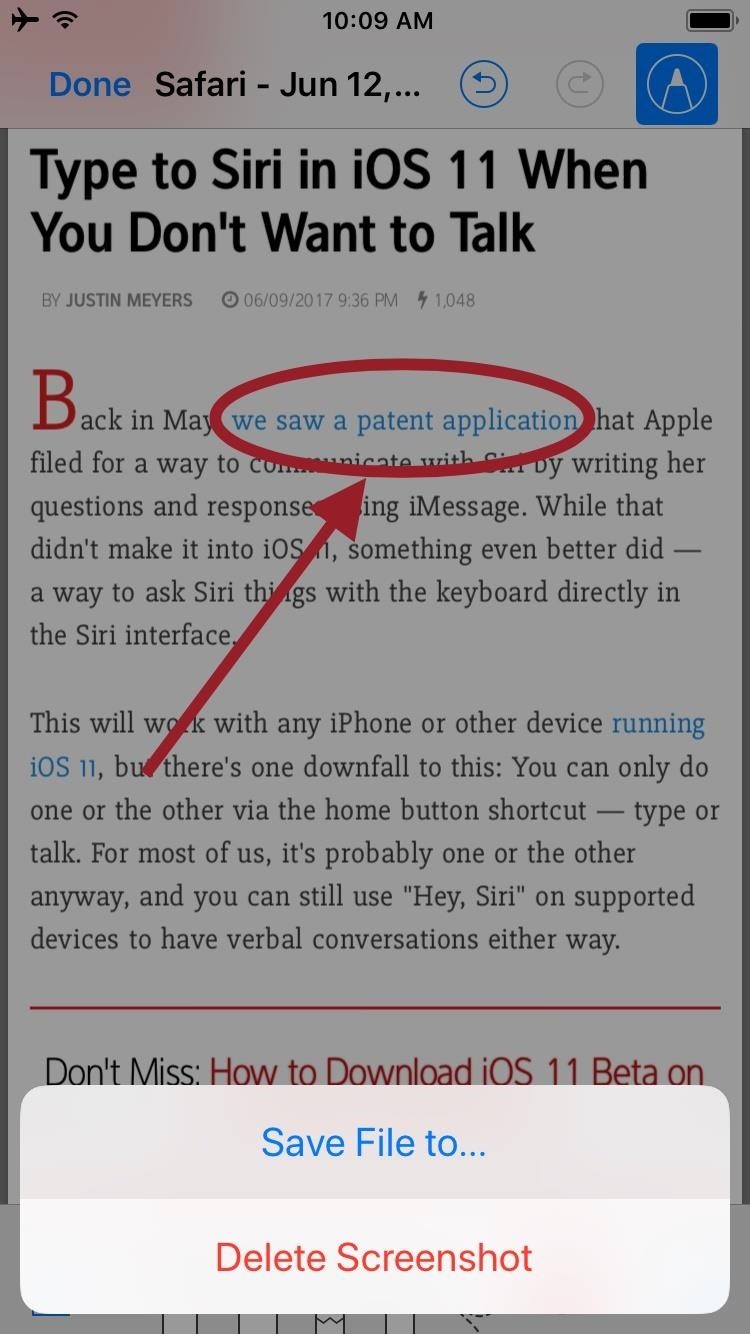
Step 3: Save as PDFNext, whether you marked up the file or not, just tap the "Done" button in the top-left corner, then press "Save File to..." to save your PDF. From here, you'll be prompted to choose a save location for the PDF, and the options are either iCloud Drive or your phone's local storage, so select whichever you'd prefer.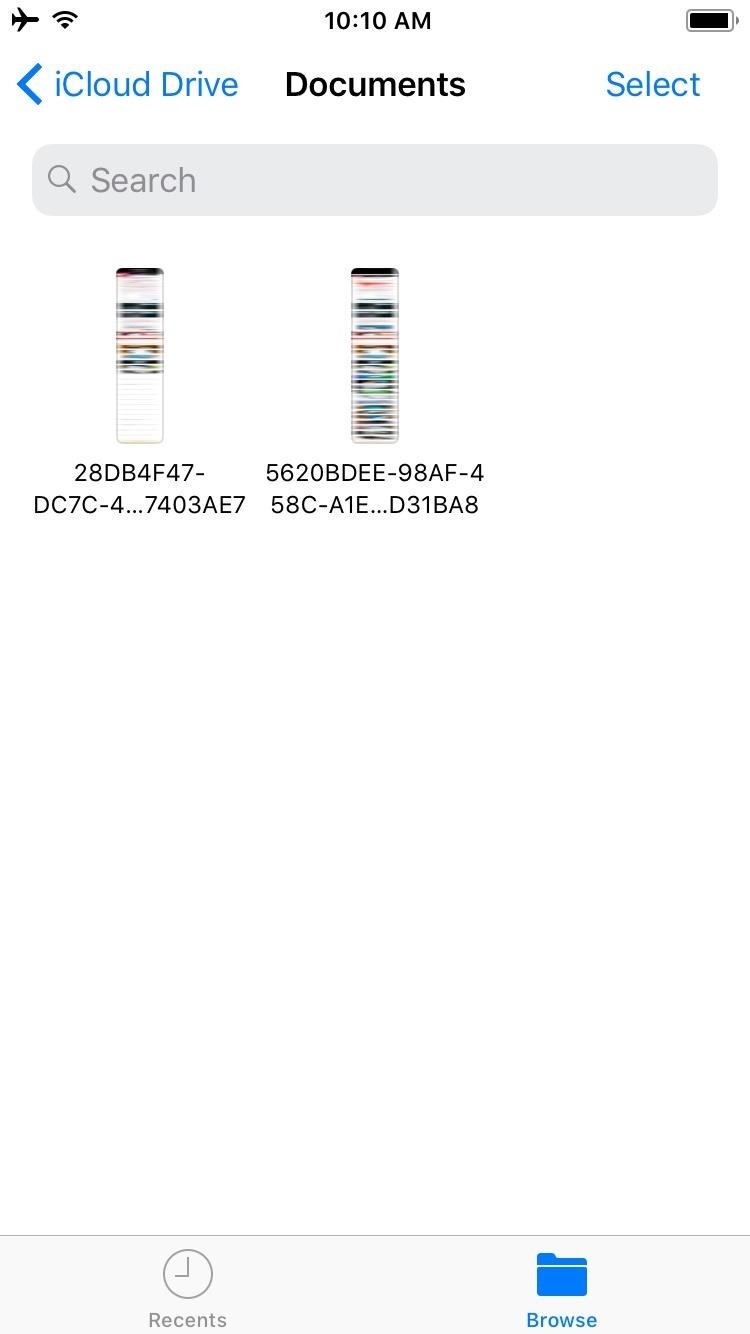
Step 4: View Your PDFAt this point, your PDF is ready to view and share. To check it out, open the Files app, then browse to the location where you saved the file. As you'll see when you open the PDF, it's a full copy of the entire document or website you were viewing when you selected the "Markup as PDF" option in the original app. From there, you can tap the Share Sheets icon in the bottom-left corner to send your PDF over any compatible service, so it's a great way to share files with friends or simply save a copy for yourself. What websites, notes, or other files have you saved as PDFs using this method? Let us know in the comment section below.Don't Miss: Record Your iPhone's Screen with Audio in iOS 11 — No Jailbreak or Computer NeededFollow Gadget Hacks on Facebook, Twitter, Google+, YouTube, and Instagram Follow WonderHowTo on Facebook, Twitter, Pinterest, and Google+
Cover image and screenshots by Dallas Thomas/Gadget Hacks
Today we are pleased to announce the end to the Apple vs. Android war. About a year ago, our Gadget Hacks team started working on a top-secret project to dual-boot both Android and iOS on the same phone—and we couldn't be more proud to announce that we've finally succeeded! Your phone can now run
Hacker gets Android running on iPhone - Geek.com
Android O feature spotlight: Notifications for apps displaying over other apps can once again be disabled Three annoying notifications. is displaying over other apps" one. To disable it
How to Disable or Mute Annoying App Notifications on the
Doing either of the above steps will only remove the app from the Apple Watch and not the iPhone. To remove an app from both devices, simply uninstall the app from your iPhone like normal. There is no way to keep the app on the Apple Watch if you want to remove it from the iPhone. If it's not on the iPhone, then it can't run on the watch.
Remove built-in Apple apps from the Home - Apple Support
How To: Hack Your Nexus 7 into a Hybrid Android Tablet That Looks & Feels Like Both iOS & TouchWiz How To: Get the Pixel's Navigation Buttons & Google Assistant Animation on Your Nexus How To: Customize the Android App Icons on Your Nexus 7 Tablet with Free Themes
The Definitive Guide to Using BitTorrent on Your Nexus 7 Tablet
How To: Root Your Nexus 7 Tablet Running Android 4.4 KitKat (Windows Guide) How To: Enable the Hidden Debug Options for Select Google Apps on Your Nexus 5 How To: Hide Your Nexus 7's Soft Keys to Maximize Usable Screen Space
How to enable Developer Options on your Android device
However, not many people know that the location awareness of their portable devices and software extends to tracking and recording their location history, as well.In the case of Google, if you opt-in to "Places You've Been" in your account settings, your location history consists of a detailed and searchable, long-duration data file complete with a visible trail, organized by date and time.
Visualize your data on a custom map using Google My Maps
Mobile Leer en español Smart credit cards are coming. Here's what you need to know. Smart cards want to replace your wallet full of debit and credit cards with one dynamic smart card.
How to Set Your Android to Atomic Time for a Perfectly Synced
How to Solder Stainless Steel: 7 Steps (with Pictures
Thankfully, developers have come out with apps and mods that make those volume buttons multipurpose. I've already shown a way to control music playback with the volume buttons, but today I'm going to show you an even better app for more overall functionality. I'll start by saying you DO NOT need root for this application to work. You just need
How to Start and Stop Voice Recording Using Power Button
This video teaches how to convert a value in Celsius to Fahrenheit in simple steps. First take a paper and marker and keep in mind a Celsius value (e.g-32) to convert into Fahrenheit.
How to Take your baby's rectal temperature « Parenting
A keyboard that adapts to the app currently running. Change Colour of Keyboard Based on the App You're Running. Among the many popular Android keyboards available, people tend to choose the
Type in style: How to change your Android keyboard | Greenbot
Most of wireless charging products are based on Qi technology nowadays, but not all phones and devices are made with Qi built-in. if you want to know if your device is Qi compatible, or if you want to buy Qi compatible devices, the list below will help you.
IQ Test - How smart are you? - Apps on Google Play
0 comments:
Post a Comment