How To: Easily Adjust Sound Levels on Android (Even with Broken Volume Buttons)
If you've ever taken apart an electronic device that uses physical buttons, you already know why these types of input methods are destined to fail. The rubberized contacts used in physical press-and-release buttons like those of a gamepad or keyboard are incredibly frail and can easily wear out over time.Smartphones are not exempt from this issue, either. I've had power and home buttons fail on me in the past, and if I had just listened to a bit more music, I'm sure the volume buttons wouldn't have been very far behind.If the volume buttons fail, adjusting the sound output on your Android becomes an awfully cumbersome task. One song's louder than the last, you say? You need to go to Settings, then Sound, then Media Volume to lower it.However, an app from developer Chop Labalagun can streamline this process down to two simple taps. So if your volume buttons are broken—or if you'd just like to minimize the wear and tear they receive—you should certainly give this one a try. Please enable JavaScript to watch this video.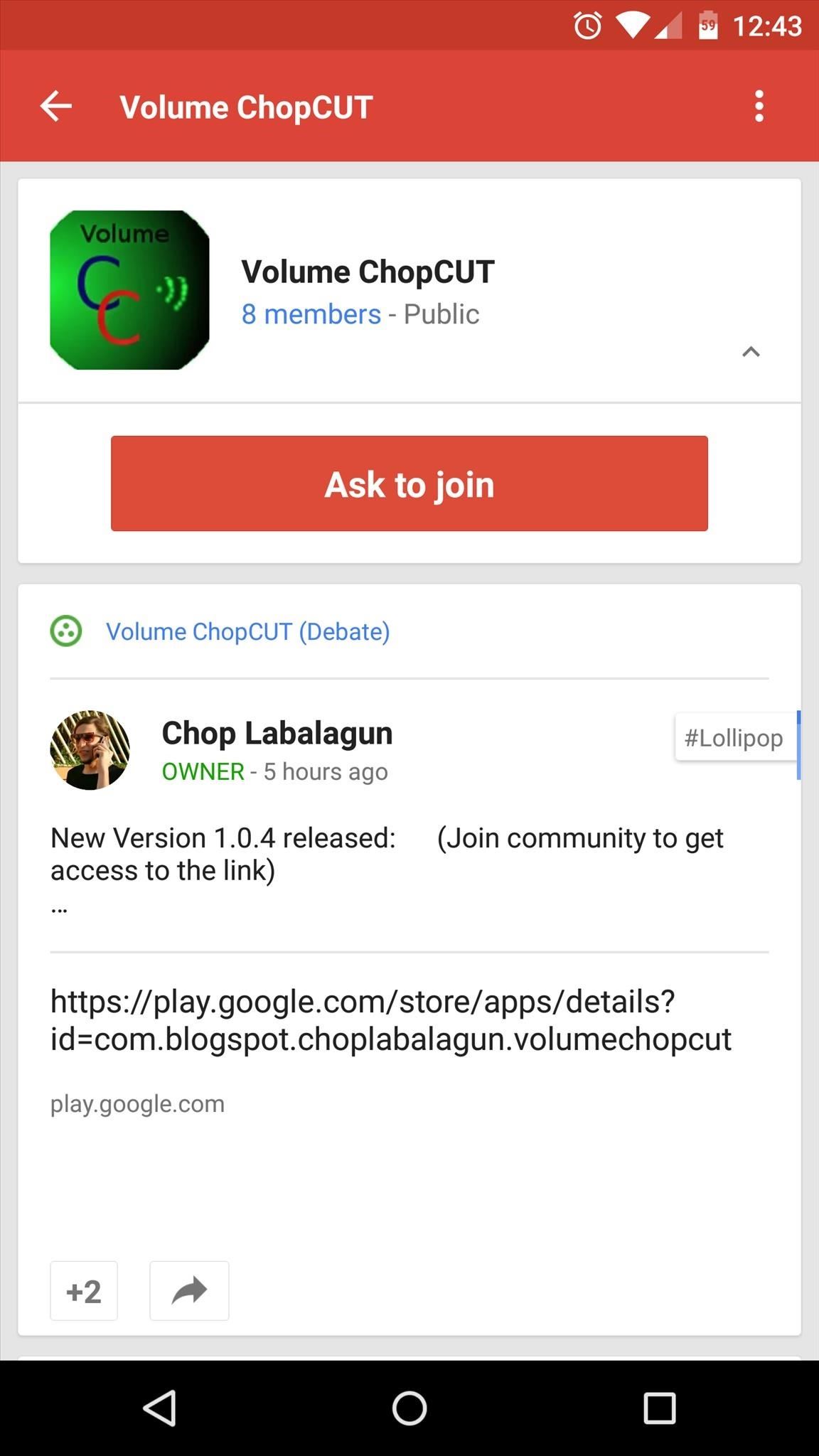
Step 1: Join the Volume ChopCUT Beta Testing ProgramThe app that makes it easy to adjust volume levels without your physical buttons is still in its testing phases. As such, you'll need to join the Volume ChopCUT community on Google+ to download it.To begin, head to this link, then hit the "Ask to Join" button at the top of the page. It may take a little time before you're approved to become a beta tester, but you'll receive an email notification when you've been added to the community. When your membership has been approved, head to this link to opt into the beta program. Tap the "Become a tester" button, then use the link below it to access the app's Google Play Store page.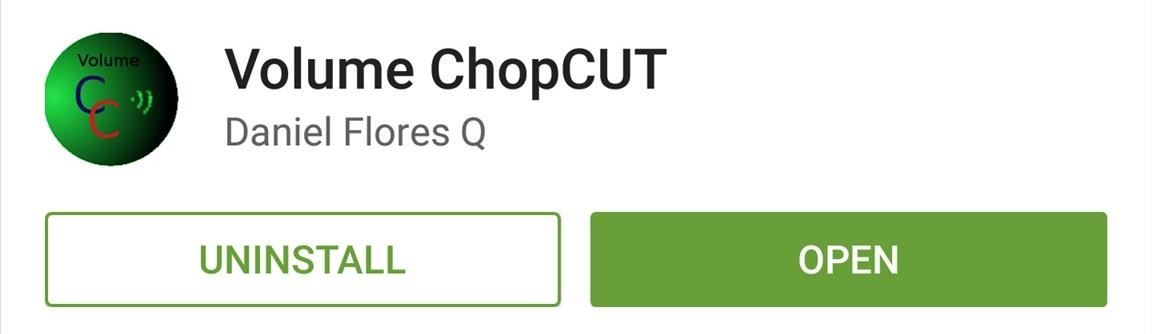
Step 2: Install Volume ChopCUTIt may take some time before your Play Store app recognizes that you're a member of the Volume ChopCUT beta program. If you get the "Item not found" message when trying to access the install page, give your phone a quick reboot. When you get back up, the app should be available at this link.
Step 3: Choose Your Volume Input MethodWhen you've got the app installed, you'll find that it has a very simple and intuitive interface. There are three options for you to choose from, and each is a different method for accessing your volume controls.
Basic NotificationThis option will post an ongoing notification that provides a quick link to the system volume menu. After enabling Basic Notification, just tap the notification to adjust your volume. If you'd like to adjust settings for the Basic Notification, tap the first icon in the app's action bar. Here, you can set which volume level you'd like the notification to adjust, and you can even enable a shake gesture that will toggle the notification on or off.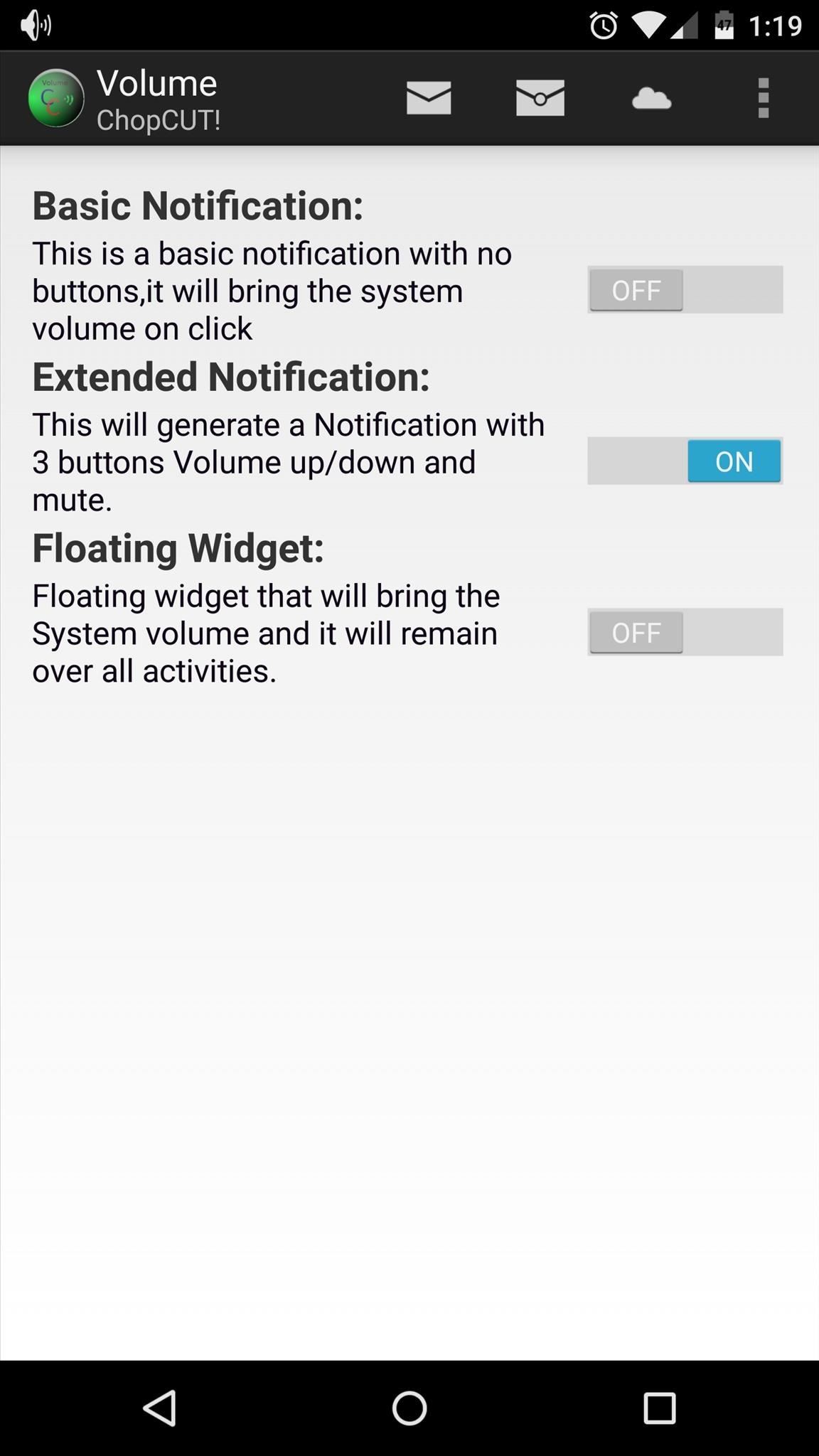
Extended NotificationThe second volume control option, Extended Notification, gives you an ongoing notification with volume up, down, and mute controls directly inside of it. To access settings for this mode, tap the second icon in the action bar. Here, you can choose between a green theme, a KitKat theme, and a Lollipop theme (pictured above).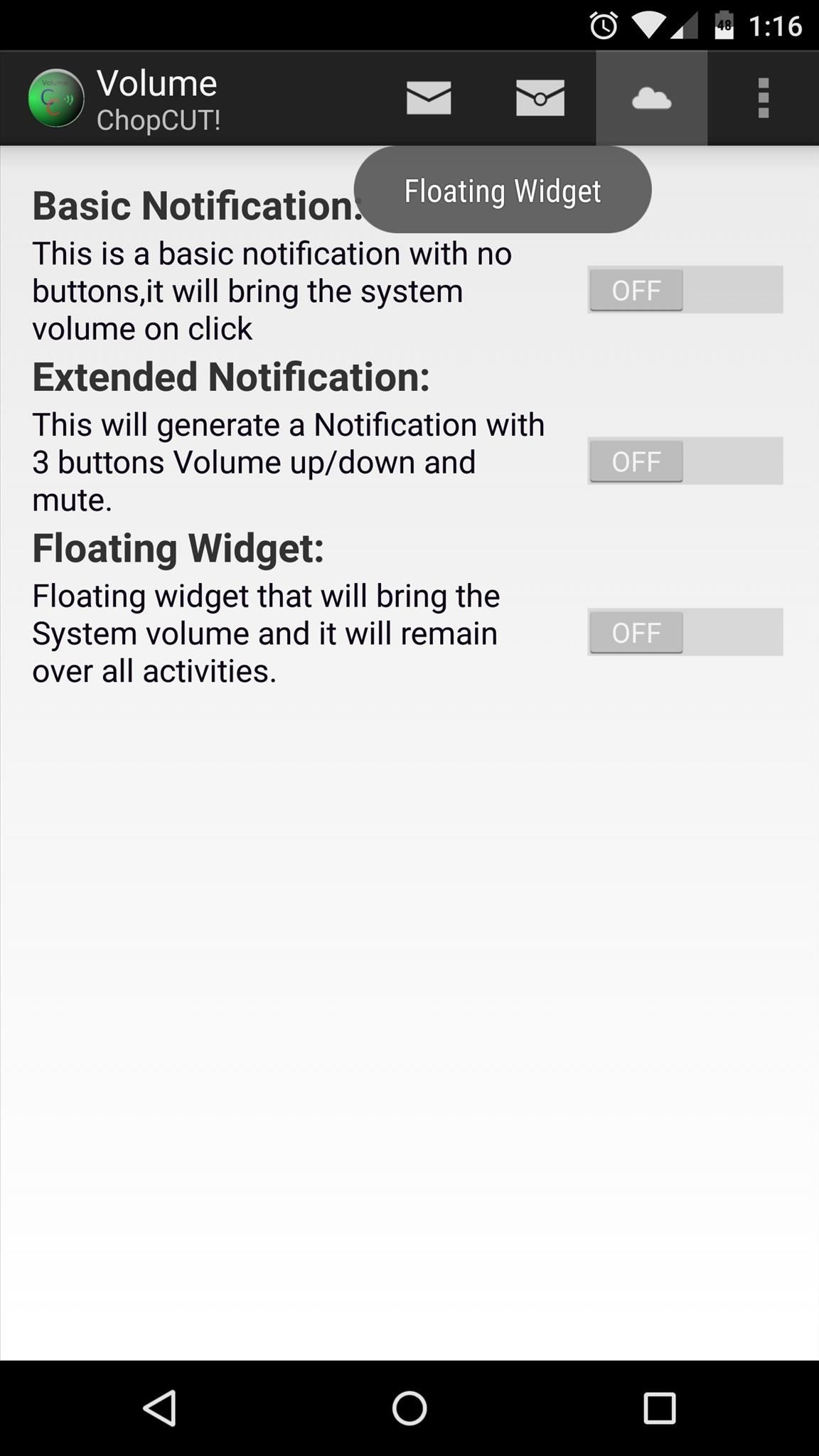
Floating WidgetFinally, the Floating Widget option is perhaps the most intriguing, but it has a few bugs in these early stages of development. I was unable to get this option working, but in the future, it should bring a floating bubble that provides quick access to volume controls from any screen. With ChopCUT all set up, adjusting your phone's volume without using the physical keys is easier than ever. Did you install this app as a preventative measure, or are your buttons already broken? Let us know in the comment section below, or drop us a line on our Facebook, Google+, or Twitter feeds.
Search query Search Twitter. Saved searches. Remove; In this conversation. Verified account Protected Tweets @ Suggested users
How to Bold, Italicize, & Underline Text in Gmail for Android
The iPhone X is almost here, and if you were actually managed to pre-order one that ships this week, your new smartphone may already be in transit. If you still don't have a tracking number but
HOW TO : Track Your iPhone X Pre-Order Shipment Status
It appears that the Galaxy S8 is going to be a smartphone of many firsts. The handset is likely to be the first smartphone to feature optical fingerprint recognition and we've now heard that there's a possibility that the Galaxy S8 may be the first smartphone to come with Bluetooth 5.0.
Galaxy S10 Plus Review: The Ultimate Android Phone Is Here
If you're entering the brave new world of life without cable, you want a TV antenna that's going to deliver a crisp high-def picture into your home. You don't always have to spend a lot of money.
How to make homemade tv antenna tv don't have one | Tom's
How to Keep Root, Custom Recovery, & Disabled Encryption When
How to Uninstall Windows 10 Apps Using the Command Prompt. It goes without saying that once you remove an app, the only way to bring it back is to install the same package from scratch, so if
How To Reset And Reinstall The Camera App In Windows 10
Turn a Vacation into a Treasure Hunt with Just Your Phone
Close All Applications with just one touch! ** Using as a WIDGET ** Just create a widget at your home screen for example and with a simple click, all applications that can be closed will just vanish from your RAM. That can save time and space. ** Using as a normal Application ** The list of closed applications can be easily read!
Assign Managed Google Play apps to Android Enterprise devices
Tired of retro screen recording? Image via Shutterstock. Previously I showed you the best way to record your Android phone's screen on KitKat. For that your phone needed root access, an AOSP
How to Record Screen on Android Lollipop - techaudible.org
Download Adblock Plus for Firefox. Blocks annoying video ads on YouTube, Facebook ads, banners and much more. Adblock Plus blocks all annoying ads, and supports websites by not blocking unobtrusive ads by default (configurable).
4 Simple Ways to Block Ads on YouTube - wikiHow
WonderHowTo has put together an "always up-to-date" list of retailers that accept Apple Pay. The list also includes stores that will accept it soon The retailers on their list—Petco, Macy's, Panera Bread—are official Apple Pay partners. Advertisement The site explains that while these are the
Which Stores Accept Apple Pay? The Always Up-to-Date List
0 comments:
Post a Comment