How To: Use the Bedtime Clock on Your iPhone to Make Sure You Always Get Enough Sleep
Since the days of flip clocks, alarms have always had one function—make a bunch of annoying racket early in the morning to ensure that you wake up in time. And this simple MO has stayed in place while technology advances at a breakneck pace, almost in spite of the fact that today's devices are capable of doing far more than beeping at 7 in the morning.Apple finally brought alarm clocks into this century starting in iOS 10, and the Clock app's new features work similarly in iOS 11 and iOS 12 on newer devices. Aside from the old-style alarms you're accustomed to, there's a feature called "Bedtime" (previously called "Wake Alarm") that's definitely worth setting up. It tells you when it's time to go to bed, tracks your sleep habits, and even lets you set a separate alarm volume. Plus, you can export some of the data to Apple Health.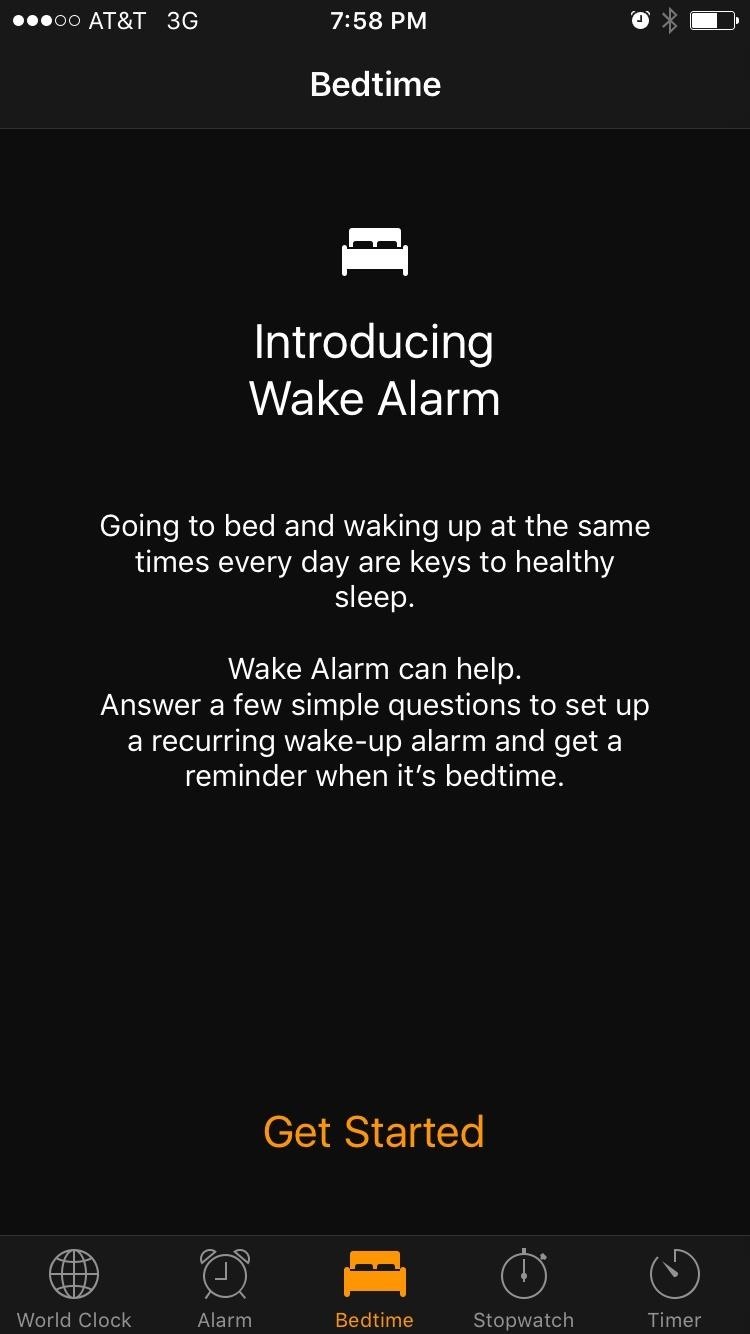
Step 1: Create a New Bedtime AlarmTo try out the Bedtime feature, start by heading to the "Bedtime" tab in the Clock app. From here, tap "Get Started," then tell the app what time you'd like to wake up in the morning. Next, you'll be asked to select which days the alarm will go off, so take care of that, then tap "Next." At this point, the app will ask you how many hours you'd like to sleep each night. This is a pretty important aspect of Bedtime, so give it some thought, then pick a number. Next, you'll be asked when you'd like to be reminded that it's time to go to bed, and when you're done there, you can pick an alarm sound. Near the end of setup, you'll get a glimpse of the sleep-tracking feature, which uses the bedtime reminder and the next morning's alarm to measure how long you've slept. This will be visible by scrolling down on the Bedtime tab in the future, so go ahead and tap "Save" to finalize your work. In general, the Bedtime functions about how you would expect, with one notable exception: When bedtime comes around, you'll get a silent notification on your lock screen reminding you that it's almost time to hit the hay. Options on this notification will allow you to confirm that you're going to sleep or have it remind you again after a certain number of minutes.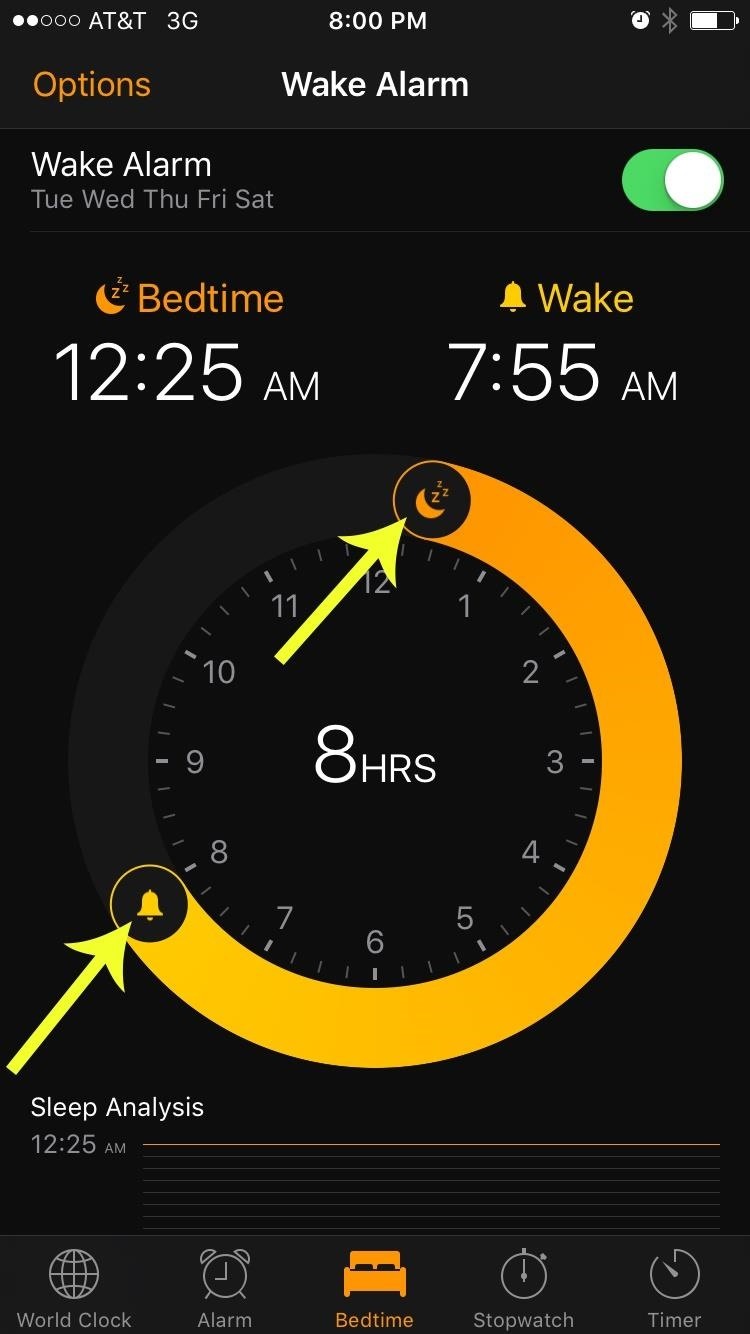
Step 2: Adjust the Alarm After the Fact (Optional)In the future, if you decide that you'd like to adjust your Bedtime, start by heading to the Bedtime tab. From here, you can drag the moon icon around the circle to adjust the target sleep time, and you can do the same with the bell icon for your target wake time. But if you'd like to keep the same sleep interval and simply adjust the wake and sleep time instead, you can drag from any portion of the semi-circle to move the sleep and wake times simultaneously. (1) Adjusting sleep and wake times individually... (2) And simultaneously.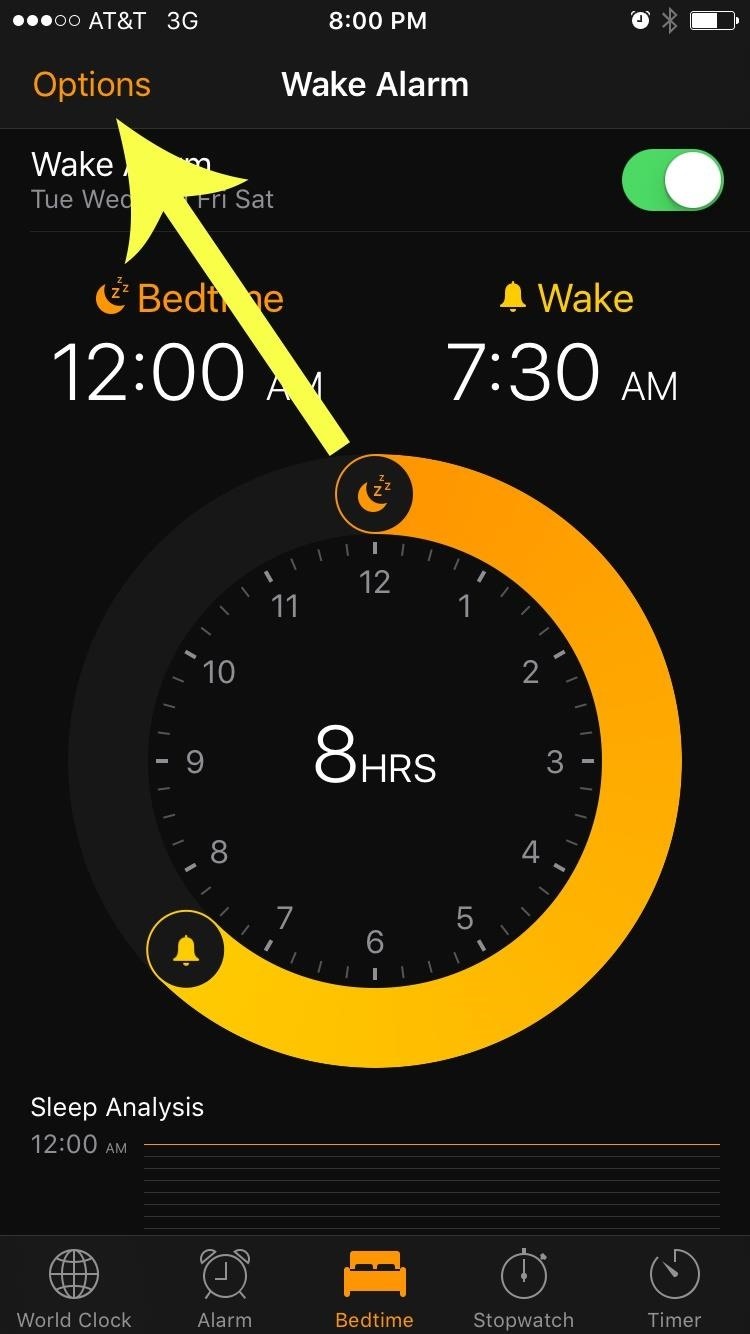
Step 3: Change Alarm Volume Level Without Changing Ringer VolumeAnother awesome aspect to Bedtime is that you can finally set an alarm volume that is independent of any other system volume levels. To try this out, head to the Bedtime tab again, then tap the "Options" button at the top of the screen. From here, you'll see the alarm-specific volume slider at the bottom of the screen, which should be straightforward, but make sure to tap "Done" after making any changes.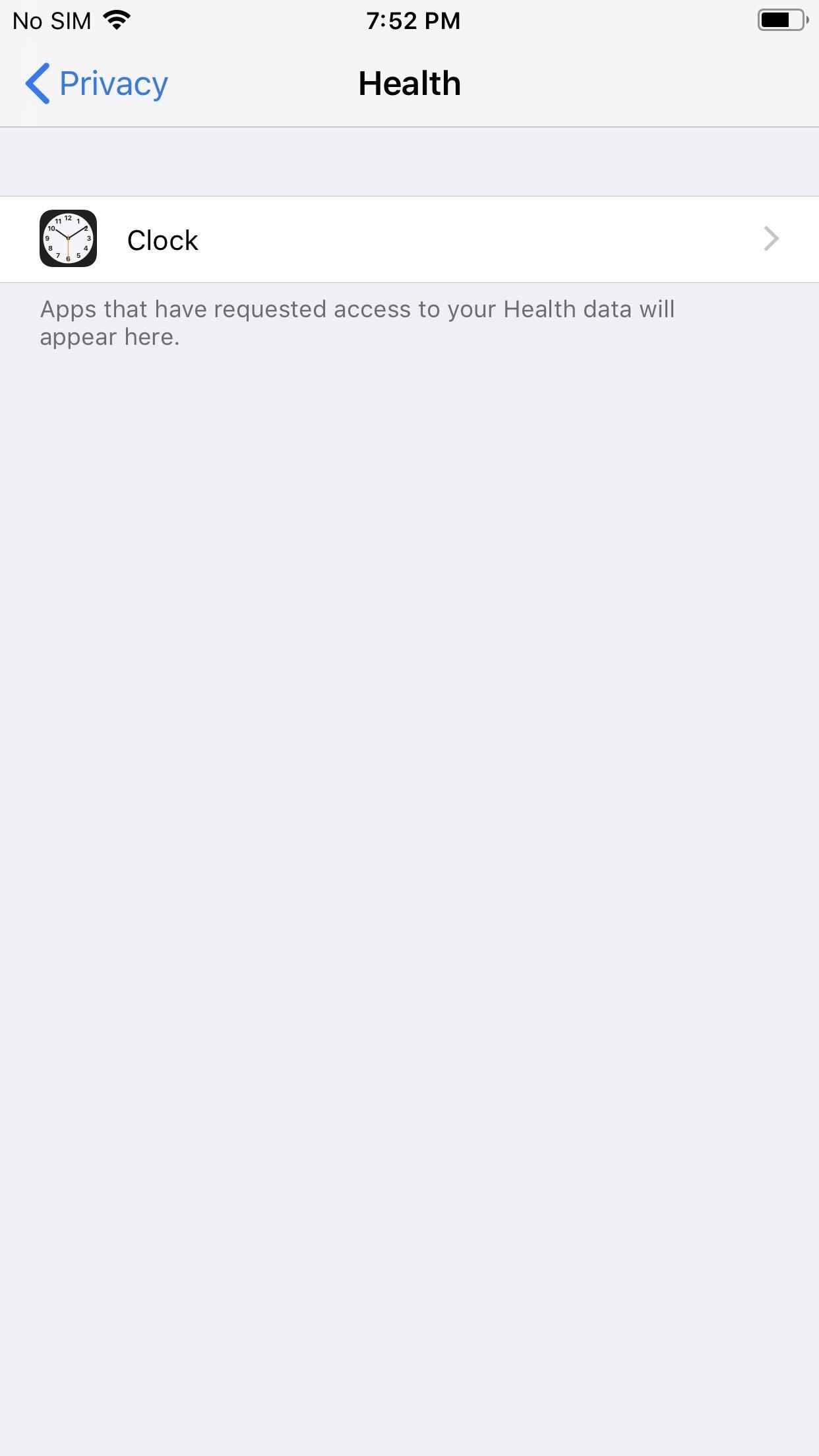
Step 4: Sync Sleep Analysis Data with Apple HealthAs you can probably tell from some of the screenshots above, you can see "Sleep Analysis" data in the "Bedtime" tab in the Clock app. The data here shows you how long you slept, based on your bedtime and wake times set, but it knows when you're using your iPhone. So if you're using your iPhone after your bedtime, it won't count that as sleep time. If you snooze the alarm in the morning, it will count that as more bedtime in the details.By default, this sleep data is automatically synced with your Apple Health app. However, if for some reason it's not or you turned it off, you can enable it via the "Health" option in your device's "Privacy" settings. Follow Gadget Hacks on Pinterest, Reddit, Twitter, YouTube, and Flipboard Sign up for Gadget Hacks' daily newsletter or weekly Android and iOS updates Follow WonderHowTo on Facebook, Twitter, Pinterest, and Flipboard
Cover photo and screenshots by Dallas Thomas/Gadget Hacks
Advanced Photo Editing Tools. Create images you love with exclusive tools like HSL and Borders. Video Coloring. Transform video on mobile with VSCO presets and editing tools. Weekly Photo Challenges. Try something new with weekly photo challenges. Bonus Content for Members. Explore tips, tricks, and creative tutorials exclusive to your membership
Can't Open Your Combination Safe Lock? Time to Call the Locksmith. Keeping important documents, cash and other valuable items in a combination safe is a smart idea in case of burglary, fire or natural disaster, but what happens when you can't get the safe open to access those important things?
How to Open Your Safe by Dialing the Combination Lock
News: Now You Can Share & Borrow Hearthstone Decks with Your Friends How To: Get Any Girl to Kiss You Using a Deck of Cards and Some Quick Fingers How To: Make a Static Electricity Generator—Shock Anything and Fry Electronics with Just a Touch! How To: Do a false deck cut card trick
HearthPwn - Hearthstone Database, Deck Builder, News, and more!
Stop force closing apps on your iPhone, it's not making it run faster or last longer. By Neil Hughes Wednesday, October 21, 2015, 07:16 am PT (10:16 am ET) Yes, you can force close iOS apps by
Secret iPhone Trick To Closing All Apps At Once! - YouTube
After spending way too much time researching all over forums and blogs on how to customize Google docs forms and how I could use my own CSS styling. I set out to create my own form that fully embellishes all that I wanted to accomplish.
Style Your Google Docs with CSS - lifehacker.com
Bookmarks Menu, Folders, and (single) Bookmarks: You can create any of these on your iPhone and, if Safari is on in iCloud, you sync with any bookmarks you have in these places on your computer or other devices. You may need to scroll down your list or tap a folder stored in the Bookmarks list to find the bookmark you want to open.
10 what to disable.pdf
This will ensure that Windows at least gives you a warning before restarting itself to apply updates. If you experience any issues with Windows restarting multiple times in an attempt to apply the same broken update, be sure to check out our article on disabling automatic updates on Windows 10. Disable 'Getting to Know You' Features
How to disable everything related to Windows push
How To: Do a simple, quick light painting with flashlights By Make a cheap, bright police grade flashlight Build a Cheap and Easy Optical Zoom Lens
The Best Cheap LED Flashlights: Affordable and Effective
simplegreenliving.com/7022/best-cheap-led-flashlights/
I'm adding a small but very bright and quite cheap tactical flashlight to the stuff I take with me when I go out after dark. This one comes in black and several colors. I'm getting an orange one, easy to spot in my purse or pack. Some of the Best Cheap LED Flashlights. I picked out some and linked to them at the start of this article.
Top 10 Best Police Flashlights - The Flashlight Expert
How To: Hide Your Nexus 7's Soft Keys to Maximize Usable Screen Space How To: Hide Notification Badges Without Actually Removing Them from Your iPhone's Home Screen How To: Root Your Nexus 7 Tablet Running Android 4.4 KitKat (Windows Guide)
How to Root Your Nexus 5—An Easy Guide for First-Timers
Apple's upcoming iOS 13 for iPhone will include new features in Safari that will make browsing the web a little bit better when compared to iOS 12. Some changes are small while others add functionality that just wasn't there before. While Safari didn't get the most love during WWDC, iOS 13 does
The 10 Best New Safari Features in iOS 11 for iPhone « iOS
Google now has an iOS version of Android Wear, so if you own an Android smartwatch (Moto 360, ASUS ZenWatch, Huawei Watch, LG Watch Urbane, Sony SmartWatch, etc.), you can finally connect it with your iPhone. Previously, we covered a nifty hack that let you use an Android Wear smartwatch with iOS
Novo logotipo do Android? Instale a animação de inicialização
See What Your Android Emojis Look Like on iPhones Before
News: Nokia 8 Seems to Be the First Non-Google Phone to Get Android 8.1 News: iPhone 8 Leaked Without Touch ID, Includes Wireless Charging News: Google Teases Nexus 6 in Leaked Android Ads News: Puppies Come to Farmville Self Portrait Challenge : The room is spinning
Google teases Nexus devices and Android L in new ads
Step 1: Add Additional Emails for FaceTime & Messages. Before we get the ball rolling, it's important to note that you can't add additional iCloud accounts, as doing so will yield an "Invalid" result upon entering, so only email accounts not linked to Apple and iCloud can be added on. That said, open the Settings app to get started.
Hack Receive Kids Chat History on Imessage - Spy on My
stellest.com/hack-receive-kids-chat-history-on-imessage
Hack Receive Kids Chat History on Imessage - Spy on My Boyfriend's or Husband's Cell Location - Découvrez l'univers de Stellest - Art énergie renouvelable - Art solaire - Trans nature art - Artiste Stellest énergie renouvelable - Art cosmique - Nature Art stellest - Tête Solaire Stellest - Stellest
Remove additional icloud mail accounts - Apple Community
0 comments:
Post a Comment