How To: Get the Best User Experience with the Samsung Galaxy S6
The wait is over. The Samsung Galaxy S6, arguably the best Android phone of this year, has just launched. There was already a lot of hype about this super phone—its looks, its specifications, and its other functions have been under the microscope for quite some time. It will not be a good idea that you take this phone in your hand and use it in the same fashion as you have been using your other phones in the past.Here, I am going to tell you the five things that you should do on your Samsung Galaxy S6 as soon as you get it.
Five Things You Need to Do with Your New Samsung Galaxy S6The Samsung Galaxy S6 was launched on April 10th. There had been some rumors about the features that this phone would carry, however, the picture is quite clear now. Thus, here are five confirmed features that S6 has—and they will surely make your user experience delightful.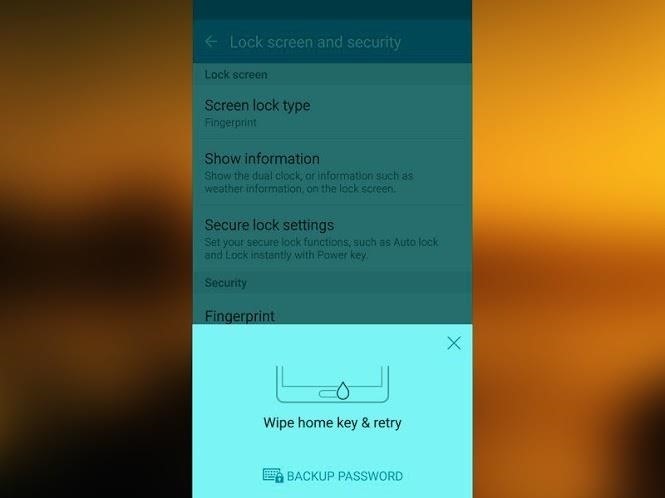
Fingerprint Scanner & Ultimate Security:Most likely, you will never want your mom, wife, friends, or anyone else to use your phone. The Samsung Galaxy S6 has a scanner that can register four of your fingerprints. It works well if you switch your thumbs with forefingers of both hands.The finger scanner on S6 is slightly different from the one that was available on the S5. You need to put your finger on and off the home button (where the scanner lives), unlike with the S5, where you had to swipe your finger on the button. The latest Galaxy will not read the fingerprint until your finger is covering the button completely.In order to register your finger, access Settings and tap on the Security sub-menu; here you will see a section related to the fingerprint scanner. You will see an option to "Add new one," in case you have not registered your four fingers yet. This is how you add your fingerprints to your Samsung Galaxy S6.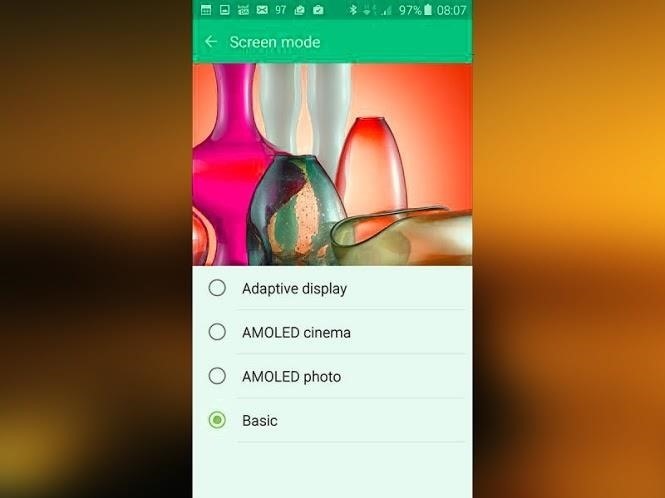
Select the Desired Screen Mode:The Samsung Galaxy S6 allows you to choose the screen mode among the options, i.e., Adaptive display, AMOLED cinema, AMOLED photo, and Basic. Among these options, Basic gives you the best display.Selecting Basic as your screen mode may seem a bit gloomy at first; this is because of the other options available. However, once you get settled with it, you will surely love it. Basic mode makes the display look more natural, especially when you are watching a movie or viewing photos—it gives great natural effects.To select the screen mode, head into Settings, go to Display, tap on Screen mode, and select the desired option.
Customize Icon Size:With a QHD screen, you have the freedom to make icons as small as you like. However, the latest Samsung Galaxy S6 does not give you all of that freedom. It cares more about the user experience.By default, four columns of apps fit on a screen, but you can fit in five icons by adjusting their size. There are options of choosing between the size of a 4x4, 4x5, or 5x5 layout, which all fit on the screen comfortably.To switch between these, tap on the empty space on the home screen until a menu pops up, then click on the Screen Grid on the bottom right of the screen. It holds the three layouts and you can choose the desired one.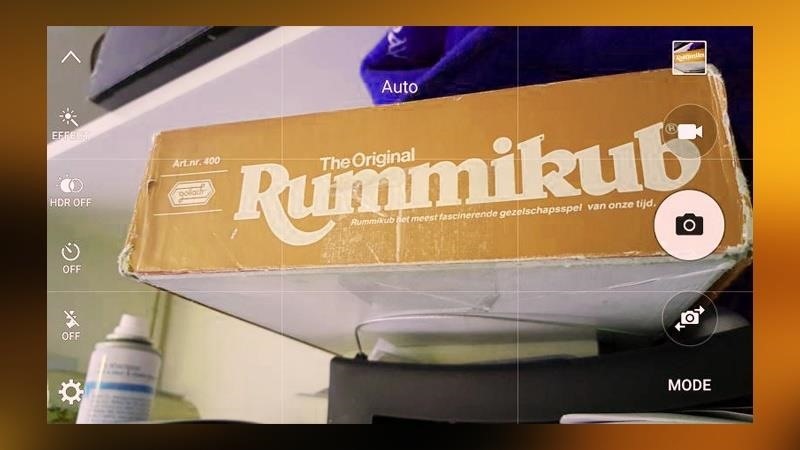
Access Camera with a Double Tap on the Home Button:As anticipated, the Samsung Galaxy S6 is blessed with a great camera. Keeping in view the fondness of taking pictures, the S6 allows the users to access it by just a couple of quick taps on the home button. It even works if your beloved phone is in standby. This feature will surely be loved by users.Other than that, to get the best result with its camera, use the grid lines and the Auto HDR mode, which mostly enables users to capture their moments with perfection.To get the grid lines, just access the Settings section of the Camera app. To get into the Settings, tap the cog icon at the bottom left of the screen.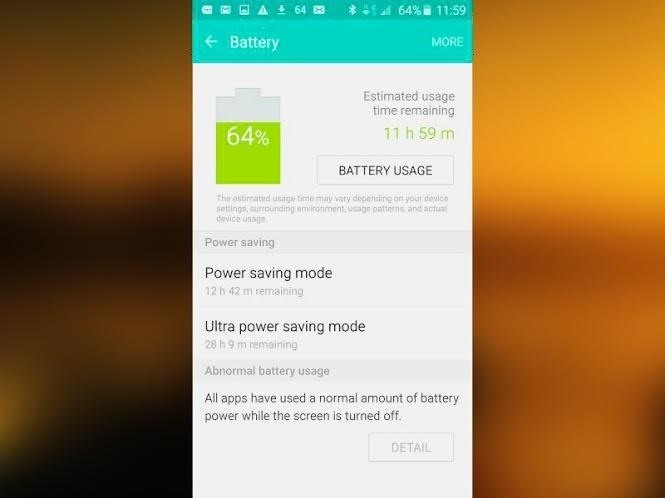
Battery Saver Mode Is Effective:The Samsung Galaxy S6 has a smaller battery as compared to others, but still, the battery backup is quite impressive. The reason behind it is the S6's intelligent CPU. But if you want your battery to last for at least two days, use its Power saving mode, which is pretty efficient. It really does not forgo the performance of the phone, however, the screen brightness is slightly lowered and soft keys' light and vibration are turned off. These slight changes makes a lot of difference in the battery backup.Get into the Settings menu and go to Battery—you can turn on the Power saving mode there.
Summary:The Samsung Galaxy S6 is probably the most awaited phone of this year. Seeing the unique features that this phone carries, there is no doubt that everyone will desire to have this in their hand.Kindly give your thoughts about the Samsung Galaxy S6 in the comments section below. In order to stay informed with the latest happenings in the tech world, follow Gadget Hacks on Facebook, Google+, and Twitter.
Oavsett hur cool min 3D live tapeter är, eller hur ofta mina Google Nu-tapeter automatiskt ändras, vill jag alltid ha mer bakgrund. Zedge har gjort det lätt för mig att hitta nya och 500 Firepaper hjälper mig att hålla min bakgrund livlig med roterande tapeter, men det räcker inte med.
How to Give Each Home Screen Page Its Own Unique Wallpaper
For BlackBerry smartphones running BlackBerry OS version 6 to 7.1 using a trackpad, complete the following: From the Home screen, select Options. Select Typing and Language. Select Trackpad Sensitivity. Ensure Audible Roll is selected. Rapidly roll the trackpad up, down, right, and left.
How to use the phone without the TRACKPAD? - BlackBerry
How to Speed Dial via Favorite Contacts on Any Android by Gordash Popescu on Mar 19, 2012 Android has extremely easy and solid contact information management.
How to Add a contact to your Android cell phone - Gadget Hacks
LED strip light retrofits for signs and signage LED Strip Light examples: LED Signage and Backlighting: Signage Retrofits. Easily backlight commercial signs and channel letters with the world's brightest LED strip lights. Retrofit existing fluorescent tubing with flexible LED strip lighting.
Intro to LED Strips: 9 Steps (with Pictures) - instructables.com
11 simple tips and tricks to get more from your LG G3; How to use split-screen mode in Android Nougat touch and hold the Intents button and the screen will go back to your original app.
How to use split-screen mode in Android Pie - TechRepublic
How To: Use the Google Now Gesture to Launch Any Android App How To: Turn Your Samsung Galaxy S3, Note 2, and Other Android Devices into Wi-Fi Computer Mice How To: Get "Anywhere" Gesture Support, Themes, Call Counts, & More with Blinq for Android How To: Open Your Favorite Android Apps with a Flick of Your Wrist
Launch Apps & Custom Actions with Screen-Off Gestures on
News: Gear 360 VR Camera Set to Accompany Galaxy S7; Announcement Date Set News: Everything You Need to Know About the Samsung Galaxy S10e News: Official Android Oreo Update Already Hit Some Galaxy Note 8s News: Samsung's Super Budget Friendly Galaxy J3 & J7 Coming Unlocked on September 14 News: Meet Samsung's Crazy, Innovative & Flawed Galaxy Fold
The Best Camera Settings to Use on Your Galaxy S9 « Android
Give your volume buttons the power to turn your screen on/off. Go ahead and check out an app called "Power Button to Volume Button". All it really does is exactly what the name suggests: it will "move" the power button to your volume buttons, which will effectively replace it for you.
How to restart my Android device if the power button is not
News: eBay Vulnerability Allows Scammers to Attack Android & iOS with Malicious Programs News: Cinemark Movie Club Is a Great Subscription for Occasional Filmgoers & Popcorn Addicts Forum Thread: How to Find the Sales Price Using the Discount Formula. 0 Replies 3 yrs ago
How to Use Macys Coupon? « Null Byte :: WonderHowTo
News: Apple Music Gets a Complete, More Intuitive Redesign in iOS 10 How To: Cycle Through All of Your iPhone's Wallpapers Automatically How To: Rate Songs with Stars in iOS 10's Music App How To: Browse your music in coverflow on an iPhone How To: Theme the iOS 7 Lock Screen on Your iPhone with Sleek, Rising Time Bars
Apple CarPlay redesign puts multiple apps side-by-side
Now, tap on "Draw over other apps" or "Apps that can appear on top," then tap on any suspicious apps. Depending on your device, you may be taken to another page to access the app's permission toggle, or the toggle will already be present and located to the right of the app within the "Draw over other apps" page.
Get yourself an Android phone or tablet and you can hack it to work in pretty much whatever way you want—and that extends to input as well. All In One Gestures is one of several apps on the
How to get iPhone X-like gestures on any Android device right
0 comments:
Post a Comment