How To: Block Ads in Android's YouTube App Without Using Xposed
Traditional root ad-blockers like AdAway and AdBlock Plus have no effect on YouTube anymore. Until now, if you wanted to get rid of the commercials that play before your favorite videos, there have only been two ways—either by paying for a YouTube Red subscription, or by using an Xposed module to modify the YouTube app itself and force it into not showing ads.But Xposed isn't an option for everyone. Some phones have locked bootloaders, which means no TWRP and no Xposed Framework. And then there's the fact that Xposed breaks Android Pay and similar services, which is a deal breaker for a lot of people.But developer Arter97 has finally found a way around this. He modified the stock YouTube app itself to not show ads, which is basically what Xposed would do, but bundled into one package. Ultimately, this means you only need root to block ads in Android's YouTube app, and it's a fairly simple process.
Requirementsrooted Android device root-enabled file browser
Step 1: Find Your DPI & Processor TypeThe ad-free YouTube APK comes in several different variants that are device-specific. As such, you'll need to know your phone or tablet's processor type and DPI value before you download the app. If you're not sure about your DPI, you can see this number with an app called DPI Checker, which is pretty straightforward.Install DPI Checker for free from the Google Play Store Then, to find your processor type, you can use an app called Droid Hardware Info. It's not quite as straightforward as DPI Checker, so we've covered the process with a full guide, which you can read at the following link.Don't Miss: How to See What Kind of Processor You Have (ARM, ARM64, or x86)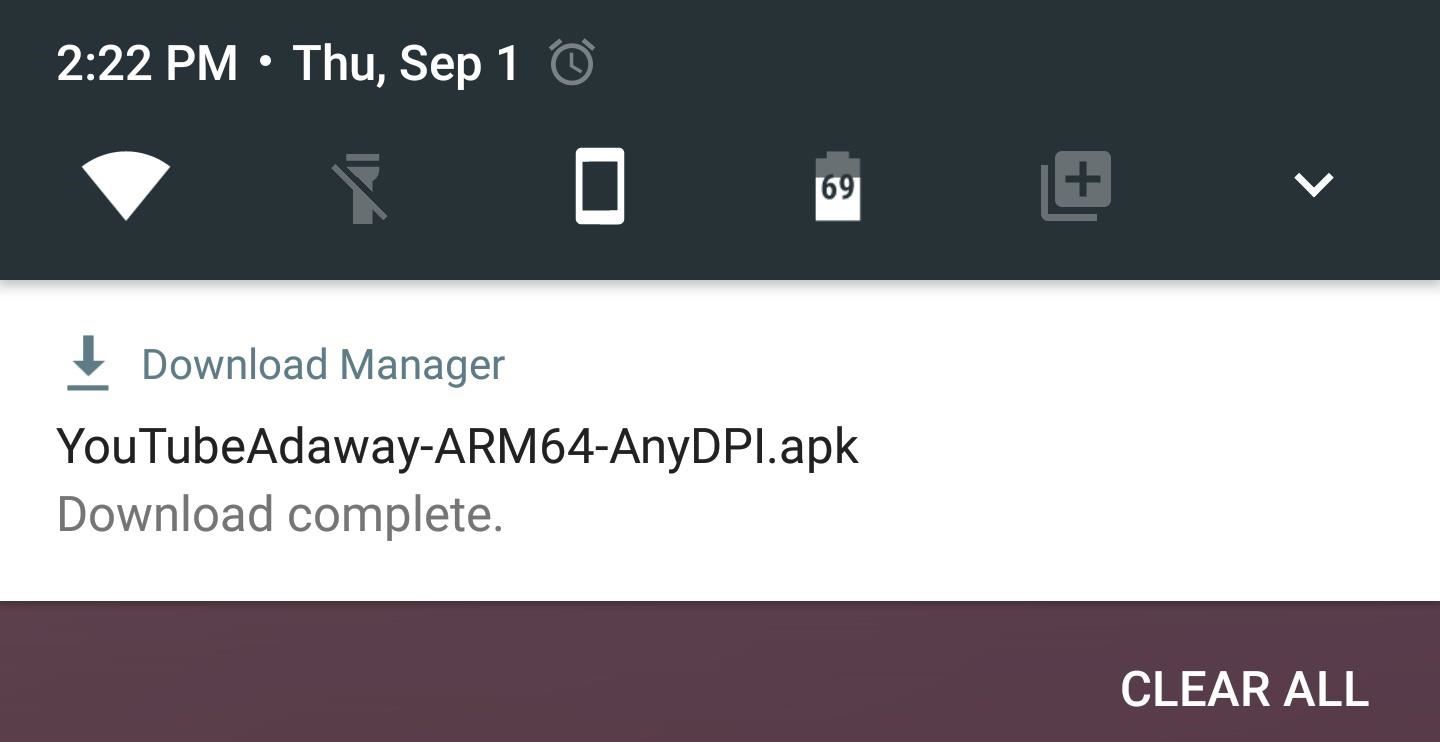
Step 2: Download the Right APK for Your DeviceNow that you know your DPI value and processor type, download the ad-free YouTube APK for your particular device using one of the following links:ARM64 Devices (Any DPI) ARM Devices (240 DPI) ARM Devices (320 DPI) ARM Devices (480 DPI) x86 Devices (480 DPI) Note: Future versions of this app can be downloaded at the developer's website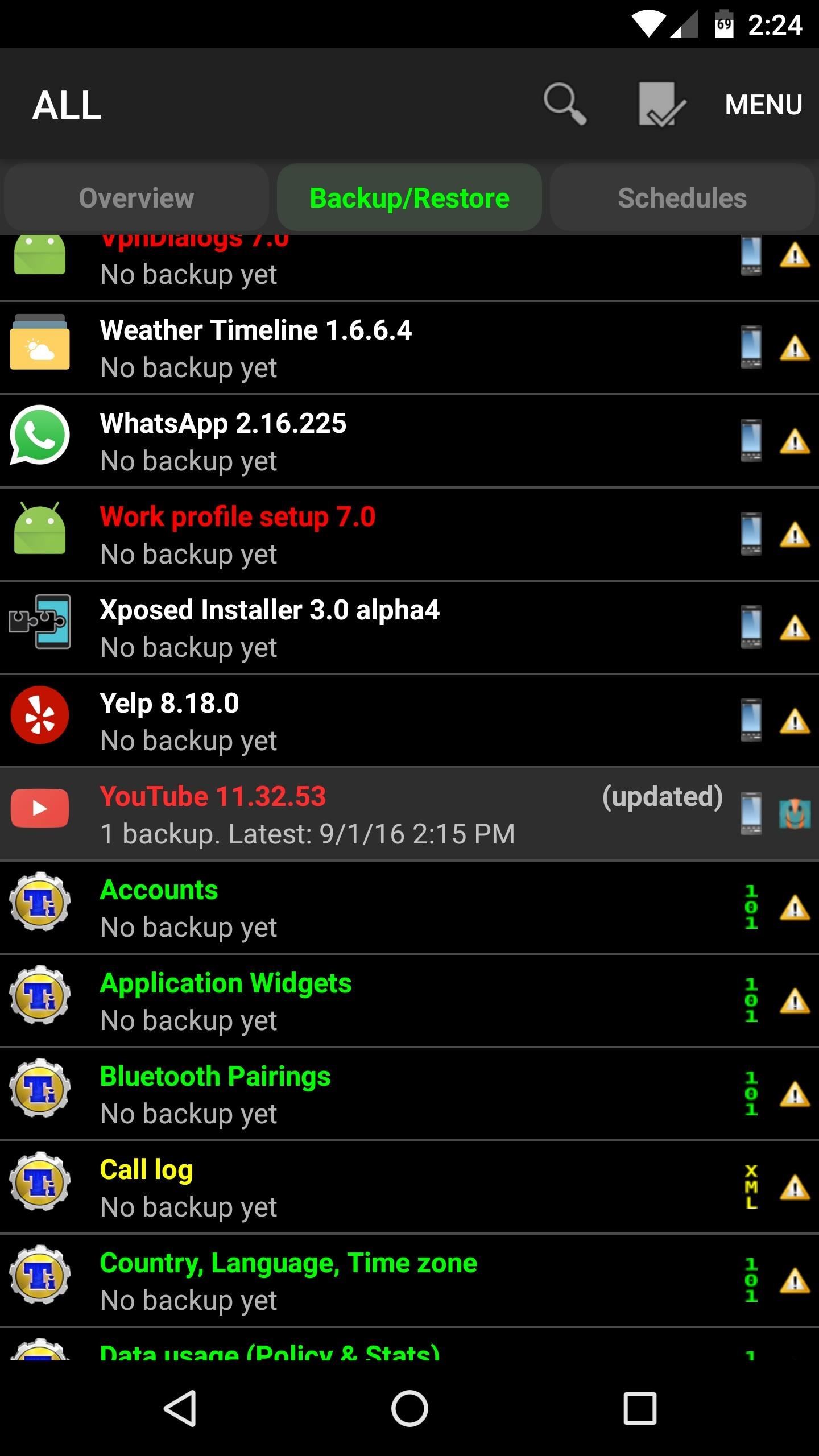
Step 3: Remove the Old YouTube AppNext up, you'll need to get rid of the stock YouTube app so that you can install the modified version. To do that, I'd suggest using Titanium Backup.So head to the Backup/Restore menu in Titanium Backup, then select the YouTube app from the list. If you want to be on the safe side, you can tap the "Backup!" button on the popup—but to remove the app, just tap the red "Uninstall!" button. From there, confirm your choice on the popup, then you'll be ready to install the ad-free version of YouTube.
Step 4: Create a New 'YouTube' Folder on Your System PartitionNext up, open your favorite file browser and head to the /system/app folder on the root partition of your device. From here, create a new folder, and name it "YouTube" (note the capitalization). From here, long-press the folder you just created, then choose "Permissions" from the menu. Next, set the "Owner" category to Read, Write, and Execute, then set all other categories to just Read and Execute. Or, if your file browser is capable of entering octal permission numbers, just set the value to 0755.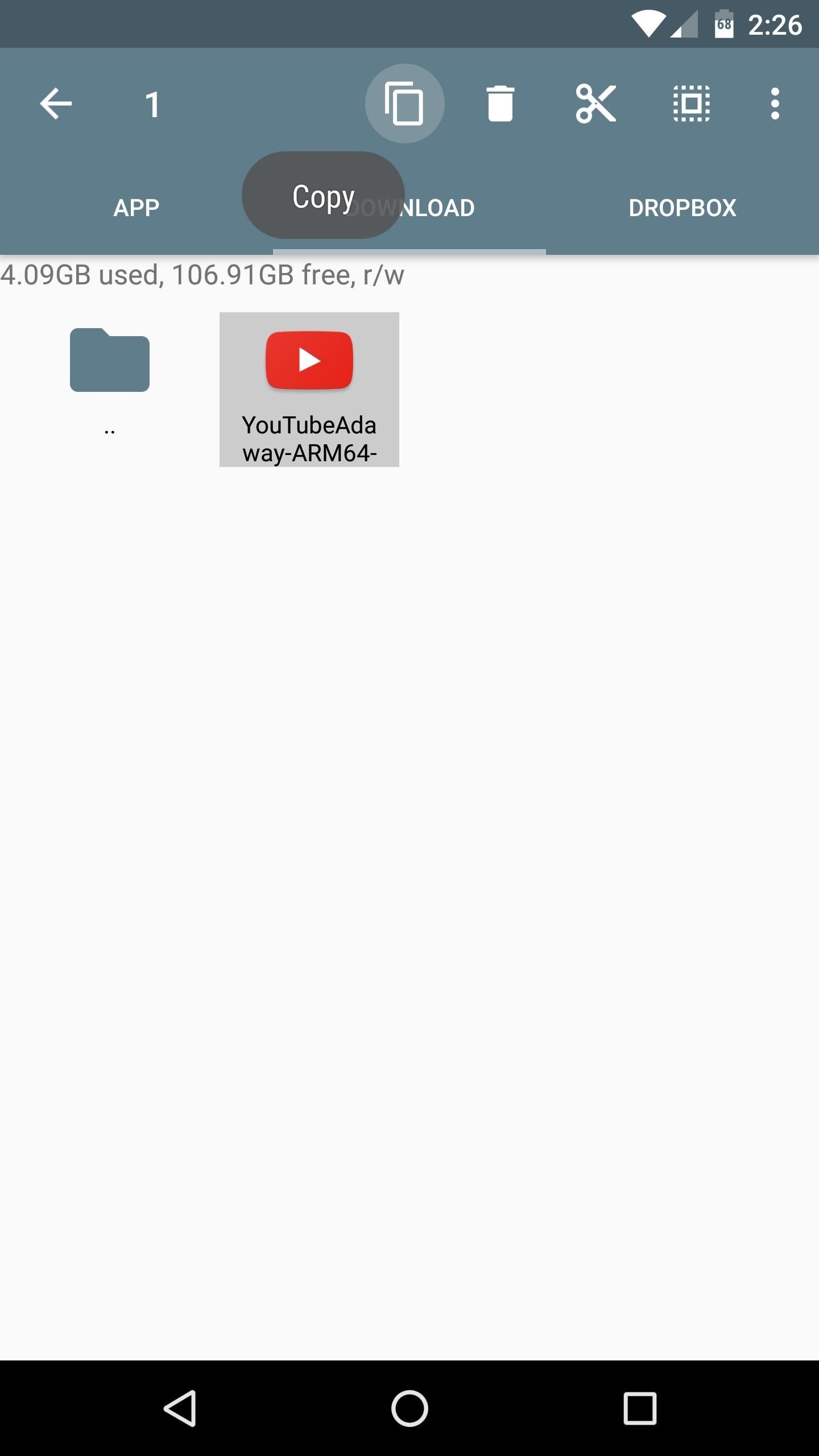
Step 5: Copy the APK to the New Folder & RebootNext up, head to the Download folder on your SD Card or internal storage, where you'll find the ad-free YouTube APK that you downloaded in Step 2. From here, just copy the APK, then head into to the YouTube folder you just created, and paste the file directly in here. When you're done, simply reboot your phone so that the changes will take effect.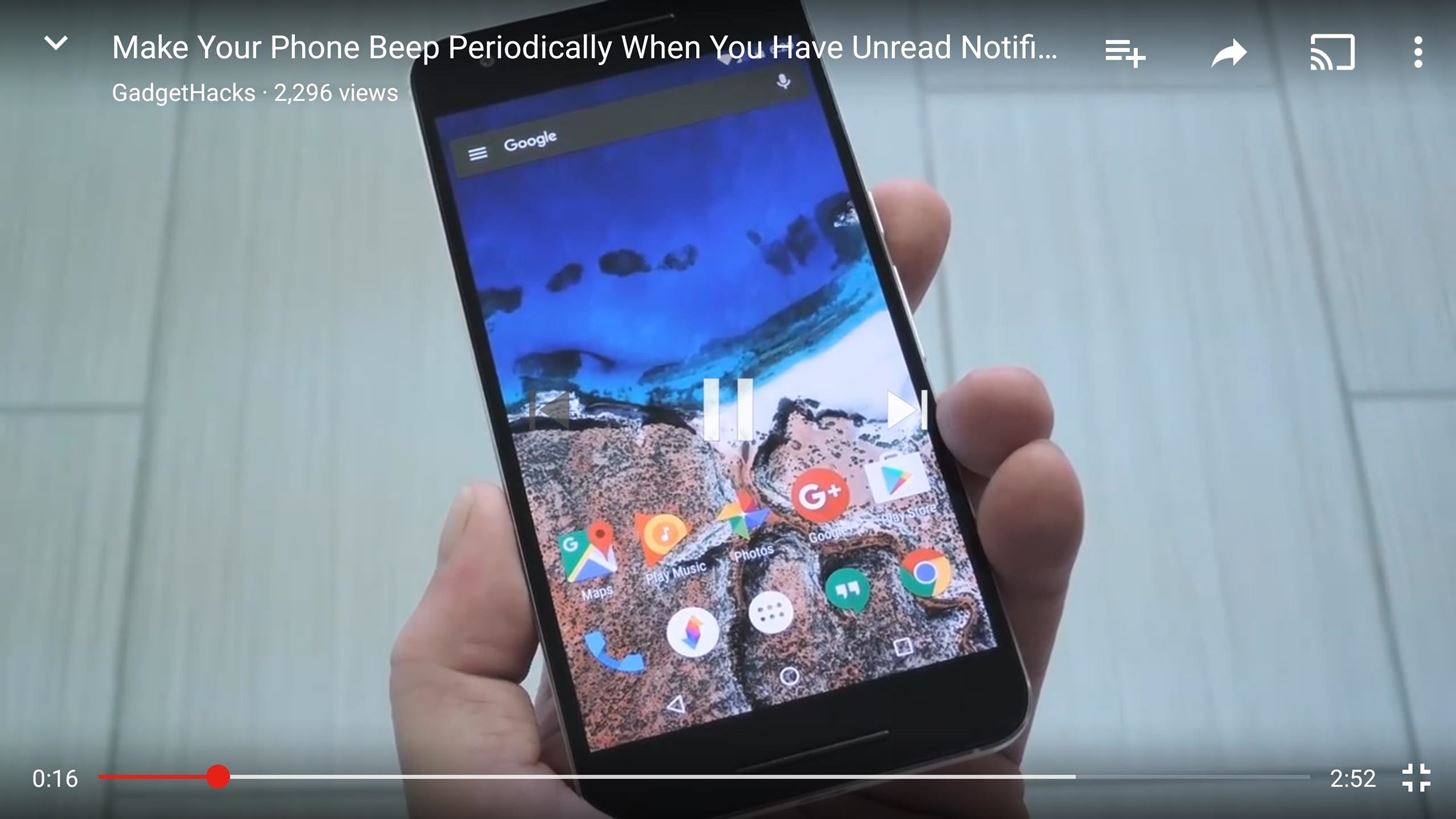
Step 6: Enjoy Ad-Free YouTube VideosWhen you get back up, you can continue using the YouTube app as you normally would, but with one main difference: All of the ads will now be gone. The only downside to this method is that you can't update the app through the Google Play Store, but all you'll need to do in the future is just head to the developer's website, grab the latest version, then replace the APK in that /system/app/YouTube folder with the newer file. Follow Gadget Hacks on Facebook, Twitter, Google+, and YouTube Follow Android Hacks on Facebook, Twitter, and Pinterest Follow WonderHowTo on Facebook, Twitter, Pinterest, and Google+
Cover photo and screenshots by Dallas Thomas/Gadget Hacks
Phones Four ways to fix an unresponsive iPhone home button. If your iPhone button is not responding and you're out of warranty, here are four things you can do to fix it.
iPhone 5 Power Button Not Working Properly? Apple Will Fix It
osxdaily.com/2014/04/27/iphone-5-power-button-not-working-free-fix-apple/
Apple says it will take about a week to get the iPhone repaired and returned to you. The repair can either be done at an Apple Repair Center by taking it into an Apple Store, or you can mail-in the iPhone 5 to Apple through a postage-paid service they offer.
Here's How to Use iPhone/iPad With A Broken Power Button
This allows Chrome to block intrusive or misleading ads on known spam sites. Try another Android browser. If you can't get rid of popups with Chrome, you might consider using another browser. You will find many options in the Play Store designed to block malicious pop-ups and provide a hassle-free interface.
How to Block Pop Ups on Google Chrome [Complete Tutorial]
Threats to your privacy and security are everywhere, so protecting your data should be the highest priority for anyone with a smartphone. However, one threat many people overlook is the company who supplies the operating system your Android phone runs — Google.
Andrew Godinez's Profile « Wonder How To
The Absolute Easiest Way to Hide Any App on Your iPhone
Windows can create "system image backups," which are essentially complete images of your hard drive and all the files on it. Once you've got a system image backup, you can restore your system exactly as it was when you backed up, even if your installation is badly corrupted or completely gone.
How to: Create a system image in Windows 10 - Microsoft Community
Racing games are always better when you have a steering wheel instead of just a handheld controller. And those old-school arcade racing cockpits? Even better. Matthew Boyer decided to bring the feel of a racetrack into his living room with this insanely awesome DIY arcade racing cockpit.
DIY Arcade Coffee Table : DIY - reddit
How to Beat Cut the Rope : Ultimate Stars Guide for iPad, iPhone & iPod Touch If you've played the addicting game Angry Birds on your iPhone, chances are you've heard of a newer game called Cut the Rope.
How to Measure and cut a rope « Climbing :: WonderHowTo
Change Background on Chromecast. After creating an Album in Google Photos, follow the steps below to assign this Album to your Chromecast. 1. Open the Google Home app on your iPhone or Android phone. 2. Next, tap on the Devices icon located at the top right corner of your screen (See image below) 3.
Set Chromecast Background Images as Your Android's Wallpaper
Internet Download Manager is the best tool to download stuff without any downtimes though there are various Download Managers available for us. But there are various instances where the speed of the IDM being manipulated by the internet service provider, the type of connection (Mobile Data/Wifi Network) you are using.
How to Increase Download Speed with Internet Download Manager
How To: Take apart the HP iPAQ hw6515 cell phone for repair How To: Disassemble electronics w/o damaging tamper seal/parts How To: Open up an Apple iPod Classic MP3 player How To: Fix the Hold button on an Apple iPod Classic
HP IPAQ HW6500 USER MANUAL Pdf Download.
How do I unfriend or remove a friend? | Facebook Help Center
Forum Thread: Note 3 SM-N900 Exynos IMEI Null Baseband Unknown 3 Replies 2 yrs ago How To: Prevent Bricks by Backing Up the EFS Partition on Your Samsung Galaxy S6 Important: Back Up Your Galaxy Note 3's EFS & IMEI Data for Emergency Restores Forum Thread: Can It Be Fix
Backup and Restore EFS or IMEI on Samsung Galaxy Devices
Ask.com - What's Your Question?
Online shopping from the earth's biggest selection of books, magazines, music, DVDs, videos, electronics, computers, software, apparel & accessories, shoes, jewelry
Catalog & Save Recipes from Any Site to Your Smartphone
Many people now look to their phone for quick information about their location, bank account or the nearest restaurant. Explore some of the most popular cell phone apps and the best ways to use them.
Shop Savvy for Android: Defining The Vision
0 comments:
Post a Comment