How To: Use the Galaxy S8's Hidden Screen Recorder on Other Samsung Devices
The Galaxy S8 and S8+ might not have made it into the hands of the public yet, but we sure have come across a lot of the stock apps from Samsung's latest flagship phones. First, there was the new launcher, then Hello Bixby, and now, the extremely elusive Record Screen feature has been leaked.It's a useful app that lets you record the screen on Galaxy devices running Android Marshmallow or higher, like a Galaxy S6 or S7. Discovered by hardik190, the XDA user has also shared a way to add the screen recorder and its settings to your home screen. And thanks to Android Nougat's Quick Settings API, you can even add a toggle that lets you start recording in one tap.Don't Miss: Everything You Need to Know About the New Galaxy S8 & S8+
PrerequisitesSamsung Galaxy device running Android Marshmallow or higher "Unknown sources" enabled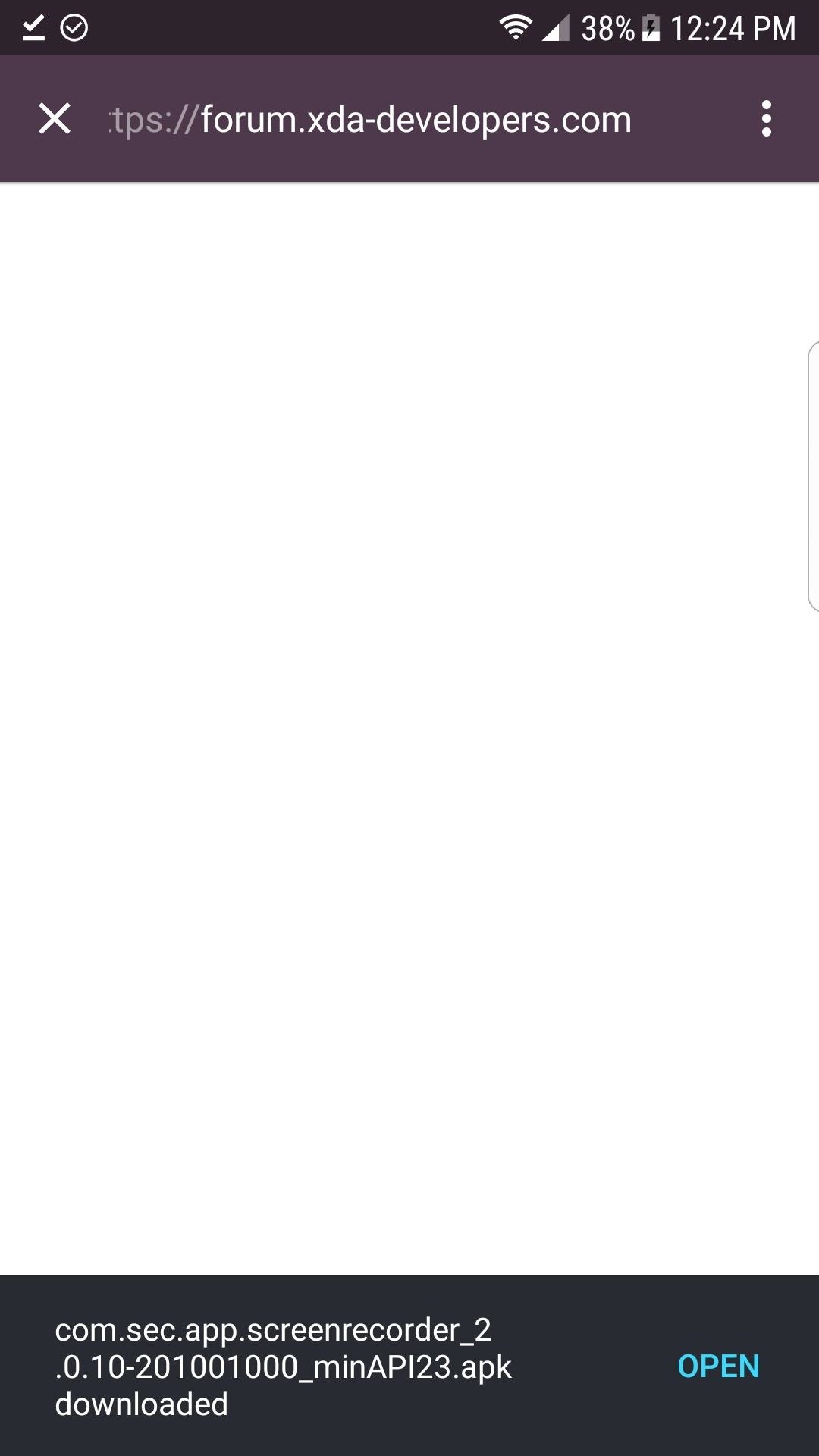
Step 1: Download & Install Record ScreenTo begin, tap the link below to download the S8's Record Screen app to your phone. Once you've grabbed the APK, simply launch it, then press "Install" when prompted.Download the Galaxy S8's Record Screen app (.apk)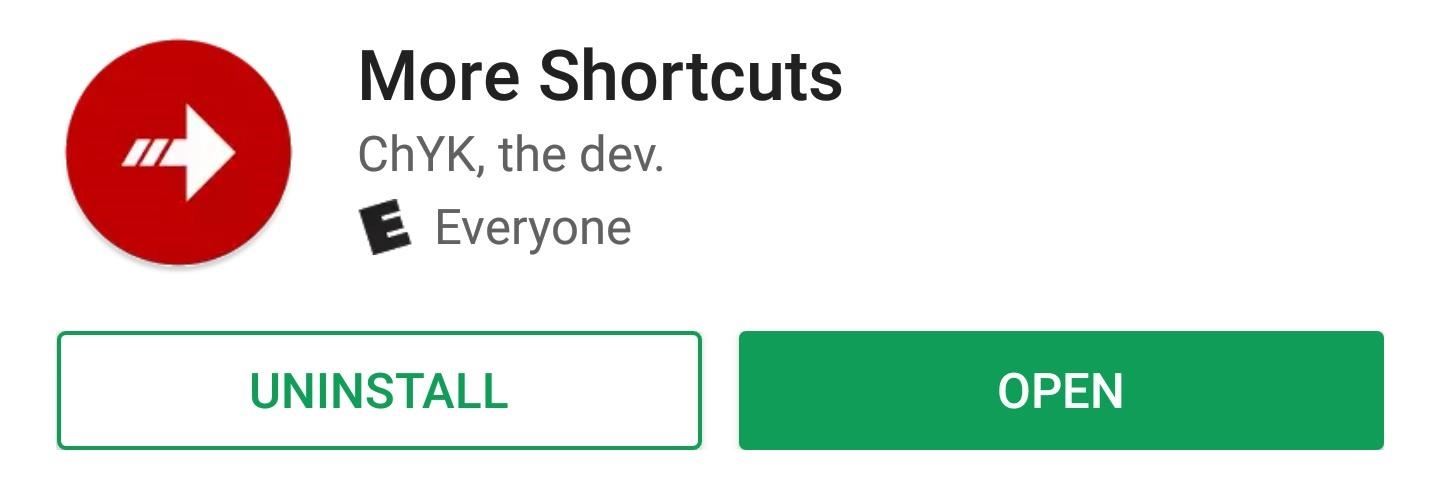
Step 2: Install 'More Shortcuts'Next, head to the Google Play Store and download an app called More Shortcuts. Alternatively, you can install the app using the following link. We'll be using More Shortcuts to launch the S8's Record Screen app, as it doesn't provide an app drawer icon.Install More Shortcuts for free from the Google Play Store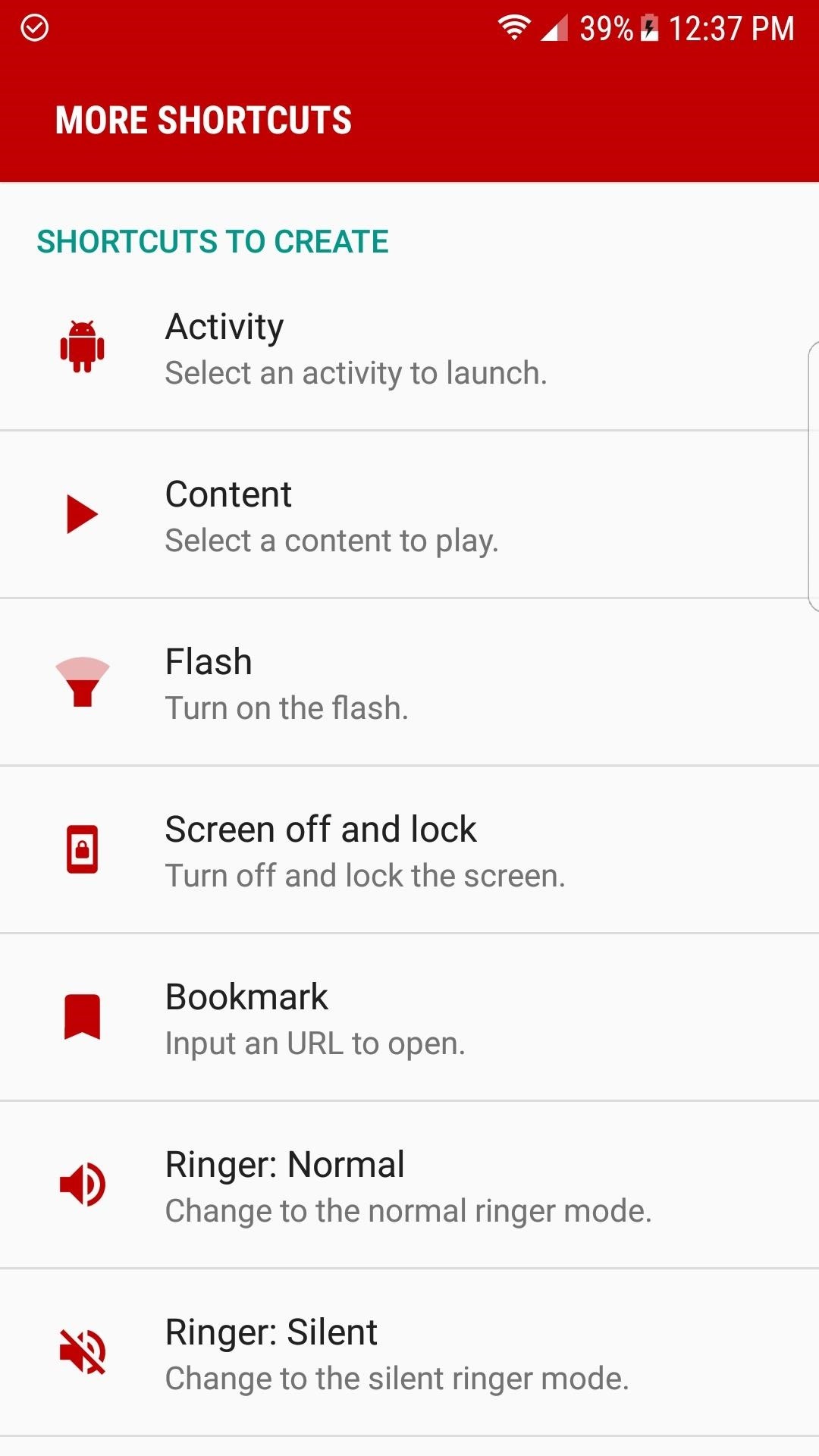
Step 3: Create a Record Screen ShortcutNext, open More Shortcuts and select "Activity," then look through the list and expand the "Record screen" entry by tapping it. After that, tap on the "Settings" option found under "Record screen," then tap on "OK" on the Install shortcut popup. Then, repeat this process for the "LauncherActivity" one under "Record screen." If you don't want both shortcuts to have the same name, use the provided field to change them. The one with the gear icon opens the screen recorder's settings menu, while the other entry launches the screen recorder itself. Don't Miss: Get the Galaxy S8's Brand New Launcher on Your S7 or S7 Edge—No Root Needed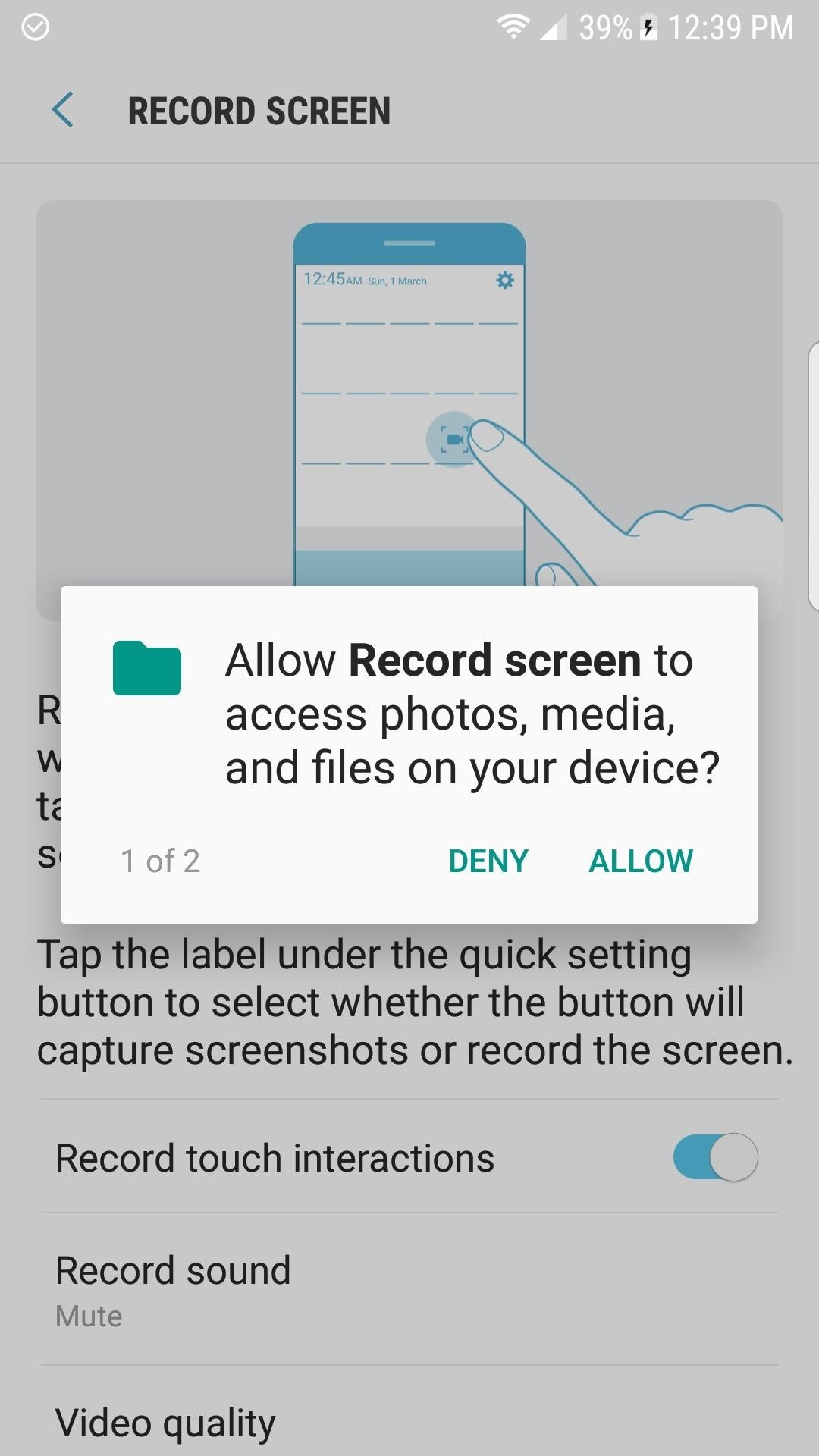
Step 4: Grant Permissions & ConfigureAfter you've added shortcuts for the two Record screen activities from More Shortcuts, open them up one at a time. The settings part of the screen recorder will ask you to grant a pair of permissions, while the actual recording part will have a short info screen which needs to be accepted before the app can be used.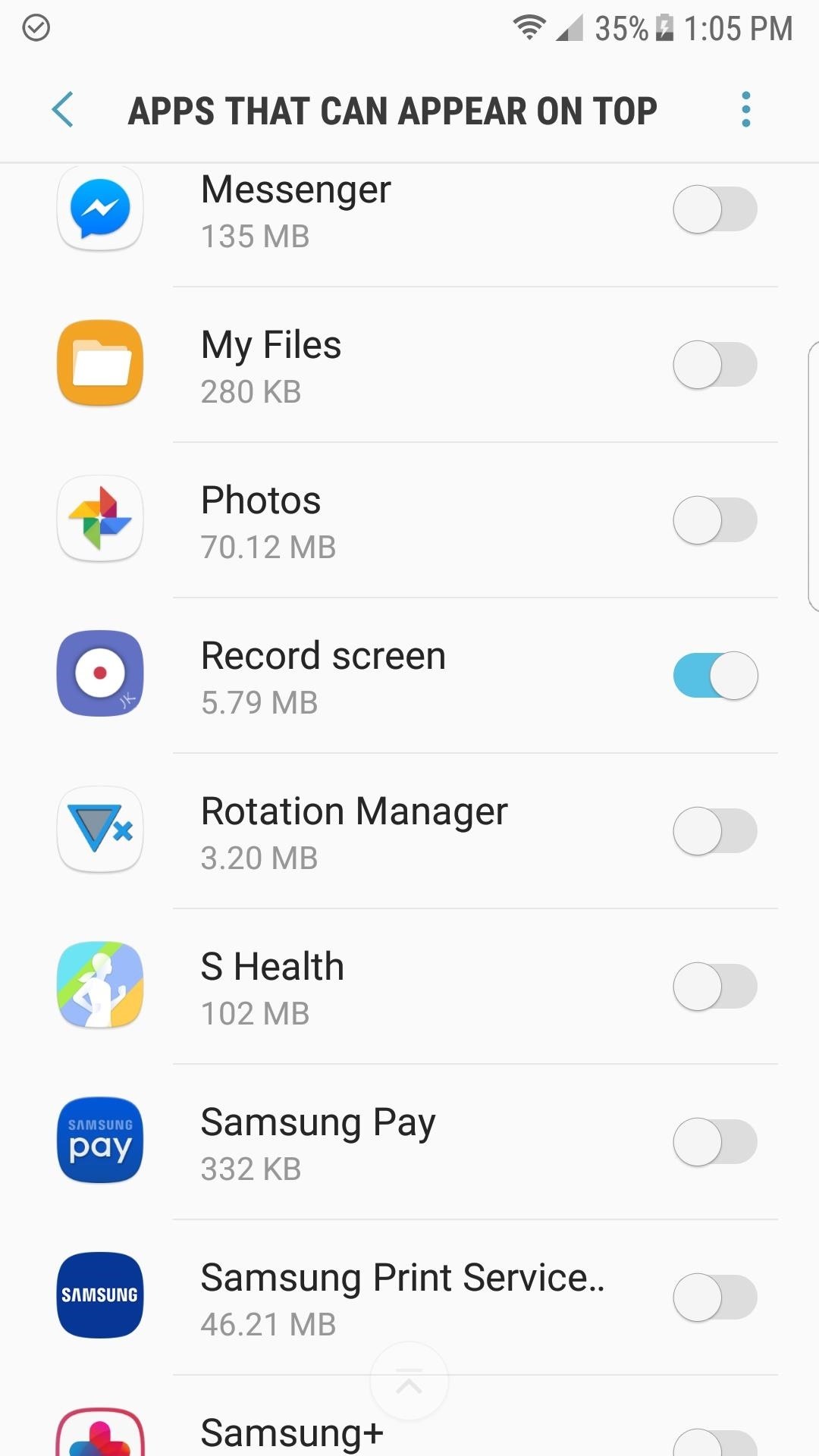
Step 5: Try Out Screen RecordWhen you launch the screen recorder for the first time, you might receive a warning stating that the app can't record with an active overlay. That's a relatively simply fix, just tap "Go to Settings" when prompted, then disable all active overlays with the exception of "Record screen." If you don't see the warning, there's no need to mess with this.Once you've taken care of that, if necessary, simply tap on the shortcut for the second activity (the one that had the purple icon in More Shortcuts) to start recording your screen. When you're ready to stop the screen recording, tap the small floating stop button, then the recording will be saved in the Pictures folder on your SD card or internal storage partition. If you'd like to take things a step further, you can add a shortcut to use this screen recorder directly to your Quick Settings tiles. This will require that your Galaxy device is running Android Nougat or higher, but if it is, you can try it out by following the instructions in this guide.Since there aren't many screen recorders that can record your screen and audio on Android Nougat, Samsung has for sure taken a step in the right direction with this new screen recorder. And the best part is there are no annoying popups or banner ads. It doesn't get any better than that, so be sure to leave a comment below letting us know how you're enjoying this app.Don't Miss: Add the Galaxy S8's Bixby Feed to Your S7 or S7 Edge's Home ScreenFollow Gadget Hacks on Facebook, Twitter, Google+, and YouTube Follow Android Hacks on Facebook, Twitter, and Pinterest Follow WonderHowTo on Facebook, Twitter, Pinterest, and Google+
Cover image and screenshots by Kevin M./Gadget Hacks
The Ultimate Facebook Prank: How To "Kill" Your Friends on
When it comes to customizing Android, there's nothing quite like Magisk. You can potentially combine dozens of modules to create a one of a kind user experience tailored to you, but not all modules will work well together. You might run into a bootloop by accident once in a while, which could cause
Samsung Galaxy S3,S4,S5 Phone display Unresponsive or Black
But with the One M8, it has restored the feature back to its original state, although it is disabled by default. To enable it, head over to Settings -> Security and select the Lock screen widgets option to add new widgets to your lock screen. Then, go back to the lock screen of your device and swipe to the left.
HTC Unlock Secret Codes and SIM Unlocking- dr.fone
Just add "F" to "Instagram" for "Finstagram" and shorten that to "Finsta". A finsta is a second Instagram account used for sharing with a smaller circle of followers. A finsta is usually a private Instagram account. While a teen's primary account might also be private, a finsta is for close friends only.
WTF Is a Finsta? - Offspring
Forget Skype. Google's in the market for online phones, and their answer lies within Gmail. It's call Google Voice and Video Chat, and it allows you to make free domestic phone calls from within North America (United States & Canada).
How to Make Free Phone Calls Using Gmail - Gadget Hacks
Tilt your iPhone horizontally within the apps below to see Landscape mode. Note how the screen is split in the various apps. Remember this tip will only work for iPhone 6 Plus, iPhone 6s Plus, iPhone 7 Plus models, and the new iPhone 8 Plus.
7 Advantages of iPhone 6 Plus in landscape mode
The easiest way to change the system font of your iOS device is through an app called Bytafont 2. In this post we will show you how you can change the system-wide font of your iPhone, iPad or iPod touch. Follow the steps below to give a new look to your device. How to change font of your iPhone, iPad or iPod touch
How to change the font in the ipod touch'… - Apple Community
In this tutorial I have shown you a few handy but simple ways to speed up your site with a dash of PHP. I really hope that you find them useful and that you can apply them to a project in the future. How do you improve your site's performance? Follow us on Twitter, or subscribe to the NETTUTS RSS Feed for more daily web development tuts and
Web Developer's Guide: How to Speed Up Your Website
Tips to speed up your internet connection. There's no one way to boost your internet speed. Your speed could be suffering from a number of unrelated reasons, so it's in your best interest to explore as many avenues as possible.
How to Speed Up Your Internet Connection: 10 Tips for Better
Cookies These biscuits spark a position of understanding the surfing history and identify the user. Cookies also prepare personalization of internet browsing and have supplied web pages. This is a extremely quick method of deleting cookies out of the Mozilla Firefox browsing background.
Clear Cookies, History, Cache on Mozilla Firefox Browser
How to set trackpad sensitivity on BlackBerry® smartphones. Secret iPhone Settings iOS and iPhone Assistive Touch Settings - How To Use The iPhone 5 - Duration: 3:59. DHTV 134,373 views
How to Fix Blackberry Bold 9700 Trackpad Not Working
How to make someone disappear? | Facebook Help Community
Even with the best accessories, the overall experience of watching videos is based on the combination of components that create the smartphone. While a big screen and mid-range phone or higher SoC can do a great job, for someone in your life who loves to watch movies, they will be sure to have the best of the best.
25 Best Gifts for Photographers in 2019 - Gift Ideas for
0 comments:
Post a Comment