How To: 3 Easy Fixes for Delayed Gmail & Hangouts Notifications on Android
Many users across the web have reported issues with receiving notifications from the Gmail and Hangouts apps on Android. The problem is most prevalent with users running Marshmallow, and the gist is that notifications from these apps are extremely delayed or don't come through at all.Google has since stated that they're working on a fix for Gmail that should be out in the coming weeks, but we all know how that goes. So if you don't want to sit idly by while you miss notifications for important emails and texts, I'll go over some of the best options for getting this issue fixed today.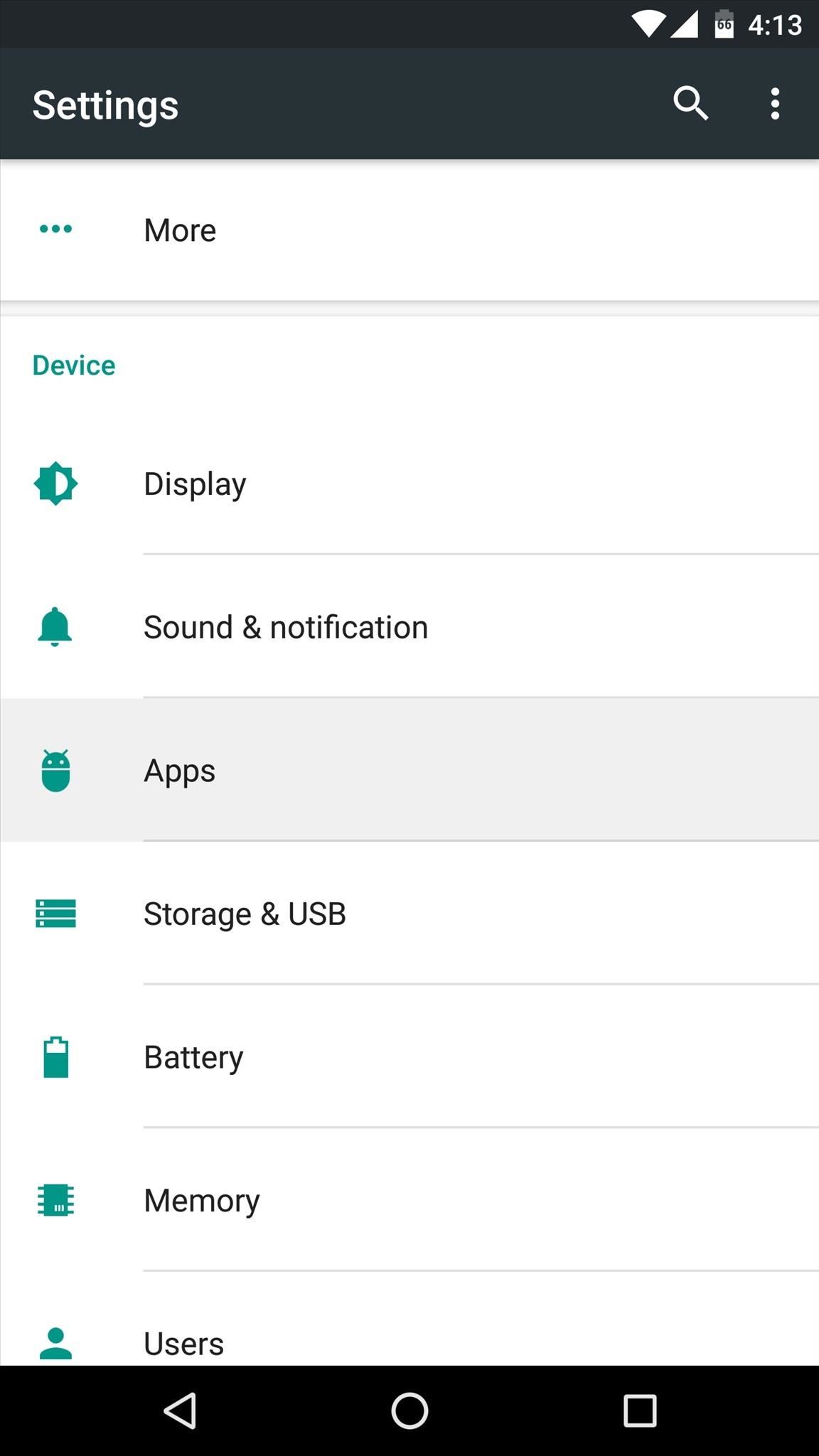
Option #1: Disable the Google Connectivity Services AppThese first two options are only applicable to users running Android 6.0 or higher, but this is the majority of users who are experiencing this bug.To start, head to Android's main Settings menu, then choose the "Apps" entry. From here, tap the three-dot menu button at the top of the screen, and select the "Show system" option. Next, scroll through the list of apps until you find the Google Connectivity Services entry. After selecting this app, tap the "Disable" button on the following menu, then confirm your choice on the popup. This method has worked to revive Gmail and Hangouts notifications for several users, but some folks are still reporting issues after trying this. So if you're still not getting timely notifications, read on for more options.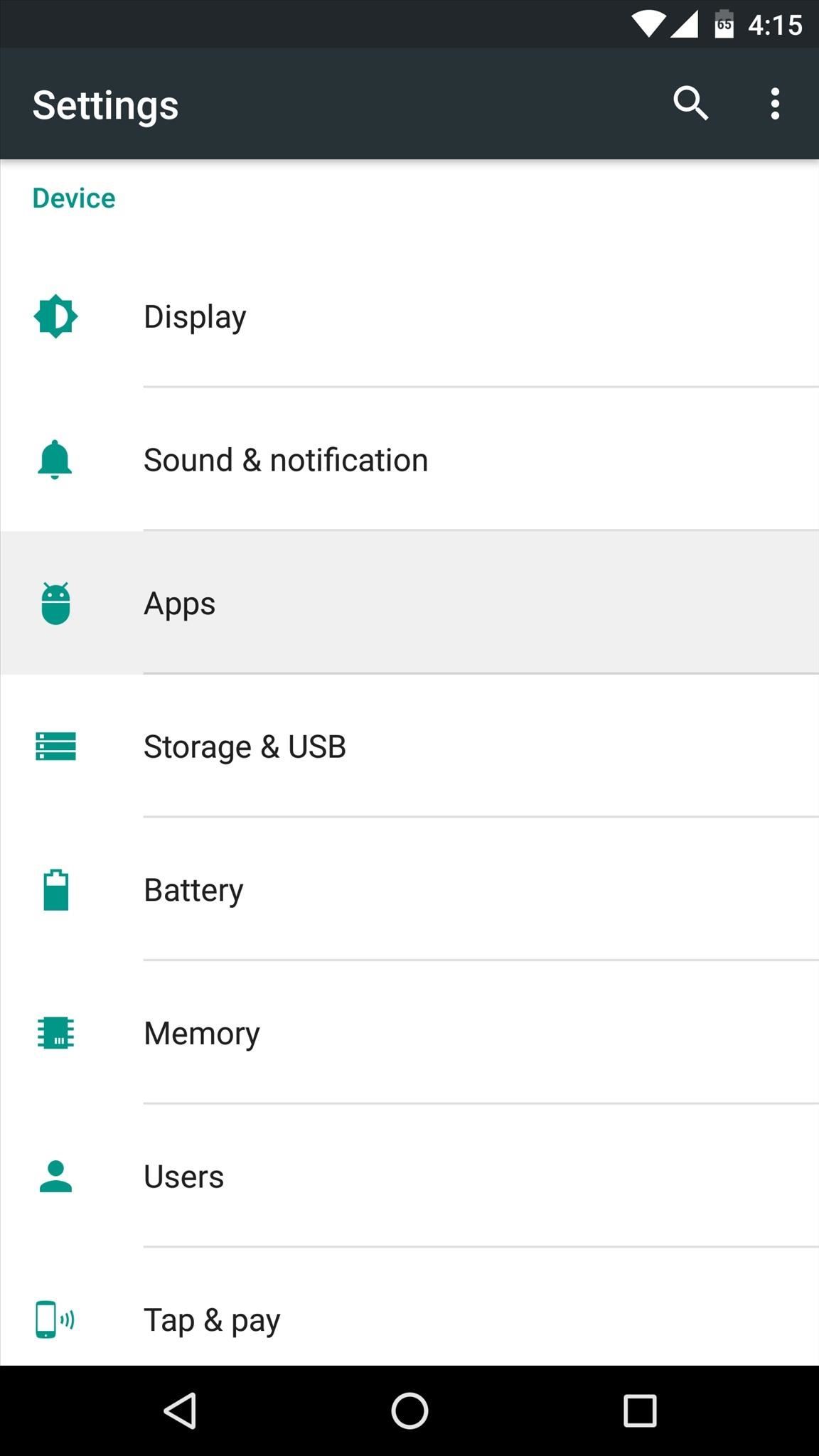
Option #2: Disable Battery Optimization for Hangouts & GmailThe next possible solution would be to disable the "Battery optimization" features for Gmail and Hangouts, which is an element of Doze and App Standby that was introduced in Android Marshmallow. To start, head to the Apps menu in Settings again, but this time tap the gear icon at the top of your screen. From here, tap the "Battery optimization" option towards the bottom of the screen, then use the drop-down menu at the top of the following screen to select the "All apps" option. Next, simply select the Gmail app from the list, then choose "Don't optimize" and press "Done." After that, repeat this same process for the Hangouts app, and hopefully your notification issues will be a thing of the past.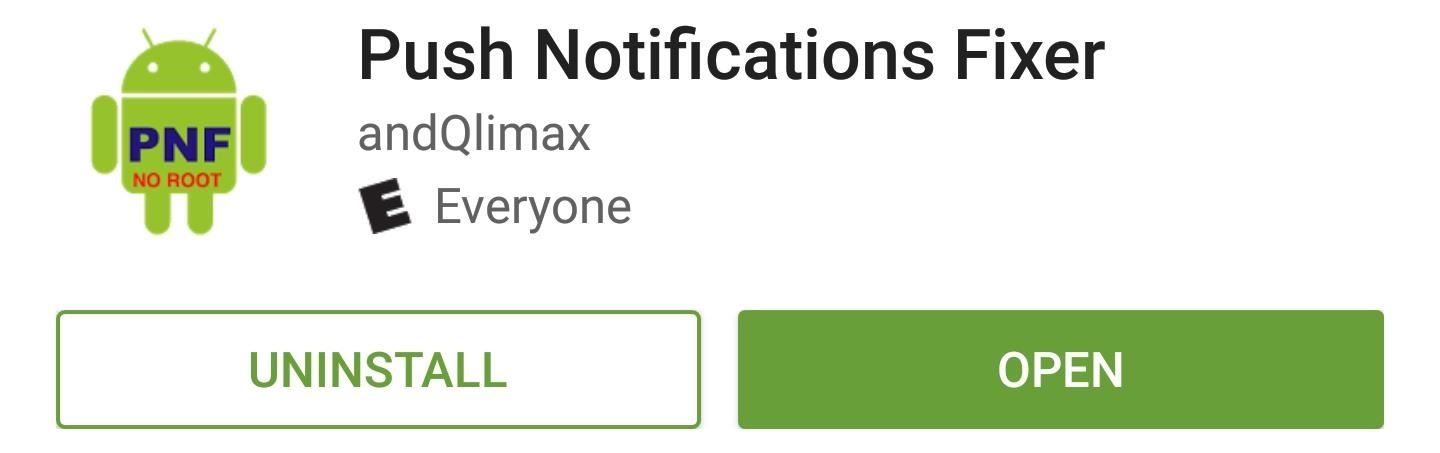
Option #3: Use Push Notifications FixerFinally, if you're a rooted user, you may want to check out a free app called Push Notifications Fixer. Its main purpose is to ensure that all notifications come through in a timely manner, and it does this by increasing the heartbeat interval that your device uses to check for notifications.Install Push Notifications Fixer for free from the Google Play Store Setup is relatively easy, but there are some important aspects of Push Notifications Fixer that you should be aware of. If you'd like to make sure you've got everything configured properly, make sure to check out our full tutorial on the subject at the link below:See our full set-up guide for Push Notifications Fixer Which of these options worked best for you? Or was it the combination of all three that finally fixed your notification issues with Gmail and Hangouts? Let us know in the comment section below, or drop us a line on Android Hacks' Facebook or Twitter, or on Gadget Hacks' Facebook, Google+, or Twitter.
Instant Free Followers and Likes. Now you can get Instagram followers at a click of a button. Get famous instantly by using our online based application to get Instagram followers. Get Followers for Instagram instantly upto 100K when available. You can get minimum of 25K anytime you want. You can get this followers for unlimited accounts.
There's more to the notification drawer than just notifications. In fact, you can control a lot of the most commonly changed settings from anywhere on your phone! Lets go over how to use and
How to Restore the Mobile Data and Mobile Hotspot Quick
Truecaller works even when there is no internet on your device. After the caller was identified by Truecaller once, Truecaller will still identify the caller for you even without internet connection. Copy a number anywhere on your phone and Truecaller will quickly identify it for you. You can even call or message the number quickly from there.
How To: Get "Anywhere" Gesture Support, Themes, Call Counts, & More with Blinq for Android How To: Enable Google Now Integration in Action Launcher How To: Get the Nextbit Robin's Launcher on Any Android
How to Revert Back to the Default Sense Launcher or Switch to
How To: Cut Off Your Phone Addiction with Android 9.0 Pie's 'Wind Down' Mode on Any Device How To: Quickly View RAM, Data Usage & More in Your Android's Quick Settings Menu How To: Get an Immersive Mode Quick Settings Tile on Any Nougat Device — No Root Needed
Bedtime Mode: How to Keep Notifications from Distracting You
A new app that lets users shed virtual weight so their faces look skinnier on "selfie" photos is raising concerns about health and body-image issues. when you're taking a selfie you're
New selfie app lets you shave 15 pounds off your face - Yahoo
While the iPhone XS and XS Max come equipped with 4 GB of random access memory, and the iPhone XR with 3 GB of RAM, Apple's latest flagships are still susceptible to occasional slowdowns in performance in iOS 12. This can be fixed by clearing RAM, but the process is now a little trickier compared to
How to Clear RAM on iPhone X, Xs, Xs Max, and XR
There are several different ways to back up a Mac, and for absolute safety, you should use all of them. Incremental macOS backup. This type of backup makes a copy of all your data the first time you run it then, at regular intervals, scans your Mac, identifies files that have been added or changed, and copies those to a backup file.
Easiest ways to backup your Android phone - Flash Stock Rom
Custom ROM users: what do you use and why? (also known as the HTC EVO V or HTC EVO V 4G depending upon carrier) did, however. either to get away from OEM
The Easiest Way to Unlock the Bootloader on Your HTC EVO 4G
Samsung Phones Aren't the Only Android Devices Vulnerable to
This is a quick tutorial of how to download music from soundcloud on android. Its a very simple process it is very handy if you are going to an area without an internet connection and you still
How To Download Soundcloud Songs On Your Android Device
0 comments:
Post a Comment