How To: Get the iPhone X's Swipe-to-Go-Home Gesture on Any Android
With the new iPhone X, Apple introduced a buttonless design for the first time. But without a home button, navigation within iOS 11 had to change to accommodate the new model. To solve this issue, Apple created gestures to perform the actions that the home button once executed. But while Apple users have to wait until November 3 to use these gestures, you can get these features right now on Android.The biggest new gesture is swipe-to-go-home. Although not a new concept (WebOS had similar gestures), it does provide an easy way to achieve the same functionality that the click of a home button once did. With a simple swipe up, you return to the home screen.With Android, it's pretty simple to get this same functionality. So in this guide, we will break down all the steps to obtain swipe-to-go-home and change the way you navigate your device.Don't Miss: How to Get Apple's New Face ID Feature on Your Android Phone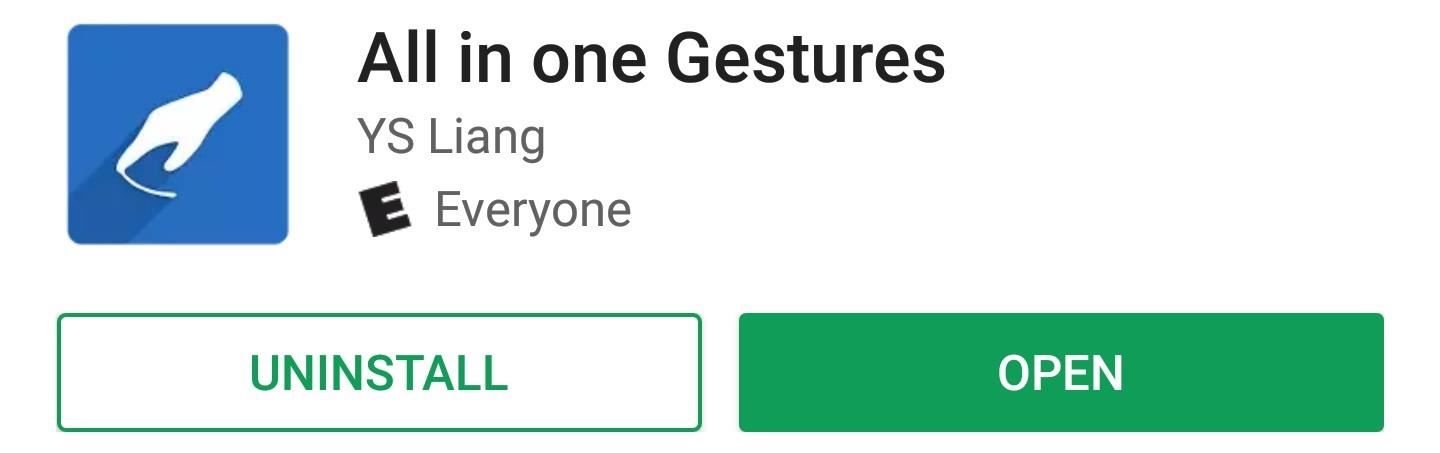
Step 1: Install All in One GesturesThe easiest ways to get not only the swipe-to-go-home gesture, but a plethora of other useful features, is an app called All in One Gestures. The app is free for full functionality, but if you want, you can purchase the ad-free version for $1.90.Install All in one Gestures for free from the Google Play Store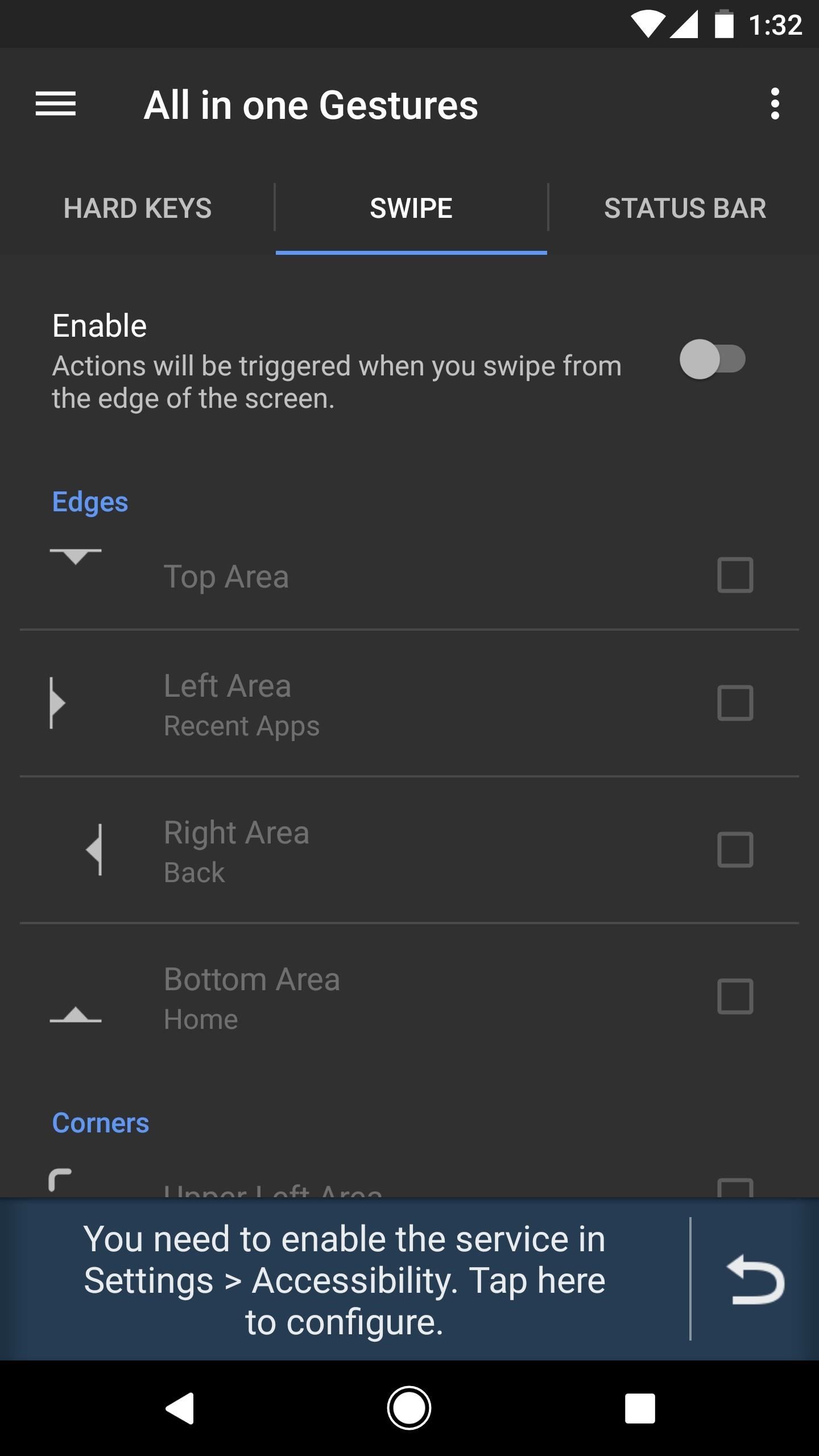
Step 2: Enable the Accessibility ServiceOnce installed, open All in One Gestures and you'll see see three tabs which categorize the various gestures and actions you can assign. For Swipe-to-go-home, select the Swipe tab. There will be a button called "Enable" which is deactivated by default. Tap this button to start enabling swipe gestures.At this point, the app will ask you to enable its accessibility service. So tap the message at the bottom of the screen, select "All in One Gestures" from the list, then enable the switch at the top of the subsequent menu. After that, head back to All in One Gesture to continue setup. Enabling the Accessibility service.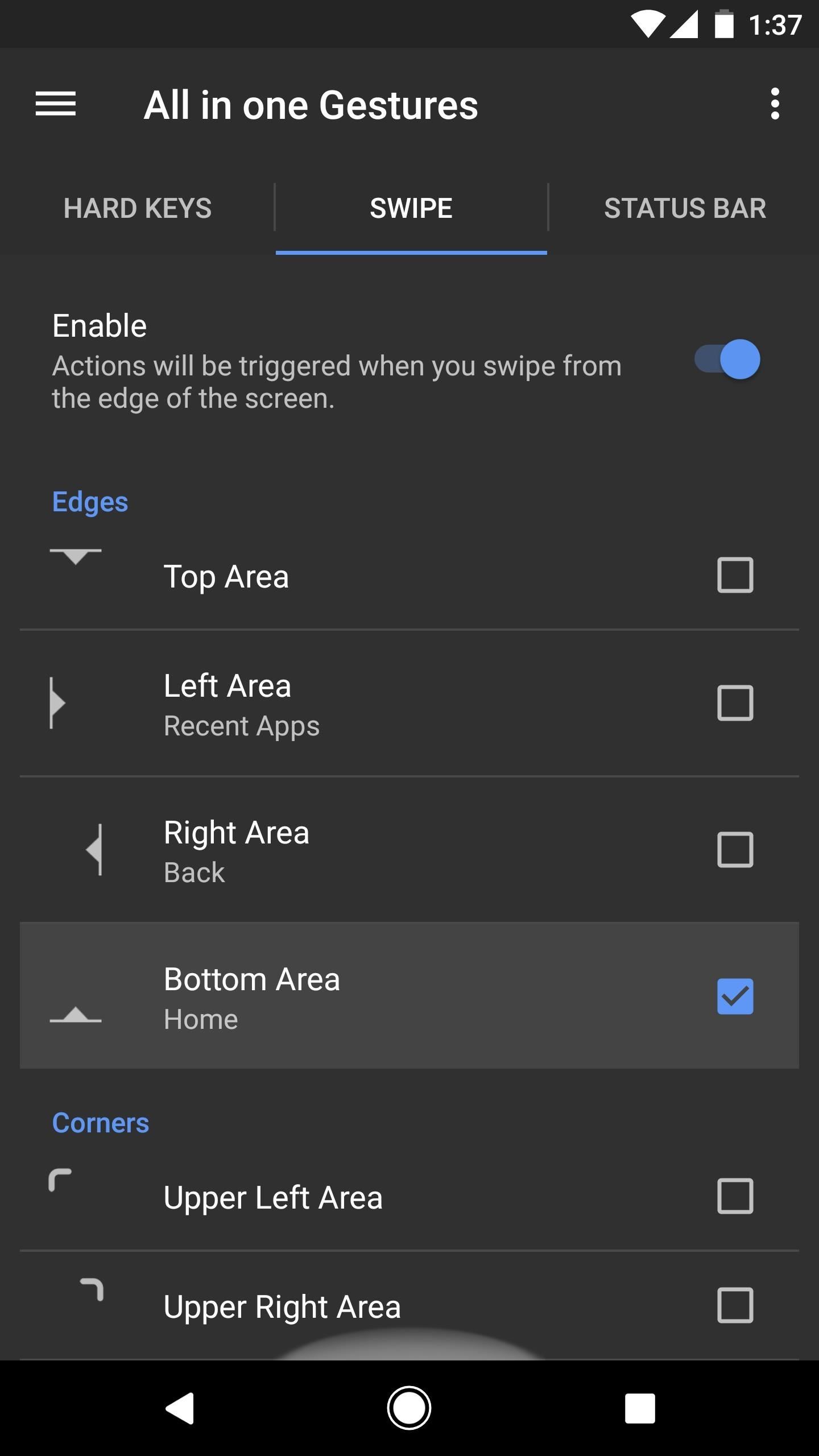
Step 3: Enable the Home Button Swipe GestureSince we are trying to emulate a swipe up gesture, scroll down until you see the option for Bottom Area. As its picture alludes to, this is a swipe up gesture (Bottom Area defines the starting position of your swipe). Tap the radio (the checkbox), which will bring up a sub-menu. In this menu, you will see a list of actions assignable to the gesture.Within this sub-menu, you will see options such as Application and Shortcuts, but our concern isn't with that right now. Under the Action tab, the first choice is "Home." Select this option, then return to the previous screen, and starting now, you can use the swipe up gesture to access your home screen. Making the "Bottom Area" gesture trigger the home button (1 & 2); swiping up to go home (3).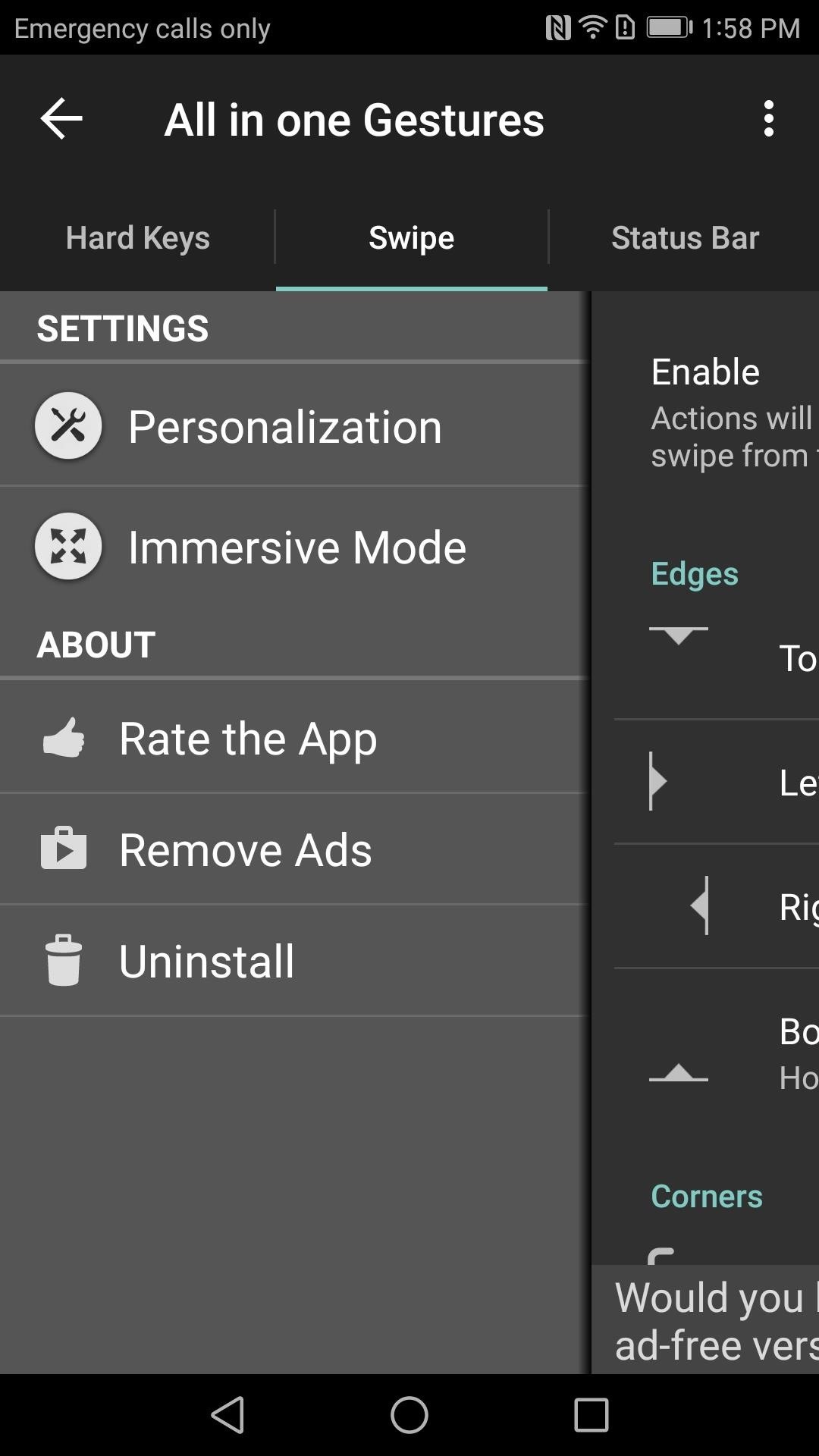
Step 4: Hide the Trigger AreaIf you look at the bottom edge of the screen, you will see a white half-circle. The half-circle is a visual representation of the starting position of the gesture. But since you know where to start the gesture by now, let's make this invisible.Return to the app and tap on the hamburger menu in the upper-left corner, then select "Personalization." You will see an option called "Edge Preferences," so tap on it. "Opacity" controls the visibility of this white half-circle, so change it to 0%, then press "Close" to finalize your work. Now, the half-circle is gone, but the swipe-to-go-home gesture is still enabled. (1) Hamburger menu, (2) Edge Perference All in One Gestures is just one example of the choices Android provides users. As an open source platform, Android developers can create new functionality not originally found within the system. Do you prefer the swipe-to-go-home gesture over the navigation buttons? Let us know in the comment section below.Don't Miss: How Does the iPhone X Compare to the Galaxy Note 8?Follow Gadget Hacks on Facebook, Twitter, Google+, YouTube, and Instagram Follow WonderHowTo on Facebook, Twitter, Pinterest, and Google+
Cover image and screenshots by Jon Knight/Gadget Hacks
Public beta testers will be pleased to know that the second iOS 12.1 beta has just become available for iPhones. The Tuesday, Oct. 2 update features an impressive 70+ new emoji for testers to enjoy, including bald emoji, emoji with red hair, gray hair, and curly hair, among many others, as well as a patch for iPhone XS and XS Max devices suffering from charging issues.
Apple Releases iOS 12.4 Public Beta 3 Today for Software
Antutu data of Google Nexus 6 also shows that it runs on Android L, the OS version previewed by Google at I/O 2014 in June, but not yet released to the public. Previously leaked GPU benchmark results showed that Nexus 6 will be as powerful as Samsung Galaxy S5, HTC One (M8) and Sony Xperia Z2 in terms of graphics performance.
A Return to Glory? HTC Releases the U12+ with 4 Cameras, Edge
One of it's coolest and most applicable Apps is the Photo app, which allow you to view high-fidelity photos in a fun and portable way. This video will show you how this App works and how to use it to impress your friends with your awesome photos.
Photos app: The ultimate guide | iMore
YouTube has removed the large, default volume indicator from its iOS app, letting users effectively toggle sound controls up and down while in a full-screen video without having to worry about the
Add an Indicator for Download Progress to Your Android's
The Pixel 3 has an indisputably great camera, but a software update coming soon is going to make it even better. Google will be adding a "Night Sight" shooting mode that's so good with low-light situations that you'll have to see it to believe it.
Google's Night Sight Camera Tested: Shockingly Good
Visit
15 Best Hacking Apps For Android Phones 1. AndroRAT. AndroRAT stands for Android and RAT (Remote Administrative Tools). This top free hacking tool was released a long time ago as a client/server
Phone Spying Online. | Spy Phone Online.
AD
Care Your Eyes Chrome Web Formatting change background color of single page in google change backround color in google docs you how to color alternate rows in google
How to Change the Background on a Google Presentation
Roku has more 4K content than Fire TV Stick 4K. For 4K content, you get Netflix, Amazon Video, YouTube, Vudu, and others. Roku has a special section to see all available 4K content. Speed & Specs (B-): Roku Streaming Stick+ (3810R) and Roku Streaming Stick (3800R) came out in 2017.
Get A Free Fire Stick Or Roku Stick With A 3-Month Sling TV
How to Block Notifications While You're Using the Camera on
Here's everything you need to know about your Samsung Galaxy S5 including tips, tricks and hacks for beginners and advanced Android users. Disable Smart Stay. By default, the Galaxy S5's
us.community.samsung.com
You can play music from your iPhone through a sound system, providing entertainment for parties or for your own listening enjoyment. The iPhone's audio jack can drive a stereo amplifier's auxiliary input. When you connect your iPhone to a stereo, the amplifier and speakers can fill the room you're in with music.
How to connect your iPhone or iPod to your home stereo
0 comments:
Post a Comment