How To: Get Back Lock Screen Customization in Android Lollipop
Beginning with KitKat, I've been used to customizing every aspect of my Android phone, but with the release of Lollipop, there is quite a bit of catching up that developers need to do. Most customization features, like quick settings rearrangement and theme support have already been ported over, but any type of lock screen customization has been noticeably absent.As I was searching for a way to get some level of customization back, I stumbled across Hi Locker by AppPlus Mobi, creators of Lockdown Pro. Their replacement lock screen does everything that the stock Android one does, with the addition of app shortcuts, wallpaper customization, and the ability to add personal slogans underneath the clock.While I do love the look and feel of this lock screen, it does lack proper playback controls for media, which can be a deal breaker for music lovers. Please enable JavaScript to watch this video.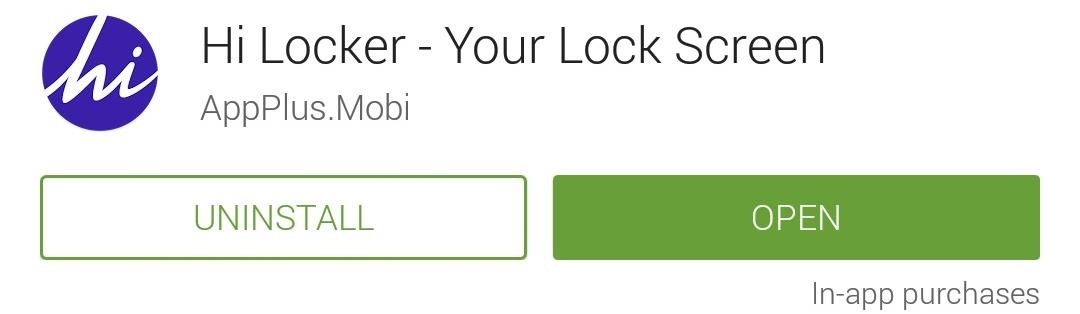
Step 1: Install Hi LockerIn the Play Store app, go ahead and install Hi Locker for free. Even though it changes an integral part of your OS, it does not require root permissions. If you want to support development and remove ads, you can upgrade to the Pro version via an in-app purchase of $1.41.
Step 2: Make Hi Locker Your Lock ScreenThe first time you open the Hi Locker app, you'll need to go through a few steps to allow it to replace the default lock screen. After you have entered your name, set your system security to "None," then grant notification access to Hi Locker and you'll be ready to go.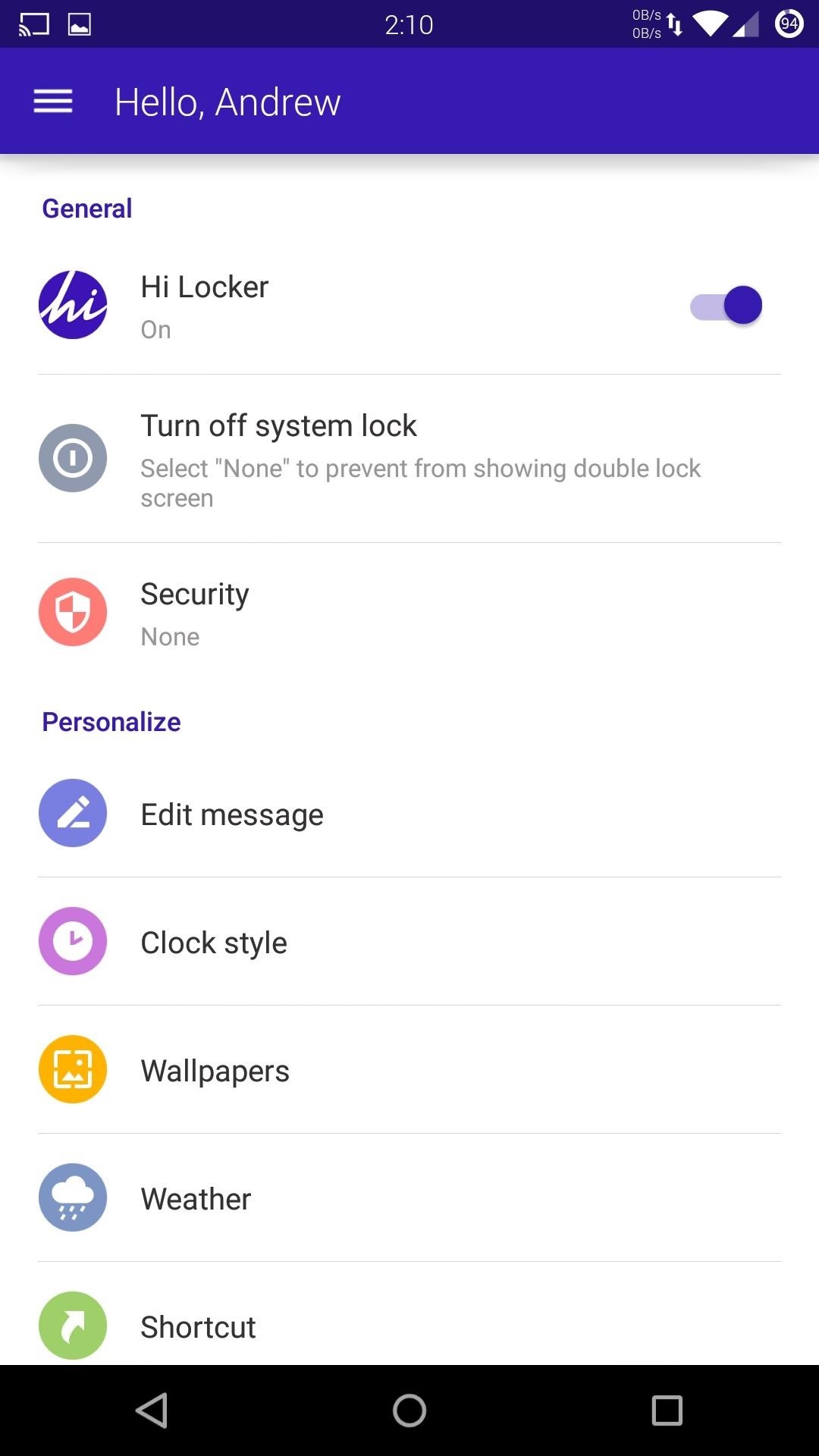
Step 3: Configure Your New Lock ScreenNow that Hi Locker has successfully replaced your default lock screen, you can begin customizing it! All of the settings for Hi Locker are held within the app, not in the normal Security section of the stock Settings app.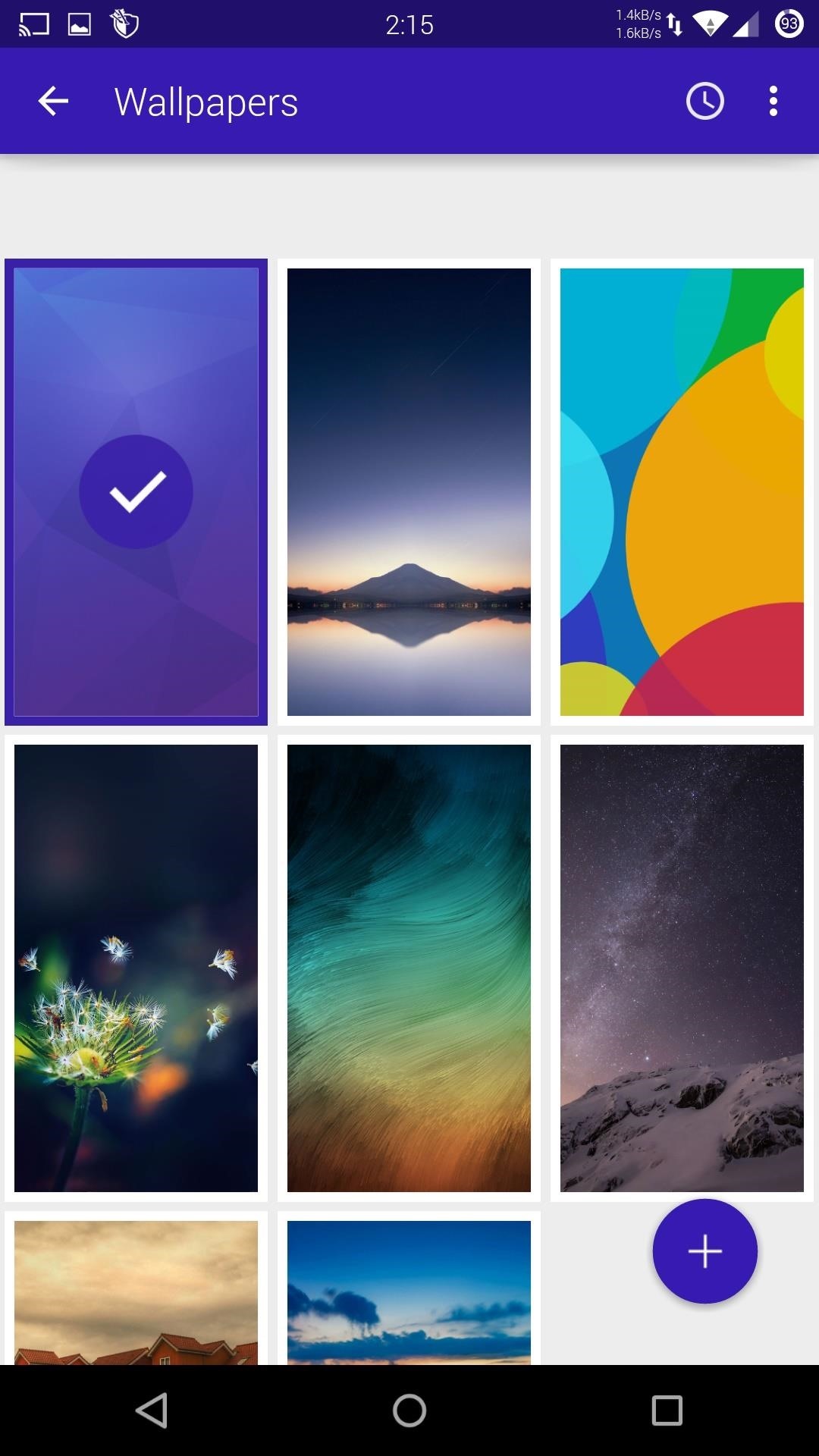
Choose a WallpaperWallpaper customization works exactly like it does for your home screen. Tap on "Wallpapers" from Hi Locker's main menu and select either one of the default offerings or select an image from your internal storage. You can also add a blur effect to the wallpaper by going to "More" on the main menu and enabling "Blur wallpaper."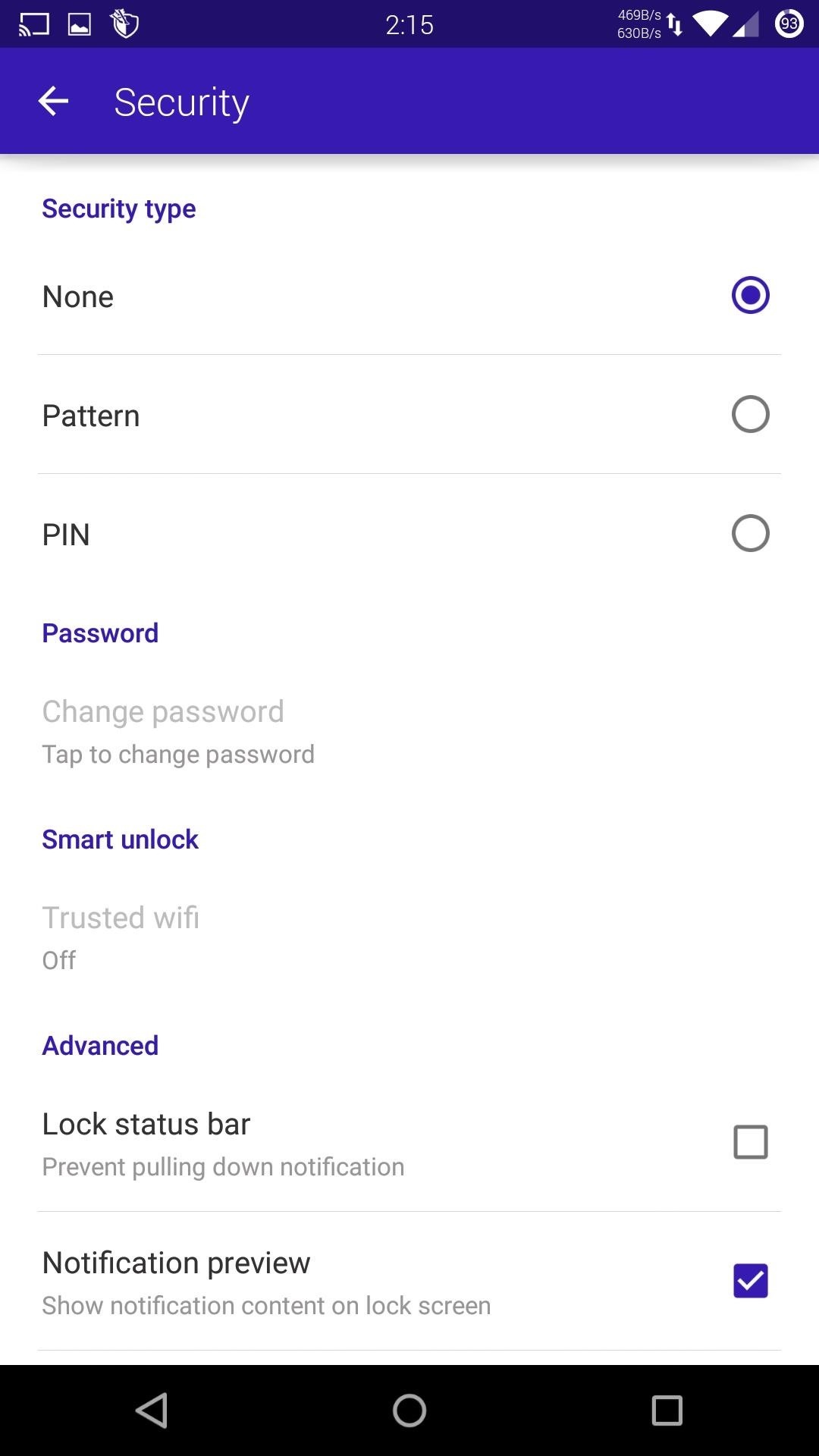
Set Up SecurityUnlike most third-party lock screen apps, Hi Locker supports pattern and PIN security, which can be enabled from the "Security" section. And for an even more secure password, you can enable "Invisible Mode," which prevents your pattern from being visible when you enter it.If you do decide to add a security, you can also add trusted Wi-Fi access points, which will disable security when you are connected to them. And if you are paranoid about people messing with your notifications while your screen is locked, you can hide notification previews and disable the notification pulldown from your lock screen.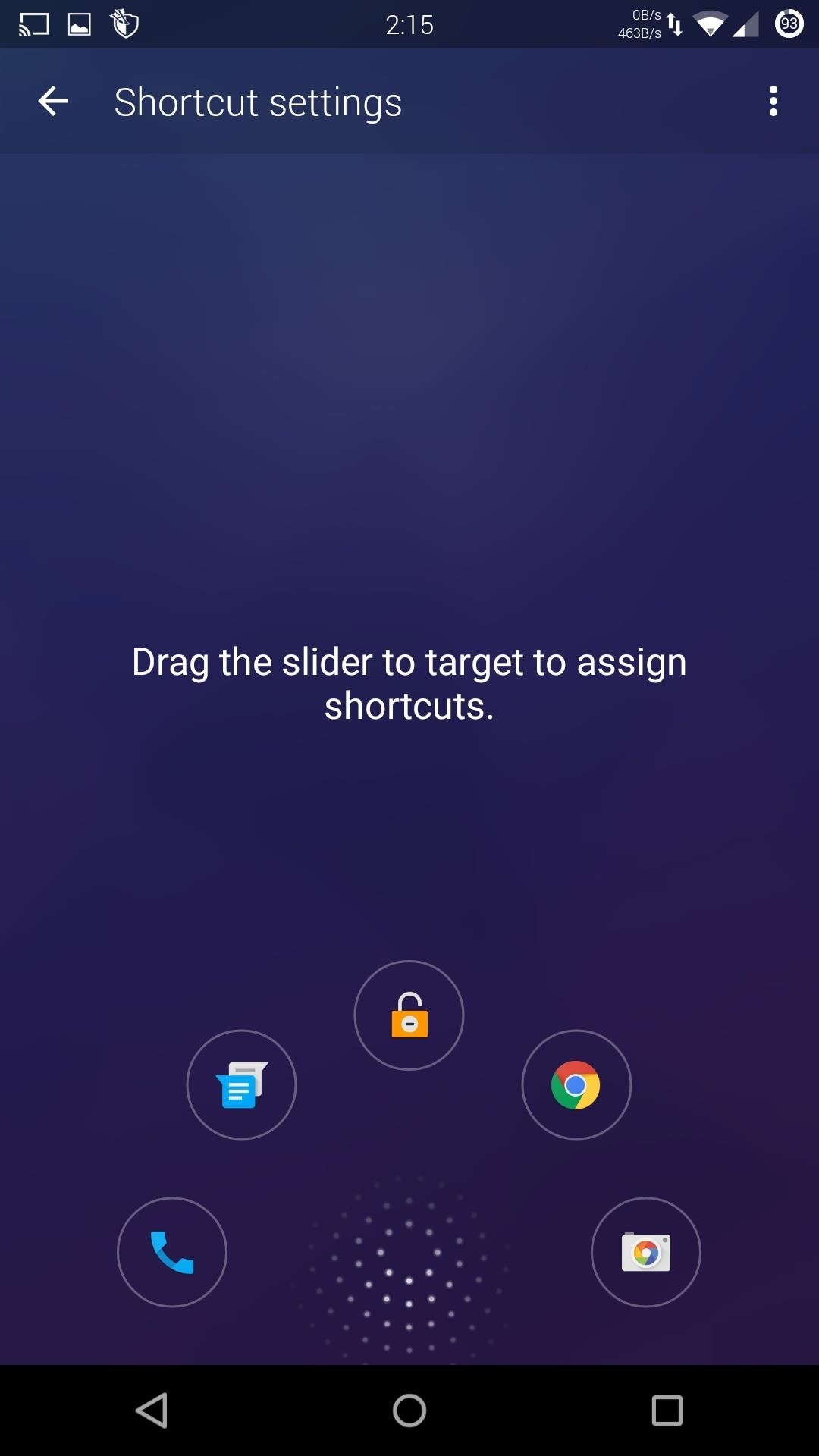
Add App ShortcutsEven though the Lollipop lock screen comes with Phone and Camera shortcuts built-in, more is always better. To add app shortcuts, tap the "Shortcut" option and drag the slider at the bottom of the screen to a target circle (just be sure to set one aside for the unlock function).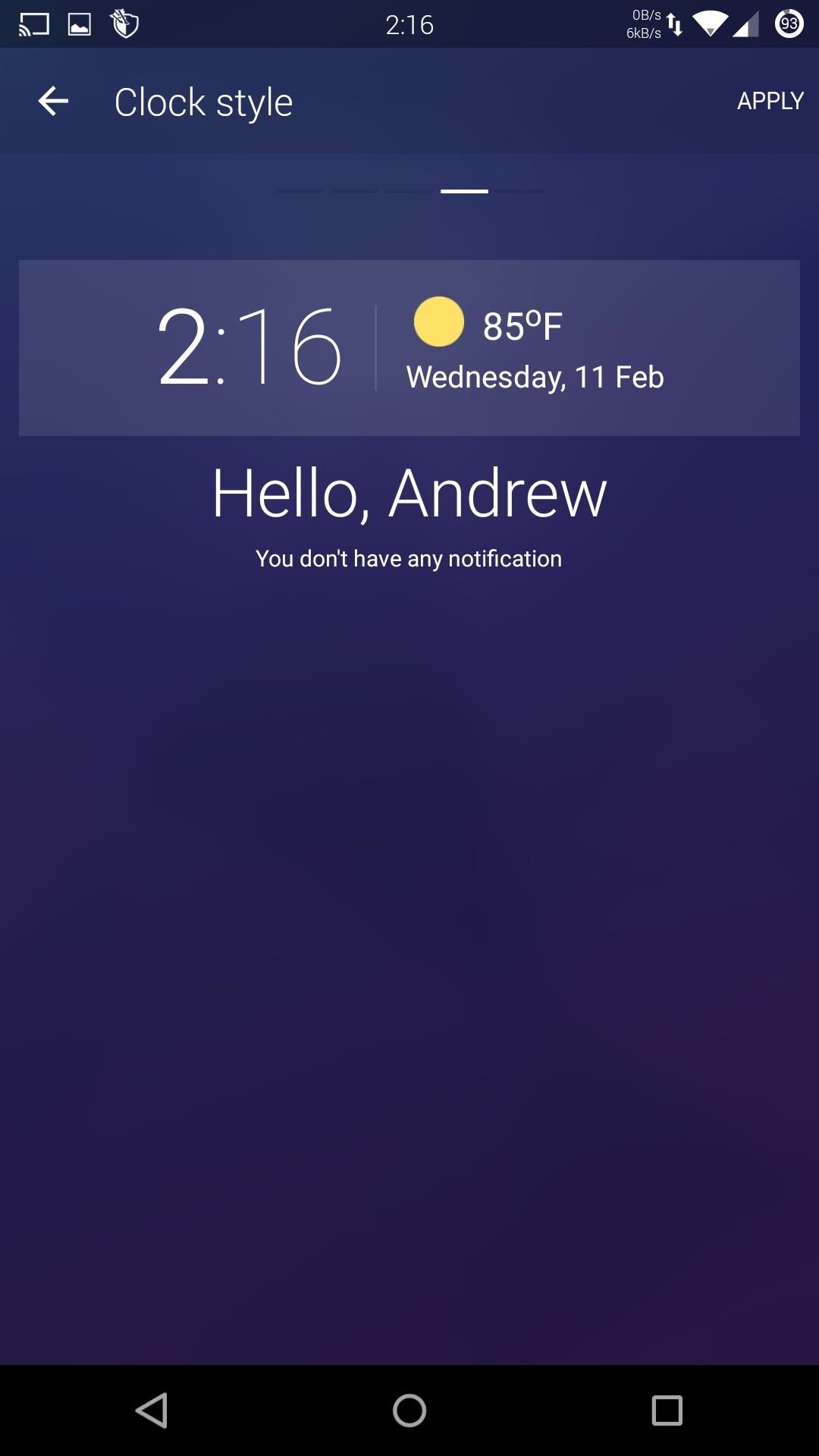
Adjust Clock & Weather WidgetsThe time and date widget that appears at the top of your screen can also be customized. Tap "Clock Style" and scroll through a few different font and layout options. There are also a few versions that come with weather forecasts built-in. Once you find a layout you like, tap "Apply" for the changes to take effect. To change the weather units and update frequency, go to the "Weather" section.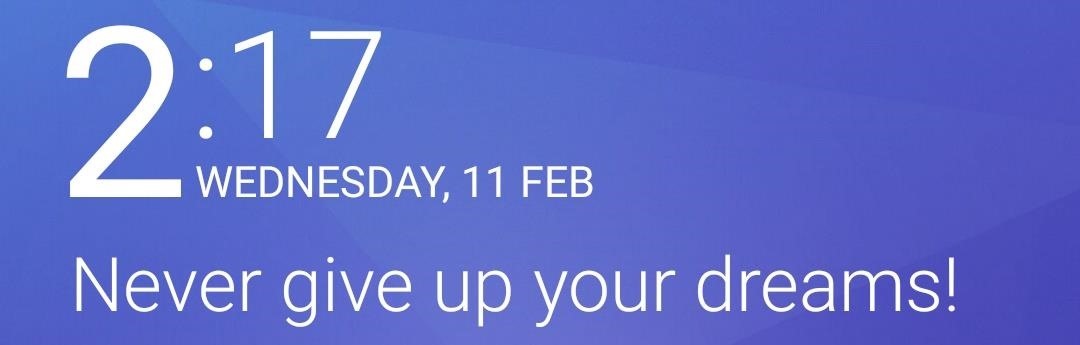
Add a Custom Lock Screen MessageFinally, you can add custom messages to your lock screen. While you can add inspirational messages to keep you going throughout the day, I would suggest adding some owner info to make it easier for someone to get your phone back to you if it is ever lost. Hopefully the developers add the ability to fully control your music like the default lock screen, but if you can look past that shortcoming, Hi Locker is a great replacement. Let us know how you liked Hi Locker in the comment section below, and make sure to follow Gadget Hacks over on Facebook, Google+, and Twitter for more Android guides.
24 easy ways to clear storage space on an iPhone or iPad each if there are a lot, you can just swipe your finger around the screen to select them). Windows that can free up a huge amount
How to Free Up Storage Space on Android & Keep It from
The process here will differ depending on what iPhone you have and what software it's running. Apple made it much simpler in iOS 12 after facing angry users who hated the way it was built into the iPhone X running iOS 11 out of the box. In iOS 12 or Higher. If you're running iOS 12 or higher, to force-close an app, just swipe up on its card. Easy.
How to Force-Close Running Apps on the iPhone X in iOS 12 (It
Chrome 101: How to Block Popups & Intrusive Ads on Android
The main reason here is missing support for one of the standards used by YouTube to make videos available. Mozilla Firefox for instance supports WebM but not h.264. While that is going to change soon, it does not seem to have an impact on the availability of videos on the site.
Cannot watch youtube videos in firefox browser | Firefox
Most career problems stem from the fact that we are terrible at picking jobs. We think we are picking a good job and then it turns out to be a bad job. You have to have the life they lead to
Google's Security Report Shows a Clear Pattern Among Malware
Instagram expert Sue B. Zimmerman says put the hashtags mainly in comments: "Keep your Instagram captions clean by incorporating the bulk of your hashtags into your comment section. Much like Buffer does with each of their posts, they typically use about three hashtags in their post but put the rest in the first post comment. Just be sure to
Hashtags In The First Comment: Instagram Tips & Tricks
Check out our helpful iPhone X tips and tricks to make sure you're getting the most out of your new smartphone. We have simple tips to help new iPhone X owners get acquainted with their phone
How to Choose the Best iPhone For You - Lifewire
Samsung wants you to be more productive with the Galaxy Note 9, and no, you won't need the dock. - Samsung DeX on the Galaxy Note 9 shows how to transform your smartphone into a PC
Launch of Samsung DeX w/ 3rd party USB-C to HDMI adapter
I take a lot of screenshots on my Pixel 2 XL, thanks to my work. Before Android P was launched, I had to press the Power and Volume down buttons simultaneously to take a screenshot. It is the
How to Take Screenshots on an Android: 6 Steps - wikiHow
News: Google Docs Meets Instagram in Google's Next Social App News: For the First Time, You Can Help Name Android How To: Share Photos & Videos from Your Google Glass to Facebook & Twitter News: Google Will Automatically Translate Reviews No Matter What Country You're In
Google's New Group Messaging App Is Like Pinterest & Hangouts
0 comments:
Post a Comment