How To: Personalize Your Snapchat Stories with Drawings, Emoji, GIFs & More
Snapchat is one of the best ways for people to communicate with pictures, but it has a ton of other features baked into it. From the Memories feature to My Story, there are many ways to save save and share snaps among friends. Sometimes though, you want to add a little more pizzaz to your snaps. Luckily, Snapchat gives users a myriad of ways to interact with snaps before they're sent.One such way of editing snaps is by drawing on them. This isn't just for the artists, though. Even those who majored in drawing stick figures can easily integrate a few illustrations into their snaps to add a little oomph to them. Even if you fail, you'll still likely illicit some positive responses from you friends.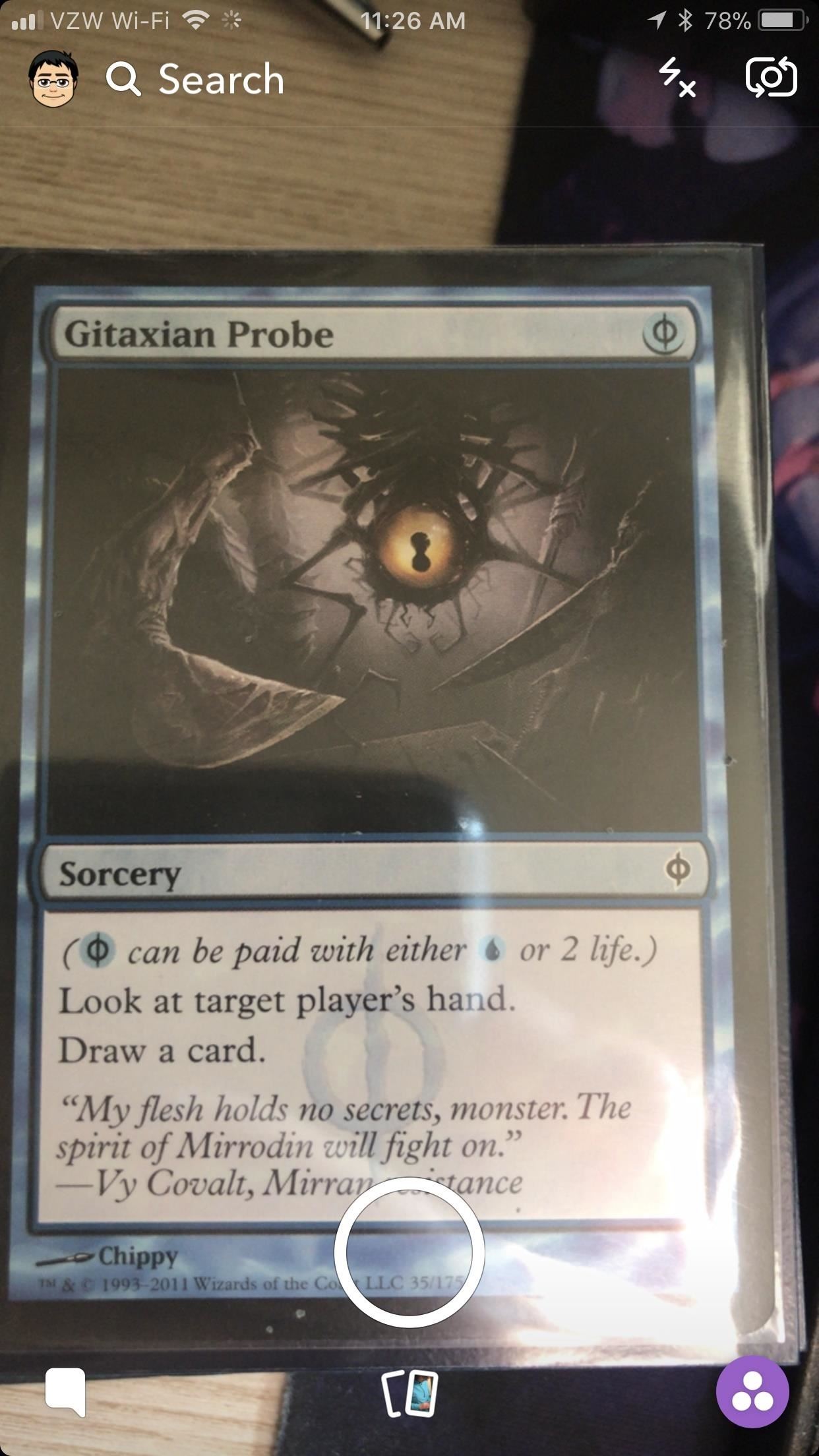
Step 1: Take a SnapYour first step (as always) is taking a snap. Open up the app, then tap the white circle in the center on the bottom when you're ready to take the shot.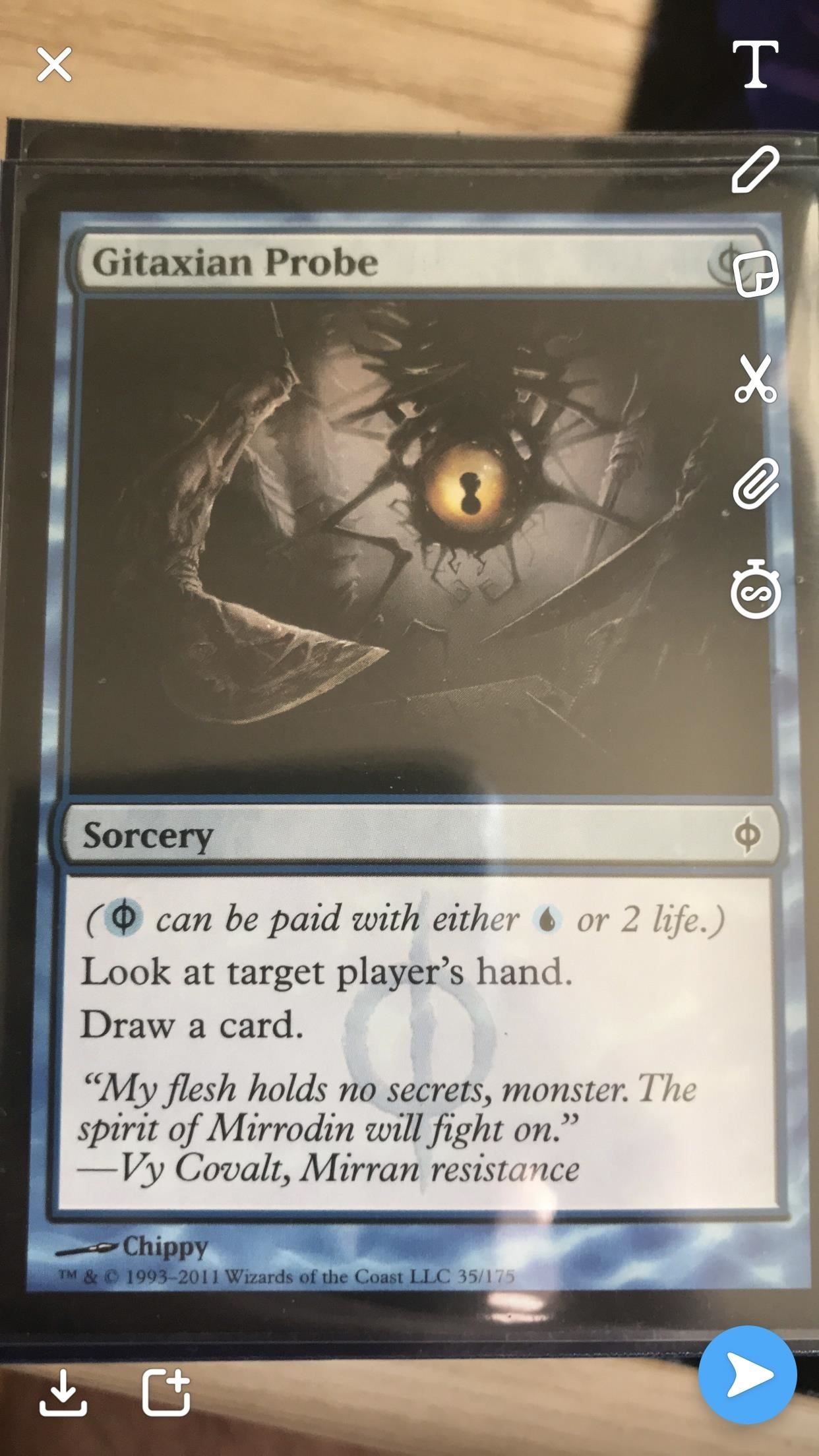
Step 2: Draw on Your SnapTo draw on your snap, tap on the pencil icon that lives on the right side in the screen that appears after you take a snap. A color palette will appear on the right, indicating the color that'll show up when you draw. Tap and hold the ball on the palette, and it'll magnify. This is so you can clearly see what color you'll be using to draw. Drag it up and down to see all the colors that Snapchat has to offer, and lift your finger when you're satisfied with one. The selected color will have a white circle around it. Now, drag your finger along the snap to draw on it. To undo an action, tap the back arrow in the top-right corner next to the pencil icon. If you're satisfied with your artistic creation, tap the pencil icon in the top-right corner to finish drawing.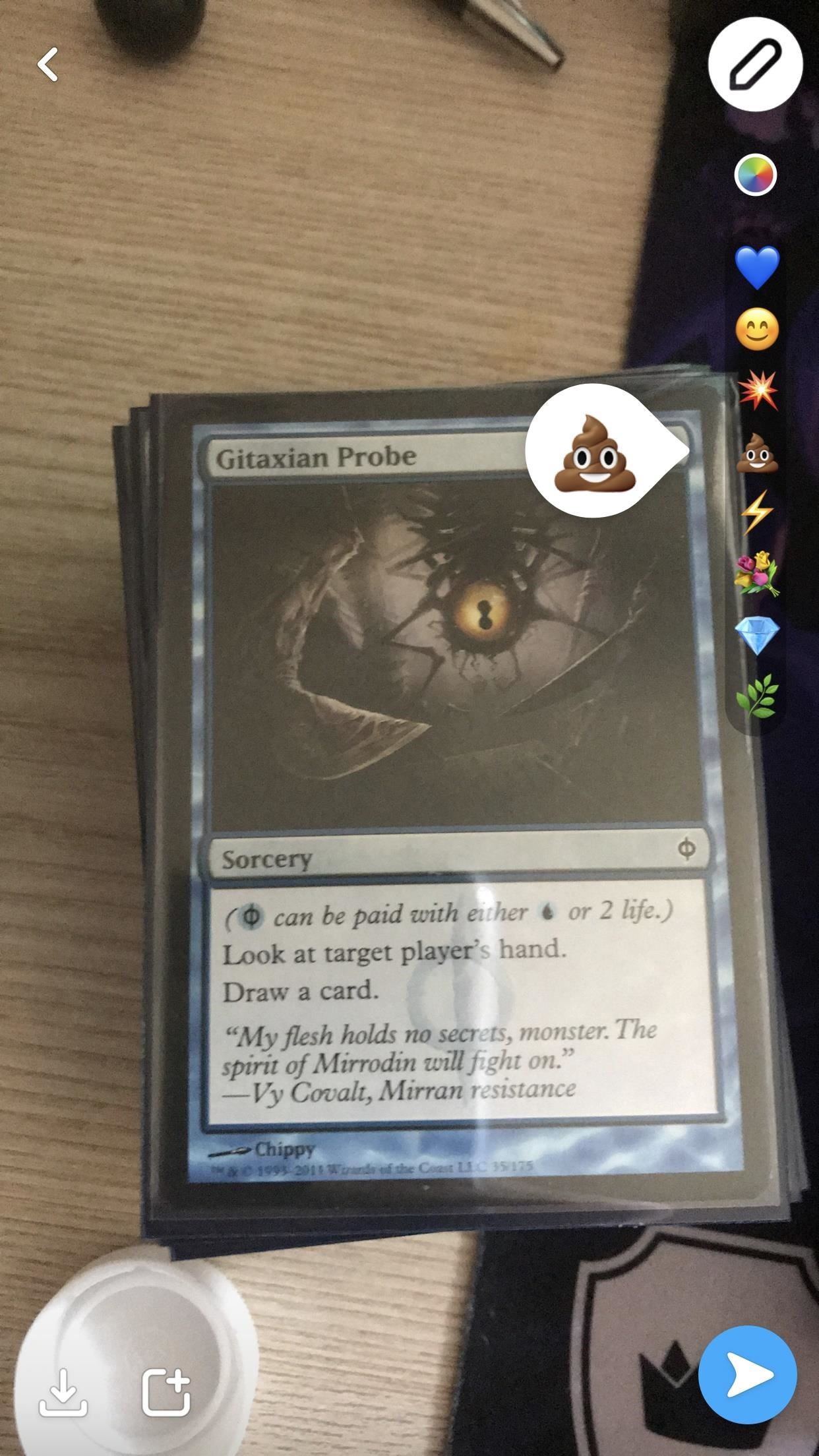
Step 3: Sprinkle Some Emojis on Your SnapsYou can even add some emojis from the drawing menu if you'd like. Go back to the draw screen (by tapping the pencil icon), and tap the blue heart emoji. Similar to the palette of colors that unfurled in Step 2, a bunch of emojis will pop up. You can either tap an emoji to select it, or slide your finger along the emojis like in Step 2 to preview them. The selected emoji will have a white circle around it. If you slide below the leaf emoji, a secret stash of emojis will pop up — they're the ones that you've used as stickers in the past. Tap on the screen to add the emoji to your snap. By using a pinching motion, you can resize it. If you drag your finger along the screen, it'll create a trail of emoji's, which is pretty neat. To go back to drawing, tap on the color wheel in the top-right corner. To undo, tap on the undo icon in the top-right corner. And to save everything, tap the pencil in the top- right.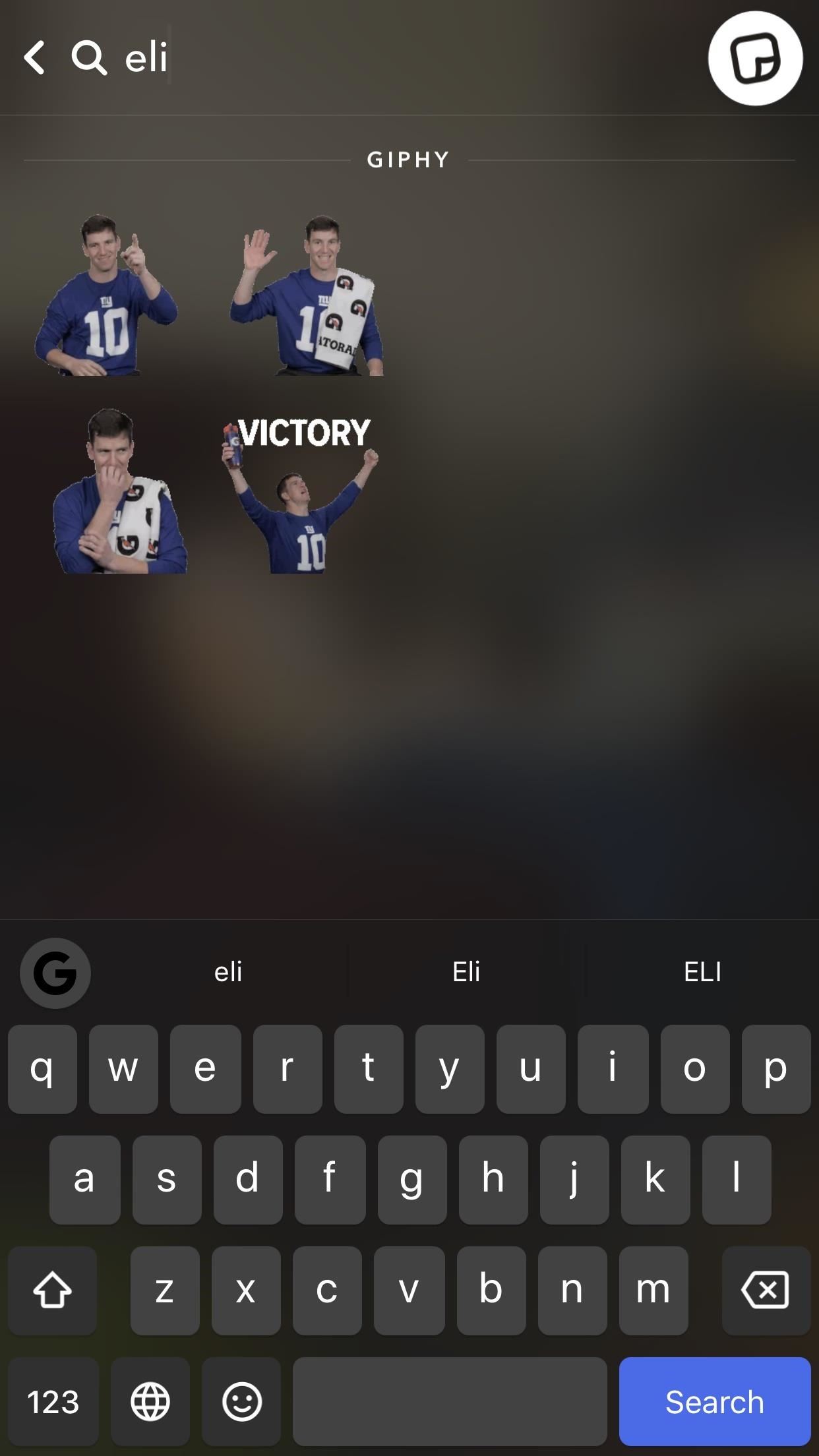
Step 4: Add GIFs to Your SnapsNext, you might want to add even more flair to your Snap by tossing in a GIF or two. Now, Snapchat lets you add animated GIFs from Giphy directly to your snaps, and it works almost the same way as adding a sticker. It's pretty simple, but check out our full guide on adding GIFs below.More Info: How to Add GIFs from Giphy to Your Snaps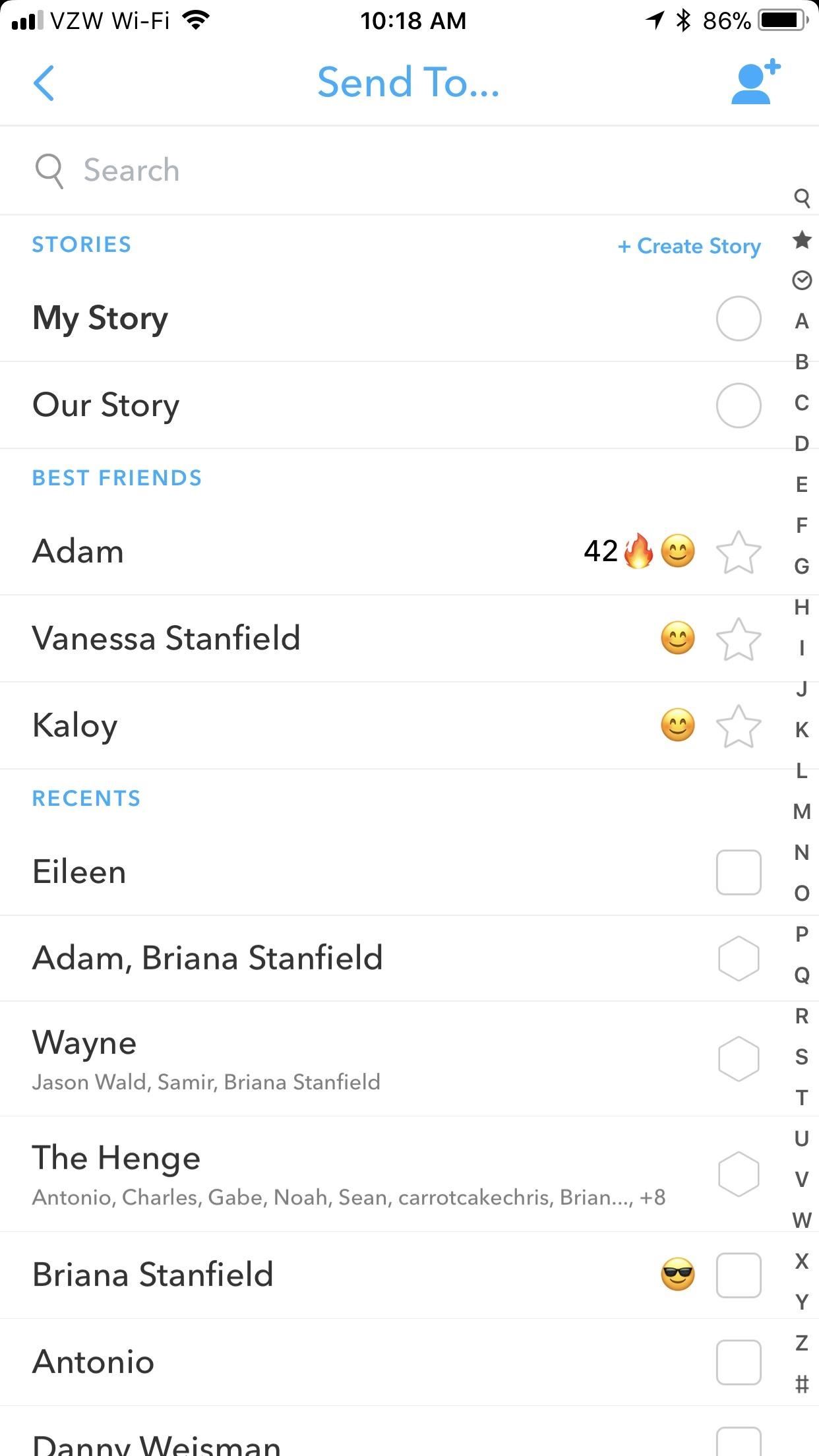
Step 5: Send Your Snap OutOnce you're ready, send out your snap by tapping the send icon in the bottom-right corner. Choose who you want to ship it out to, then hit the send icon in the bottom-right corner. What have you drawn onto your snaps? What do your friends think of your artistic abilities? Let us know in the comments below.Don't Miss: How to Use Memories to Save Snaps, Edit Old Snaps & MoreFollow Gadget Hacks on Facebook, Twitter, YouTube, and Flipboard Follow WonderHowTo on Facebook, Twitter, Pinterest, and Flipboard
Cover image by Digitalpfade/Pixabay, screenshots by Brian Lang/GadgetHacks
How to Fix a Dead Crank Charge Flashlight - Electronics Life Hack convert mechanical power into electrical power. For the crank device electromagnetic induction is accomplished by spinning a
BEST Emergency Solar and Hand Crank Flashlight / Radio
And for all those times when your designated photographer goes missing, one of your Android smartphone's coolest features is a self-timer to make taking photos that much easier. The Google camera application's recent update lets you take automatic photos with time-delay options (either three seconds or ten).
How to take time-lapse photos on Android - CNET
How to free up storage space on your iPhone The trick everyone's talking about. You Message history can take up lots of space, particularly if you and your friends like to share masses
This trick can free up space on your iPhone - USA TODAY
How to Make Mozilla Firefox Look Like Internet Explorer. Have you ever dealt with stubborn friends, family members or coworkers who just wouldn't accept the beauty of Firefox?
How to make new Firefox look like old Firefox - Mozilla
Google Earth is the most photorealistic, digital version of our planet. Where do the images come from? How are they they put together? And how often are they updated?
I know it's what comes built in on not-quite-new Android, but it's also an outdated and notoriously troublesome class. Today we have so much better in java.time, the modern Java date and time API, and its DateTimeFormatter. Yes, you can use on lower API level Android too when you add ThreeTenABP to your Android programming project.
set date format dd.mm.yyyy in Android v5.1. despite GUI
A Reddit user has discovered one of Google's many hidden Easter eggs. Here's how you can find the adventure game on your own and start playing.
How to Play Google's Hidden Text Adventure Easter Egg | Tips
First day with my Keyone. I find that this virtual keyboard is not a smart as the one on the Passport. The Passport knew when I was going to need symbols (like the @ for an email address) and numbers and automatically popped up the virtual keyboard for me. With K1, I have to hit the symbol key and then switch it for numbers. Am I missing something?
Blackberry KeyONE Teardown - and GIVEAWAY!! - YouTube
How To: Get Around the Nonexistent iPhone 5 Dock How To: Build a custom iPod/iPhone dock out of K'Nex Four Isn't Enough: How to Add an Extra Application to Your iPhone or iPad Dock How To: 5 Ways to Improve the Bluetooth Experience on Your Samsung Galaxy
LEGO iPod iPhone Dock / Charger - WonderHowTo
How to Install and use Opera Mini on an Android phone
How To "Tether" Your iPhone For Free Without Jailbreaking (or paying AT&T's absurdly high monthly fee for tethering). PCWorld helps you navigate the PC ecosystem to find the products you
Gadget How To: iPhone Tethering Without Jailbreaking
A video about The Chat Room by Vicki Perry - 17 views - 0 people liked it. A humorous look at Internet chat room etiquette.
Video - How To Behave In Internet Chat Rooms | Final Fantasy
In this softModder tutorial, I'll be showing you how to use your HTC One M7 to replace your boring TV remote. We will be doing this by installing the official HTC Sense TV app from Google Play.
How to Build a $20 Super Antenna for Better Signal Strength
This awesome video will show a 'Weekend Project: Personal Portable Heater'. Many thanks to the video creator 'Make:'. Keep warm this winter with an easy to make portable heater you can stick in your pocket, under your hat or anywhere for some extra heat.
DIY Personal Portable Heater That Runs Off AA Batteries
1 comments:
How To: Personalize Your Snapchat Stories With Drawings, Emoji, Gifs And More >>>>> Download Now
>>>>> Download Full
How To: Personalize Your Snapchat Stories With Drawings, Emoji, Gifs And More >>>>> Download LINK
>>>>> Download Now
How To: Personalize Your Snapchat Stories With Drawings, Emoji, Gifs And More >>>>> Download Full
>>>>> Download LINK wl
Post a Comment