How To: Get Back the Old (& Better) Bookmarks Manager in Chrome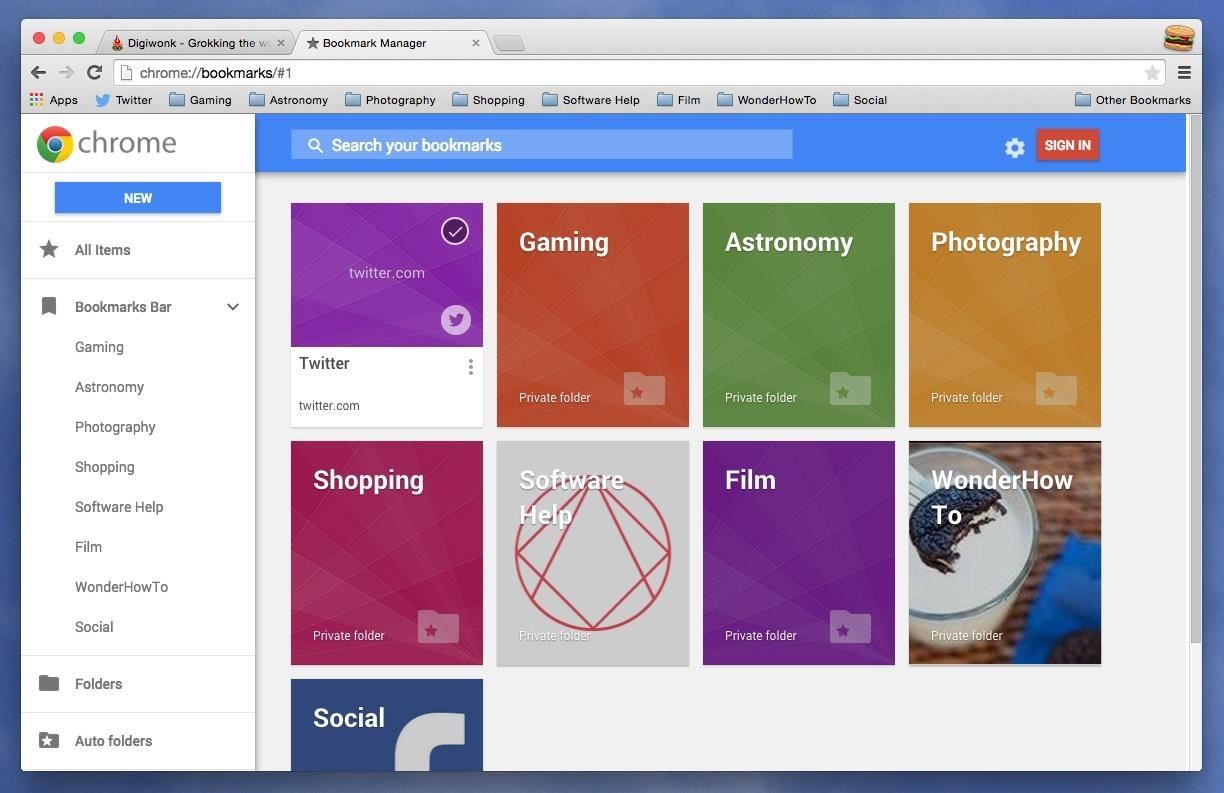
Chrome has been pushing out a lot of new changes lately, but not all of them are as good as they think they are. Earlier this year, there was an update that changed how user profiles worked, which made it harder to actually switch profiles. Luckily, there was a way to get back the old profile management interface, but now there's another "improvement" that you might want to change—Chrome's new Bookmarks Manager interface.The actual Bookmarks Manager looks way different, focusing on boxes and colors that are hard to focus on and read. There is an obvious difference between folders and webpages, but it's not that obvious because of the colors and box shapes, especially if you have a ton of folders and webpages. The new system: a harder-to-read, color- and box-based navigation menu. For those who use the Bookmarks Bar a lot, the new update to the Bookmarks Manager is a step in the wrong direction. Now, whenever you click on the star icon in the right side of the address bar, the page is automatically bookmarked and added to "All Items" in the Manager, as well as a new folder in the Bookmarks Bar called "Other Bookmarks." The new system: using the star to bookmark a page, which goes into "Other Bookmarks." If you like to stay organized, you can choose to move the webpage into a new or existing folder in your Bookmarks Bar, but it's a little exhausting to do so if you have sub-folders.The new edit bookmarks panel recommends the last folder used, which is hardly what you want, and navigating to another folder is awkward since you have to use the arrows as opposed to clicking on the name itself. Also, the folders are in alphabetical order, not how they're ordered in the Bookmarks Bar itself. The new system: It's hard to navigate through folders and subfolders. You can still right-click on the Bookmarks Bar to add a new webpage, which will give you an easier way to organize new bookmarks, but if you want the simpler Bookmarks Manager back, there's a way to revert.
Update: June 9th, 2015Thankfully, Google has decided to bring back to the old Bookmarks Manager as the default one. You should see the old version come back to your Chrome browser shortly. If not, you can still use the instructions below until you do. And if for some reason you actually like the newer Bookmarks Manager above, you can install it from the Chrome Web Store.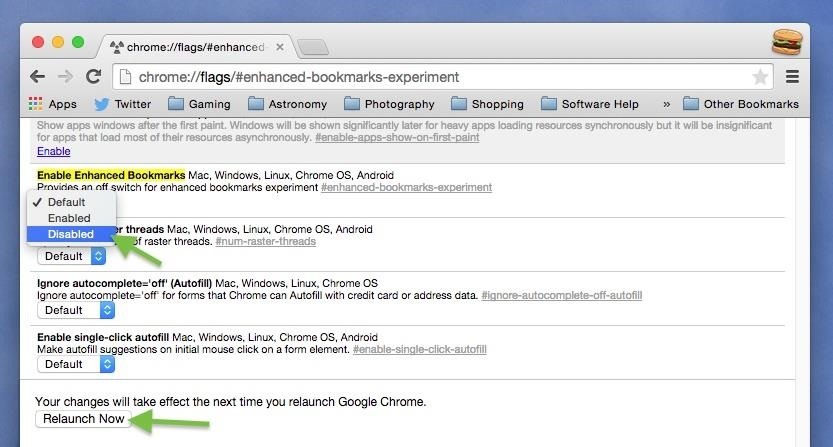
How to Switch Back to the Old Bookmarks ManagerReverting back to the old Bookmarks Manager interface is as simple as it was for reverting back to the old user profiles—using a Chrome Flag. Just go to chrome://flags/#enhanced-bookmarks-experiment, disable the feature, and relaunch Chrome. Alternatively, you can do the following.Visit chrome://flags in the URL address box Search for "Enable Enhanced Bookmarks" Switch "Default" to "Disabled" Hit the "Relaunch Now" button Disable "Enable Enhanced Bookmarks" and relaunch Chrome. After your browser relaunches, the old star-based bookmark interface for adding new webpages to your Bookmarks Bar (or wherever) will return. Note that this change will affect all of your user profiles in Chrome, not just the one you're currently using. The old system: Simple is better; no confusing navigation; bookmarks arranged in order. Additionally, the actually Bookmarks Manager will looks normal again, with its file-based structure that's easy to see and read. No more getting lost in bright colors and huge boxes. Which system do you like better? The older Bookmarks Manager or the newer version? Personally, I'm never going back to the new one because I use the star icon as my go-to for adding things to the Bookmarks Bar, and I'm used to the old-style process.Follow Gadget Hacks over on Facebook, Google+, and Twitter!
For more
Mod a Yo-Yo to Light up a Frisbee - Hacks, Mods & Circuitry
How to Trigger Green Traffic Lights. If you drive a car, bike, or motorcycle, chances are you regularly experience the frustration of waiting at red traffic lights that seem to take forever to change.
Trigger GREEN Traffic Lights: 5 Steps (with Pictures)
How to Build a one-string electric bass guitar « Hacks, Mods
How to unlock and enable Developer options on any Android
Admittedly, Apple doesn't allow you to change font style on iPhone/iPad; you can change the font size of your smartphone. You can simply do the following: Step 1. On iOS 11 or later, go to Settings > Display and Brightness > Text Size and adjust the slider to increase or decrease the font size.
How To Change Font On Your iPhone - iPad - iPod Touch 2016
Step 2: Browse Through Available Shortcuts. Begin by selecting shortcuts to create; anything from launching an activity, turning on the flashlight, opening a specific URL, changing the ringer mode, toggling Wi-Fi, expanding the notification panel, and more are available to place on your home screen.
How to Make App Shortcuts on Your Galaxy Note 2's Lock Screen
How To: Get the New Pixel Launcher from Android O on Almost Any Phone How To: Brighten Your Google Pixel's Display by Up to 20% How To: Get the Entire Google Pixel Experience with One Simple Mod How To: Get the Pixel's Fingerprint Swipe Notification Gesture on Other Devices
Just did this Skrillex pixel art. « Minecraft :: WonderHowTo
The iPhone XS, XS Max, and XR share a lot of the same features. but who am I to judge if a maxed-out (forgive me) 512GB iPhone XS Max is more your thing. How to preorder the iPhone XR;
iPhone XR: how to preorder - The Verge
YouTube user Starcross42 has been uploading a series of great vids on laser effects for shows and how he achieves them using commercial and homemade laser tech. He has seven "Build a Laser Effects Shows" on YouTube. Be sure to check all of his videos, which include some other laser-related and other cool science and technology pieces
DIY Laser Light Show [Instructables How-To] - VICE
News: The True Cost of Streaming Cable (It's Not as Cheap as You Think) How To: Use Hulu Plus on a Roku digital video player News: Cord-Cutting Just Got Cheaper — AT&T's $15/Month WatchTV Service Is Coming Next Week How To: Live Stream the Royal Wedding for Free on Android or iPhone
Cord-cutting is happening faster than anyone predicted - BGR
Transcribe any polyphonic or monophonic instrument live recording into sheet music. Notating music has never been easier. Music notation software ideal for musicians, students, teachers, choirs and bands as well as composers and arrangers. Free to download.
Free sheet music on 8notes.com
The next task is to change the motor direction when the floppy drive's read head reaches the end or the start of the disk. To ensure that the myRIO never tries to drive the read head beyond the start/end of the disk, I implemented a custom counter on the FPGA, to constantly monitor the position of the read head and invert its direction as appropriate.
myFloppyDriveOrchestra (Musical Floppy Drives with myRIO and
Snapchatters can now create filters right in the Snapchat app, and customize them with many of the same Creative Tools available to decorate Snaps! To get started, simply tap "On-Demand Geofilters" in Settings to check out our all-new mobile creative studio. From there, you can pick a theme for your filter and add personal flair with text
Snapchat - The fastest way to share a moment!
Which Stores Accept Apple Pay? The Always Up-to-Date List
Step 4: Add a Pit Stop Using Google Assistant. You can use Google Assistant to add a pit stop to your current route, but keep in mind that this method isn't completely hands-free. To do so, summon you assistant as you did when initiating navigation, but this time, say "add a gas station to current route" or something similar.
Use Voice Commands in Google Maps to Start Navigation or Add
0 comments:
Post a Comment