How To: Use Gmail's New Confidential Mode to Send Private, Self-Destructing Emails from Your Phone
Back in July, Google rolled out a new design for the web version of Gmail. The rollout included new features alongside the visual changes, one of which being Confidential Mode. This new privacy-centric feature has now finally arrived on the mobile app version of the service, and here's what you need to know.Confidential Mode is basically self-destructing emails. It's Google's way of meeting the needs of customers who use Gmail to conduct business and transfer private information. This mode provides additional protection, making emailing private data safer than sending a standard email. However, it's not a perfect solution.
What Is Confidential Mode?Confidential Mode is a new feature which can be activated when sending an email. Once enabled, you can send an email to a recipient and prevent specific features from being used. Specifically, emails sent in this mode cannot be forwarded, copied, printed, or downloaded. This limitation also extends to any attachments included in the message.Additionally, you must set an expiration date for the message. After expiration, the message will no longer be accessible by the recipient. The recipient must also enter a passcode which is generated by Google and sent using either SMS or email. Gmail accounts can only receive SMS messages, while non-Gmail accounts can receive the passcode from either method, depending on what option you chose.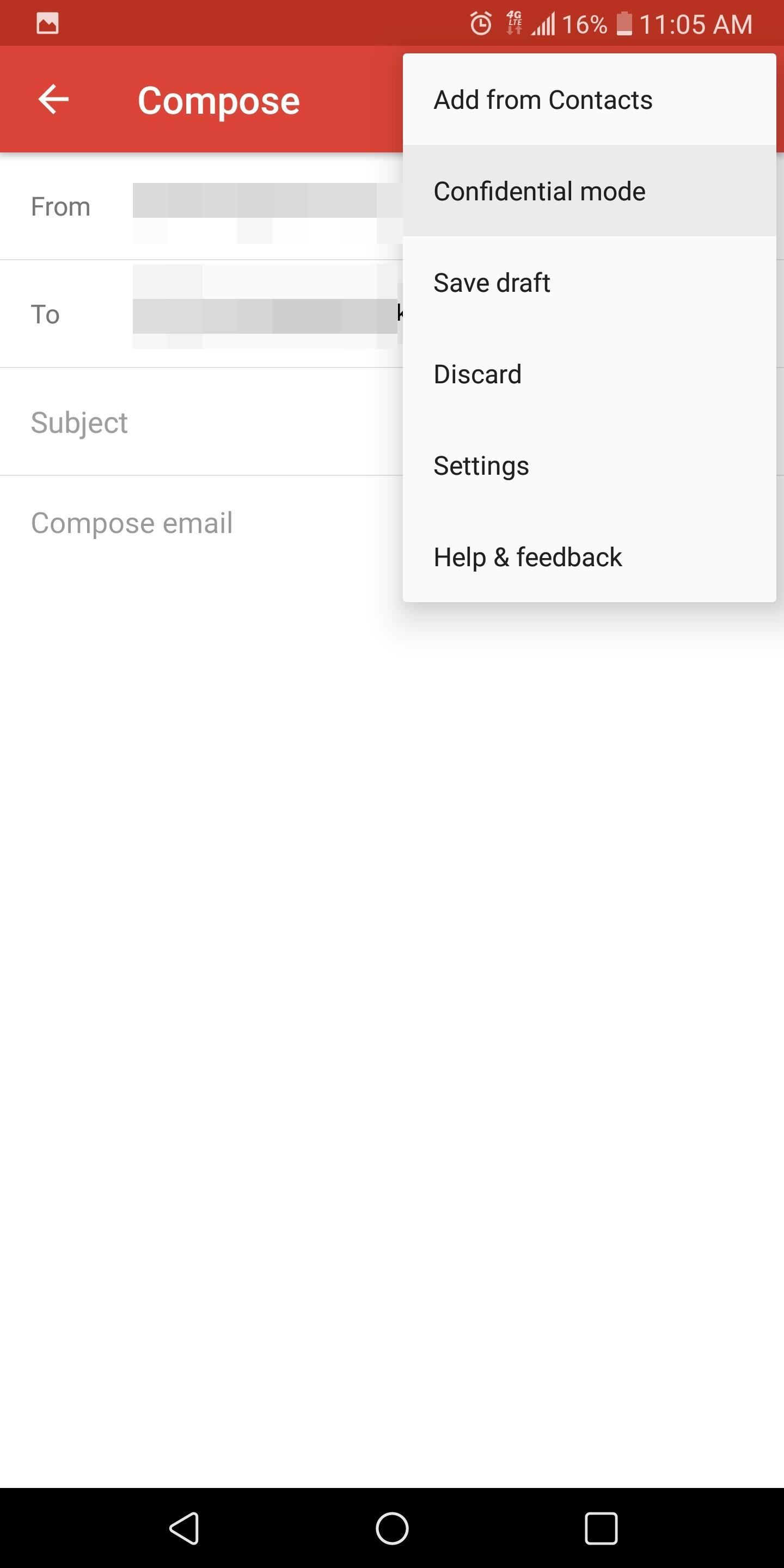
Sending a Message in Confidential ModeTo try the feature, create a new message in your Gmail app either by using the plus button or by replying to a previous message. Tap the three dots in the top-right corner and choose "Confidential mode" from the menu.On this new page, you will find all the configurable options for sending messages in this mode. You can adjust the length of the expiration date and adjust what method you wish to use to send the passcode.For the expiration date, you can set the email to expire after one day, one week, one month, three months, or five years. I am not sure why Google decided against specific days, but these are your only options. This date isn't dependent on when the recipient receives the message or when they open the message (so be careful with short expiration dates). As for the passcode, choose "Standard" to send it without a passcode (if the recipient is using a Gmail account) or email the passcode (for non-Gmail email addresses). Choose SMS to send the passcode using text messages. Select "Save" along the top to return to the message. After selecting the corresponding button to send the message, if you choose SMS and there is no phone number associated with that email address in your contacts, Gmail will prompt you to enter the telephone number. Once added, the message will be sent. You can also remove access before the expiration date by going into the Sent folder, finding the email, and selecting the "Remove access" button. You can renew access if you change your mind with the same button.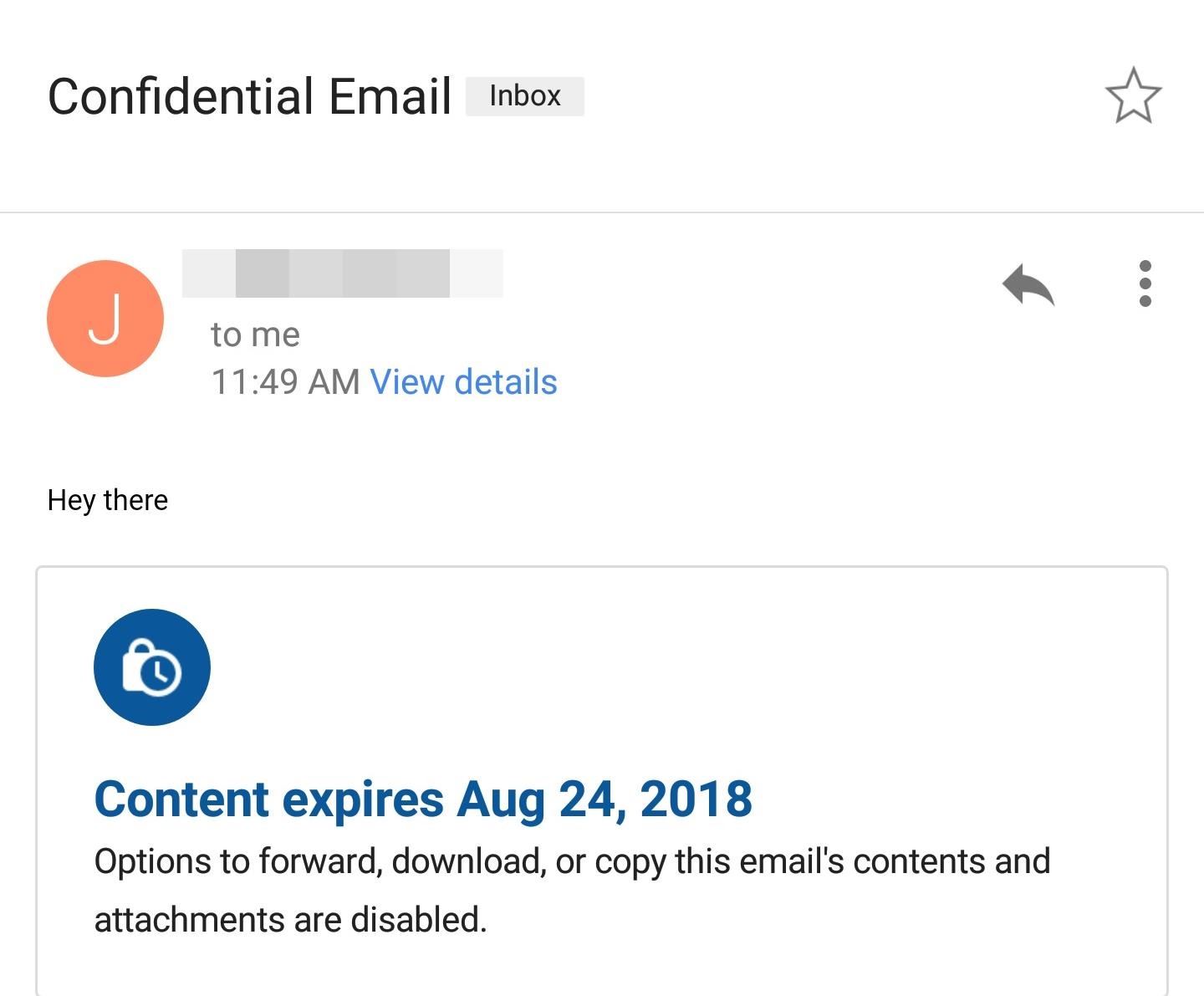
Receiving a Message Sent in Confidential ModeHow a message is received depends on whether the recipient is using a Gmail account. If you are using a Gmail email address, depending on which method the sender chose for the passcode, you may or may not already see the message.If they choose "Standard," the message will be visible in your inbox immediately after the message was sent. However, if they choose "SMS," you will see a "Send passcode" button, which, when pressed, will then prompt Google to text you the code. Input the code in the new page in the designated area, and the message will be revealed. If you received the message in a non-Gmail account, you'll get an email with a message indicating you received an email sent in Confidential Mode, with a button prompting you to tap it to view the message. Select the button to open up the browser to a new page with a "Send passcode" button.You will be brought to a new page asking you to input the passcode which you will receive either by email or text message, depending on what method the sender chose. Once you input the code, you will be allowed to view the message in your browser. Either way, once you are actually in the message, you will see the expiration date so you are fully aware of how long you can view the email.
Why Confidential Mode Isn't PerfectThe feature is obviously useful, but it's not without its faults. The problem is, according to the Electronic Frontier Foundation, emails sent using Confidential Mode are not end-to-end encrypted. This means that while you can limit the viewing of the email to the recipient, the contents are fully accessible by Google (and even third-party apps if you've authorized them), regardless of the expiration date.Second, although the recipient can't forward, copy, print or download the message, nothing is preventing them from taking a screenshot or photo of the email. While this limitation is more to do with limits of the technology, be cautious of what you send, remembering that the contents of this message can still be retained.Another issue is with the expiration date. Unlike secure messaging apps, Gmail doesn't delete the message from both parties. Instead, it disappears from whatever folder the recipient stored the email in, but remains in the Sent folder of the sender. This copy keeps traces of the message on Google's servers and on your devices, unlike secure messaging apps which remove all existence from both parties.Finally, the use of SMS and email passcodes isn't as secure as we once believed. We have seen examples of its flaws, with the most recent being Reddit's data breach that partially due to of their use of SMS passcodes for their two-factor authentication. And email suffers the same issue, since most email services aren't end-to-end encrypted (like Gmail), making it easy to capture the message with the passcode.And, as stated by Electronic Frontier Foundation, since the sender input the phone number of the recipient, they could potentially fill in a data gap that the user didn't want to share with Google. Google will recognize the phone number is associated with that Gmail account and create a link, allowing them to create a more complete picture of their data, which in turn is used for better advertisements.That being said, Confidential Mode is a great way for Gmail users to increase their level of security without dipping their toes in PGP or switching their email address to one which offers end-to-end encryption. While this new method isn't perfect, it does provide significantly more protection than standard email and should be used anytime you're sending somewhat sensitive information (we would strongly recommend using a method of communication that uses end-to-end encryption such as these messaging apps).What do you think about Confidential Mode? Do you like the service? Have you run into any issues? Let us know in the comments below.Don't Miss: More Gmail Tips & TricksFollow Gadget Hacks on Facebook, Twitter, YouTube, and Flipboard Follow WonderHowTo on Facebook, Twitter, Pinterest, and Flipboard
Cover image and screenshots by Jon Knight/Gadget Hacks
How To: Get the best backgrounds for iPod Touch or iPhone without jailbreaking How To: Get a video wallpaper on iPhone/iPod touch How To: Get a live, animated wallpaper for your jailbroken iPhone or iPod Touch How To: Jailbreak iPod Touch/iPhone 1G, 2G, 3G, or 4G
How to Put the Wallpapers on Your iPhone & iPod Touch
No more boring signatures! On today's Tekzilla Daily, Veronica shows you how to use images and custom fonts to spice up your emails for any occasion.
Can I use custom fonts in Gmail signature? - Quora
The above browser extensions work in conjunction with the EndlessJabber web interface, so if you want to reply to a message popup, you'll be directed there.. If you're using another web browser on your computer, like Internet Explorer, Safari, or Opera, just bookmark the web interface so you can view and send text messages whenever you want.
How to Sync Your Android Text Messages and Phone Calls with
Cut Off Your Phone Addiction with Android P's 'Wind Down' Mode on Any Device By admin On 28 maggio 2018 · Thanks in large part to our phones, many of us don't get the recommended eight hours of sleep.
Android 9.0 Pie Makes It Way Easier to Take Screenshots
How To: Leave a Group Chat on Your iPhone (Finally!) How To: Get Floating Chat Head Notifications for All Apps on Your Samsung Galaxy Note 2 How To: Bring Twitter and Facebook in Your Google Chrome Toolbar How To: Get Chat Head Bubbles for Text Messages on Your Nexus 5
Looking for an IPSW file? An IPSW is a iPod and iPhone software update file. In this video, learn what steps one need to take in order to change or convert a zip folder into an IPSW. Instructions, step by step, as given by the videomaker iSamm786: 1.Open your start Menu
How To Change ZIP File To IPSW File. (Windows7,8,10) - YouTube
The best VPN services: Our 10 favorite vendors for protecting your privacy. Whether you're in the office or on the road, a VPN is still one of the best ways to protect yourself on the big, bad
Turn the classic 70's wireless toy into a modern high-tech spy device. I never picked up any chicks with it anyway. I was surprised what I heard. Check out m
Mr. Microphone Hack!: 7 Steps (with Pictures)
How to Use Google Maps Navigation on DROID. Part of the series: Motorola DROID. The Google Maps Navigation app on the DROID offers turn-by-turn driving directions, similar to a GPS device. Make
How to Root a Motorola Cliq XT or Quench Google Android
The new iOS 4 brings some special features like Multitasking and Background Wallpaper but they're only available for iPhone 3GS and iPod touch 3G users. If you're a iPhone 3G or iPod touch 2G user who has upgraded to iOS4 and want these features, then just see the easiest way below to get it on your idevice.
How to get iOS4 Wallpaper and Multitasking on iPhone 3G
Samsung has announced a new color for the Galaxy S8: Burgundy Red. It's available in South Korea, but will come to other markets.
Samsung's Galaxy S9 Could Arrive in a Burgundy Red Color
Important: Back Up Your Galaxy Note 3's EFS & IMEI Data for Emergency Restores How To: De-Clutter the Chaotic Status Bar Icons on Your Samsung Galaxy Note 2 How To: Disable Those Annoying 'Displaying Over Other Apps' Notifications on Your Galaxy S9
The Best Micro SD Cards for Your Galaxy S9 « Android
Users feel good while setting up a new Android device. But we also know that your data is sensitive so there would be one thing that would bother you is how to transfer data from Android to Android with using Bluetooth. Don't worry here's an easy way which would help you out to transfer all the data safely by simply using Bluetooth.
How to Move Files From One Cloud Storage Service to Another
0 comments:
Post a Comment