How To: Turn Apps into Home Screen Pages on Android
There's a never-ending selection of app launchers that want a permanent spot on your Android device. While some keep the stock-Android look with beefed-up versions of Google's launcher, Blur is relatively new on the scene, with a unique approach to app management that sets it apart.Made by Klinker Apps, the same group that brought us EvolveSMS, which was covered in my desktop-to-SMS guide, and the popular Talon for Twitter, Blur gives your apps their own Google Now-style info page.What this means is, you can swipe left to see a page for weather and your daily agenda, and swipe again to go straight into your text messages. Being able to have separate pages for texts and Twitter in full view is certainly more convenient than launching each app individually. Please enable JavaScript to watch this video.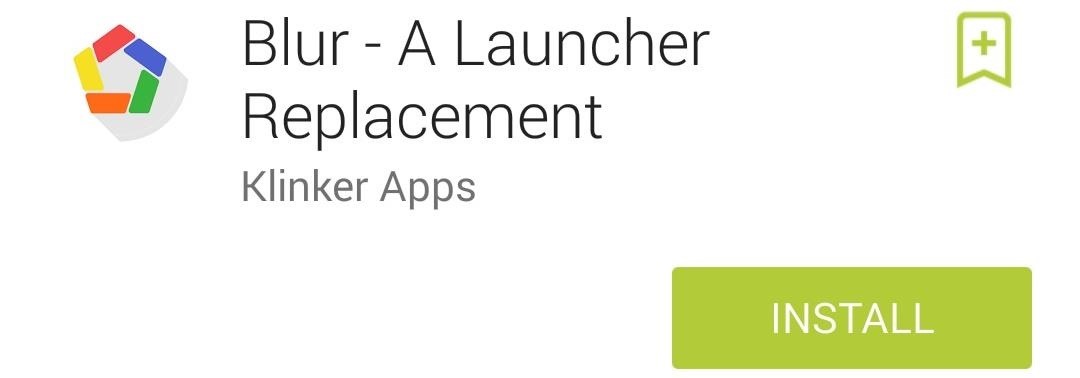
Step 1: Download & Install BlurBegin by installing Blur - A Launcher Replacement from the Google Play Store (it's free).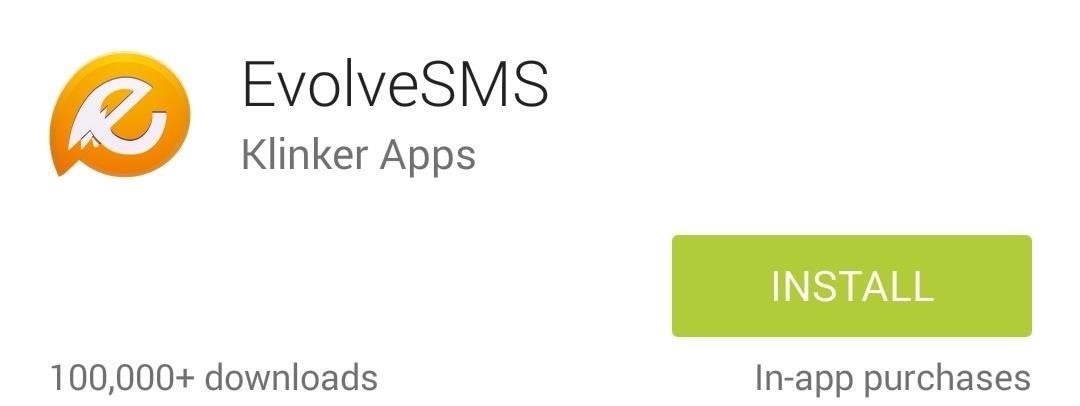
Step 2: Install EvolveSMS for a Text Messaging Info PageIn order for Blur to show you all of your text message conversations in a home screen page, you'll need to also install EvolveSMS. For more info on using EvolveSMS as your text messaging client, see my other guide.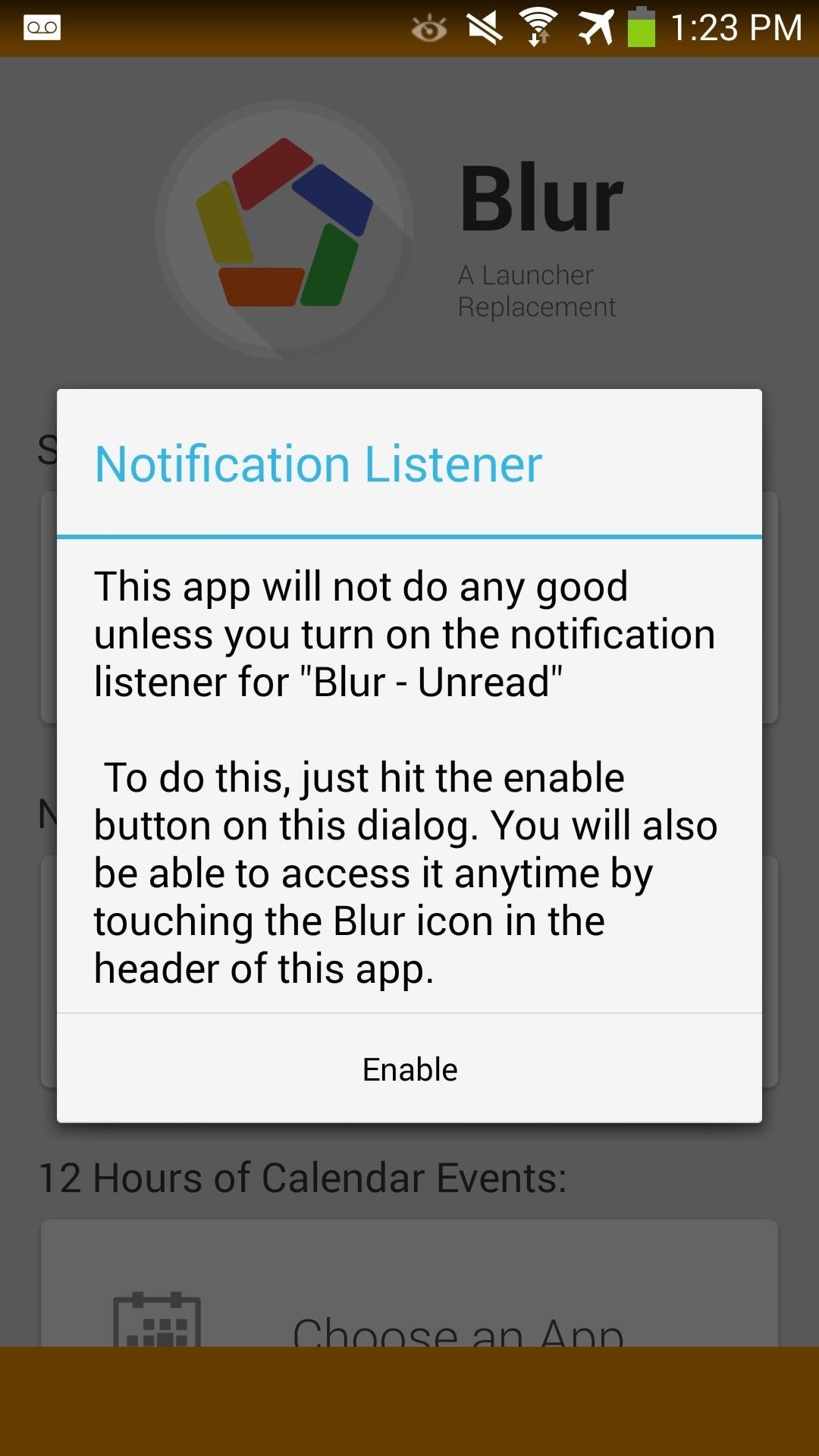
Step 3: Install Blur - Unread for Notification Counts (Optional)Before you dive into the Blur launcher, you'll also want to install Blur - Unread (Experimental). This add-on will allow Blur to show unread counts for apps. You can skip this step if you want, but I find this to be incredibly useful for glancing to see which apps have pending notifications.After it is installed, launch Blur - Unread. It'll prompt you to enable notification listening, so check its corresponding box. Once that's enabled, add EvolveSMS, Phone, and Calendar for showing unread counts.
Step 4: Install Talon for Twitter (Optional)You're almost done getting everything we need for Blur. If you regularly use Twitter, install Talon for Twitter. It does cost $1.99, but I highly recommend it if you want a Twitter feed to be integrated into a home screen app page.In addition to Talon, you'll also need to Talon (Blur Launcher Page) for Twitter integration.
Step 5: Customize Blur & Its App PagesNow that you have everything you need, launch Blur, and if it prompts you to, set it as the default launcher. Blur will show its quick start guide on the first launch, but you can quickly dismiss it.Now, swipe right to bring up the Blur app page to begin customizing the launcher. Tap the Settings icon to begin, and under Page Settings, select Page Picker to add app pages. In Page Picker, tap the add icon to add Blur Info. I recommend adding EvolveSMS for Page 2 and Talon for Twitter for Page 3. When complete, tap the checkmark icon to finish adding your pages. Then, navigate back to Page Settings and tap Card Picker. Tap Create Card and add all three cards: Weather, Calendar, and Alarm. Again, tap the checkmark box to finish configuring. In the main settings page, hit the 3-dot menu button and select Experimental Settings. From here, you can enable "OK Google" hotword detection and Unread Badges (as long as the app from Step 3 is installed). Under Display Settings in the main menu, you can customize your app grid sizes, apply app icons, change icon sizes, and also the dock. Here's a quick overview of each option:
WorkspaceTap Workspace to change both your home screen and app launcher grid size. You can also add padding to the grids if you want more space in-between app icons. If you rather have your apps shown in landscape instead of portrait, you can configure it here as well.
VisualsIn Visuals, you can set your desired icon pack if you have one downloaded. You can also change icon sizing and scaling here. Anything from scrolling effects, app style, and font type are also configurable.
DockIn Dock, there are settings for showing or hiding the app dock, icon size and scaling, and also configuring the amount of items shown.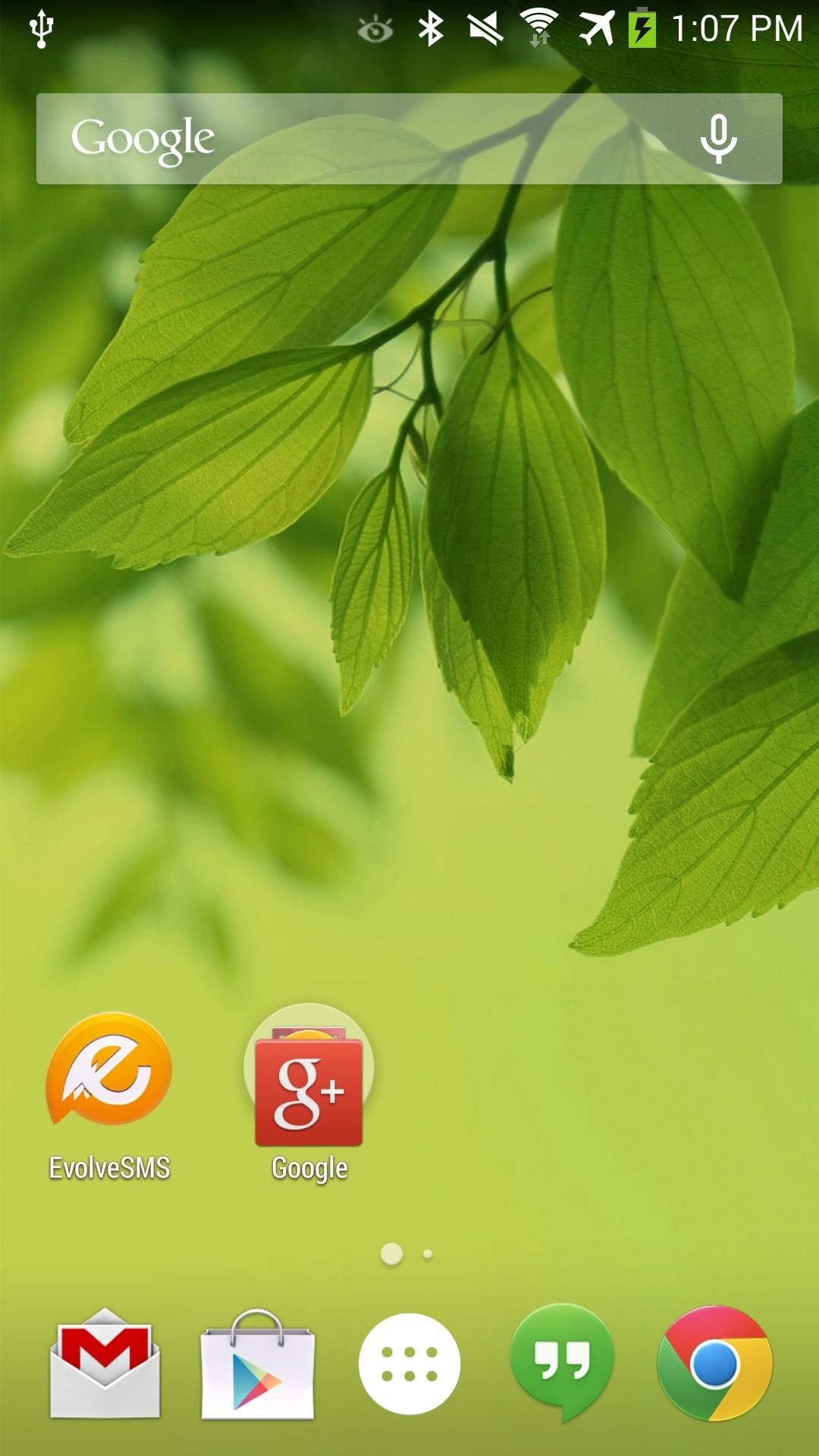
Step 6: Blur Up & Running!Now that we have it all set up, it's time to enjoy it. Here are a few screenshots of Blur up and running and fully configured on my Samsung Galaxy Note 3. Below is the Weather, Calendar, and Alarm page. (1) Main screen. (2) Swiping over... (3) ...Blur Info page. And I have the second page assigned to EvolveSMS for my messaging. (1) Swipe over. (2) Messaging page. Blur's still new to the game, but as developers add support for Blur, expect to see more dedicated app pages that will make for quick access. Right now, I really like being able to just swipe and easily see all my messages. Definitely keep an eye out for Blur if you like these nifty app pages.Tell us in the comments below how you're liking Blur and if you have any questions setting it all up.
By default, anything you download from a web browser will normally go to the Downloads folder on your computer. This is pretty much true regardless of the operating system you are running. Most people will use the default location for downloads, but there are instances where it might be helpful to change this folder.
How to change browser download settings for PDF files
Getting from A to Z with your Windows Phone just got easier. Nokia today announced that its innovative collection of map and navigation apps—HERE Maps, HERE Drive Beta, and HERE Transit—are now available to all Windows Phone 8 users in Canada, France, Germany, Italy, Mexico, Spain, the U.K., and U.S. The apps were formerly available only to
google maps app for Windows phone? - Microsoft Community
How to Use your Android Device as a Microphone to your PC
Instagram 101: Why You Should Never Put Hashtags in Your
Apr 18, 2017 · The Galaxy S8 is one of the biggest smartphone launches of the year. We've had one for a week. Here's our review of Samsung's new flagship smartphone.
How Samsung Won Over a Hater with the Galaxy S7
Install SNES emulator on your iPhone or iPad without jailbreaking
How To: Use Biometrics to Change Your LastPass Master
This tutorial will show you how to resolve issues with usb drive that isn't accessible in Microsoft Windows.
How to Hide & Reduce Ugly Cable Clutter « The Secret
Not too long ago, we told you about a new feature within Android KitKat that allowed for video recording directly from the screen of your Nexus 5. Though functional, the method was a bit clunky and involved hooking your phone up to your computer and sending over an ADB command to start the recording.
How to Pimp your toy helicopter with a spy camera « Hacks
Despite its battery issues, the Samsung Galaxy Note7 is one impressive piece of machinery. Packed to the brim with loads of RAM, a top-notch GPU, and one of the best processors on the market, this thing should be able to zip through any task you throw at it with lightning-fast speed.
Water damaged ipod how i fixed mine. « Ant's life :: WonderHowTo
Freeman is the latest celebrity voice to be added to Google's free navigation app, Waze. So now you can rely on Freeman's dulcet tones to explain that you need to make a left turn in half a
How to Use Different Voices in Waze to Personalize Navigation
The idea, you see, is that video capture is now such high resolution that it should be possible to grab stills of pretty good quality from video, i.e. you just shoot everything and worry about what still photos you want later. With 4K capture, as on the Galaxy Note 3 and Galaxy S5, you can effectively grab 8MP stills, while on 1080p capture
Android Screen Recording: How to record your Android screen
How To: Jailbreak and Install Cydia on Your iPhone 5 (And Other iOS 6 Devices) News: If You Use Snapchat, Don't Jailbreak Your iPhone How To: Jailbreak iOS 11.2 Through iOS 11.4 Beta 3 on Your iPhone — No Computer Required How To: Jailbreak iOS 12 to iOS 12.1.2 on Your iPhone
Snapchat hack without jailbreak: Snapchat++ - Rev Kid
System 7 desktop (which came out about 8 years before OS 9 did). Image via Stocksy. But with just a few tweaks, you can make your powerful Mac OS X Yosemite look more like the "System Software," "System," and "Mac OS 9" classics that you knew and loved from the '80s and '90s—without having to lose any of the functionality.
Give Yosemite a Classic, Pre-OS X Look By Tweaking These Settings
0 comments:
Post a Comment