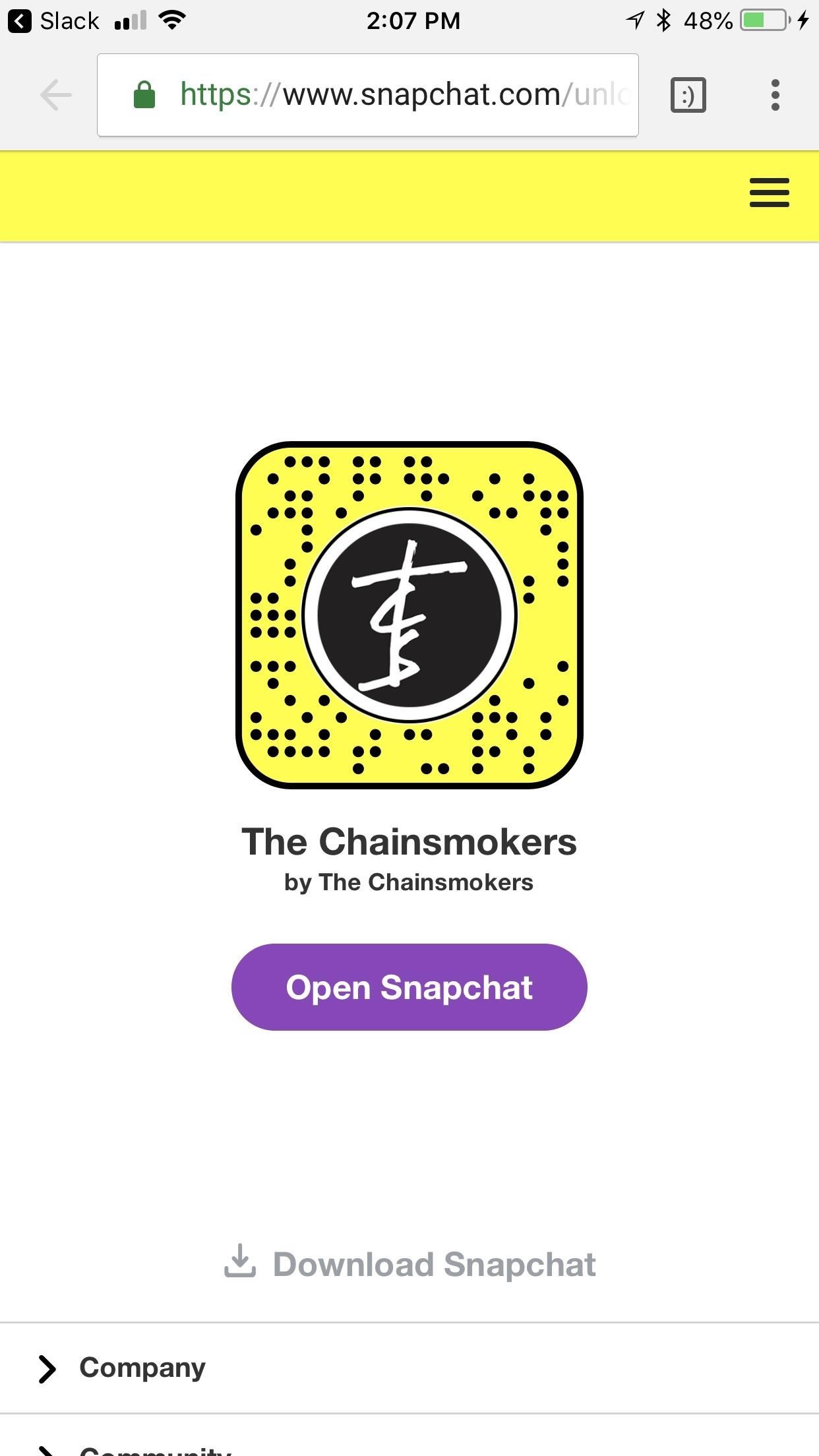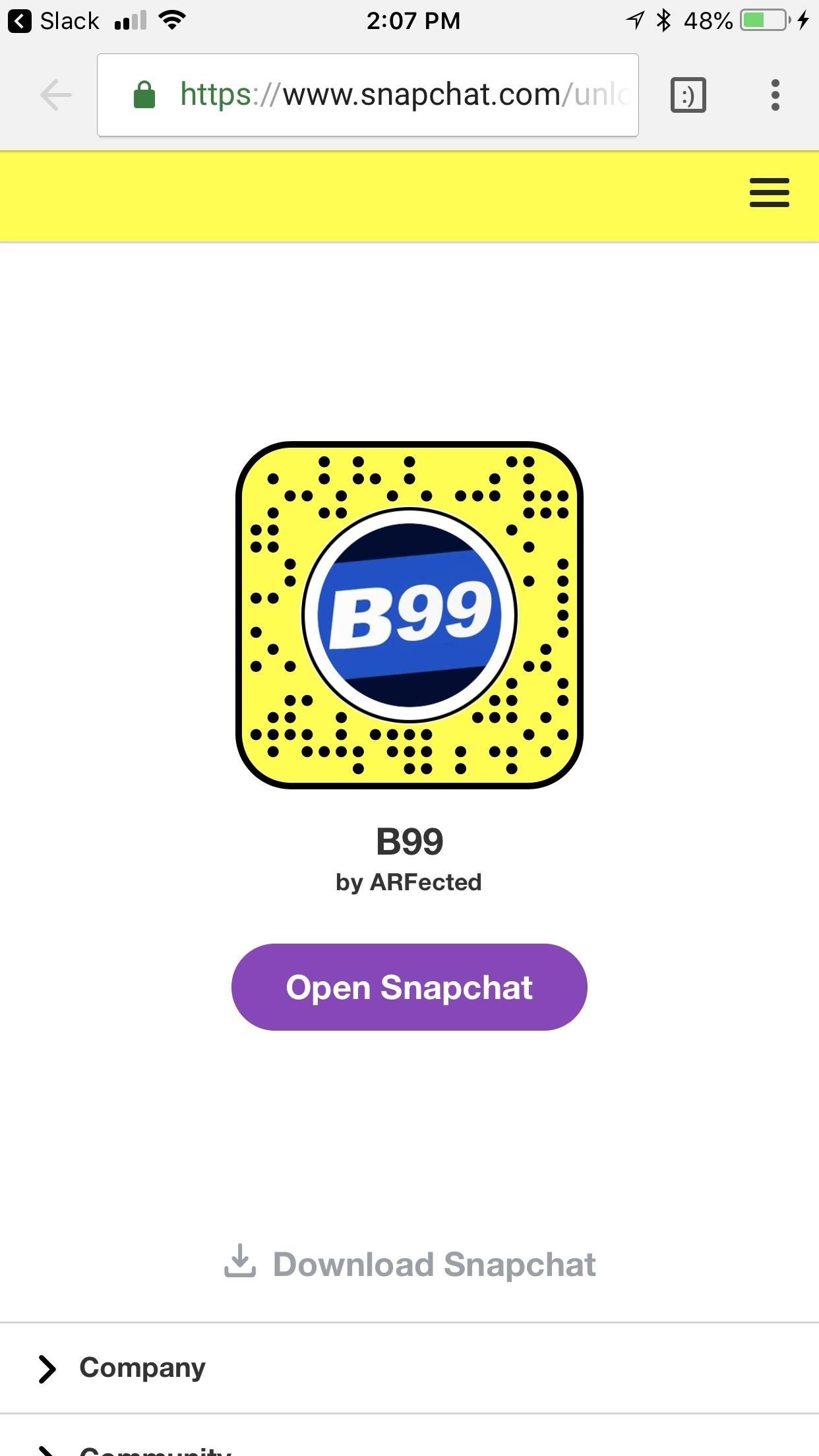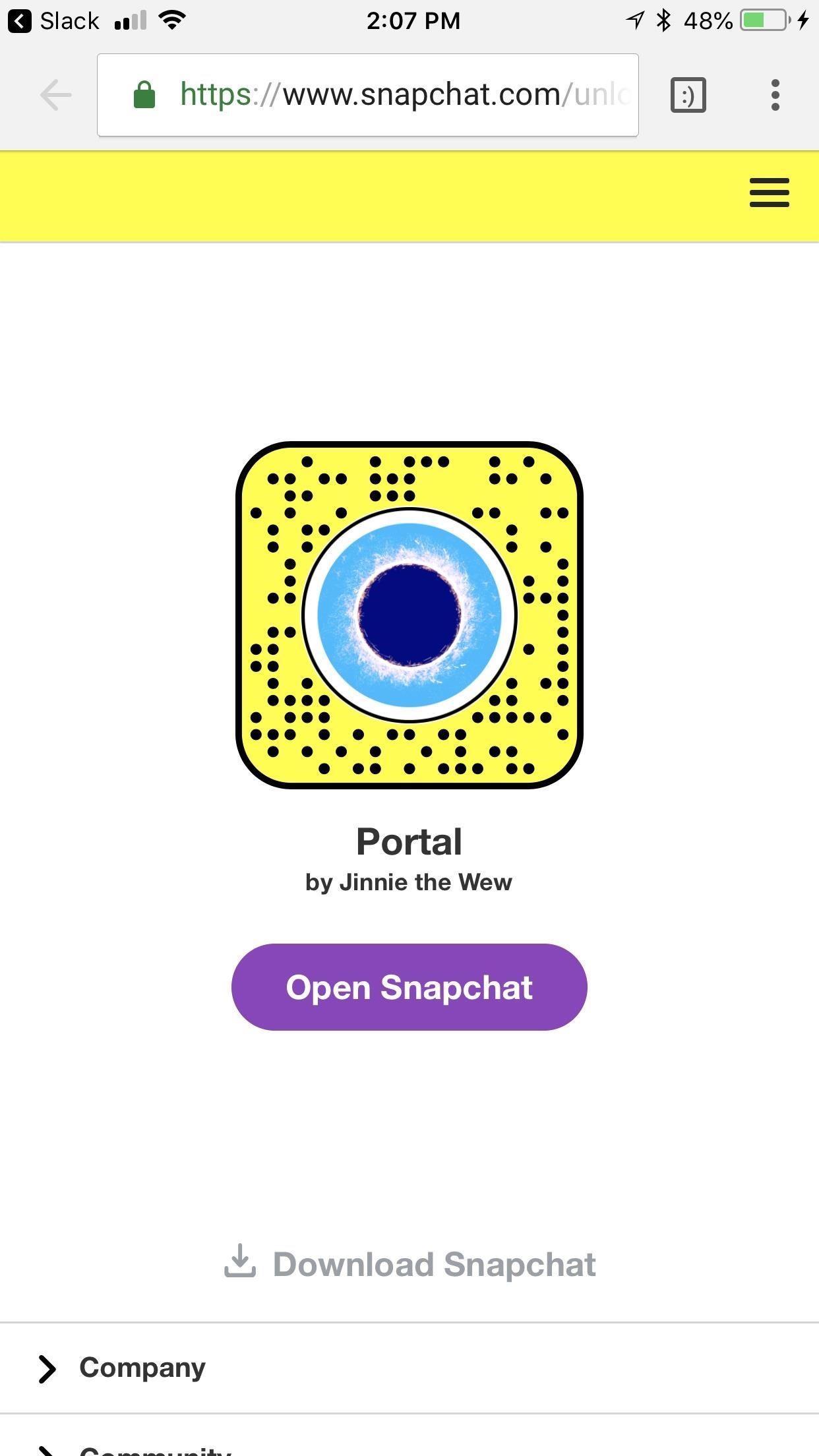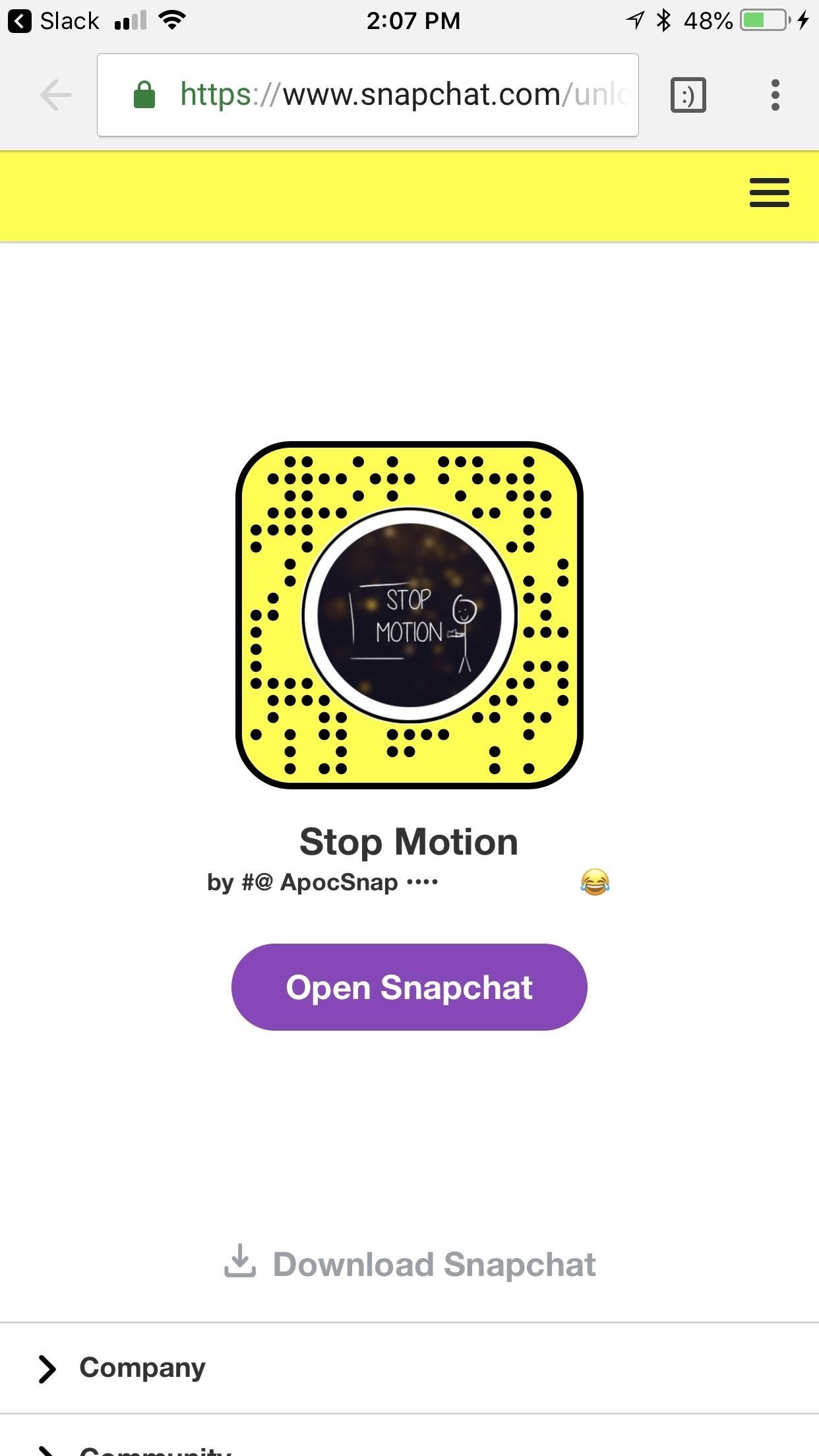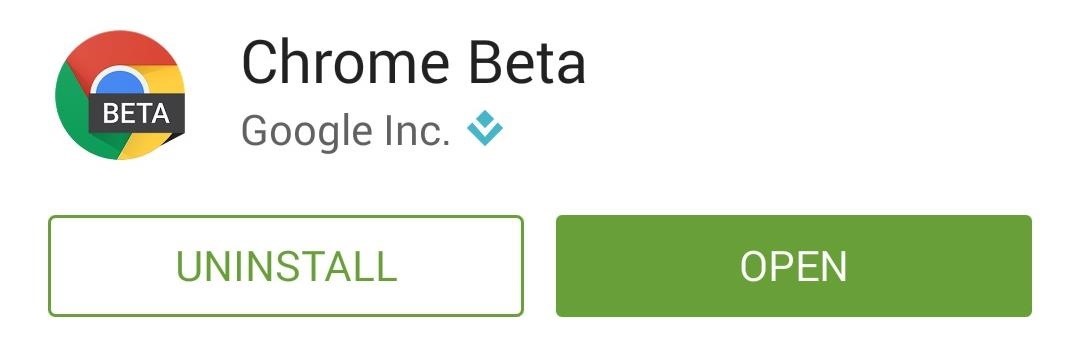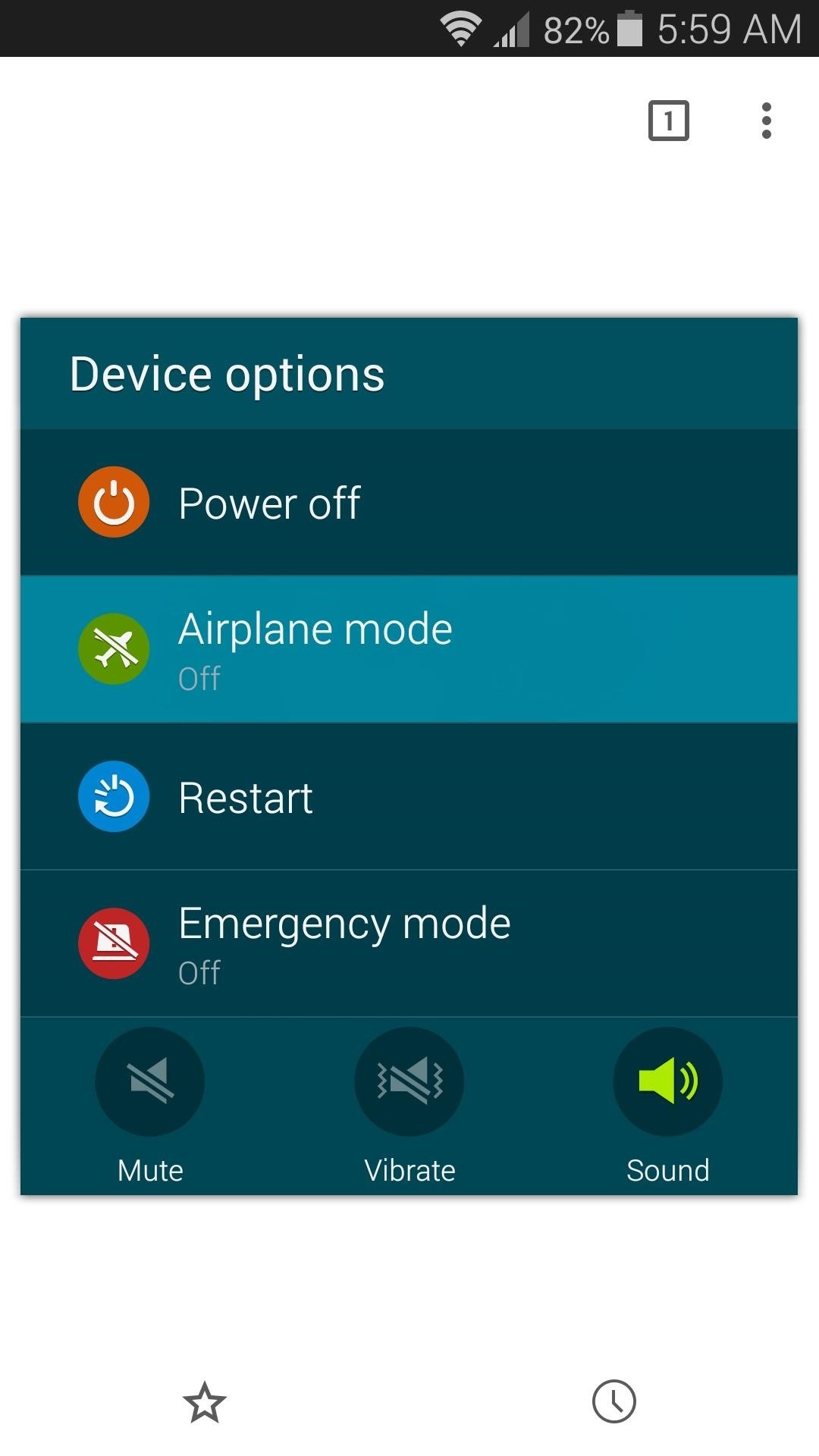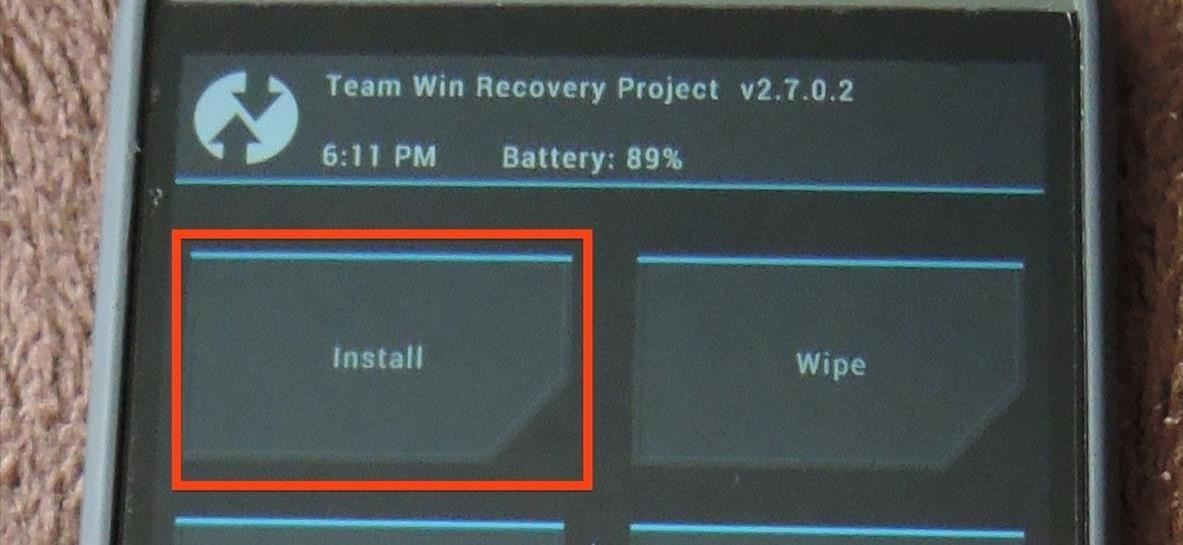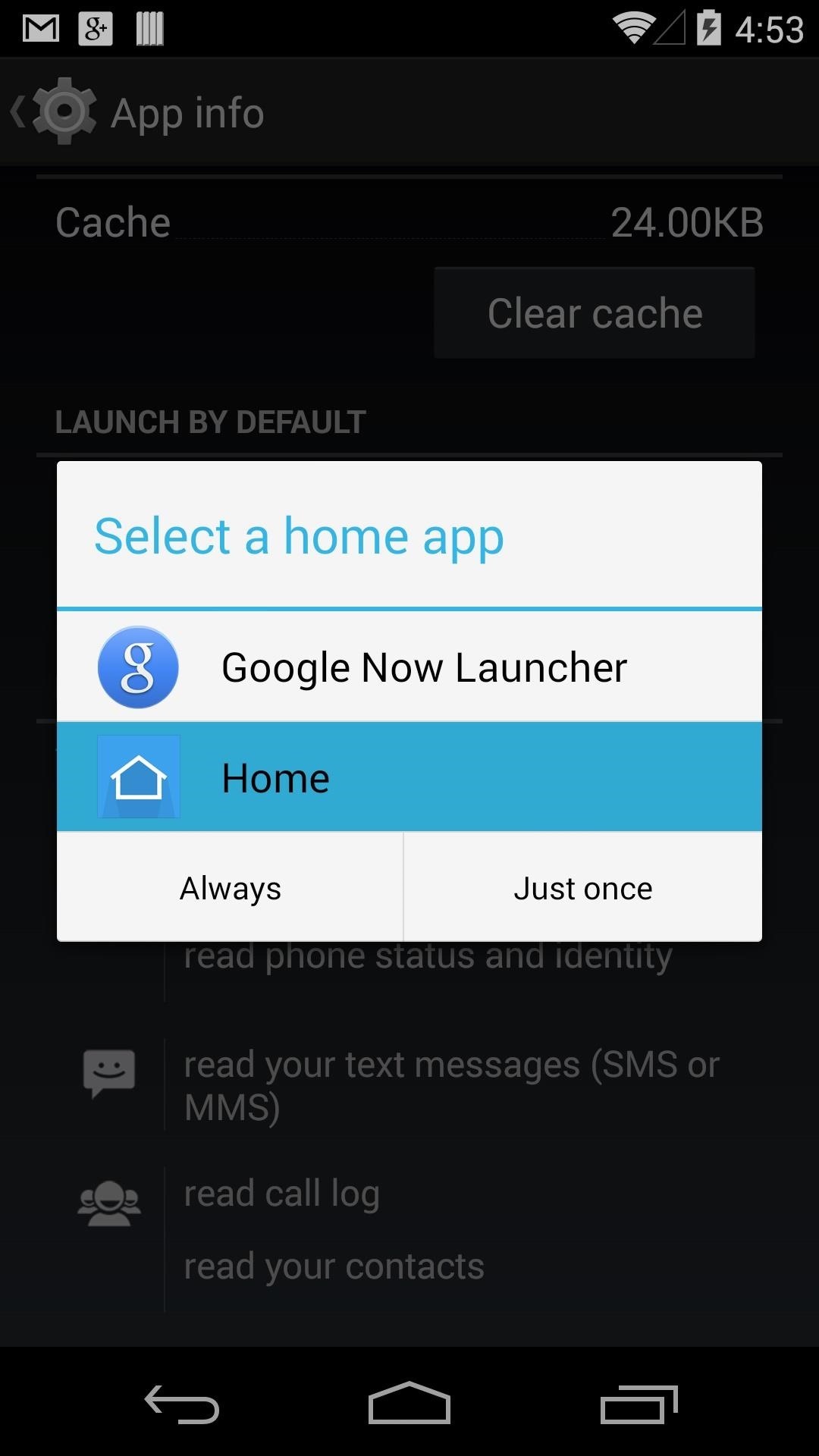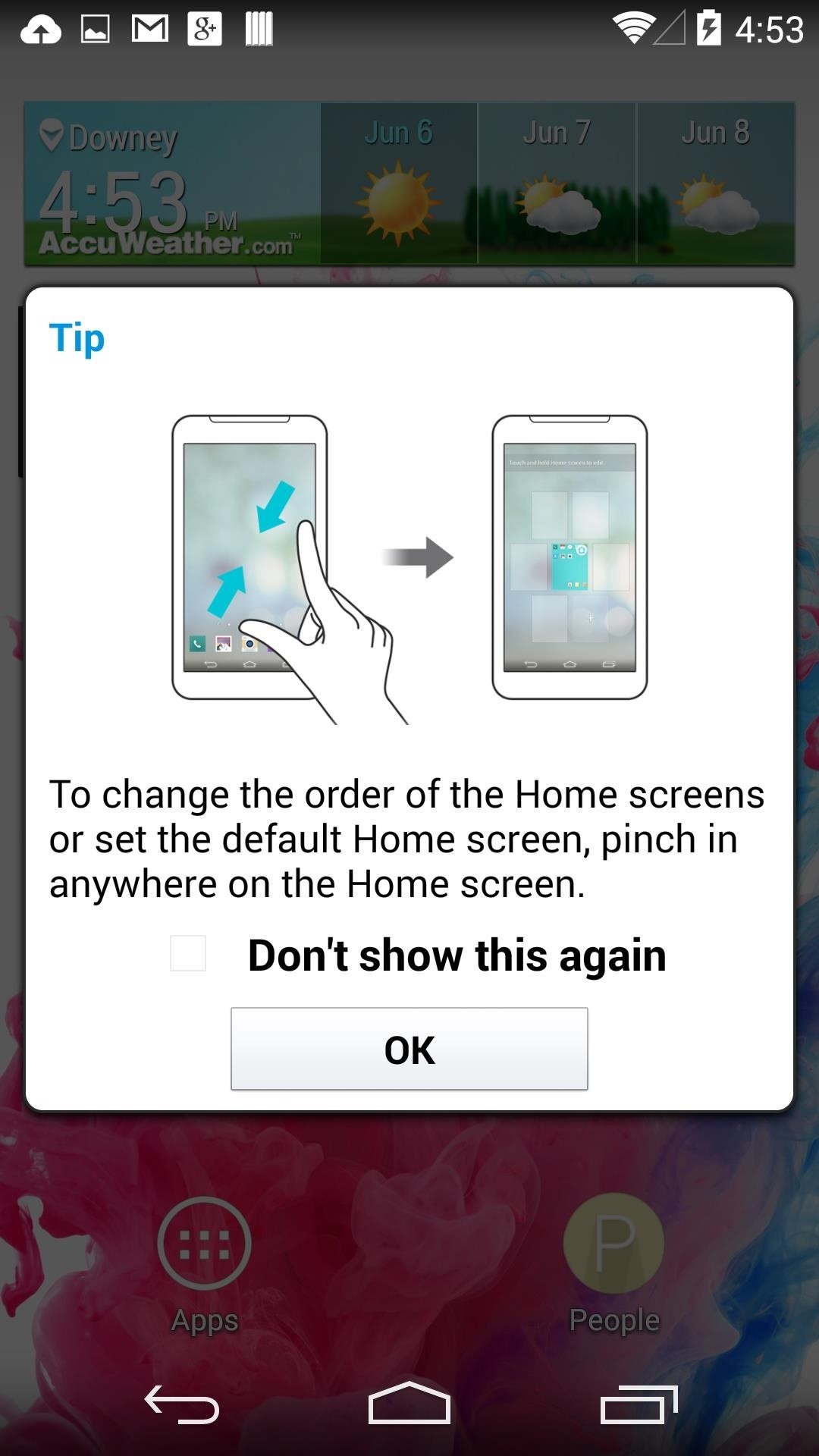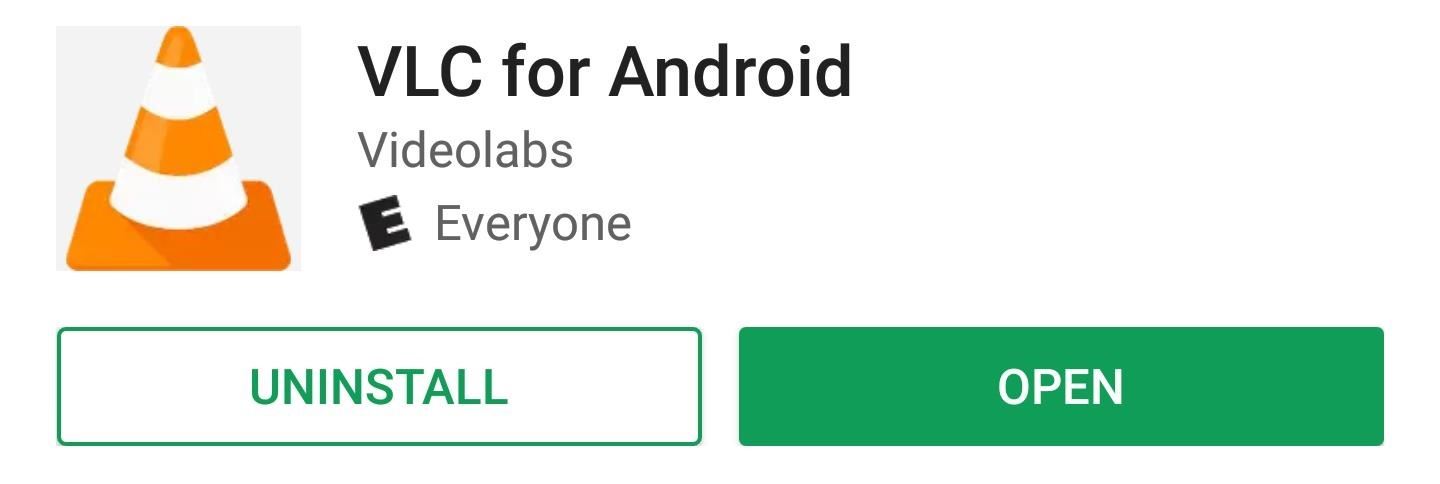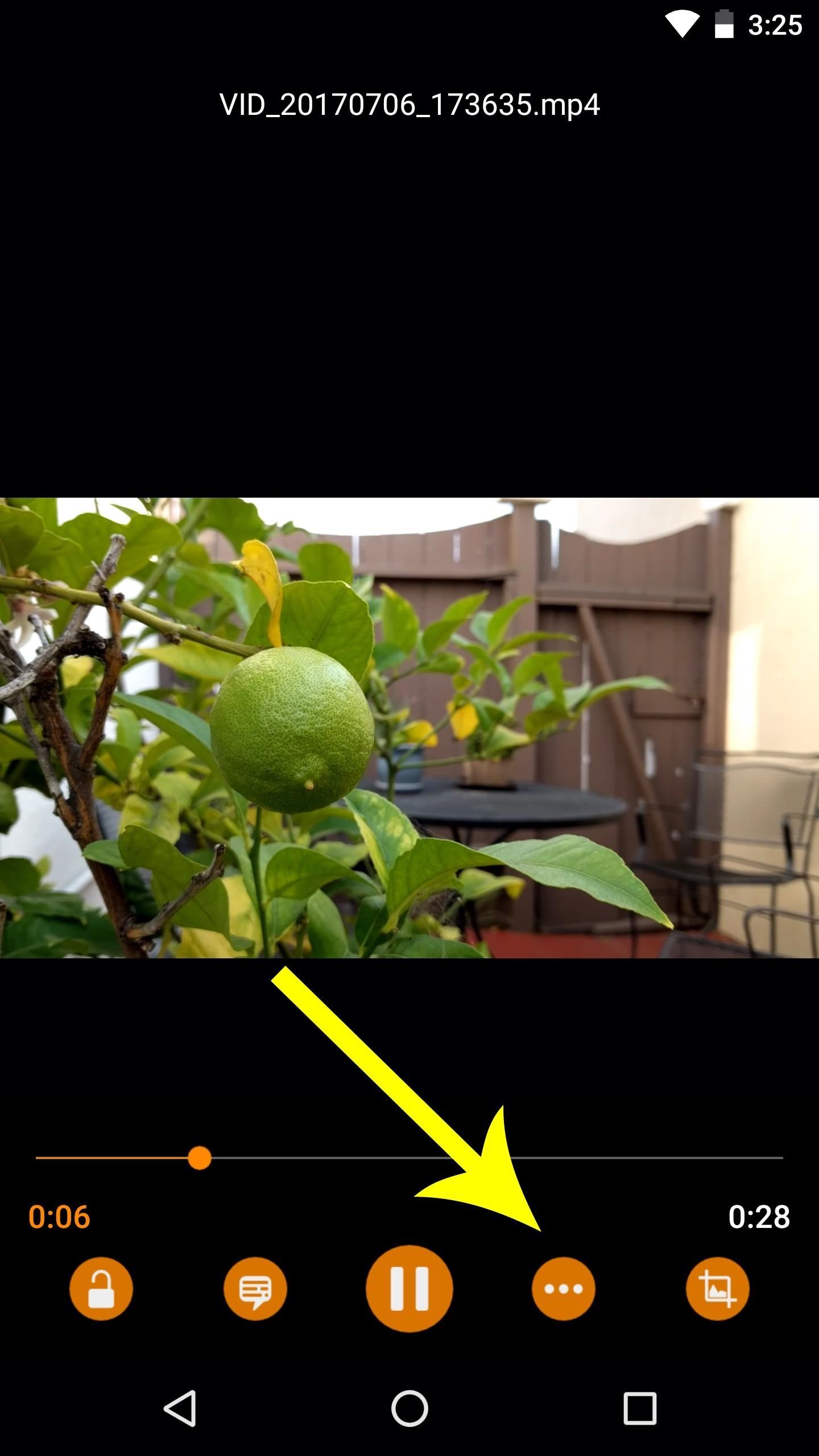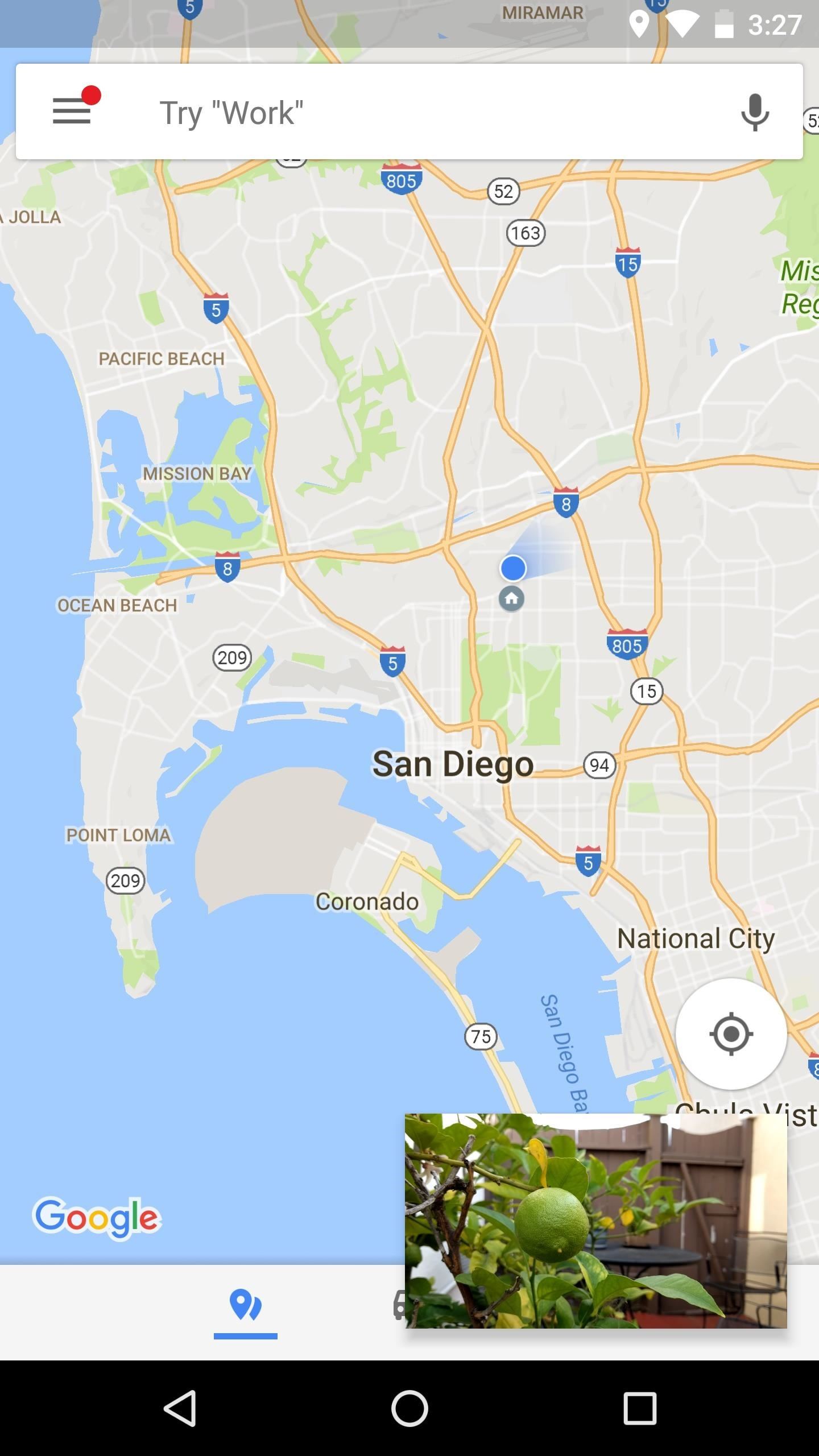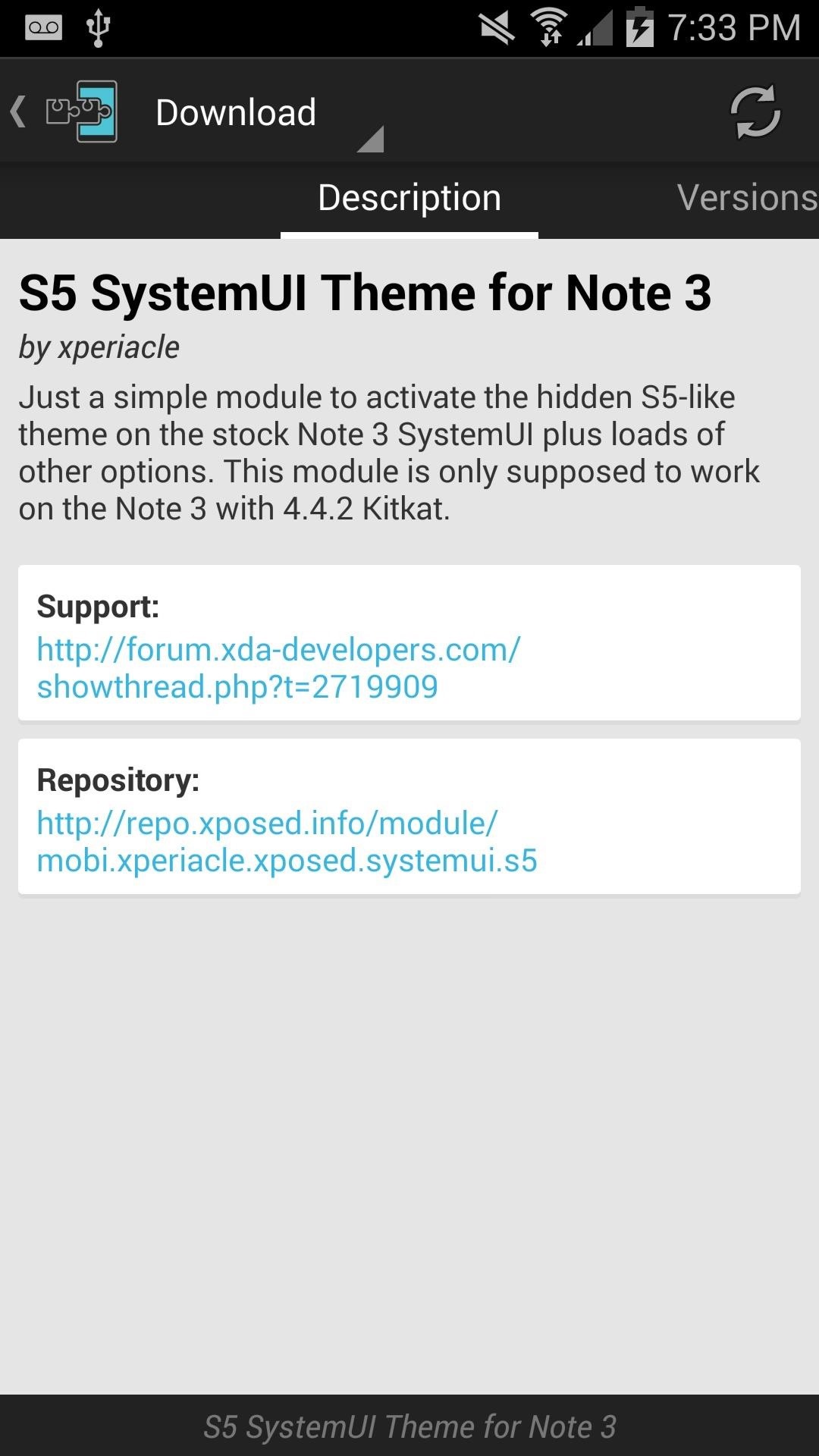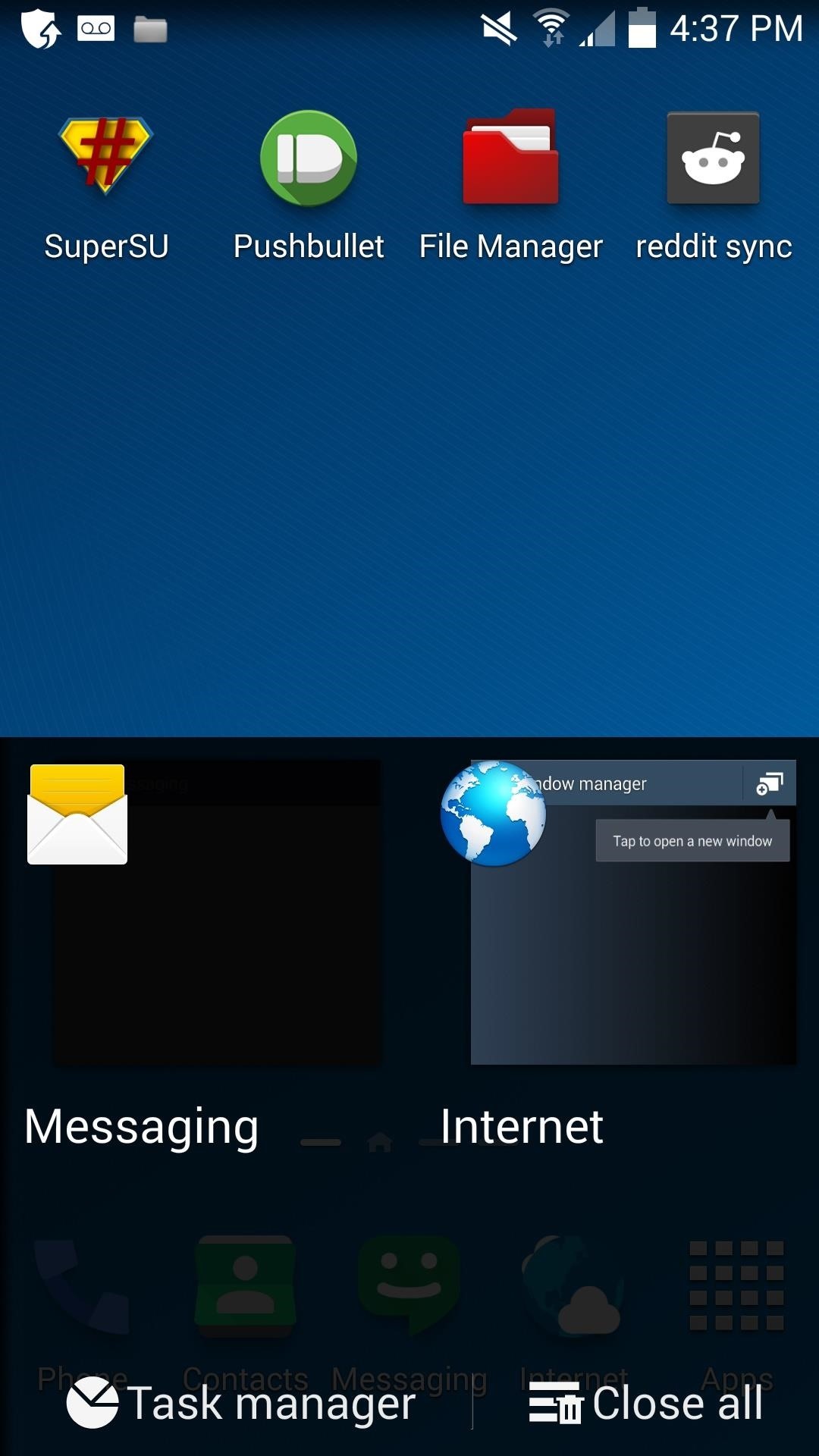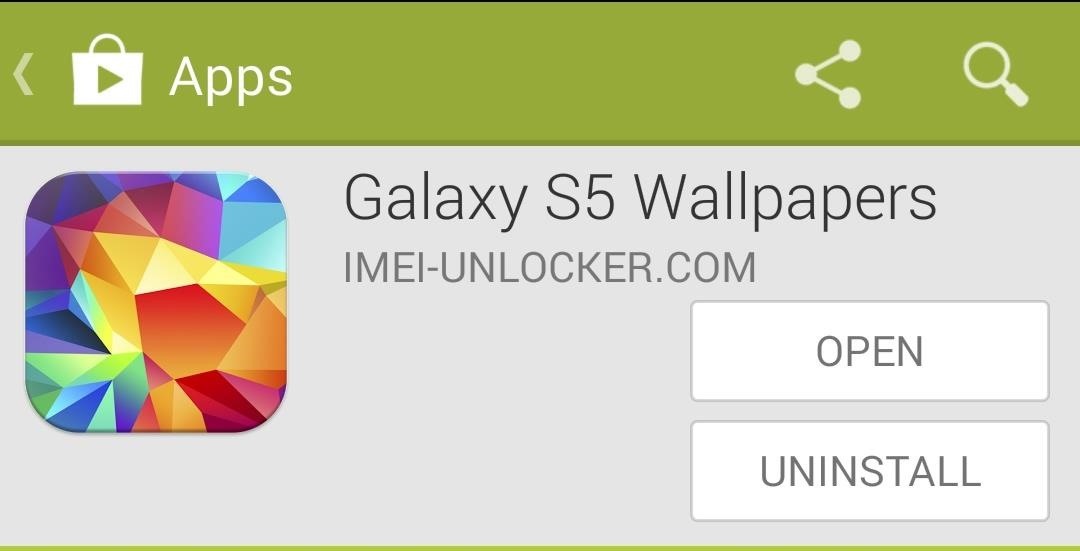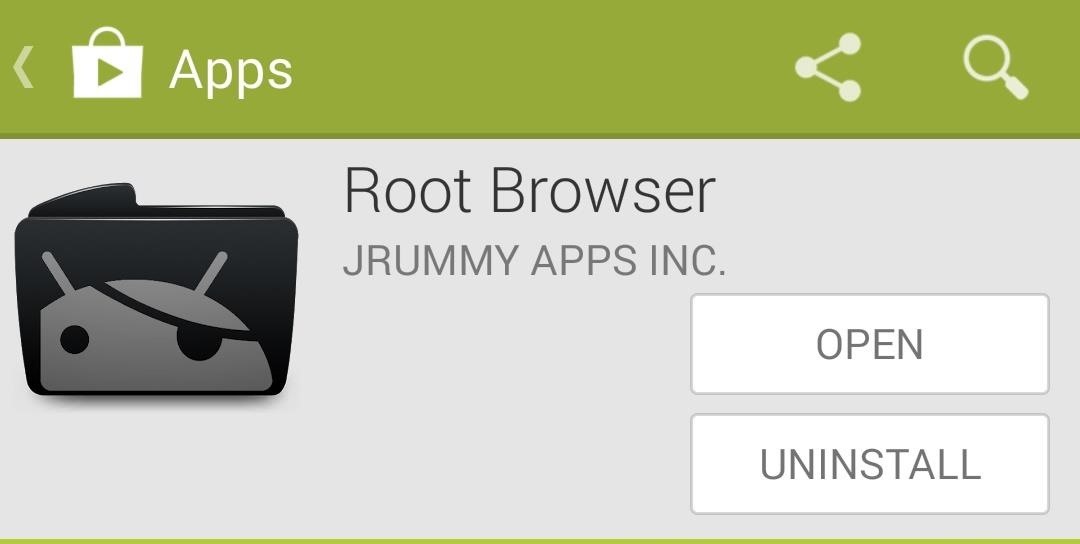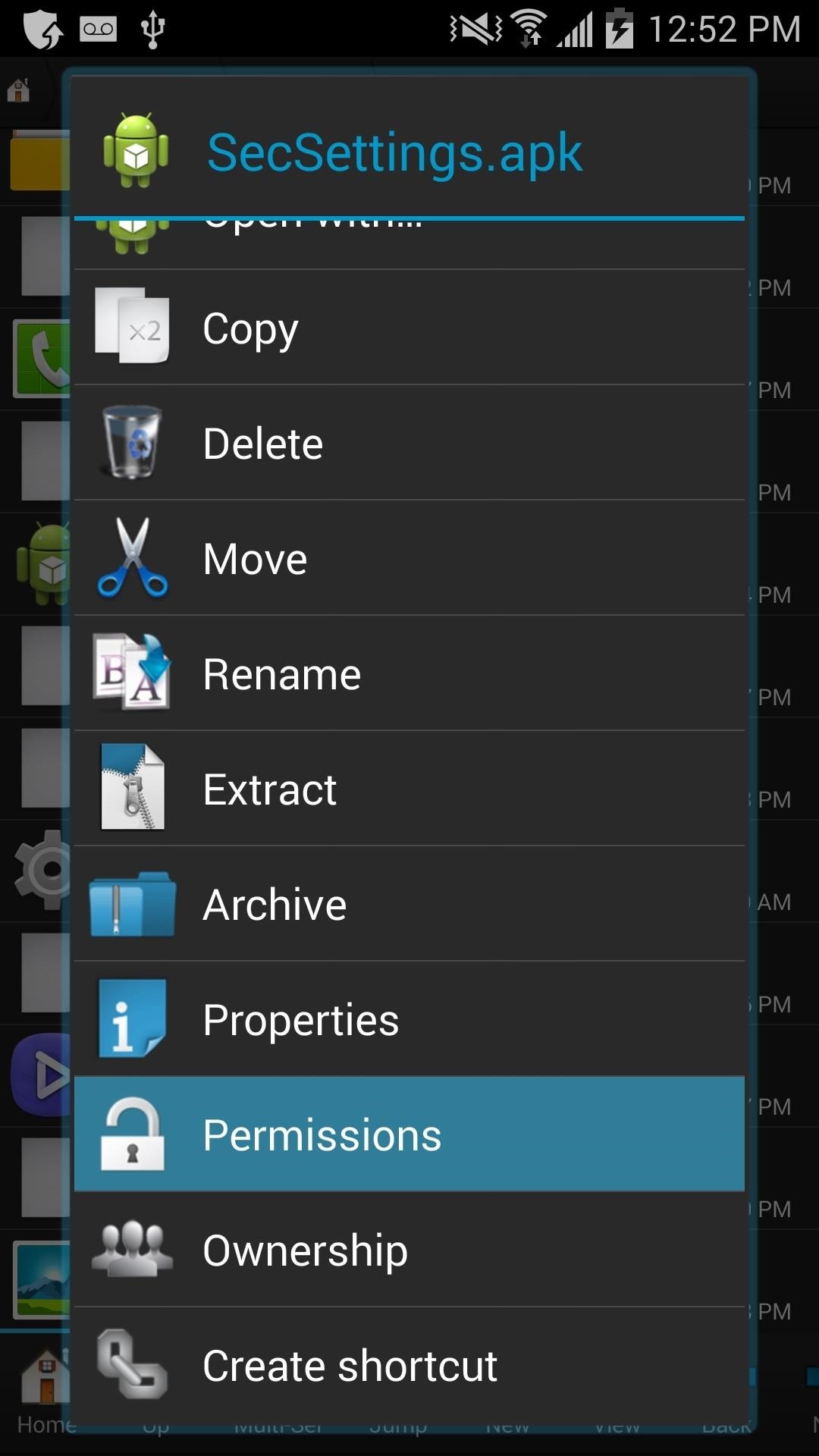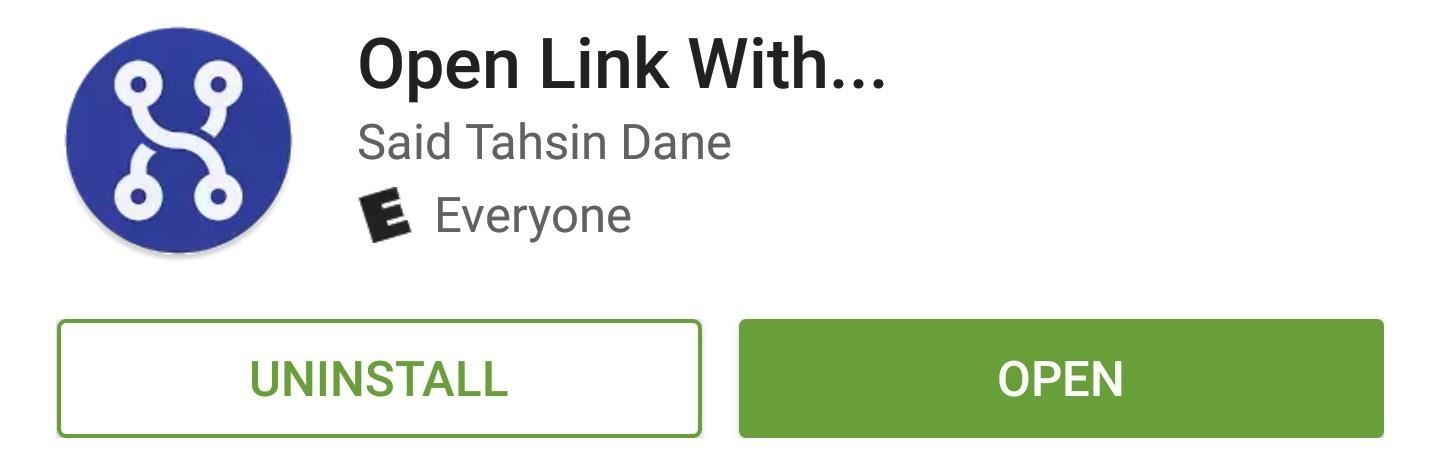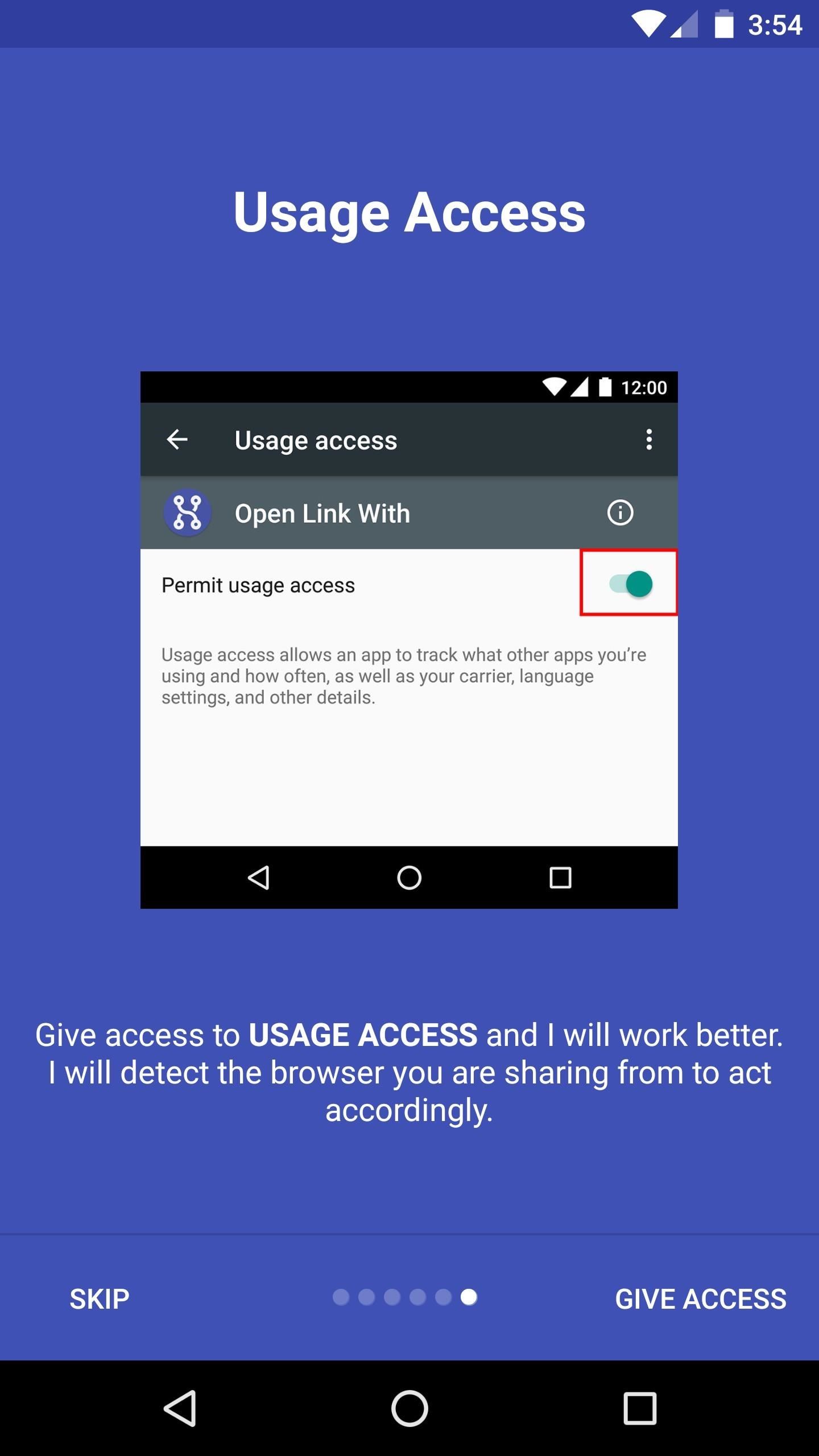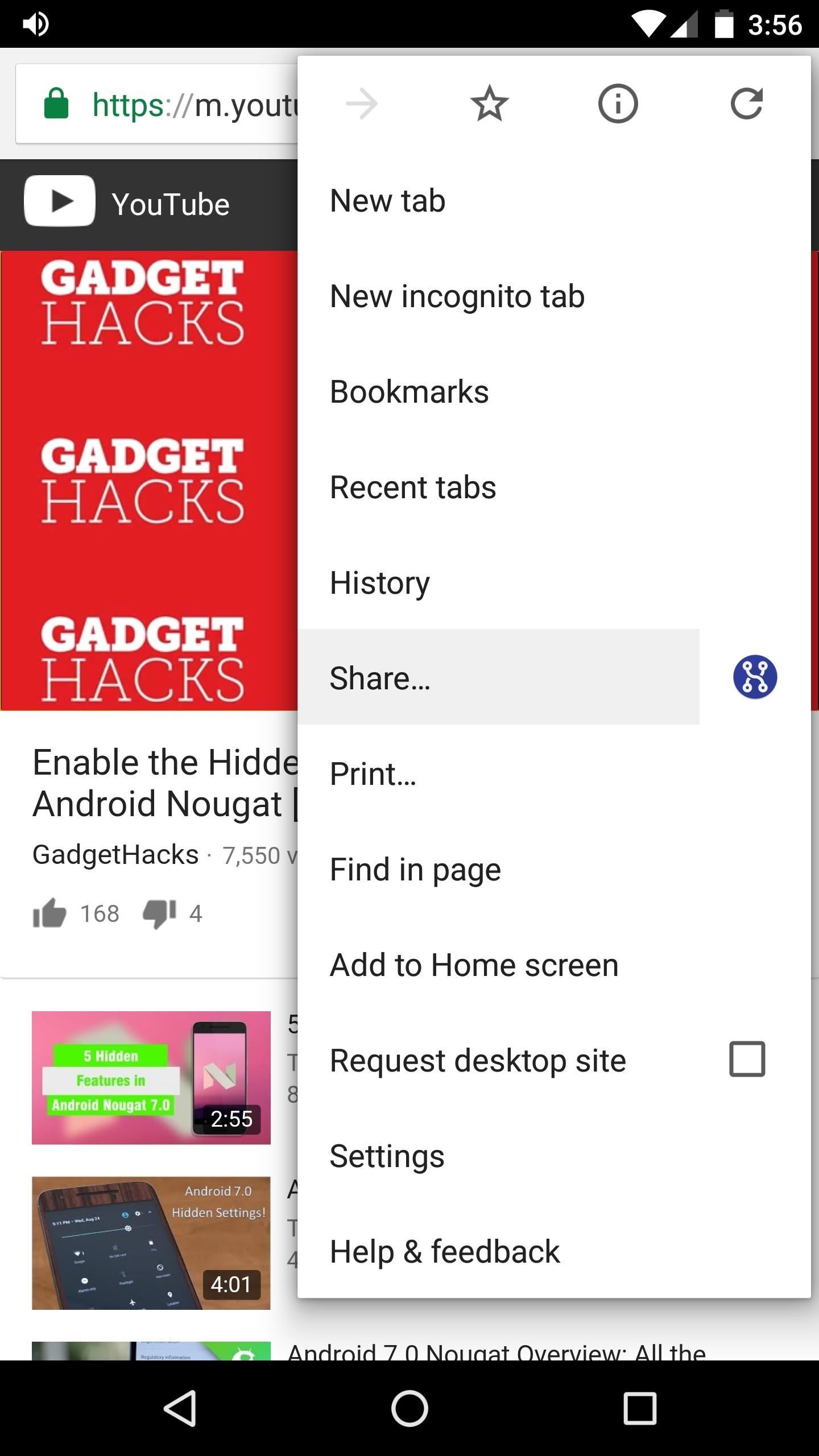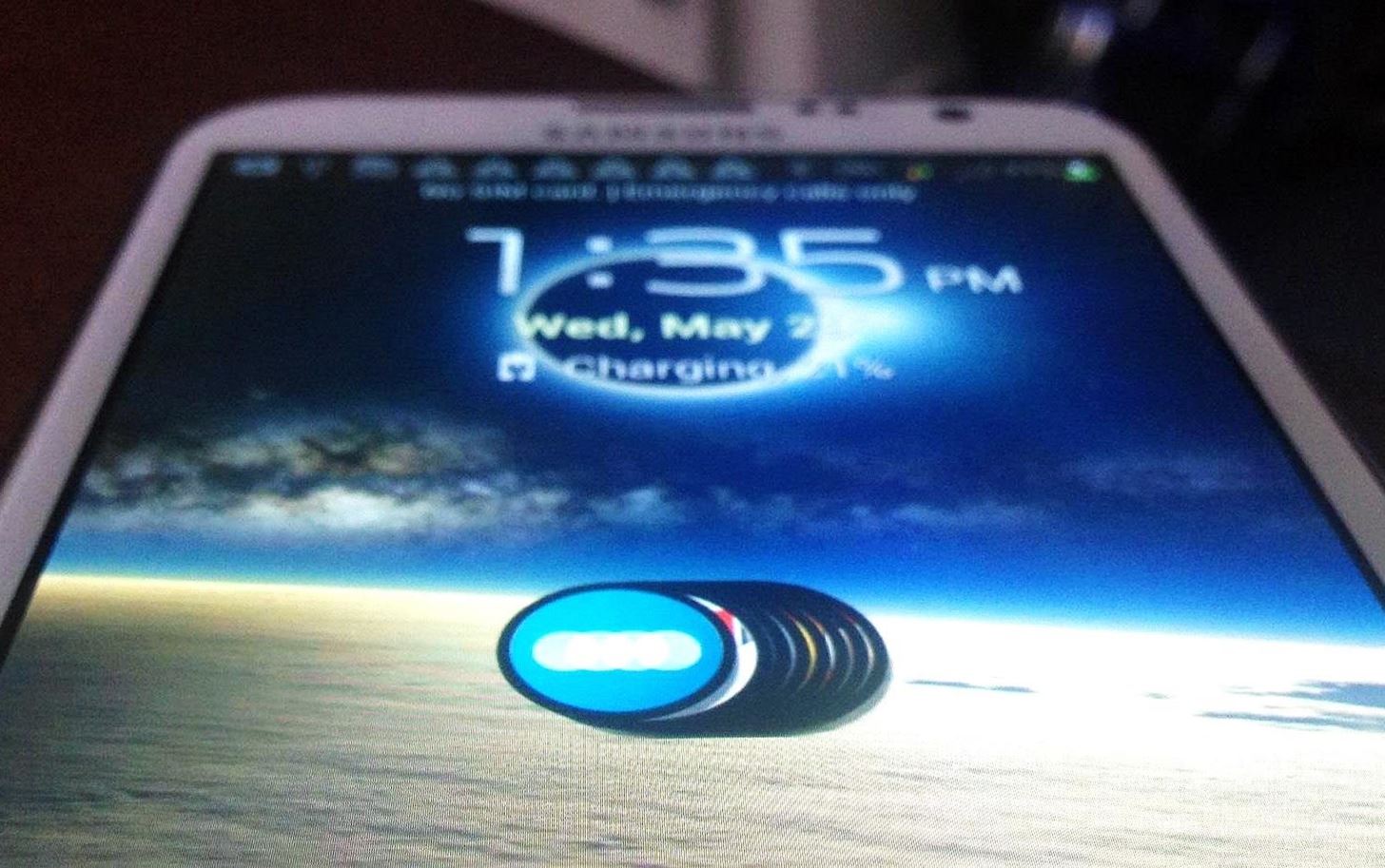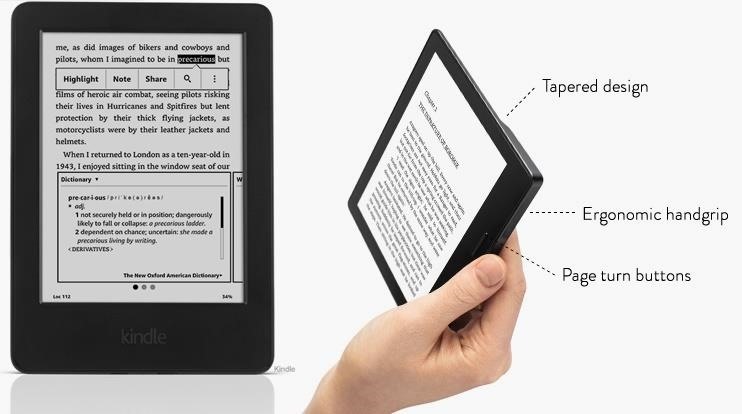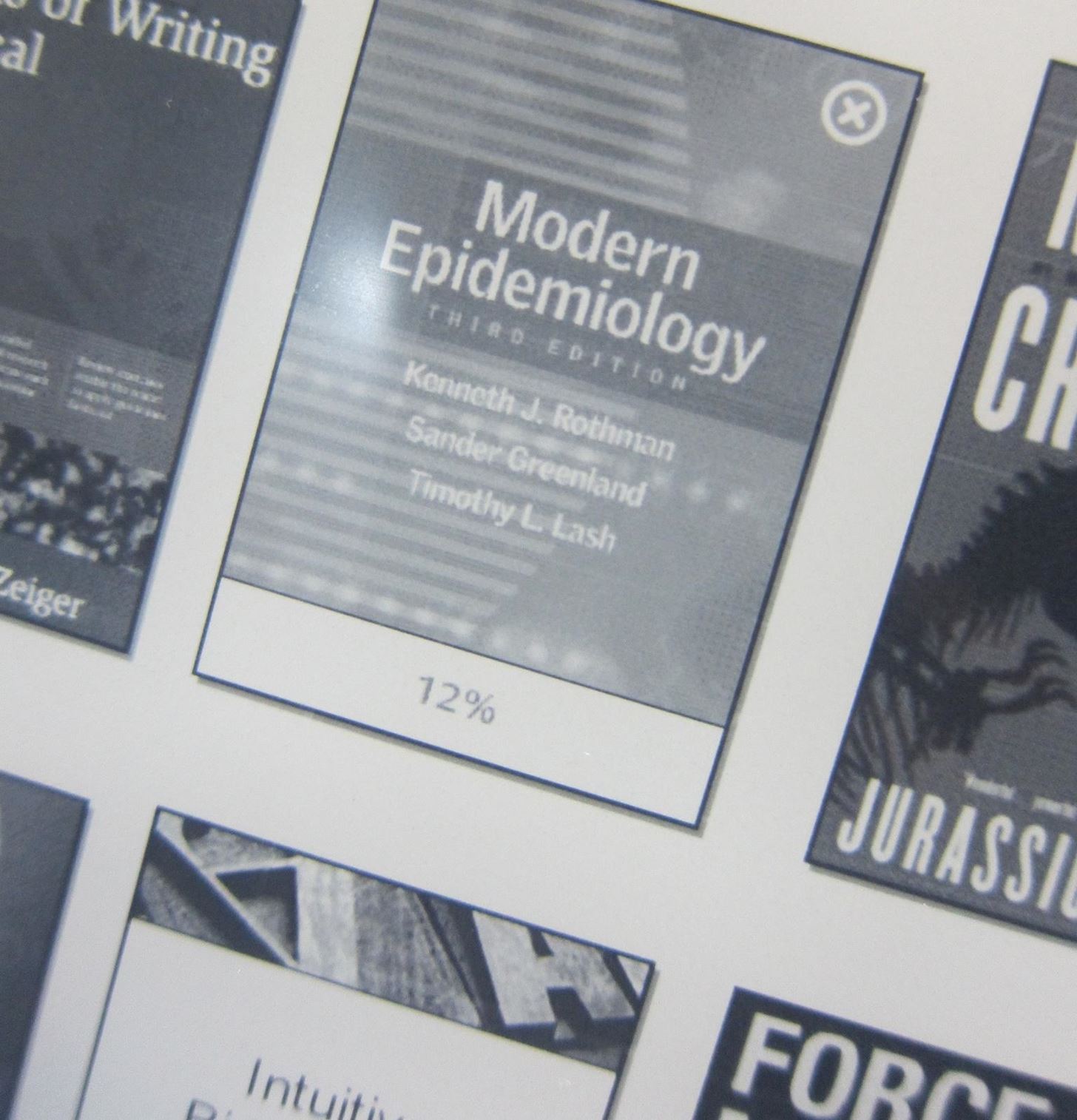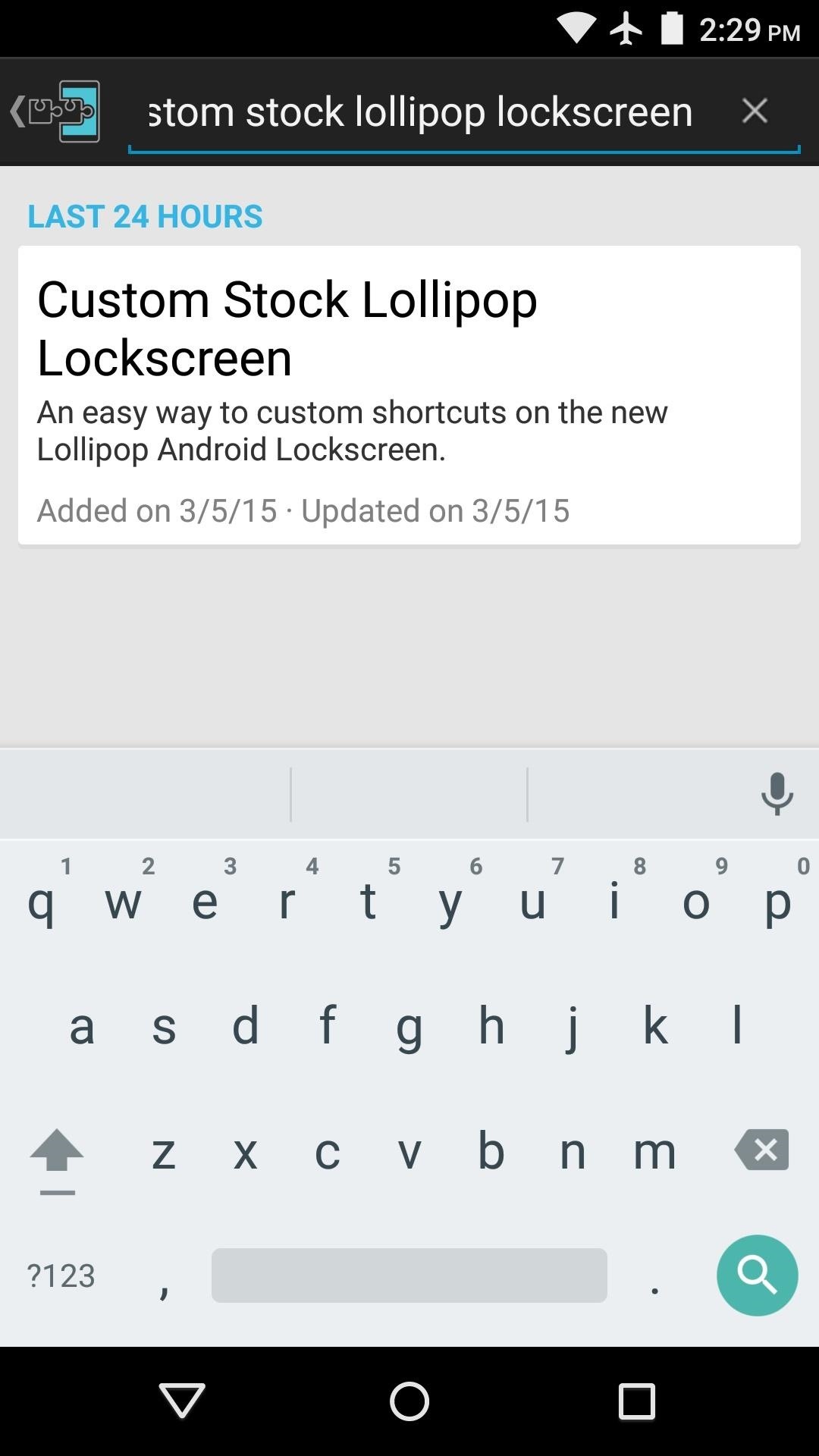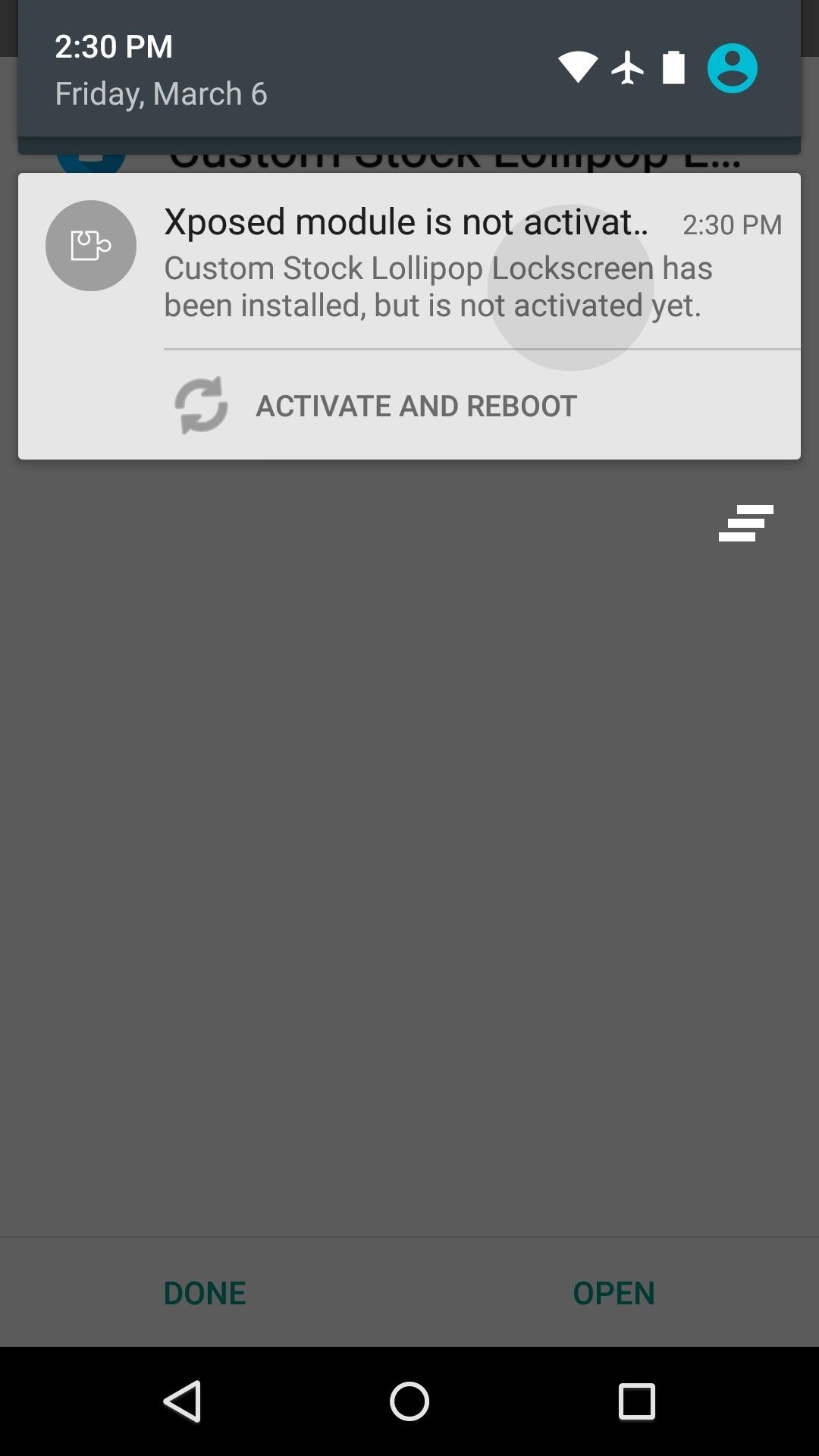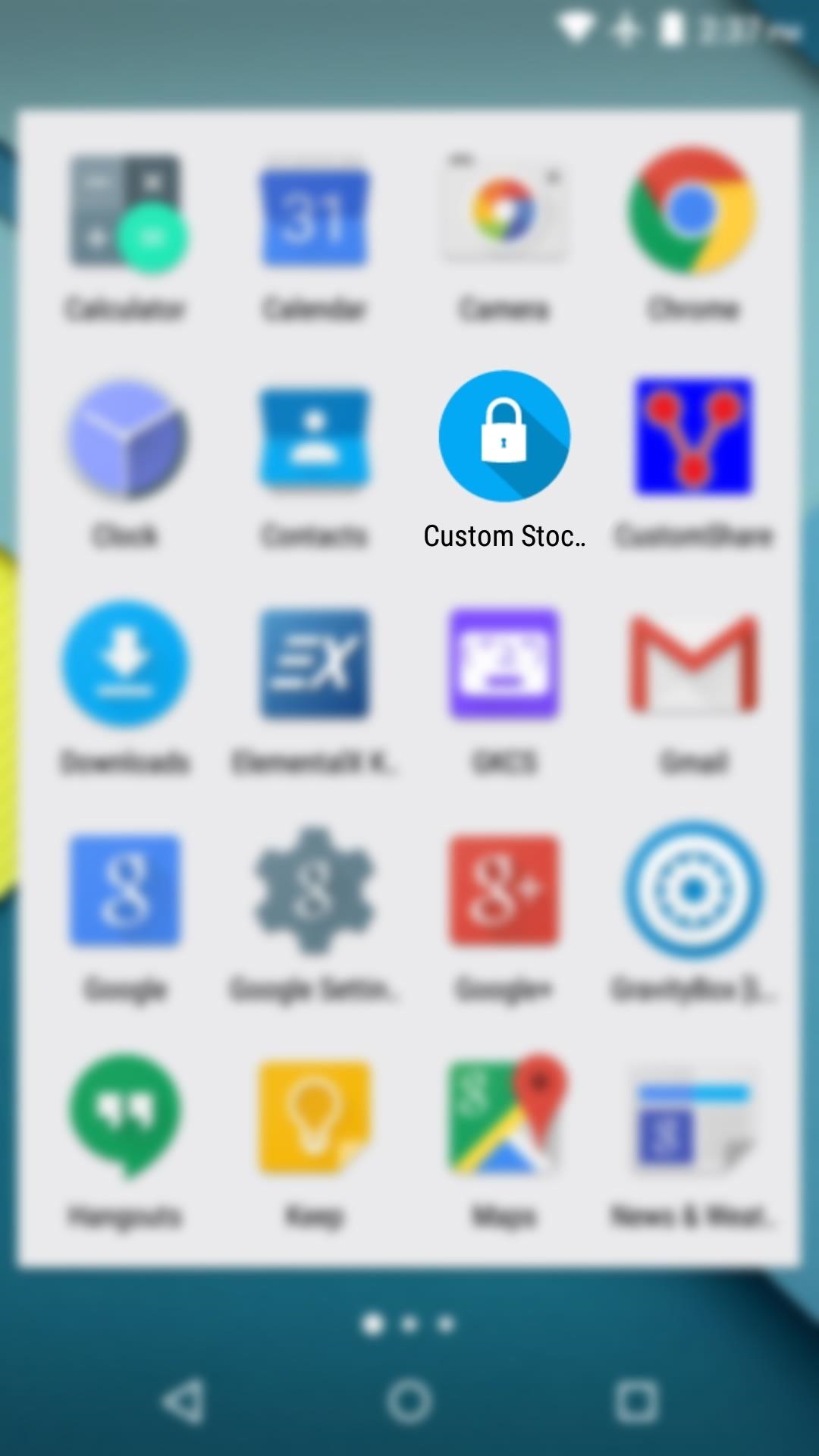News: Traveling Abroad? Here Are 6 Reasons Google Fi Is the Best Option

After reviewing the international plans for major US wireless carriers, it became obvious they're all pretty bad. Your data is heavily restricted, requiring a daily fee which can cost an extra $100+ on a seven-day vacation. That's when I learned about Google Fi, and how for most travelers, it's the best option.Each of the four major carriers requires some version of a data pass for calling, texting, and a limited amount of 4G data. And for the two carriers that offer some international coverage without a data pass, it's limited to 2G.Then there is Google Fi. Google's MVNO manages to bring a consistent experience to its users, offering the same low call rates, unlimited texting, and affordable data without any additions to your plan. With Google Fi, you don't have to worry about extra charges after your international trip — it's even possible to go on your trip without paying a single additional dime.Don't Miss: Comparing International Data Plans from All Major US Carriers
1. Cheap Voice CallsWith Google Fi (formerly Project Fi), voice calling within supported countries is one rate: $0.20 per minute. This is cheaper than both T-Mobile and Sprint, who charge $0.25 per minute on most plans.Google Fi can even be better suited for some travelers than the plans offered by Verizon, AT&T, and T-Mobile which offer unlimited calling as part of a data pass for either $5 or $10 a day per line. As long as you're making less than 25–50 minutes worth of calls (to places within the area), it's cheaper to use Google Fi.And to save a bit of money, any calls back to the US can be done for free over Wi-Fi. You can also use Wi-Fi to avoid paying for any incoming calls, as this is also free. So to put it simply, you'll only be paying for calls you make to the local international region as long as you use Wi-Fi calling.
2. Free SMS TextingGoogle Fi also offers free SMS texting internationally. While this service is provided by some wireless carriers (namely, T-Mobile and Sprint), for Verizon and AT&T users, this once again requires the data pass and its daily fee.With Google Fi, without any addition to your plan, you can text as usual as long as you're in any of the 170+ supported countries. And that includes calls and texts to unsupported countries.
3. Cheap 4G DataWhen traveling internationally, data is essential. Whether it's checking Google Maps for directions, using messenger apps for free calls and texts, or Yelp for places of interest, having a lot of high-speed data is arguably more important than when you're at home. Unfortunately, most wireless carriers limit access to 4G LTE data, making travel more difficult using your domestic plan.Google Fi offers one of the simplest data plans for international travelers: you use your domestic plan allowance. With Bill Protection, this means $10 per GB for the first 6 GB of data, then unlimited high speed data afterward for no additional cost. While your data will be throttled to 2G speeds after 15 GB (per line), if you need more, you can opt to restore 4G service for $10 per GB (after 15 GB).This is perhaps the single best feature of Fi when it comes to traveling: Data usage doesn't cost a penny more than it does in the US, and you get the same high-speed connection you would get here.This data plan is significantly different than the other four wireless carriers. Verizon, AT&T, T-Mobile, and Sprint all offer 4G data, but require a data pass which charges you a daily fee. Even worse, Verizon and T-Mobile limit this amount to 0.5 GB of 4G LTE a day. T-Mobile lets you stack passes for up to 1.5 GB, but that's still nothing when compared to Google Fi. Sprint and AT&T offer unlimited data (Sprint offers truly unlimited while AT&T offers you a data allowance), but this still requires a daily fee per line. And if you decide not to use the pass, the fastest speed offered for free is 2G (T-Mobile).
4. Pausable ServiceWhile Google Fi is great for traveling, you might prefer another wireless carriers for your domestic plan. Well, with Google Fi, you can pause your service up to three months, keeping it active only while you're traveling.While your service is paused, you will keep your number, won't be able to make any calls, send texts, or use data, and you won't be charged for any unused service. If you don't resume after three months, your service will automatically turn on, but you can then pause it again at any time.For someone who travels frequently, this flexibility lets you use Google Fi as a better international plan than your main wireless carrier and avoid the use of an international prepaid card and having to use an overseas phone number. Pausing also applies for military service men and women for up to 39 months.
5. Wi-Fi SecurityEven with the affordable data provided by Google Fi, you will still probably spend a decent amount of time using public Wi-Fi when on vacation. Google Fi has an option to automatically connect you to open Wi-Fi networks whenever one comes into range.However, open Wi-Fi networks can be dangerous, as they are a frequent target for hackers who can perform attacks such as man-in-the-middle where they can see all your web-based data as you browse.Google Fi protects against this threat by including a free VPN which encrypts your data. Encrypted data is similar to traveling down a highway in an armored truck vs. your car. If hackers try to intercept your truck, they will have a hard time accessing what's inside when compared to a standard vehicle. VPNs are a must-have when traveling abroad, and thanks to Google, you'll have a free one automatically.
6. Many Supported CountriesFinally, Google Fi supports a broad array of countries. Over 170 countries are supported by their international plan, all of which enjoy the benefits outlined above. More than likely, anywhere you visit will be supported, so you can enjoy the same Google Fi coverage as soon as you depart from the plane.
There Are Some NegativesWhile Google Fi is pretty amazing for traveling, it does come with a few disadvantages that you should be aware of. First is the the fact that you won't get several key features if your phone is not "Designed for Fi." Most Android phones aren't in this list, but even more conspicuously, Apple's iPhones are non-Fi phones.For iPhones, using Wi-Fi for calls and texts is only possible via the Google Fi app, forcing you to pay $0.20 per minute no matter who you call. And since this is a Google MVNO, there is no Designed for Fi iPhone, which means Apple users will always deal with this problem for the foreseeable future. Wi-Fi calling and texting are also sketchy for non-Fi Android phones.You can work around this by linking your number with Google Hangouts and using the app to make calls. Android users will need to download the Hangouts Dialer app as well to enable Wi-Fi calling. But once you've done that, you can make Wi-Fi calls through the Hangouts app, and the same rates discussed above will apply, including free calls to the US.Another thing is while cellular calls enjoy the same low rate of $0.20 per minute, Wi-Fi calling doesn't. Wi-Fi call rates vary between countries, with some countries offering rates at a few cents and some charging higher than the $0.20 per minute. This means you may have to balance between making calls on cellular then turning on Wi-Fi to receive calls, as the latter is free.Even with the negatives, Google Fi is your best option for traveling abroad. With its low fixed rates, affordable 4G data, and unlimited texting, travelers can comfortably use their regular phone without the need of a prepaid SIM card or a data pass. Google Fi eliminates the need to check for overages or having to remember to turn on international service in the first place. Just get off the plane, turn your phone on, and you are ready to go.This article was produced during Gadget Hacks' special coverage on traveling with your smartphone. Check out the whole Travel series.Don't Miss: How to Set Up Google Fi on Your iPhoneFollow Gadget Hacks on Pinterest, Reddit, Twitter, YouTube, and Flipboard Sign up for Gadget Hacks' daily newsletter or weekly Android and iOS updates Follow WonderHowTo on Facebook, Twitter, Pinterest, and Flipboard
Cover image by Dallas Thomas/Gadget Hacks
iPhone X Roundup — Everything You Need to Know About Apple's
How to Add an App to Notification Center in iOS. This wikiHow teaches you how to enable Notification Center access for an app on your iPhone. Open your iPhone's Settings. It's a grey app with gears on it that is usually found on the Home
How to use Notification Center on iPhone and iPad | iMore
When your phone is unlocked, you can check your notifications by swiping down on the fingerprint sensor on the back. Double-tap to check phone When your phone is locked, you can check your notifications by tapping your screen twice. Lift to check phone When your phone is locked, you can check your notifications by picking it up.
How to Easily Control and Manage Volume on Android
The Ultimate Guide to Using the Duo Camera on Your HTC One M8
Tutorial to Transfer Media Files from Samsung Phones yo PC/Mac. Step 1. Get Samsung Device Connected to the Computer. To start with, open the installed software on the computer and then get your Samsung phone connected to the computer via the USB cord. This software will detect your device and show you an interface as pictured in the below. Step 2.
How to Connect your phone to your Mac computer via bluetooth
How to Add Custom Words or Phrases to the Status Bar of your
Report Ad
Genealogical Database About Quebec. Marriages. Become A Member Now!
And this is definitely the case where iPhone is concerned. In regards to iPhone XS / XS Max and XR, a hard reset (or force restart as it's sometimes called) is slightly different to other devices - but quite like the iPhone X - and we are going to show you exactly how to do that.
iPhone XS/XR: Force reset, DFU mode, SOS, and more - 9to5Mac
If you want to enable Amazon's custom kid-friendly web browser in FreeTime mode, then you'll do that next. Tap the "Enable Browser" button to make it happen, then select which profiles you'd like to enable it on (if you already have one set up, that is). Finally, select "OK" on the Smart Filters page.
The solar-powered Pro Trek PRG-650 watch by Casio is a great option for outdoorsy personalities. It features a built-in triple sensor that can measure temperature, atmospheric pressure, and altitude. A discreet digital display delivers all the data, as well as a host of other features that include a calendar, a stopwatch, and a timer, among others.
Solar Powered Watches | Up to 50% OFF | WatchShop.com™
Real flying cars should be on the market in the next few years, but the first wave will be designed for pilots who sometimes want to drive — not ordinary drivers who want to fly above traffic
How To: Check if Your iPhone 6 S or 6 S Plus Is a Victim of 'Chipgate' News: Preorder & Release Dates for the iPhone 7 & 7 Plus How To: You Don't Need a New iPhone to Take Live Photos News: iPhone X Roundup — Everything You Need to Know About Apple's 10th Anniversary Smartphone
iPhone 6S Chipgate: How To Tell Which A9 Chip Is In Your
How to Get the Facebook Paper App on Your iPhone—No Matter
How To: SSH into your iPhone or iPod Touch with an easy method How To: SSH into your iPod Touch or iPhone without wifi How To: SSH into a iPod Touch or iPhone using Filezilla How To: Use your iPad, iPhone, or iPod touch as an external display
How To: Connect to Your iPhone Via SSH | iSource
isource.com/2008/04/01/how-to-connect-to-your-iphone-via-ssh/
How To Connect to Your iPhone Via SSH. Topic Description: SSH (secure shell) is a network protocol that allows data to be exchanged over a secure channel, in this case between a computer and your iPhone. If you have a jailbroken iPhone, an SSH connection over a wireless network is often the best way to browse your iPhone, carry out simple file
How to SSH to an iPhone or iPad - OS X Daily
osxdaily.com/2011/08/04/ssh-to-iphone/
You may know already that iOS has the same underlying unix architecture as Mac OS X, and because of this you can SSH into an iPhone or iPad just like you would connect to any other Mac or unix based machine. As it turns out for us nerdier users, this ability is disabled without a jailbreak, so in
How to SSH into iPhone/iPod Touch using WinSCP (Windows)