How To: Use HTC's Zoe to Create & Share Pro-Quality Videos on Any Android KitKat Phone
In recent months, HTC has decided to start breaking its proprietary apps out of its own ecosystem and into the Google Play Store. Along with the benefit of allowing its users to update their system apps more easily, this move also means that other folks can get a glimpse of what it's like to use an HTC device.As a part of this recent initiative, Zoe—one of HTC's most sought-after features—has just been added to the Play Store. While it may not be the full camera and editing suite, the heart of Zoe is now available to all devices running Android 4.4 or higher (see Step #1 below for more info on this).This version allows users to create professional-level video compilations, and Zoe even provides a platform for you to share and discover videos (almost any modern smartphone will be capable of viewing them). Complete with filters, transitions, and even a synced soundtrack, your videos will look better than ever and you'll come off looking like a pro. Please enable JavaScript to watch this video.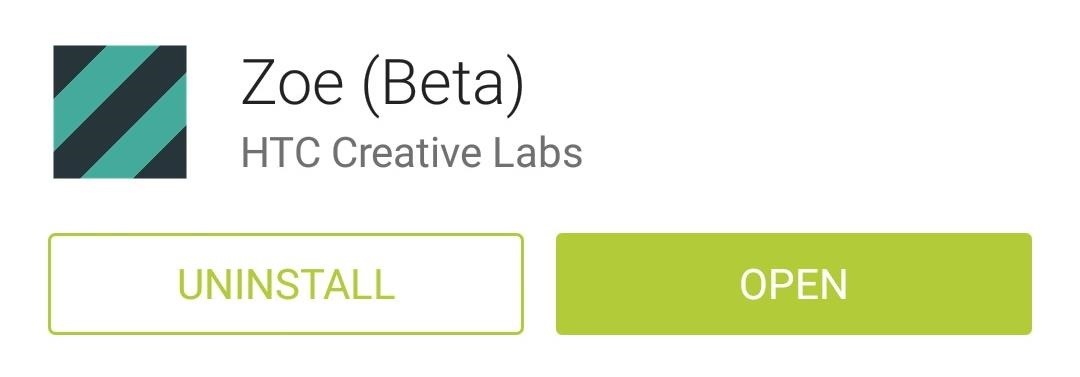
Step 1: Install ZoeTo get Zoe installed on your device, open up your Play Store app and search Zoe (Beta). If you'd rather jump straight to the install page, you can head to this link. This "official" version currently only supports Sense 6 devices, the Nexus 5, LG G2 and G2 Pro, Samsung Galaxy S4, Galaxy S5, and Note 3. If yours isn't yet supported, you can grab the app (in APK form) from our mirror here (as long as you have installation from "Unknown sources" enabled). Some features may or may not work, but it never hurts to try.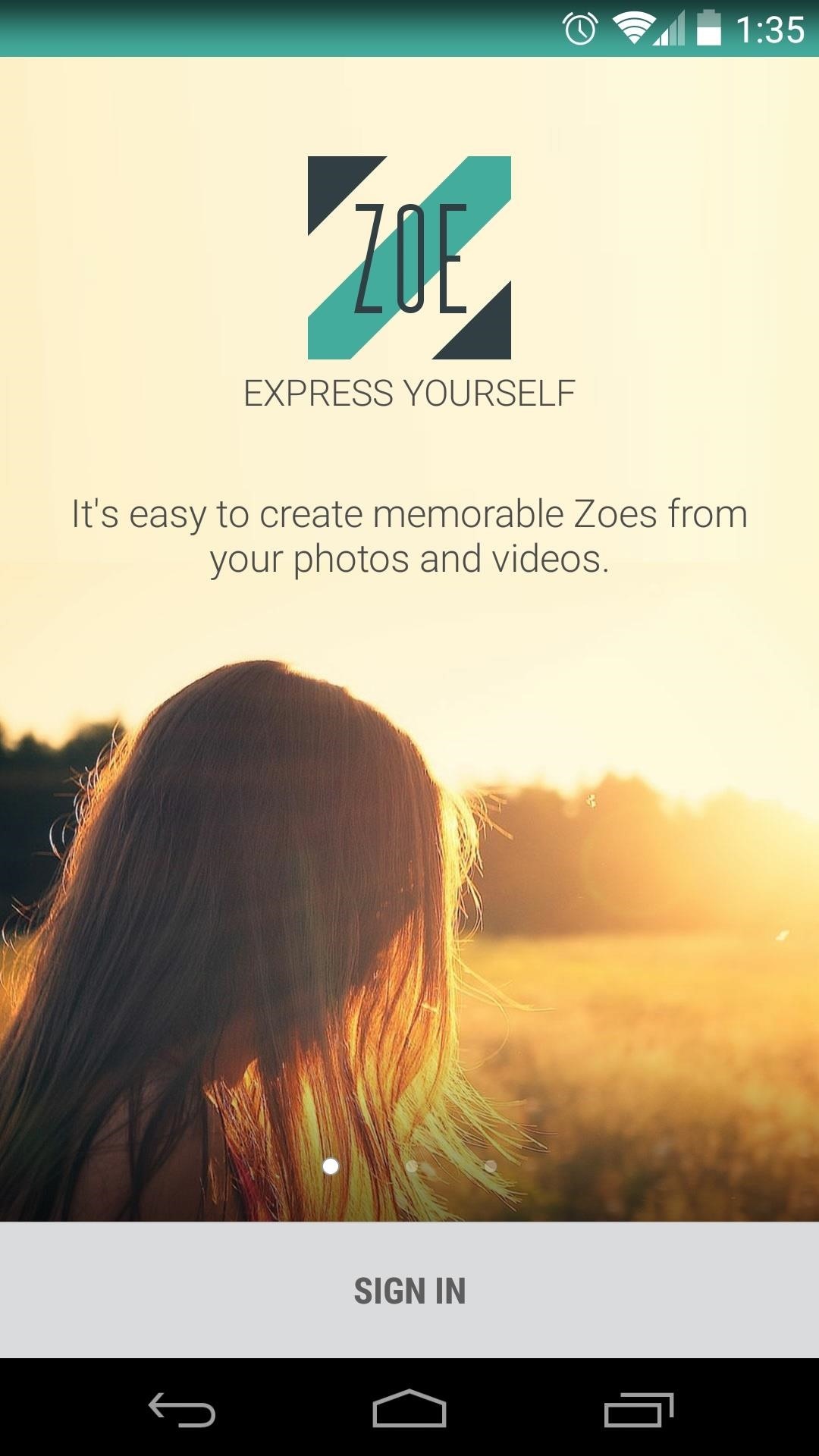
Step 2: Log into ZoeWhen you first launch Zoe, you'll be asked to log in. The choices here are Google or Facebook, so tap the one that you'd prefer to use as your login credentials, then press Sign In on the subsequent popup. Hit OK on the summary page that comes up next, then you'll be given a chance to Find Friends on the next page. If you don't know anyone who uses Zoe, just hit Skip. On the next screen, Zoe will suggest people for you to follow. This is not necessary, but it gives you a chance to see what kind of videos other folks have made with the app. So tap the Follow button next to anyone whose videos intrigue you, then hit Next and you'll be taken to Zoe's main screen.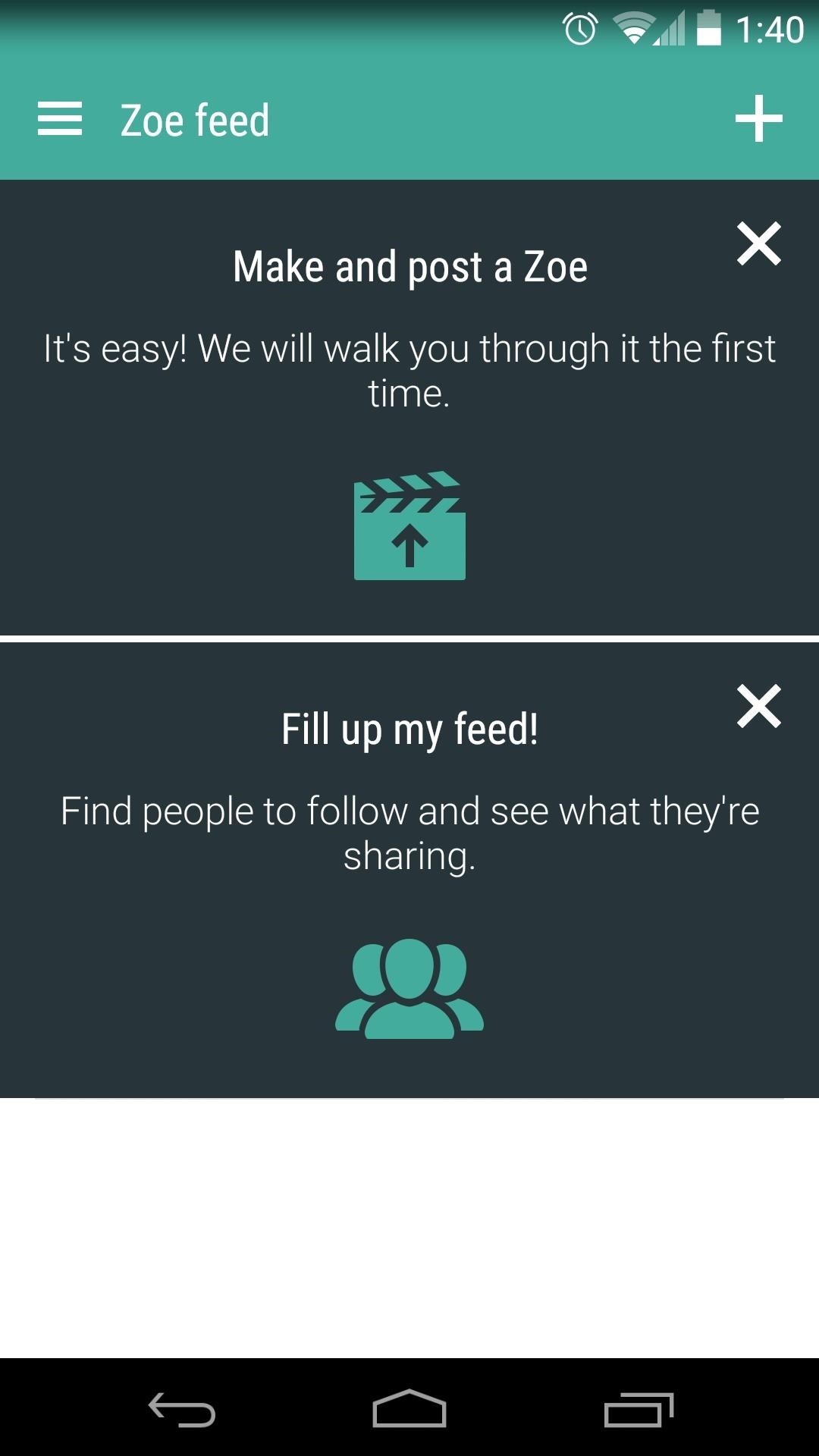
Step 3: Create a Zoe VideoFrom Zoe's main screen, tap the Plus button in the upper right-hand corner to begin creating your a compilation video. The first time you go to create a video, Zoe will automatically select a few pictures and clips to populate your compilation. If you'd like to choose other photos and videos to use in your Zoe, just browse the area beneath your video and select any media that you'd like to add. From the lower half of the screen, swipe over to the left tab to adjust the Theme your video uses. Themes are more than just filters, they also include unique transition animations. If you'd like to change the soundtrack to your video, use the Music tab to the right.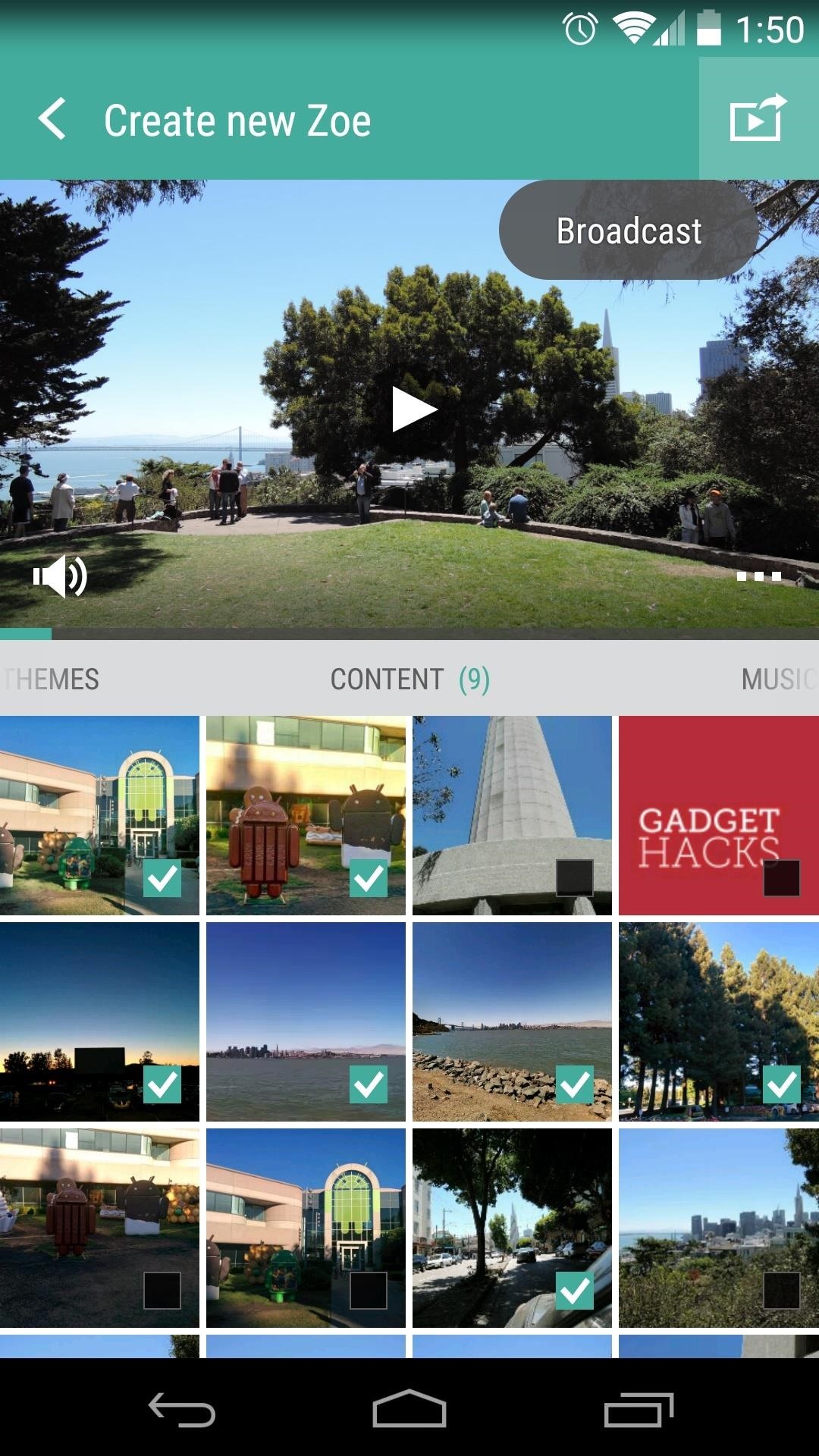
Step 4: Share Your ZoeWhen you're happy with all of your adjustments, tap the button in the upper right-hand corner to Share your video. You'll be given a chance to add a title to your video, and you can also allow your friends to remix your media from this screen. Near the bottom of the screen, you can select another app that you would like to use to share your video. When you think your video is ready for prime time, just tap the Post button at the bottom of the screen.Zoe videos are hosted on a mobile website, so anyone with a modern smartphone will be able to view your creation—they don't even need Zoe installed on their device!Let's see some of your creations. Post a link to your favorite Zoe video in the comments section below.
How to Silence Notifications on Your Android Phone. You're in an important business meeting or out on a hot date when, like a teenager with tourette's, your Android phone suddenly moans "droid
Cameraless - Camera Blocker - Apps on Google Play
This video about using Google map to find your location easily I hope you like this video to using satellite view in Android mobile to view your location nature and inside outside look the
Tracking cell phone locations with Google Maps for mobile
The Galaxy S8 Oreo update is in full swing, with more devices around the world being treated to Android 8.0 as we speak. - See more apps at once by changing the app list view to full-screen
Android 8.0 Oreo: Every New Feature, Release Date, and More
If you live in a rural area or on a large plot of land, you may need a long range wireless antenna to access your town's free Wi-Fi signal or distribute your own wireless connection around your property. To maximize signal strength at a distance, a "cantenna" wireless antenna design is a long range option for the budget conscious builder.
How to Make a Cantenna - Homemade Wi-Fi Antenna - hubpages.com
It's super fast for personal transactions and does not require fumbling to find a PayPal.Me link or anything. In addition, the standard camera app on the iPhone or Android phone can be used to make the process even faster if QR code recognition is supported. Share your PayPal QR code to receive money . To earn money through your unique PayPal
How to Share & Scan PayPal QR Codes for Faster Transactions
Want to delete temporary internet files from your BlackBerry smartphone? It's easy. So easy, in fact, that a complete and thorough overview of the process can be presented in this video tutorial. To learn how to remove temp web files from your own BlackBerry phone, watch this how-to.
How to Erase your Blackberry 7290 cell phone info
Microsoft has made Windows 10 the most cloud-oriented Windows version so far, as it has provided its user with some handy features. Some of these features in general shares your personal data to the Microsoft servers which means that they can snoop whatever you have been doing regarding some features.
How To: Everything You Need to Disable in Windows 10
Here's how to squeeze the best quality photos out of your smartphone's camera. Camera phones have come a long way in the past few years, but they don't always take point-and-shoot quality pictures
Samsung Galaxy Tab A for Beginners - Part 1 Don't forget to Like, Favorite, and Share the Video!!! Samsung Galaxy Tab A - Tips and Tricks Samsung Galaxy Tab A - New Features - Duration: 4:50.
How to Set Up Your Samsung Galaxy Tab - dummies
To add some functionality and visual effects to the Galaxy S4's lock screen, as well as any Android device's lock screen, follow along with me as I show how to install the one from the LG Optimus G. This lock screen has a ton of cool unlock effects and other customization options. To get started, just make sure your device is rooted.
How to Take 'Portrait Mode' Pictures on Android Like on the
0 comments:
Post a Comment