How To: Here's How Your Apps Will Get Better Now That They Have to Target Oreo
On August 1, Google Play started requiring new app submissions to target at least Android 8.0 Oreo's API. Then, as of November 1, all updates to existing apps were required target the same API. While at first glance, this change may mean little to you, it will have a profound impact on Android. Now, your favorite apps will be getting better.When an app is created, the developers choose a target API based on the different version of Android. The version they target dictates the tools available for creating the app. These tools include improvements to how background data is managed, how permissions are used, security features, and various other features that improve the experience of the app, and in turn, the overall performance of your device.Many existing apps don't target the latest version of Android. Reasons range from an unwillingness to dedicate the time and resources to avoiding new security features. But with Google's new policy, they will have to utilize many of Oreo's new tools. And as a result, more apps will let you take advantage of the latest features available in Android, making each new OS update more meaningful.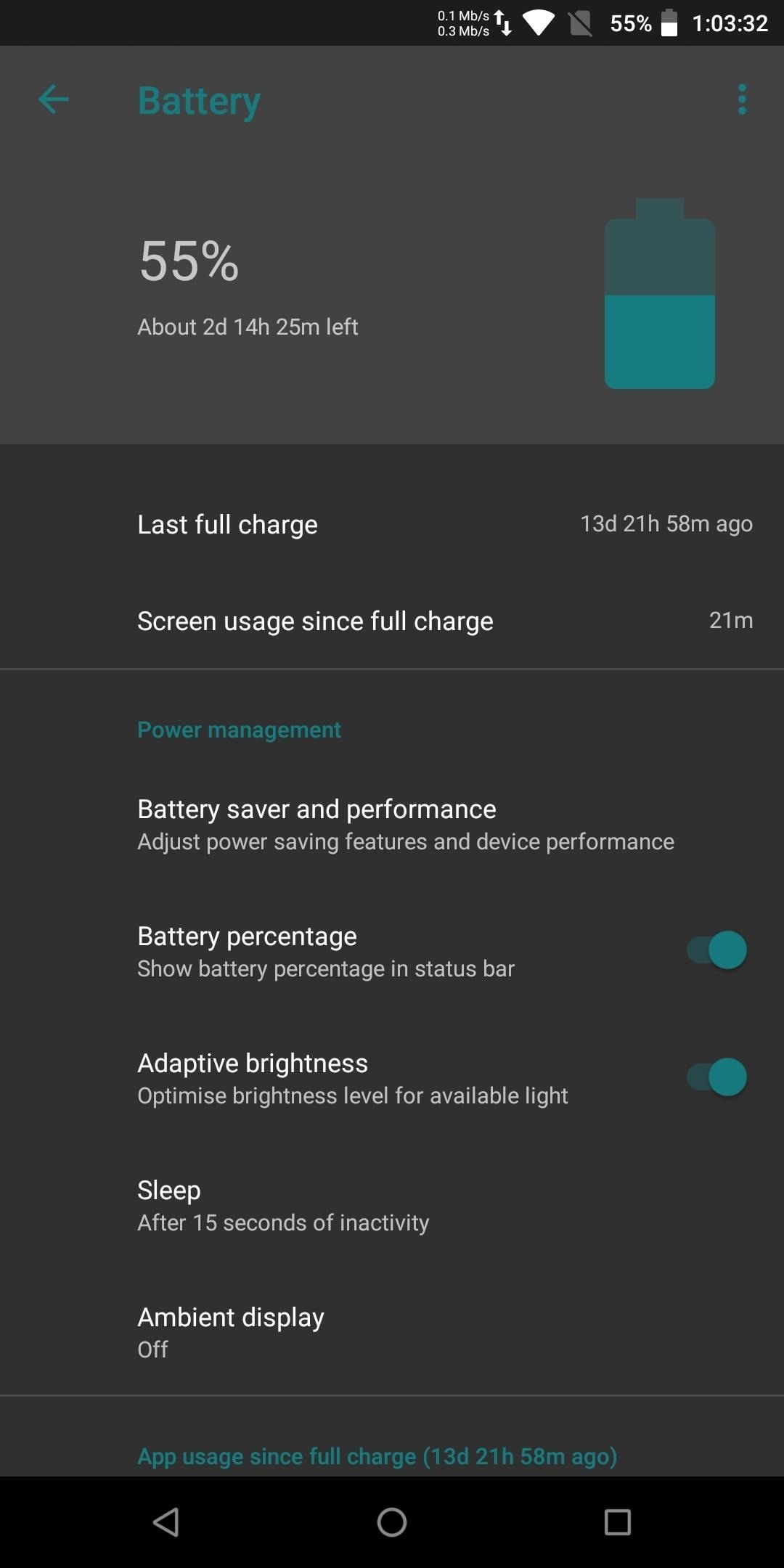
Better Battery LifeGoogle has consistently been adding improvements to Android to reduce battery consumption. With odler Android versions, apps could run virtually unchecked in the background, free to maintain data connections and consume resources such as RAM and CPU while eating away at your battery.With Android 8.0 (or API level 26), apps must now implement Background Execution Limits. With very few exceptions, apps will be considered idle any time you're not actively using them, and they'll be prevented from starting new services in the background. Only under specific circumstance can a background app can be given a temporary window to launch necessary services without limitations.Once your apps have been updated to target Oreo, they won't be exempt from these rules anymore. As a result, you should see a noticeable jump in battery life. Another improvement introduced with Oreo is Broadcast Limitations. System events (such as the Wi-Fi radio turning off) trigger these broadcasts, which are used by apps for different purposes. Previously, if an app registered to receive broadcasts, each event would alert the app and consume the battery. However, with Android Oreo, unless the broadcast specifically targets the app, it can no longer receive it.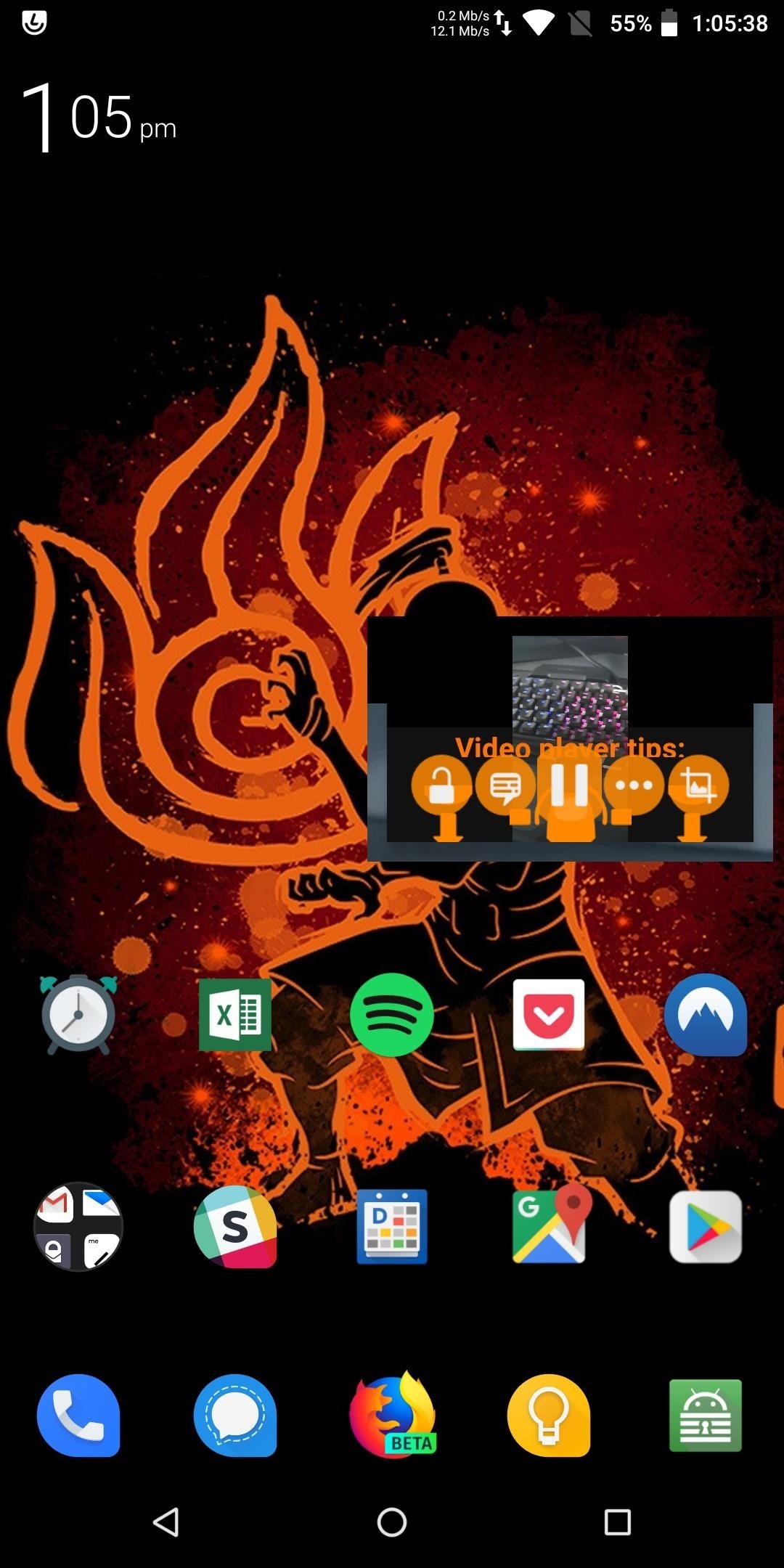
More Split Screen & Picture-in-Picture AppsWhen targeting Oreo, multi-window support can now be easily implemented. First introduced in Nougat, multi-window can take one of two forms. The first is split-screen mode. With split-screen mode, we can take advantage of our phones' larger displays by viewing two apps simultaneously. Expect many more apps including support for this feature, as it's a simple addition as long as the app is targeting Oreo.The other form of multi-window support comes specifically in the Oreo API. Picture-in-Picture mode lets you view content (typically video) in a small floating window overlaid on top of another app. Currently, the list of apps supporting this feature is small in comparison to the number of apps providing video playback. Starting November 1, expect an influx of video apps that support this feature.Don't Miss: Every Picture-in-Picture Compatible Android App
Improved Support for Different Screen LayoutsEven if you hate this new trend, display notches are officially a thing as OEMs continue to push toward higher and higher screen-to-body ratios. However, earlier versions of Android don't know what to do with the display notch, and as a result, apps are displayed incorrectly. Targeting Oreo fixes this problem, as it accommodates various display notches, ranging from as small as the Essential PH-1 to longer ones like the rumored Pixel 3 XL.Speaking of how apps are displayed, Oreo also allows developers to properly format their apps for different aspect ratios. Since 2017, the industry has moved to 18:9, and thanks to display notches, we're even seeing obscure aspect ratios such as Essential's 19:10. Without optimization, apps either get obstructed by system UI elements like the navigation and status bar, or they simply don't fill out the entire screen, leaving a black bar at the bottom. When apps start targeting Oreo, this will no longer be the case.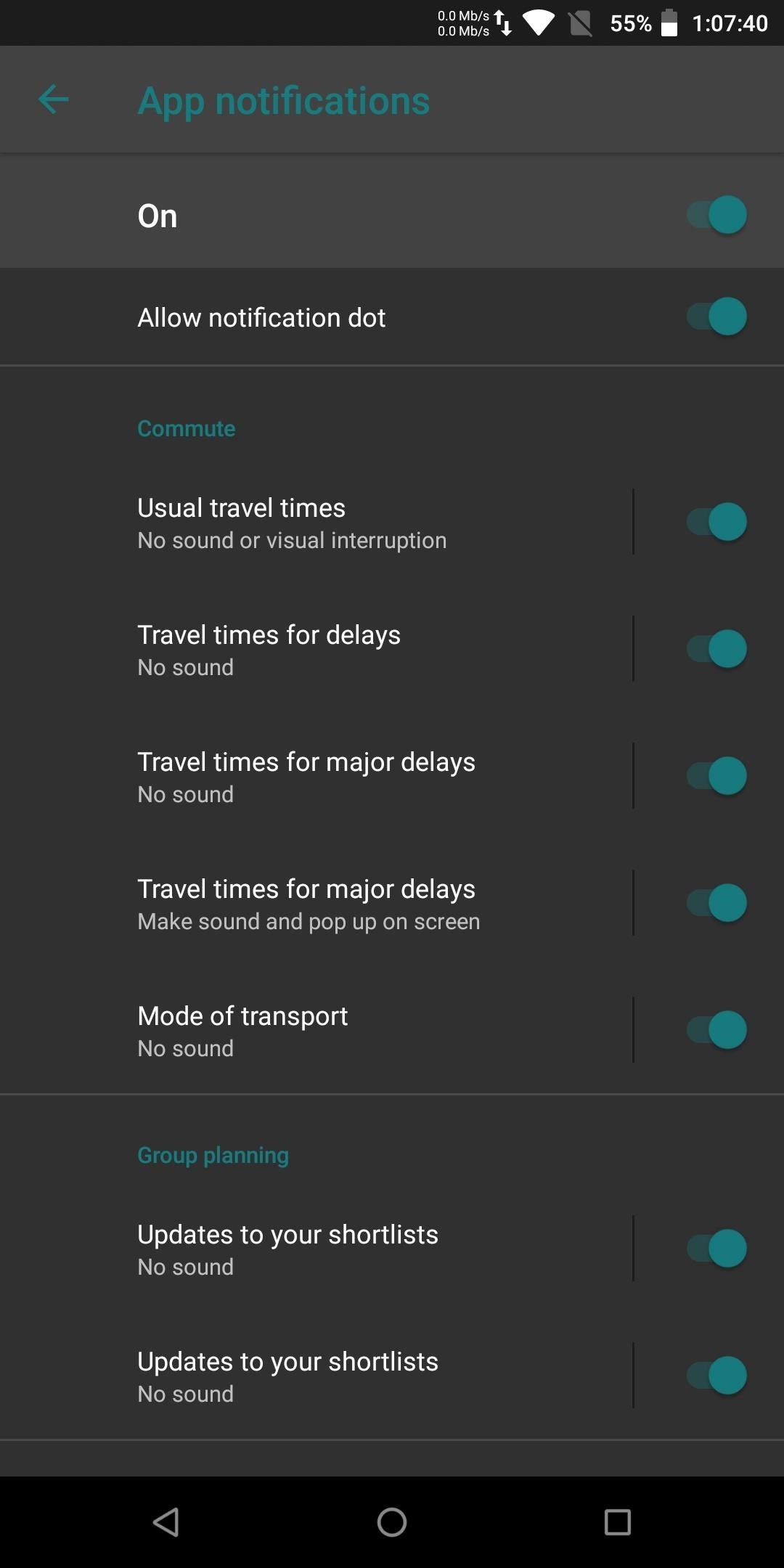
Better NotificationsIn Oreo, Android introduced Notification Channels. Notifications from each of your apps can now be organized by type, and each type of notification from an app can be customized to your preference.For example, the Twitter app gives you separate notification controls for tweets, DMs, and all the various other types of notifications you might get from Twitter. Each of these notification "channels" lets you tweak the importance of that type of notification, whether they are audible, use the notification LED, and more.Currently, only a handful of apps support this feature (mostly Google-developed apps), but now all apps will be taking advantage of this new tool (unless they don't plan to ever send an update to their app).
Less MalwareThe Play Store's malware problem should also be less prevalent than years past. Specifically, apps accessing permissions they don't need will have a harder time preying on users. With the Oreo requirement, apps will have to abide by all the latest security measures Android includes to protect its users, including asking approval for every permission requested. For more information on how targeting Oreo combats malware apps, check out the link below.Don't Miss: How Google's New App Policy Will Kill Most Android Malware Forcing developers to target Oreo is a big deal for Android. Project Treble is already solving the fragmentation problem for devices by making it much easier to update. By requiring apps to target the latest version of Android, the community can now enjoy more of Oreo's new features after receiving the upgrade.Don't Miss: 27 Cool New Features & Changes in Android 8.0 OreoFollow Gadget Hacks on Pinterest, Reddit, Twitter, YouTube, and Flipboard Sign up for Gadget Hacks' daily newsletter or weekly Android and iOS updates Follow WonderHowTo on Facebook, Twitter, Pinterest, and Flipboard
Cover image and screenshots by Jon Knight/Gadget Hacks
How To : TapDeck Is a Beautiful Live Wallpaper That Adapts to Your Taste in Photography One of the many unique features that sets Android apart from other mobile operating systems is its live wallpaper system.
How to Change Your Wallpaper with 3 Finger Tap. « Nexus
How You Could Remove Ads from Windows 8 Apps (And Even Unlock
If you're looking to spruce up your iPhone's home screen, look no further than Aerial Wallpapers, a Tumblr blog that specializes in bringing you the most unique and breathtaking aerial photographs from across our planet, filled with both natural and artificial scenery.
These iPhone X Wallpapers Can Completely Hide the Notch
How to Root Samsung Galaxy Devices - Before You Do It. Obviously, you can't achieve it without any help. So a rooting tool called CF-Auto-Root in Odin comes here as your life saver. This tool allows you to root almost all models of Samsung devices, except for the ones that are bootloader locked like those of AT&T and Verizon.
How to Manually Update Your Samsung Phone with Odin
Yeah, Blackberry telephones have lots of business enterprise-like effective properties, yet there are a number of property you would be waiting to apply. i might individually purchase this telephone. effective properties: touch exhibit screen fb Microsoft be conscious Microsoft PowerPoint digicam
Reflashing from Cricket Back to Verizon??? - BlackBerry
Out of the box, Chrome isn't as touch-friendly as Microsoft's Edge browser. However, you can tweak some hidden settings in Chrome for more touch support for your Windows tablet or touchscreen PC.
Make Google your homepage - Google
Google has already started to roll out the over-the-air update of Android 5.0 Lollipop to older Nexus series phones and tablets, but chances are it will take a long time for the OTA to hit your device.
How to Get Android Lollipop Today « Nexus :: Gadget Hacks
Do you want to learn android pen testing or just want to hack your ex-phone? I will explain everything from scratch. You did not need any previous knowledge for this. Just read this post carefully with patience. After reading this post, you can hack any android phone (but don't expect any magic from me). I will post […]
How to hack Your Android Phone??? - YouTube
How To: The Easiest Way to Increase Audio Quality on Any Android Device How To: Improve Bluetooth Audio on Your Galaxy S9 with Custom Codecs How To: Improve Sound Quality on Android: 5 Audio Mods for Better-Sounding Music & Videos
Wonder How To is your guide to free how to videos on the Web. Search, Browse and Discover the best how to videos across the web using the largest how to video index on the web.
How to Spoof Your Location to Get Around MLB Blackouts on
On Android 4.1 and lower, the Developer options screen is available by default. On Android 4.2 and higher, you must enable this screen as follows: Open the Settings app. (Only on Android 8.0 or higher) Select System. Scroll to the bottom and select About phone. Scroll to the bottom and tap Build number 7 times.
How to Enable Developer Options on Android 4.4 and above
The parabolic microphone works by reflecting sound waves from a larger area (the reflector dish) into a smaller area (the microphone). In order to make your parabolic microphone work, you need to find this focal point. The simplest method is to place the microphone in the center of the dish.
Making and Testing a Homemade Parabolic Mic - YouTube
However, stock Android despite having received two major updates over the last 4 years, lacks this simple option. Google included a hidden battery status percentage icon for the status bar in KitKat and Lollipop that could be activated using a third-party app.
Get Lollipop-Style Status Bar Icons on Android Jelly Bean or
Instead of just archive and delete, you can move, archive, mark, or snooze your messages with simple gestures. Here's how to customize Gmail swipe actions on iPhone. Customize Gmail swipe actions. Open the Gmail app on your iPhone and then follow these steps to customize your swipe actions. 1) Tap the button on the top left to open the side menu.
Change Gmail Default Swipe Action From Archive To Delete
0 comments:
Post a Comment