How To: Disable Startup Programs in Windows 10
Microsoft had boasted that Windows 10 starts up as much as 30% faster than Windows 7 would on the same device, but depending on your setup, this can still be incredibly slow. Many programs choose to start up alongside Windows, which can make booting your PC quite a hassle.Don't Miss: Lesser-Known Windows 10 Features You Should Know Programs that start up alongside Windows not only increase your total boot time, but they continue to run in the background and bog down your computer's performance. So if you've been noticing general sluggishness recently, I'll show you how to disable these startup programs below.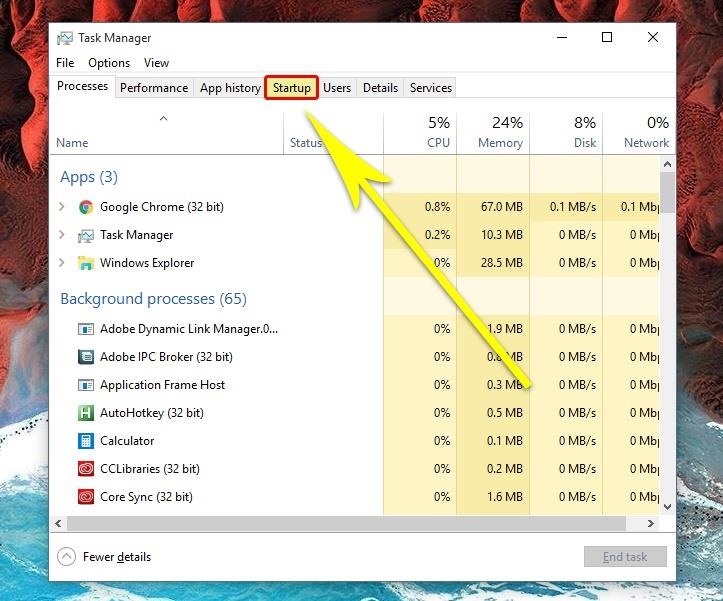
Step 1: Open the Task ManagerWindows 10 has made it much easier to control your startup programs—instead of being buried deep amongst your settings, you can now restrict these pesky programs right from the task manager.To start, press Ctrl + Shift + Esc simultaneously, which will bring up the Windows task manager. From here, head over to the Startup tab where you'll find the new menu.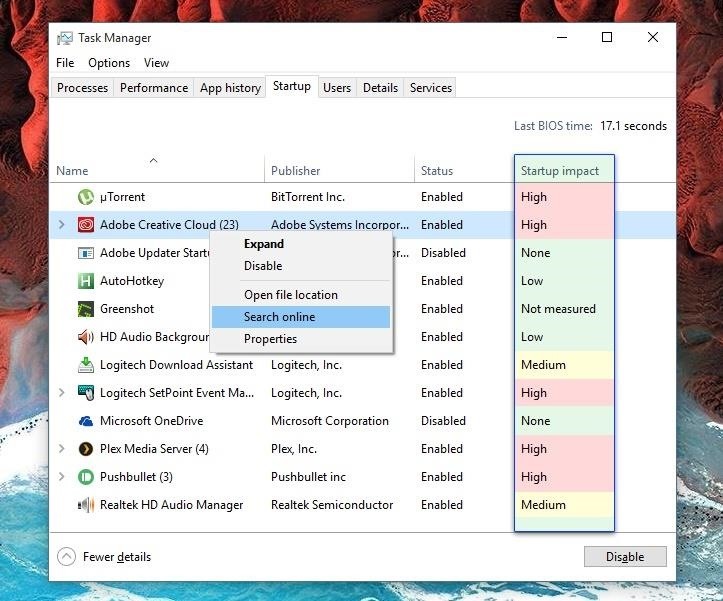
Step 2: Determine Which Startup Programs You Should DisableNow before you start disabling startup programs all willy-nilly, you should take a second to look over this new menu. First, you'll notice that all programs with startup privileges are given a status of either "Enabled" or "Disabled," and you can sort this column to match either of those statuses if you'd like.To the right of the Status column, the "Startup impact" column will give you a good idea of whether disabling a startup app will have much impact on performance—if a program has a high startup impact, you stand to gain some ground. Then, if you don't recognize an app in this list, you can simply right-click the entry and choose "Search online" to get more information about it.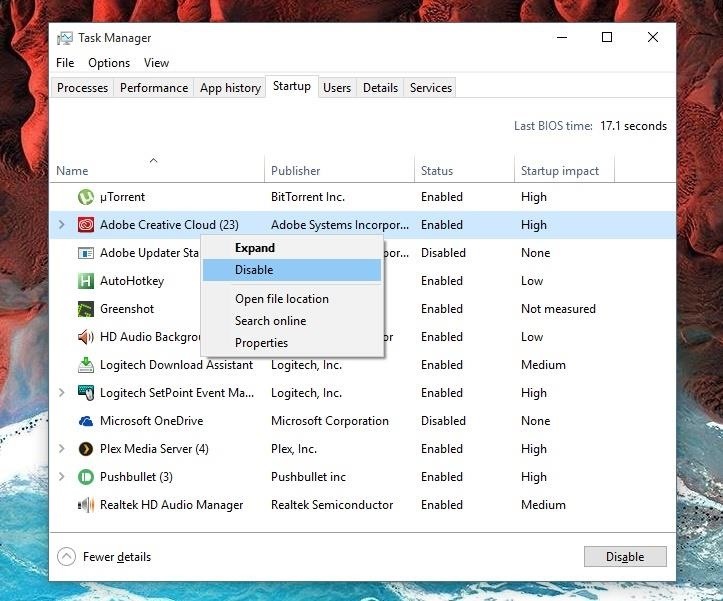
Step 3: Enable or Disable Startup ProgramsNow that you've familiarized yourself with the apps in this list, preventing a program from starting up alongside Windows is easy. Simply right-click any entry, then choose "Disable" to bar it from starting up and running in the background. Should you change your mind in the future, just right-click the same entry and choose "Enable" to give startup privileges back to the app. After trimming down your startup programs, have you noticed any significant improvements in startup time or general performance? Let us know in the comment section below, or drop us a line on Facebook, Google+, or Twitter.
Fli
How to change date format in Android Phone - YouTube
Hashtags Not Working. However, Instagram hashtags aren't always a dream come true. Sometimes they simply don't work, which is frustrating and makes it harder to get your content noticed. If you've just spent half an hour deciding on 30 great tags to fit with your image, only to find that Instagram tags aren't working, it's extremely
Pinterest - Apps on Google Play
Watch Television For Free - DIY Digital TV Antenna
When you hear the music or the voice from a YouTube video, you may want to extract the audio. Here you will learn how to do it easily. You can extract the audio online or with a video converter ().
Best 2 Methods to Extract Audio from YouTube Video
Disclaimer. For this lecture, we will go over the BlackBerry's basic controls using an image of the BlackBerry Curve 8320. Though there are slight variations to appearance and layout, the controls found on the Curve are essentially the same as the 8800 and Pearl series phones (other BlackBerrys that use Trackball navigation).
Unable to access files on a media card using the BlackBerry
Mobile 10 ways to make your smartphone's battery last longer in an emergency. Hurricane Florence is expected to devastate the East Coast. Here's how to stretch your phone's battery life in an
The past, present and future of smartphone batteries | TechRadar
How To: 11 Clever Candy Wrapper Crafts You Can Do After Binging on Halloween Chocolate How To: It's Raining Sweets and Treats! How to Make Your Own Pneumatic Candy Cannon How To: DIY Tin Can Cookie Cutters from Recycled Tuna Fish Cans How To: Can deer meat News: Hey :P
Beat the Heat for Cheap with These Five DIY Sprinklers
May 09, 2018 · Your smartphone is a helpful travel companion. Before taking it abroad, here's a list of things to pack and do to ensure a problem-free trip.
iPhone International Travel Tips - TripIt Blog
Oneplus 5T comes with facial recognition technology, 6.01 Inch Bezel-less display and an improved camera with f/1.7 aperture for low light
How To: Get Quick Access to Almost Any System Function on Your Android Nova Launcher 101: How to Add Any Widget to Android Oreo's Expanded Dock How To: Monitor the Battery Levels of All Your iPhone Bluetooth Accessories with Just a Swipe
How to Change the Color of Android's Clock Widget « Nexus
How To: Leave a Group Chat on Your iPhone (Finally!) How To: Get Floating Chat Head Notifications for All Apps on Your Samsung Galaxy Note 2 How To: Bring Twitter and Facebook in Your Google Chrome Toolbar How To: Get Chat Head Bubbles for Text Messages on Your Nexus 5
Luckily, there's an easy way to get the regular dock icons from your home screen in the new multitasking view. Disabling App Suggestions. To get your regular dock icons from your home screen to appear in Android Pie's new app switcher menu, you'll simply have to disable App Suggestions.
How to Use the New Multitasking Gestures in Android 9.0 Pie
Not only will this new lock screen app from the development team at Cheetah Mobile let you scan your fingerprint to unlock your device, but it will also add cool features like weather forecasts and actionable notifications to your lock screen. So if you're in the market for a third-party lock screen, you'll definitely want to check this one out.
How to Get the Android L Lock Screen on Your Galaxy S4 or
0 comments:
Post a Comment