How To: Turn Your Samsung Galaxy Note 3 into a Galaxy S5
When the Samsung Galaxy S5 launched a few months ago, I was pretty envious of the new UI elements Samsung included on it, as I'm sure you were. The flatter interface provided for a more polished and less cartoony feel, bringing the device more in line with Google's design elements.But don't go out and grab an S5 just yet—there's a little known built-in mod that can unlock the S5's interface right on your Galaxy Note 3. I'll show you how to unlock the new TouchWiz UI, along with some additional elements, to complete the Note 3 to S5 transformation. Please enable JavaScript to watch this video.
What You'll NeedRooted Galaxy Note 3 Xposed Installer "Unknown sources" enabled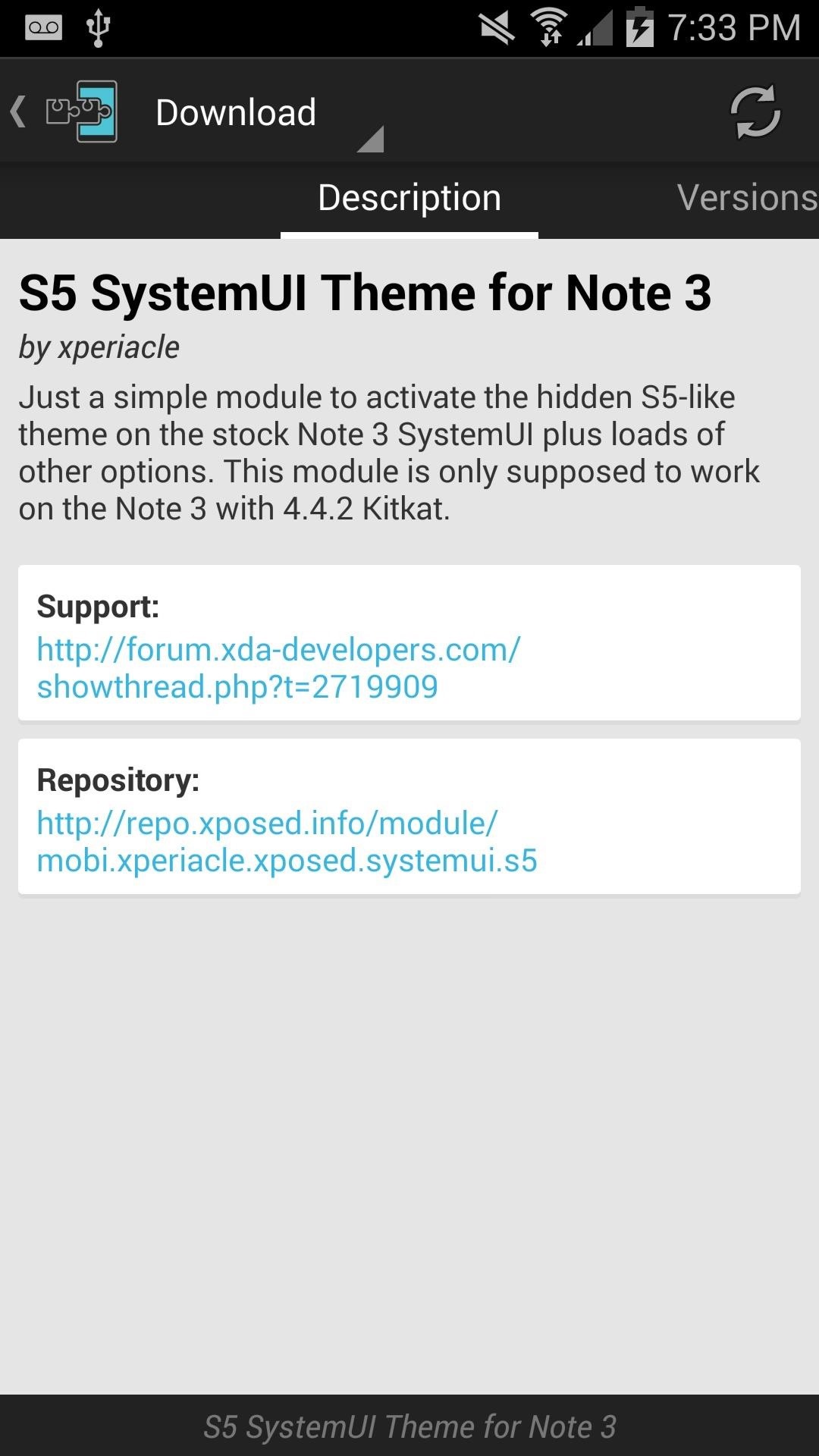
Step 1: Install the S5 SystemUI Theme for Note 3Launch into the Xposed Installer, tap Download, and search for "S5 SystemUI Theme for Note 3" by developer xperiacle—tap on the module to select it. Swipe over to Versions and install the latest build. Alternatively, you can download the mod directly to your device with this link. Be sure you activate the module in Xposed (check its box) and follow up with a reboot, which can also be done through the installer notification.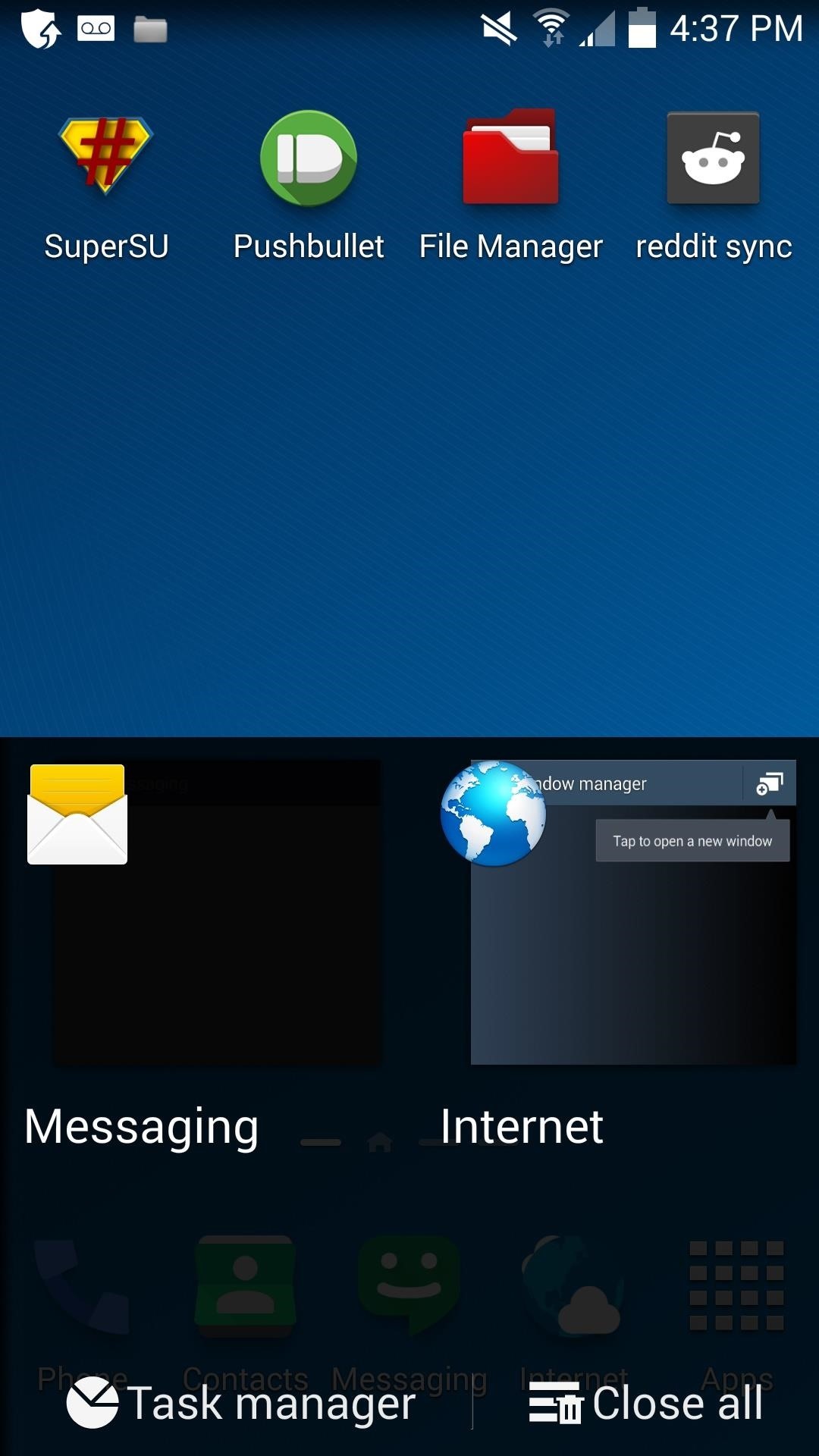
Step 2: Use the S5 SystemUI Theme for Note 3Launch back into Xposed and tap on Modules -> S5 System UI Theme. You can pick from various settings, but here are my recommendations for what you should have checked:S5 Theme Power Menu Theme Tab Pro recent apps (useful if you like having the horizontal-style recents app found on the Galaxy Tab Pro) Pick SFinder Click App -> Google (useful if you prefer Google Now) Always follow up with a reboot for the settings to stick, and you'll be presented with the S5 UI when your device is back up. Check out some of the new UI elements below. (1) Tab Pro's recent apps menu. (2) S5 recent apps menu. (3) Notification toggles. (4) Power menu.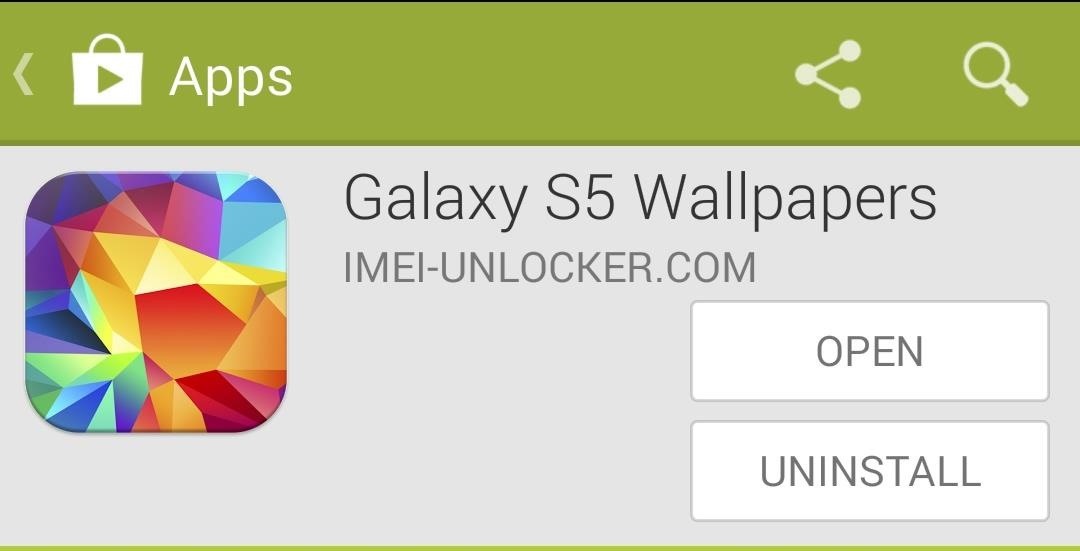
Step 3: Get the S5 WallpapersTo get the S5's wallpapers, here over to this link and install them from the Play Store for free. Next, just launch the app, browser over to Stock, and download the wallpaper you want.
Step 4: Install the New S5 S VoiceOne notable feature is the new S Voice on the S5 with its updated flatter UI. Neil has a great guide on installing the new S Voice on the Galaxy S4, and the procedure will be exactly the same for the Note 3.
Step 5: Download the Modded Settings for the S5 LookWe're almost done transforming our Note 3 to get the S5 look; all that's left is modding the Settings menu to have the S5's round, flatter icons. Download the modded Setting file here, but don't tap and install like you normally would. Head to the next step to see what you should do.NOTE: This file will download as "SecSettings (1).apk", so you will need to rename it to "SecSettings.apk".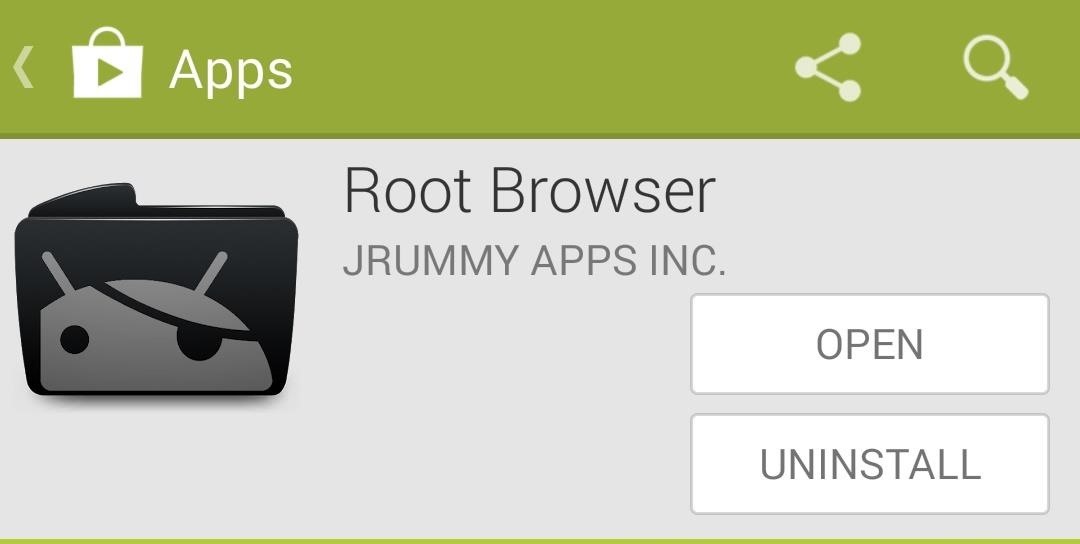
Step 6: Rename Your Current Settings AppWe'll be replacing the default Settings app with this version, so fire up any root-enabled file browser, or download and install Root Browser for free from the Play Store. Launch into Root Browser, grant permission when you're prompted by SuperSU, then browse to the /system/priv-app folder.Tap on SecSettings.apk, select the option to rename it, and add .bak to the end of the filename. Doing this will ensure that you can revert back to the original settings if ever want to.Finally, find SecSettings.odex and delete it with Root Browser. But that's not all. Hit up the next step to see how to get the new one in there.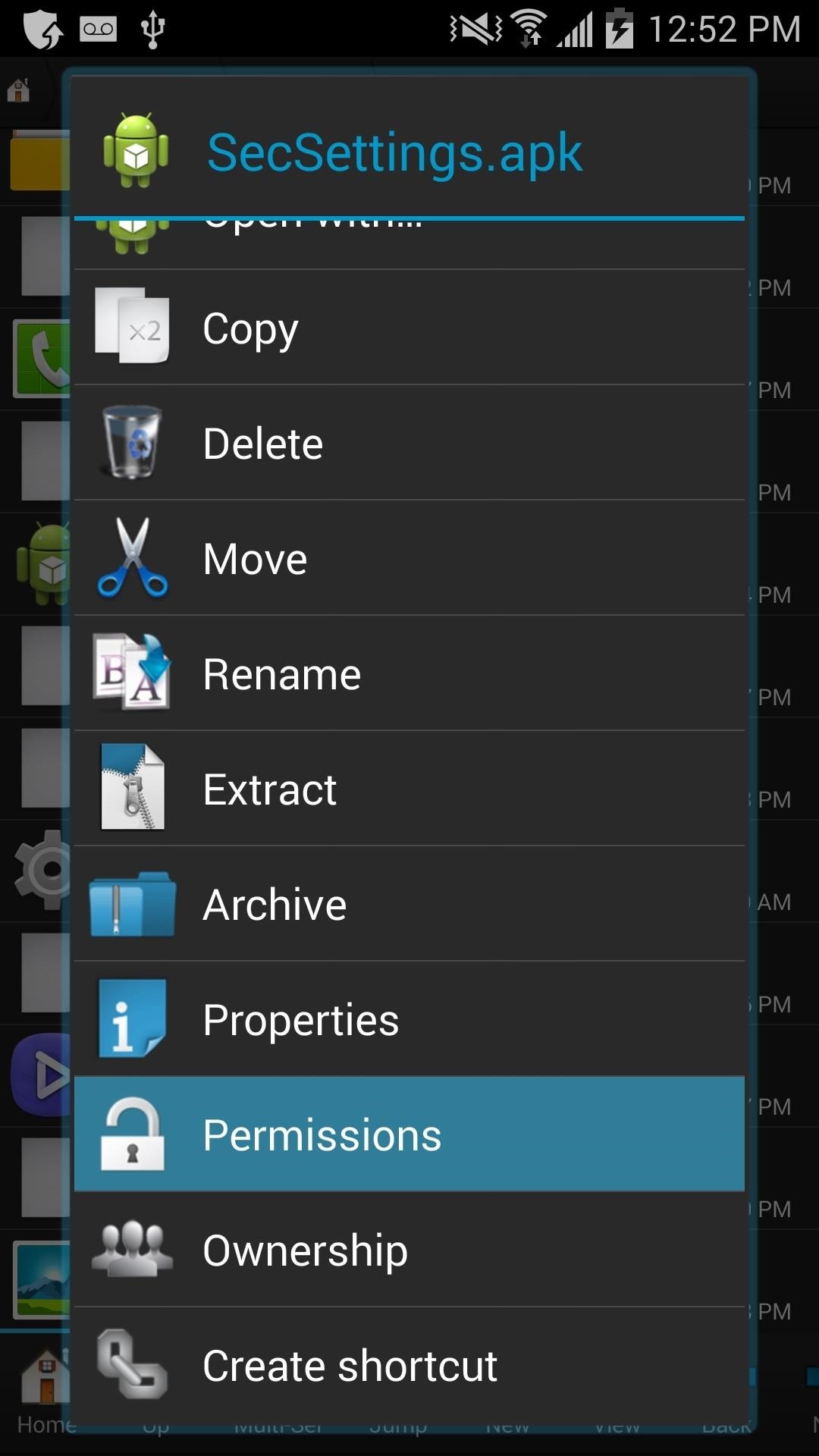
Step 7: Replace the Settings with Root BrowserBrowse over to your Download folder and copy the SecSettings.apk file we downloaded earlier, then navigate back to the /system/priv-app folder.Paste the file here, then tap on SecSettings.apk again and choose Permissions. Check all three boxes in the first row for Read, and only the first box in the middle row for Write (as shown below), then hit OK. Reboot your device again and check out the new Settings app when you're back up (you'll see two options in your app drawer). That's it! Your Note 3 to S5 transformation is complete! Fool your friends with this mod and be sure to tell us what you think in the comments below.
Turn off Firefox's URL suggestions. Firefox 3 has an amazingly cool feature called the "awesome bar" that magically, almost psychically suggest what URL you're trying to type.
Stop Search Suggestions in the Awesome Bar | Firefox Support
Why is my vagina itchy? If you're reading this, it's probably not out of general curiosity. Right now your pants on fire and all you want to do is scratch. You need to figure out what's
8 Common Causes Of Itchy Eyes | SELF
The clock on your Windows PC doesn't just tell you the time. Windows uses the clock to record when you create or modify files. Typically, the Windows clock synchronizes with internet time once a
The One Android Setting You Must Change Before Traveling
Previous WiFi Pineapple hacks included auto-Rickrolling, phishing and session hijacking. I had the pleasure of interviewing Darren Kitchen about the soon-to-be-available WiFi Pineapple Mark IV .
This Pineapple Can Hack Wireless Networks - How-To Geek
How to Use your Android Device as a Microphone to your PC
Always-Updated List of Phones With No Headphone Jack Built-In
How to tell if your iPhone 6s has TSMC or Samsung chip. Step 1: Launch Battery Memory System Status Monitor on your device. Step 2: Tap on the button labeled System at the top of the screen. Step 3: Check your device's ID number under the Device → Model sub-section: N71mAP — iPhone 6s with TSMC-manufactured A9 processor; N66mAP — iPhone
Find out if your iPhone 6s has a TSMC or Samsung chip | CIO
Is there a certain someone whose pictures and status updates you would rather not see? Like, ever? Wish you could hide a person on Facebook without publicly defriending him or her?
3 Ways to Make a Person Disappear - wikiHow
Just like on the Google Chrome desktop version, whenever you're not connected to the internet and you try to load a webpage on your iPhone or Android phone, you'll get the "There is no Internet connection" or "You are offline" message in Chrome with a friendly looking dinosaur image above it.
How to Play the Hidden Minigame on Chrome for Android
Great questions, Alistair—and yes, there's an easy way to rearrange your iPhone favorites in any order you want. Here's how… Go to your Favorites (tap Phone, then tap the Favorites tab at the bottom of the screen), then tap the Edit button in the upper-left corner.
Basics of Bookmarks on Your iPhone - dummies
Here are some typical problems you may encounter on your Android tablet and some suggestions for a solution: General trouble: For just about any problem or minor quirk, consider restarting the tablet by turning it off and then turning it on again. This procedure will most likely fix a majority of the annoying problems you encounter.
Report Ad
Top Rated: Faster Connection to Restricted Sites, World's Biggest VPN Network. Best VPN for Streaming, Anonymity & Security. Try HMA VPN for free!
Access your favourite content worldwide.
If you run into a problem with your HTC 10 where you find the screen of your device is responding slowly to your touch or not responding at all at times, there are a couple of things you can try. A few users reported this issue, and they solved it one of the following solutions. Without further ado
HTC One A9 Black Display Assembly (LCD and Touch Screen
Android O feature spotlight: Notifications for apps displaying over other apps can once again be disabled Three annoying notifications. is displaying over other apps" one. To disable it
How to Disable or Mute Annoying App Notifications on the
0 comments:
Post a Comment