Android Basics: How to Capture a Logcat for Detailed Bug Reports
If you're experiencing issues with an app or custom ROM and would like to report your problem to the developer, there's no better way to do it than by capturing a logcat. Android keeps track of all the commands that have been executed by various apps and services, which means that when something goes wrong, the error is clearly shown in this so-called logcat.Don't Miss: More Android Basics Tutorials for Your Phone or Tablet Most of the time, developers will ask for a logcat when you submit a bug report, because otherwise, there simply wouldn't be enough information to get to the root of your problem. So to help you get this issue solved once and for all, I'll go over two methods below for capturing a logcat with a rooted device, as well as a non-rooted device. Please enable JavaScript to watch this video.
Method 1: ADB (Non-Rooted Users)This first method does not require root access, but there is a bit of manual setup involved. For starters, you'll need to have a computer and a USB data cable handy, because capturing a logcat without root requires the use of ADB commands.
Step 1: Configure ADBTo make sure everything goes off without a hitch, you'll need to have the Android SDK installed on a computer so that you can use the full suite of ADB commands. For instructions on getting the Android SDK and ADB up and running on Windows, Mac, or Linux, see Method 1 in Andrew's full tutorial at the following link:How to Install ADB on Windows, Mac, or Linux On top of that, you'll need to have "USB debugging" enabled on your Android phone or tablet, and you'll also need to make sure that you've allowed USB debugging access from your computer. For help on getting those two things set up, see my full tutorial at the following link:How to Enable USB Debugging on Your Android Phone or Tablet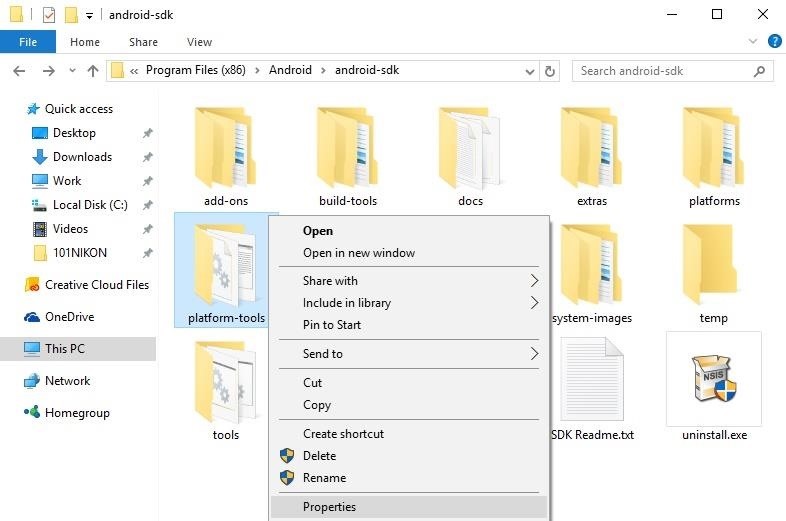
Step 2: Change Folder Properties (Windows Only)From here, Windows users will need to adjust the security properties of their ADB installation folder. To start, navigate to C:\Program Files (x86)\Android\android-sdk\, then right-click the platform-tools folder and choose "Properties." Next, click the "Security" tab in the following pop-up window, then select the "Users (Computer\Users)" entry in the first list and click the "Edit" button directly beneath this menu. From the window that pops up next, select "Users (Computer\Users)" again, then in the menu towards the bottom of this window, tick the "Allow" box next to the "Full control" entry. From here, click "OK" on both pop-up windows, then you'll be ready to capture a logcat.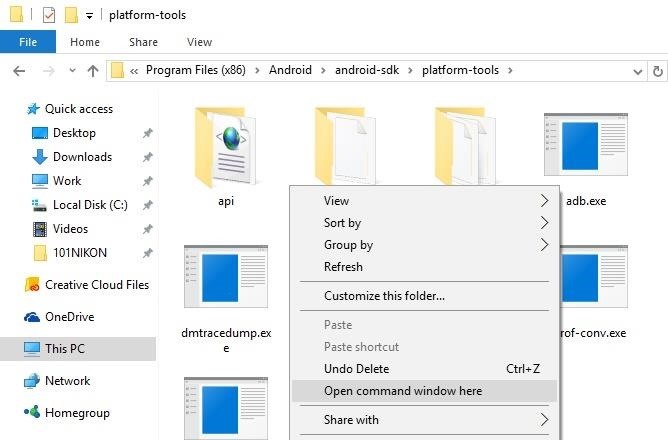
Step 3: Capture a LogcatOnce you've taken care of that, open a command window in the platform-tools folder inside of your Android SDK installation directory. For Windows users, this can be done by navigating to the platform-tools folder, then holding the Shift key, right-clicking any empty space, and choosing "Open command window here." Mac users will need to make sure "New Terminal at Folder" is enabled in their keyboard settings (System Preferences -> Keyboard -> Shortcuts -> Services). Then, just right-click on the platform-tools folder, hover over "Services," then select "New Terminal at Folder."Next, it's finally time to actually capture your logcat. This is best done after you've experienced a bug that you want to tell the developer about, in a situation where you haven't rebooted since. So when you're ready, type the following command and press Enter.adb logcat > logcat.txt After a few moments, your logcat will be generated and saved as a text file. You'll find the file in the platform-tools folder inside of your Android SDK installation directory, and it will be named "logcat.txt."When you're sending your bug report to the developer, simply attach this file in your email, and the developer will be able to get a clear picture of what went wrong.
Method 2: aLogcat App (Rooted Users Only)If you're a rooted user, you have the luxury of being able to avoid ADB altogether, since a nice, simple root app can capture a logcat for you at the press of a button.
Step 1: Install aLogcatThere are several apps on the Play Store that claim to be able to capture a logcat without root, but these are only compatible with Android 3.0 or lower. Since 96.8% of Android phones and tablets are running 4.0 or higher, this means you'll likely need a logcat app that utilizes root. The best such app we've found is called [ROOT] aLogcat, and it's completely free, so head to the following link to get it installed:Install ROOT aLogcat for free from the Google Play Store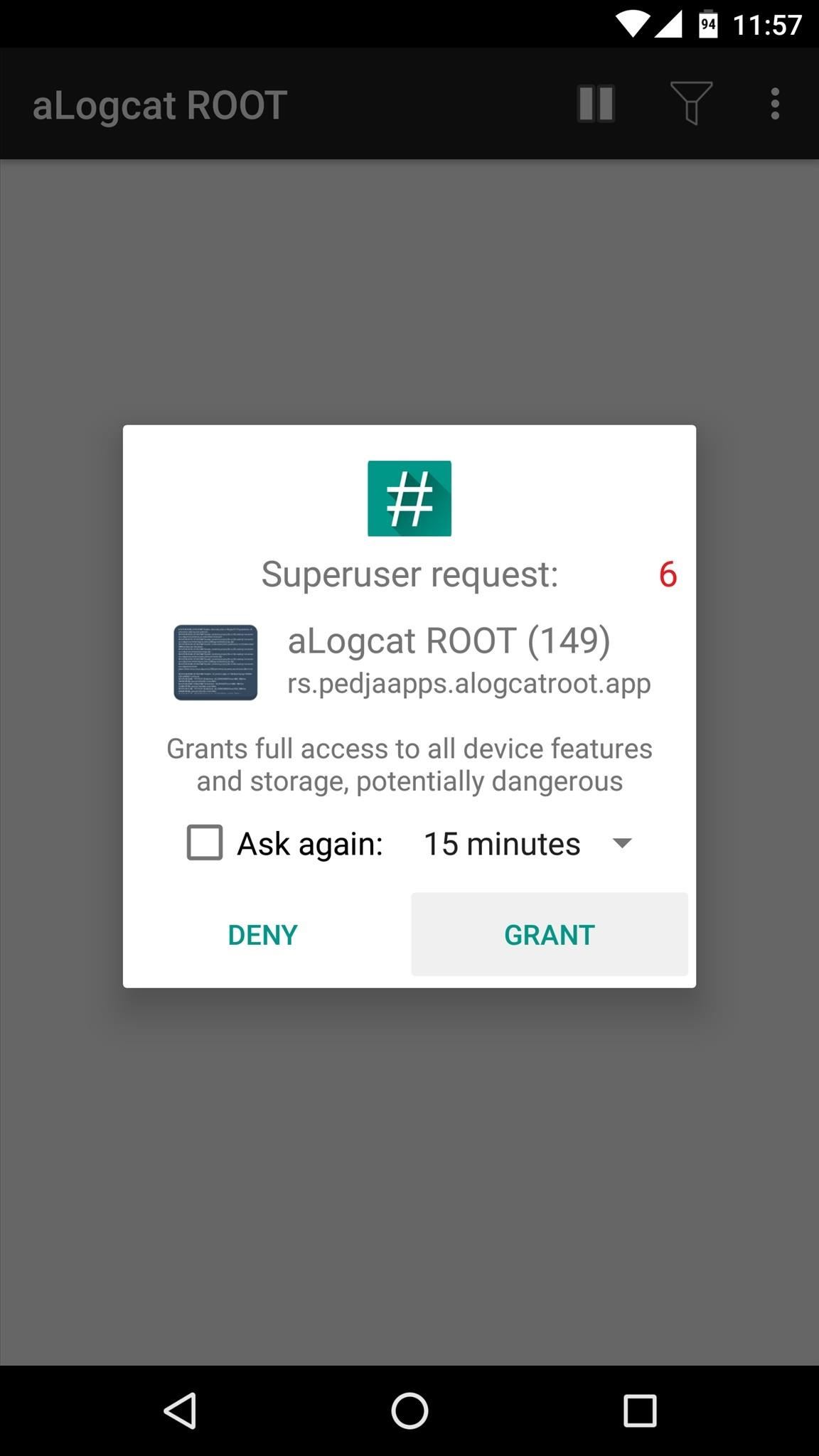
Step 2: Capture a LogcatOnce you've installed the app, simply open it up and tap "Grant" on the superuser access request. From here, make sure the logcat-capturing service is running by tapping the play/pause button at the top of the screen. Then, once you've reproduced the bug that you'd like to report, tap the three-dot menu button and choose "Save" to generate a copy of your logcat. The logcat will be saved as a text file in the aLogcat folder on your SD card or internal storage, so when you're ready to submit your bug report, simply attach this file in the email.What issues were you experiencing that necessitated capturing a logcat? Let us know in the comment section below, or drop us a line on Android Hacks' Facebook or Twitter, or on Gadget Hacks' Facebook, Google+, or Twitter.
The iCloud Message sync feature from Apple has been a much-anticipated feature for quite some time now. With every new iOS release, we have checked to see if the feature made it to our devices. iOS 11.4 is here to help you fulfill that desire! The ability to save your messages in the iCloud and have
Will facetime work with my iCloud aliases? - Apple Community
One of the best-received features of the OnePlus 5T was the relatively secure face unlock, which made it quick and easy to get into the phone. Unfortunately, this feature wasn't included with the slightly older OnePlus 5 at first, but now, face unlocking is finally out of beta and available to everyone with a 2017 OnePlus.
How to Install BlockLoader (Custom Blocks Mod) For Besiege
Final Fantasy Awakening is the Final Fantasy Type-0 on a mobile version by Efun Games Company Limited. Download the game for free! iTunes:
How To: Use greenpois0n to jailbreak an iPhone 4, iPod Touch or iPad on a Windows PC How To: Copy files to iPhone using DataCase for Windows XP How To: Install Nintendo DS Clone for iPhone and iPod Touch How To: Copy iPod music that's synced to a different Mac
If you don't know how to mirror pc screen on Android Smartphone, just bear with me.To Mirror pc screen on Android is not a hard nut to crack, to be precise. I will share step by step walkthrough
How to mirror Android screen on Windows PC
Social media addiction is a bigger problem than you think Can't stay away from social media? You're not alone; social networking is engineered to be as habit-forming as crack cocaine.
Phone Addiction Is Real -- And So Are Its Mental Health Risks
We spoke to Jonas Miebach, the CEO behind the app, who said that they're utilizing APIs for live wallpapers to provide two simple interactions directly on your home screen: double-tap to change your wallpaper whenever you want, and swipe up to access a menu giving you additional information about your wallpaper. TapDeck, with their lead
Install a Live Wallpaper That Adapts to Your Taste in Photos
IFA 2014: Samsung's Gear S Smartwatch News: Finally! A Keyboard for Smartwatches That Actually Works How To: Stay on the Bleeding Edge of Google's Apps News: The Best Black Friday 2017 Deals on Smartwatches How To: Set Up Face ID on Your iPhone X, X S, X S Max, or X R
On test: Cheap smartwatches that you've never heard of
The Titan M is Google's second generation security module, this time designed for lower power applications like phones. The first generation Titan chip was designed for Google Cloud data centers.
The Titan M Chip Powers Up Pixel 3 Security | WIRED
How to Scan Your Samsung Galaxy S3 for Malware, Infected Apps
Uber's built-in "Trusted Contacts" feature lets you share your travel status, e.g. your current location and estimated time of arrival, with up to five people of your choice. You can already manually share your trip with someone in your contact list, but it makes the process easier.
Travel Tips for Your Phone « Gadget Hacks
0 comments:
Post a Comment