How To: Get the Exclusive Nokia X Browser, Camera, Ringtones, & More on Your Nexus 5
Nokia's recent foray into the world of Android brought a plethora of goodies along with it. The Finnish smartphone manufacturer offers a slightly different take on our favorite mobile operating system, with customizations ranging from ringtones to its very own app store.Much like the Amazon Kindle, the Nokia X utilizes Android as a base, but leaves any similarities to Google right there. It uses its own launcher, email and map clients, and more.While we don't have a port of all the apps, we can check out the File Explorer, Internet Browser, Camera & Gallery, and Ringtones & System Sounds. As you'll see, most of these apps aren't without their flaws, but some can add functionality to your Nexus 5. Please enable JavaScript to watch this video.
PrerequisitesBecause the apps that we're about to install certainly won't be found in Google Play, make sure you have "Unknown sources" enabled before tying to install them.Since the Nokia X ringtones and system sounds need to be written to the main system, you'll also need to be rooted and have a custom recovery installed. And as always, make a backup before flashing anything.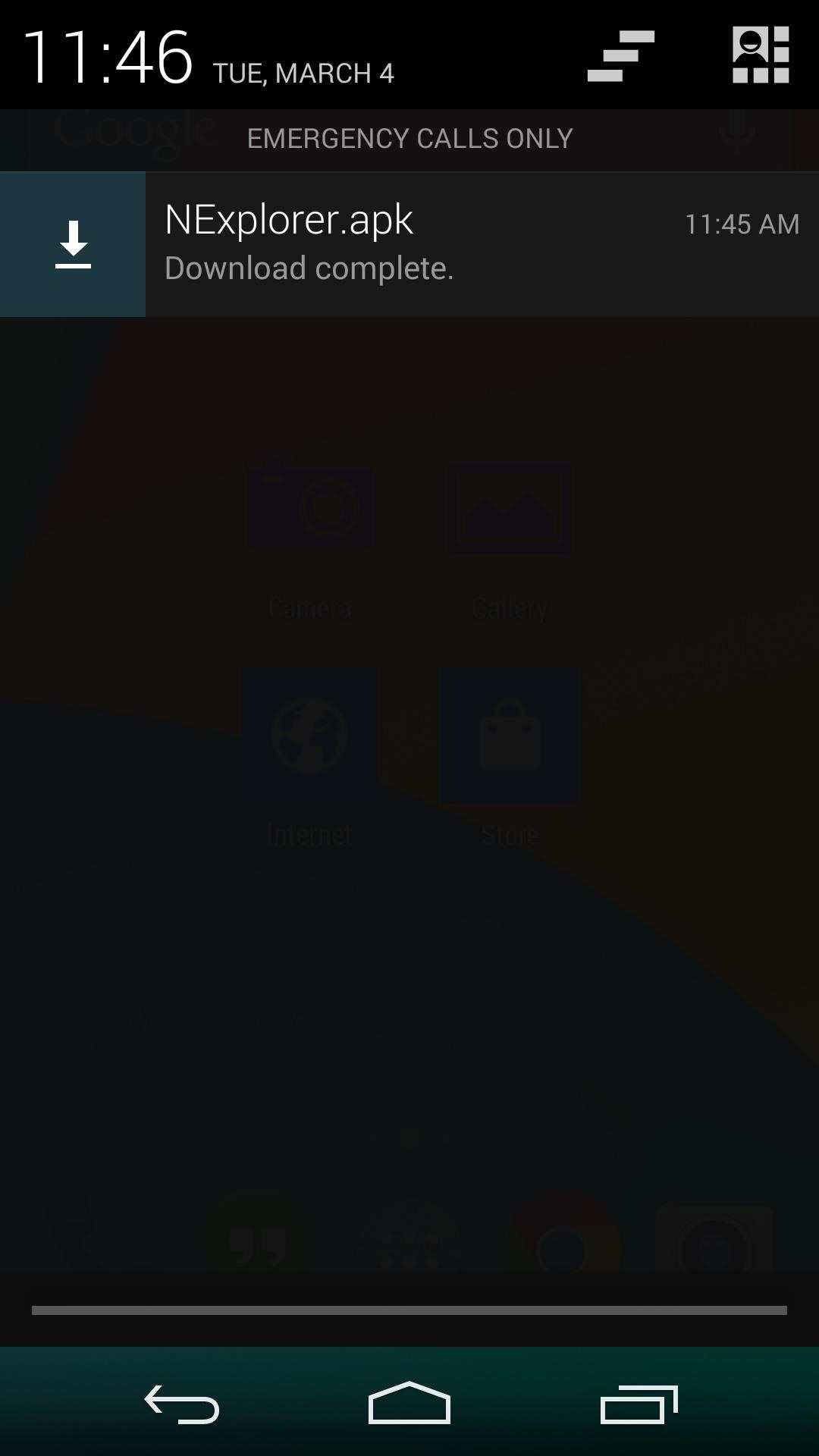
InstallationThe following apps can be installed like any other side-loaded app. Just download the file directly on your device, or transfer it over from your computer. Once downloaded, you can initiate the install process by tapping the Download complete notification. The install process for these apps will generally look like this: All downloads will be under their respective headers.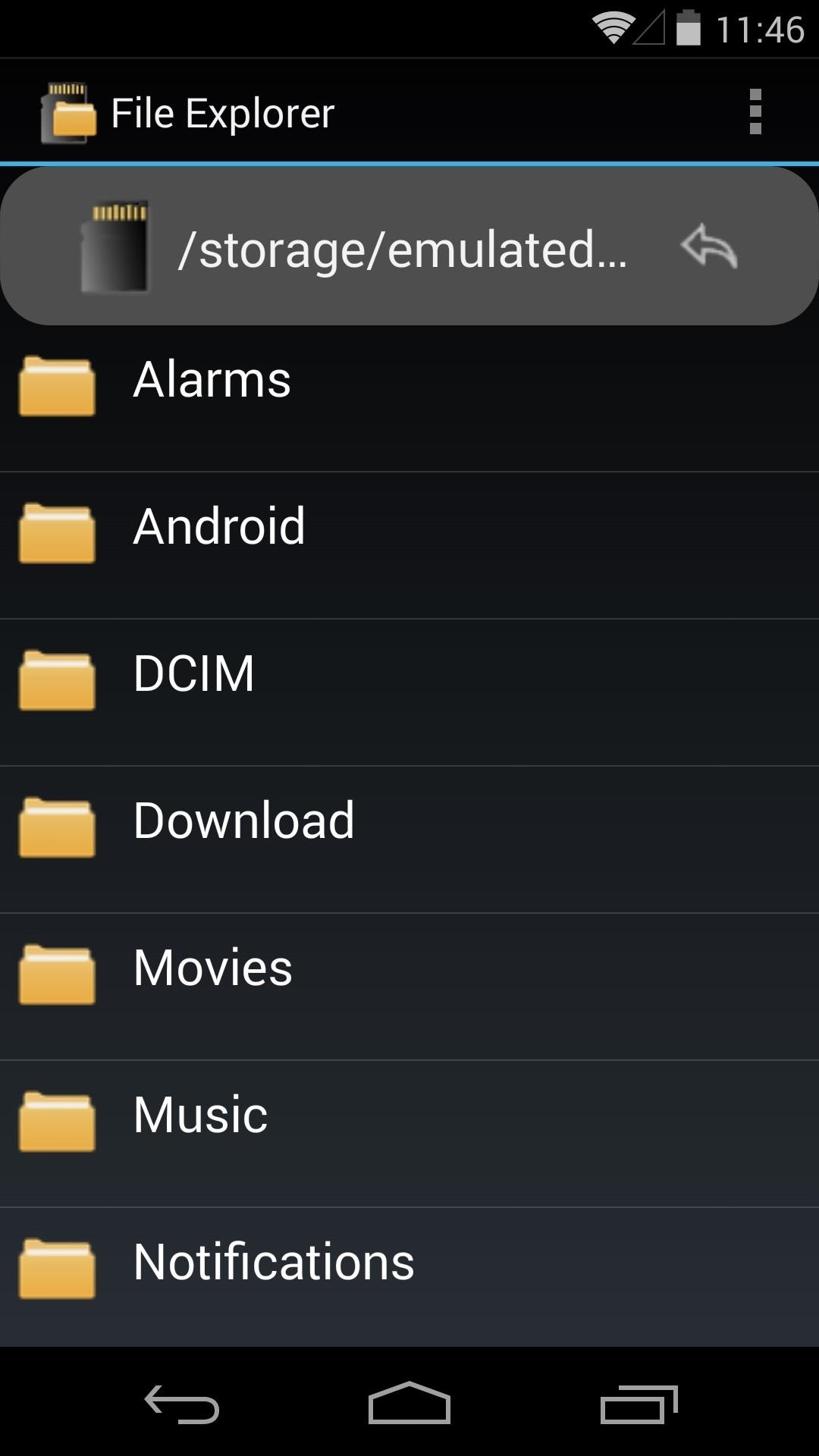
Nokia X File ExplorerAs with most of these Nokia apps, the File Explorer has a very simple interface. Navigating folders and opening files is an easy task. Unfortunately, moving or deleting files causes a force-close, so this app is not one you can use as your go-to file explorer.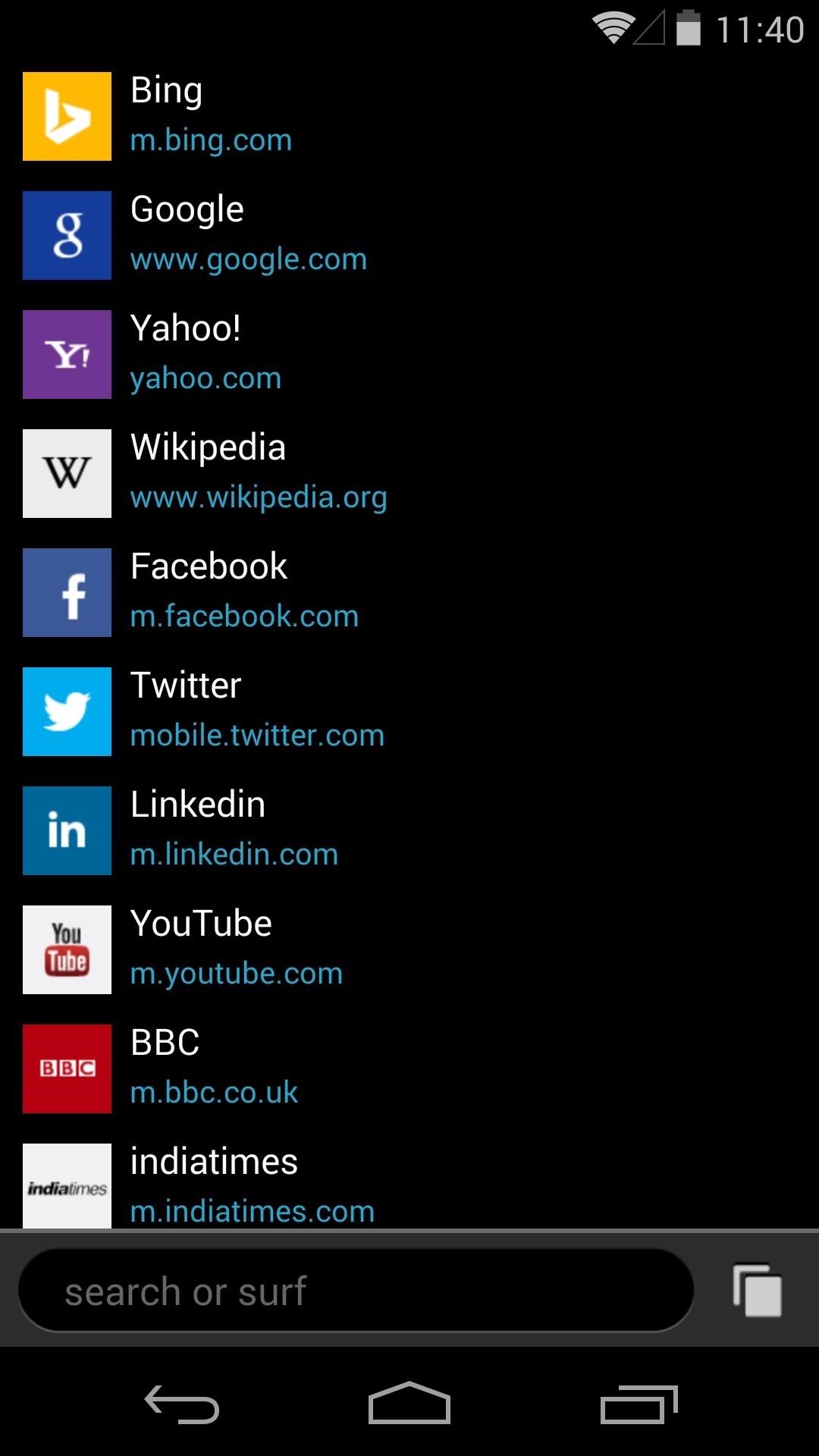
Nokia X Internet BrowserThe startup page on the Internet Browser comes with bookmarks preloaded, and in an interesting design move, Nokia has put the address/search bar at the bottom of the screen. The search function of this bottom bar comes with the ability to switch amongst pre-installed search engines. Browsing is intuitive, and pages render well. Navigating between tabs is done through a nice interface, and swiping tabs to the left or right dismisses them. Overall, this is probably the most stable Nokia X app when used on a Nexus 5.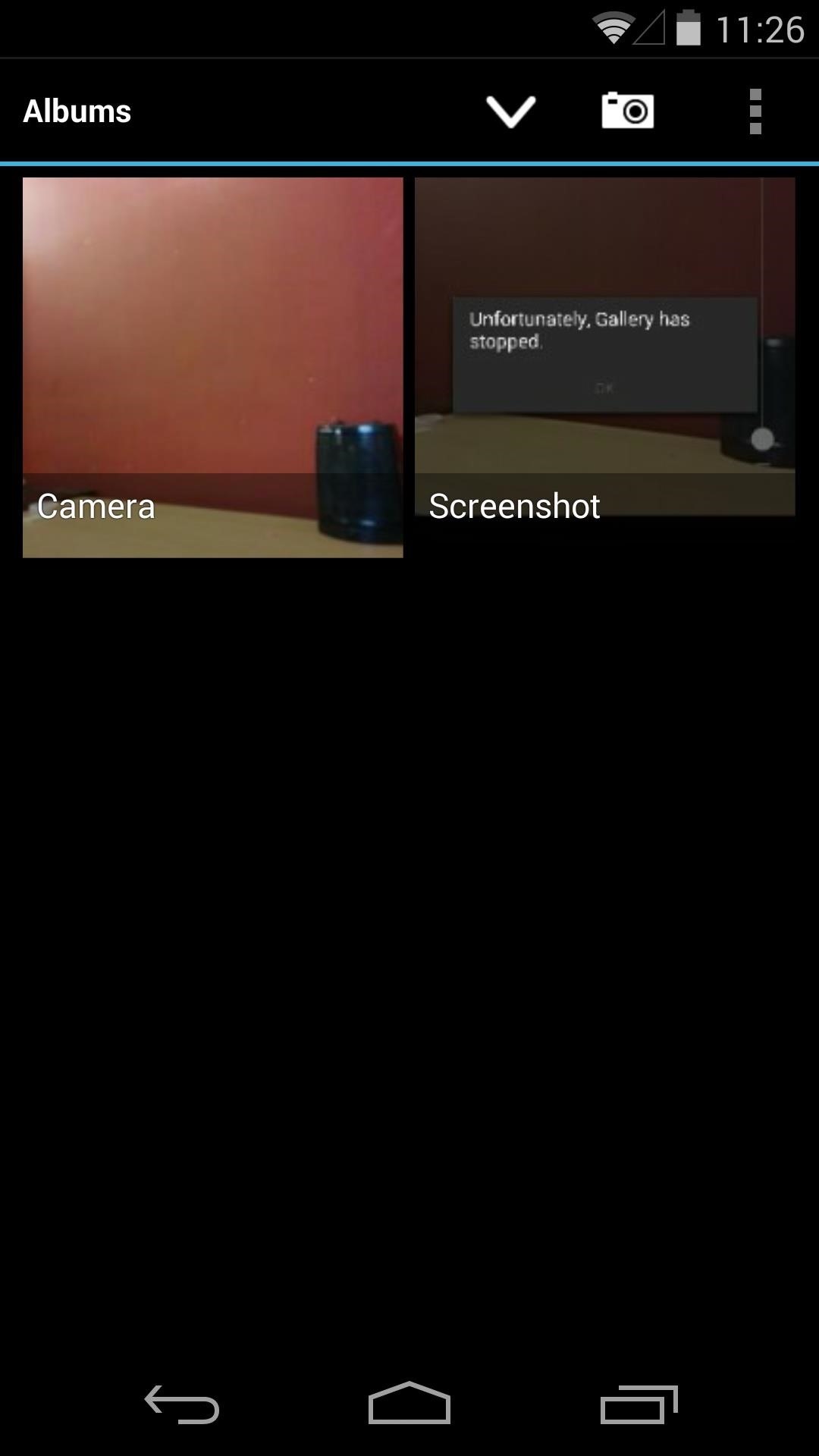
Nokia X Camera & GalleryThe Camera and Gallery come hand-in-hand as a single install file. The gallery app isn't much to write home about—it displays pictures, and that's about it. There are no editing tools to be found, and the only way to delete pictures is to use the pinch-in gesture to trigger a filmstrip view, which will then allow you to swipe away photos. The camera, on the other hand, offers a few extra options that aren't included in the Nexus 5's stock camera app. Anti-banding, noise reduction and red-eye reduction, as well as pre-processing color effects are among the features it brings to the table. It has a functioning panoramic mode, but video recording brings about a force close.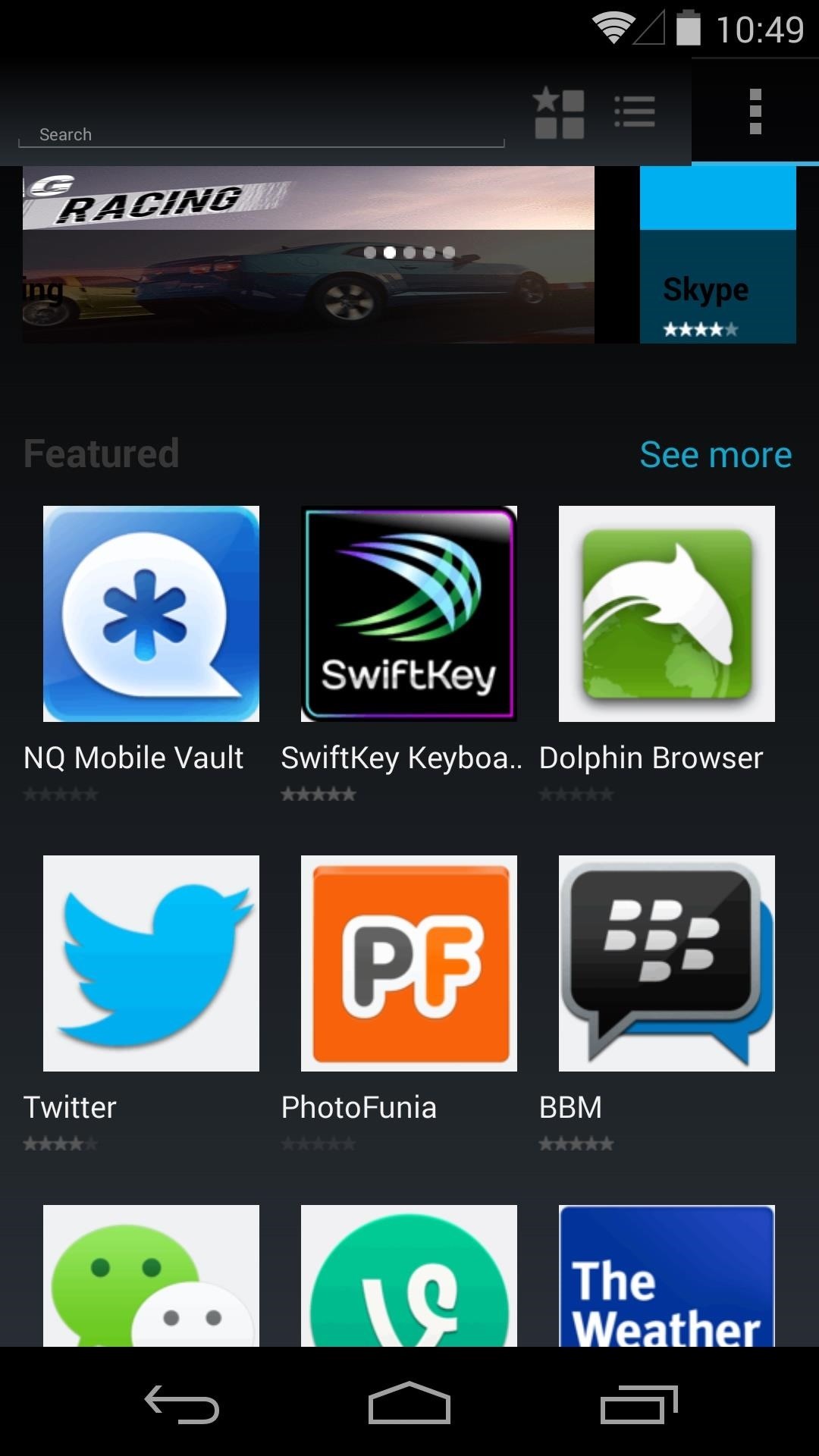
Nokia X App StoreWith the release of the X, Nokia decided to start cultivating its own App Store. Unfortunately, while the app store works, installation of any apps from the store fails. But hey, we can still look!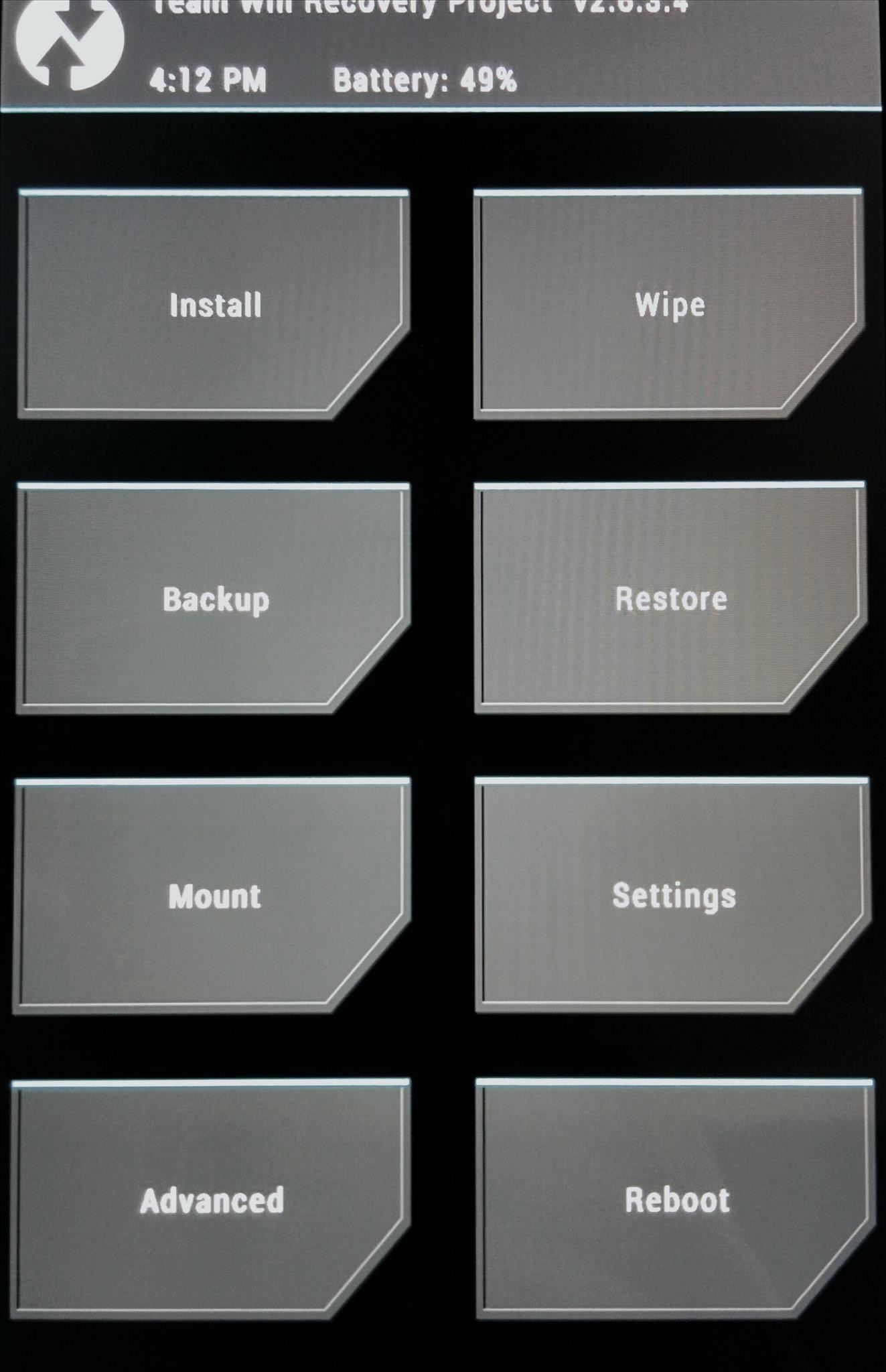
Nokia X Ringtones & System SoundsApps weren't the only things Nokia had tailor-made for its first Android phone. Various system sound files, such as ringtones, notifications, alarms, and touch sounds were custom fitted for the Android OS, and they're all a simple flash away from being on your Nexus 5—just grab the required ZIP file and place it in your "Download" folder.Once it's downloaded, reboot your device into recovery by powering off, then holding the volume down and power buttons simultaneously.For this guide, we'll use TWRP Touch Recovery. When you boot into it, you'll be greeted by a simple touch-based menu of choices—tap on "Install" to get started, navigate to your Download folder, and select the file labeled NokiaX-Sounds.zip. Click the file, then look for the graphic that states "Swipe to Confirm Flash" near the bottom of the screen. Swipe that, let your Nexus do its thing, and click "Reboot" on the next screen. Now that you're booted back up, head into settings and click the "Sound" sub-menu to browse through your new ringtones and notification sounds.
These Were Fun to Try...Now Get Them Off My NexusIf you decide these apps aren't for you, don't fret. They can be uninstalled just like any regular app—drag them to the top of any home screen where you see "Uninstall".To get rid of the Nokia ringtones and system sounds, flash this ZIP file with the same method you used to flash the Nokia sound files. The file contains all the stock Nexus 5 sounds.That's all there is to it. Kind of cool that we can try out features from various devices on our Nexus 5 smartphone. Now sit back, relax, and enjoy your Nokia-fied Nexus 5!
How To: Turn the Screen Off Faster & Alleviate Power Button Stress on Your Samsung Galaxy Note 2 How To: Trick Out Your Galaxy S3's Status Bar with New Icons, Clocks, Colors, & More How To: Get a Taste of the New Galaxy S6 with This Weather Widget for Any Android
Get LG's Double-Tap to Sleep on Any Samsung Galaxy Device
[Discussion] iPhone 6 tethering without jailbreak Discussion (self.jailbreak) submitted 3 years ago by RajPatel0929 iPhone 6, iOS 11.1.2 Sprint iPhone for Life
Free iPhone Personal Hotspot Tethering Without Jailbreak Or
How to Use satellite view in Google Maps on your Blackberry
The notification modes in Lollipop are truly confusing, and it took me a long while to get used to using them. Eventually, I grew to appreciate the new options - but, again, that took a quite a bit of time and frustration. Google's Help > Manage notifications settings page isn't really much help.
Can i play offline "Prospector Mode" splitscreen without
Facebook isn't the best place for keeping your photos, but its convenience makes it a decent space for sharing them. If you want to download a photo you've uploaded (or even one your friend has uploaded), here's how.
How to transfer photos from iPhone and iPad to your Windows
How to Start Tracking Your iPhone X Delivery as Soon as Possible
How to Use Google Buzz on your Android phone - Gadget Hacks
If we had to choose the absolute best anonymous email service, then GuerrilaMail would be it. There are lots of reasons why we think GuerrilaMail is the best anonymous email service in the world. Let's discuss some of the reasons why GuerrilaMail really is the best anonymous email service anywhere on the planet.
The dark side of anonymous remailers - TechRepublic
Print Edition; Digital Edition 13 Halloween Window Decorations That Will Creep Out All Your Neighbors there's a whole host of other decorations you can add to your windows — Halloween
How to Do Fun Things in Notepad, Notepad++, and .Bat Files
How To: Keep Android's Notification Tray Clean & Clear with a Centralized Hub How To: Control All of Your Music Apps from a Single Widget on Your Samsung Galaxy Note 2 How To: Bypass the Lock Screen for Instant Access to the Last Used App on Your Galaxy Note 3
How to Receive Notifications When Your Name Is Mentioned in
With the advent of OS X El Capitan, Apple made a few changes to how Disk Utility works. The app has a new streamlined user interface, but it's missing a few features that used to be part of Disk Utility before OS X 10.11 came along.
How to reset your Mac before selling it | iMore
Shortly after Samsung took the Android Oreo update for the Galaxy S8 and S8+ out of beta and began rolling it out the masses, it quickly halted the rollout. The home screen also gets a
Android 8.0 Oreo update rolling out to Galaxy S8 and - CNET
2019 Gift Guide: Must-Have Phone Accessories for Photographers . By Justin Meyers; Smartphones; Photography; 2019 Gift Guides; With smartphone cameras and software getting better and better every year, more and more users are getting passionate about photography.
2018 Gift Guide: Must-Have Phone Accessories for Audiophiles
0 comments:
Post a Comment