How To: Save YouTube Videos Directly to Your iPhone's Camera Roll
Downloading YouTube videos for offline use to watch later has always been a problematic endeavor. Dedicated third-party apps don't last long in the App Store, web-based converters aren't very functional on mobile, and rogue apps outside the App Store are tricky to sideload and open up the possibility of vulnerabilities. But that doesn't mean you still don't have a few good options.We'll outline all of the ways, past and present, that you can save YouTube videos right to your iPhone's Photos app. Some of these methods will even download the videos right to an album of your choosing, and there's one method in particular that we recommend above all else since it relies on no third-party tools or services to get the job done, instead, grabbing videos from YouTube's API.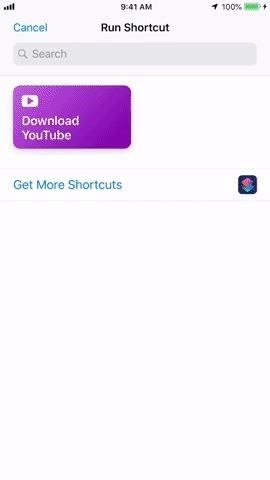
Method 1: Save Videos Straight from YouTube with a ShortcutBy far the easiest, most reliable solution that will last the longest is to use the new Shortcuts app in iOS 12 and higher — or the Workflow app in iOS 11 and older.Using this tool, which lets you automate tasks on your iPhone, you can create a shortcut/workflow that will search for and use the MP4 file located in the code from the webpage of the YouTube video. Google embeds this information with the YouTube API, so it's likely to stay there for the foreseeable future, meaning this method should work for a very long time.Check out our full guide to using the Download YouTube shortcut for help on setting it up. The biggest benefit of this method is that you're not relying on any shady middlemen since this pulls the video right from the source. Plus, you can even customize what album the video will save to in Photos aside from the "Camera Roll" or "All Photos" and "Videos" albums.Full Guide: This Shortcut Lets You Download YouTube Videos on Your iPhone Images by Jake Peterson/Gadget Hacks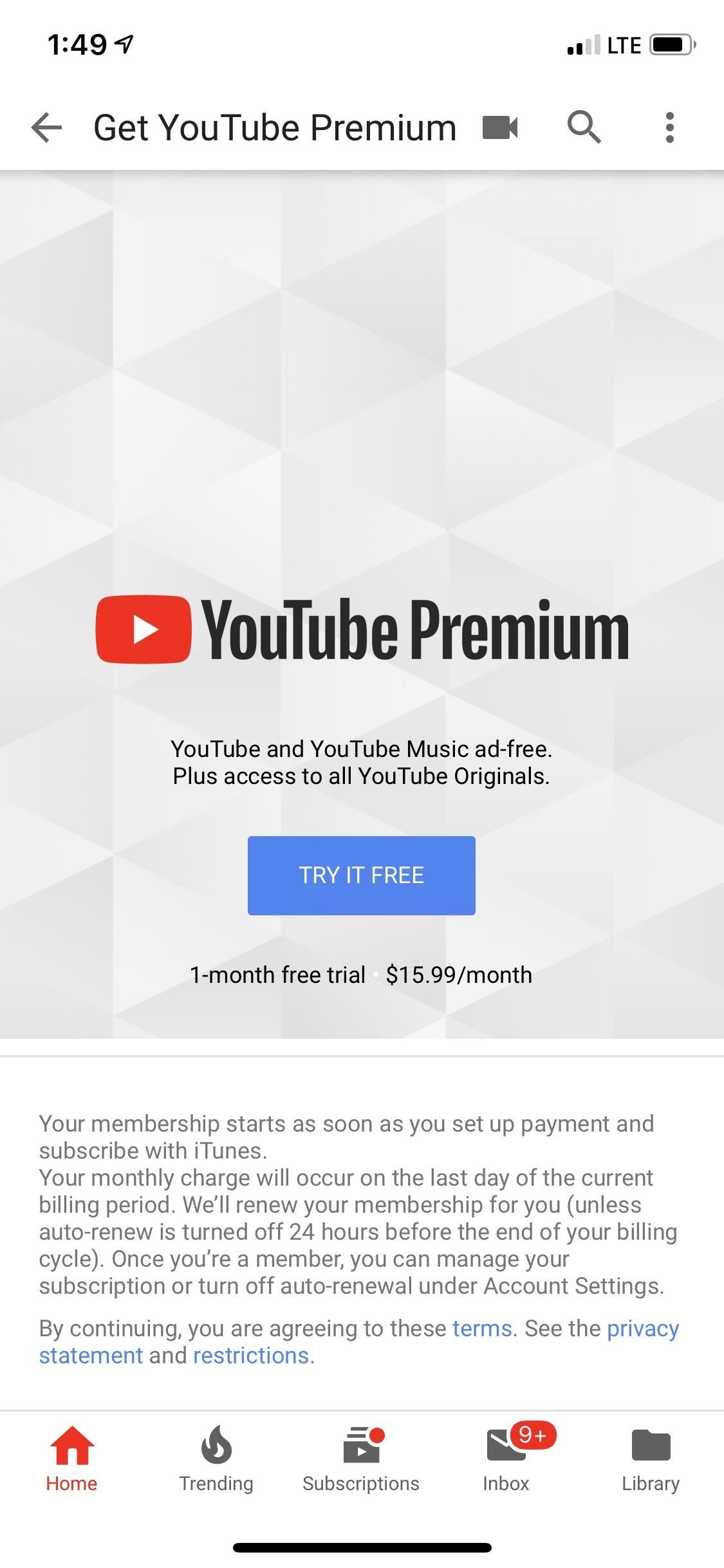
Method 2: Save Videos from Within the YouTube AppGoogle has pushed to remove third-party apps that allowed downloading of YouTube videos from the iOS App Store because they want users watching on their platform, not from their onboard storage. The crackdown has become more prolific ever since Google started offering a premium service for YouTube that lets you watch videos offline on your iPhone.For this reason, we suggest just biting the bullet and sticking with YouTube's premium service, which combines YouTube Red and YouTube Music. The only issue here is that the videos are saved in the YouTube app, not the Photos app.Shop External Storage Options for iPhone on Amazon | Best Buy | WalmartIf you've never signed up for YouTube Premium before, you can get a free 30-day trial. After the trial, it'll cost $11.99/month for just you or $17.99/month for up to six users in your family. It's not the cheapest service, but it does get the job done. And if you don't mind a little work every month, you can use a different Google account every month to keep getting free 30-day trials.YouTube Premium will not save videos to your Photos apps, as mentioned before. To keep you invested in YouTube, all downloaded videos for offline use will be contained within the YouTube app, so you'll have to watch them from there.To try it out, open up YouTube, make sure you're signed into your account, then tap on your profile icon to bring up the sidebar menu. From there, tap "Get YouTube Premium." On the next page, tap "Try It Free" to start the trial, then authenticate your "purchase." Afterward, find the video on YouTube that you want to watch offline, then tap the new "Download" button underneath it. Choose your download quality, tap "OK," then wait for it to finish. The "Download" button will go from "Downloading" to "Downloaded." From there, you can tap on "Downloaded" to jump right to the "Library" tab in YouTube or exit the video and tap on the "Library" tab itself. In that page, you'll see your downloaded videos under the Available offline section. Tap on "Downloads" to see them all. This videos will remain on your iPhone for as long as you're a YouTube Premium member and connect YouTube to the internet at least once every 30 days. Downloads will be stored in the YouTube app itself, and you can check out much space YouTube is using on your iPhone by jumping into the Settings app. From there, tap on "General," then "iPhone Storage." When the app list loads, you'll see how much space YouTube is eating up. Tapping on it will show you how much space the offline videos are taking up in the "Documents & Data" point.Recommended Books: YouTube for Dummies (Amazon | Walmart) / YouTube Channels for Dummies (Amazon & Walmart) After trying YouTube Premium out, if you don't want to get charged after the trial period ends, you can unsubscribe and cancel your trial, which will still let you use YouTube Premium until the end of the trial period. It just won't automatically bill you afterward.If you tap on your profile icon in YouTube, you'll see a new "Paid memberships" option. Tap that, then scroll down on the next page and select "Manage Apple Subscriptions." This will jump you right to your YouTube subscription options in the iTunes app, after authenticating yourself, where you can tap "Cancel Trial." While this is probably not the option you were hoping for when you opened up this article, it's the most stable option since it's a paid service straight from Google. If you don't want to pay, try out the trial on multiple Google accounts, though forking over the money also gives you access to streaming music, YouTube original programming, no advertisements, and background play.
Method 3: Save Videos from Within YouTube++Those of you who don't like the idea of Shortcuts or paying for Google's service can sideload an unofficial app such as YouTube++ to your iPhone, which will let you download videos to your "Camera Roll" or "All Photos" album in the Photos app. However, you can never fully trust apps like these since they bypass App Store guidelines which help protect you against spam and malicious threats.More Info: How to Install YouTube++ on Your iPhone — No Jailbreak Needed
Method 4: Save Videos from a Third-Party AppDue to restrictions placed by Google, various applications in the iOS App Store, like Video Downloader, Free Video Downloader, and Video Downloader Browser, no longer work when attempting to save YouTube videos.In previous versions of this article, we've featured instructions for using different apps like these, found in the App Store, that appeared here and there but did not last long. While apps like these will appear sporadically for a limited time in the App Store, they're not a real solution to this problem. If you can find one that works, install it while you can because there will be a very limited window. However, we recommend just going with Method 1 above since it's the easiest. Apps like Video Download Browser let you save videos to Photos.
Method 5: Save Videos from a Web ToolOnline video converter sites in your mobile browser won't work on iOS since you won't be able to download the video to your Photos app, so those aren't really worth the effort. Some will let you download them to cloud services, but you'll have to give up your user credentials, which is risky business, to say the least.We won't recommend any services here because of the issues just discussed, but feel free to explore options on your own. However, we suggest you just go with Method 1 above since it's free, pulls videos from the source, requires no middleman, and will probably last a while.Don't Miss: How to Enable YouTube's Dark Theme on Your iPhoneFollow Gadget Hacks on Pinterest, Twitter, YouTube, and Flipboard Sign up for Gadget Hacks' daily newsletter or weekly Android and iOS updates Follow WonderHowTo on Facebook, Twitter, Pinterest, and Flipboard
Cover image by Neil Gonzalez/Gadget Hacks; Screenshots by Justin Meyers/Gadget Hacks
To make sure of this the thief rings the door bell to make sure that nobody is home, if nobody answers then they will break in. A lot of people have dogs and alarm systems which will scare off the thieves, but this alarm system combines both. To make this devise you have to buy a speaker system that connects to your door bell.
Guard Dog Burglar Alarm!: 6 Steps (with Pictures)
How To: Customize Your Android's "Share via" & "Open with" List for Less App Clutter How To: Trick Out Your Galaxy S3's Status Bar with New Icons, Clocks, Colors, & More How To: This All-in-One Mods Catalog Makes Customizing the OnePlus One Extremely Convenient
How to Easily Tweak, Mod, & Customize Windows 10
18 Sneaky Privacy-Betraying Settings Every iPhone Owner Must
One option you won't find buried in the Galaxy Note 9's Settings is the ability to return the navigation bar to black. Samsung changed the default color to white with the Note 8, removing any ability to bring the black color back. But thanks to a neat app, Note 9 users can do it themselves. Before
How to Change Navigation bar to black in Samsung Galaxy S9
Create a Fire Mixtape with Your Friends Using Spotify's Group
How to Program your Android phone to respond to voice
There are numerous features and functions in Windows Photo Gallery to get you doing more with your photos, but first you need to get it installed on your computer. Luckily a Windows Photo Gallery download takes only a few minutes. Follow the simple steps below, and you'll be up and running in no time. You'll need:
downloading pictures from my cell phone to my computer
How To: Play 'Comix Zone' on Your iPhone Now & Relive the Glory Days of Arcade-Style Fighting Games How To: Play Contra Return on Your iPhone & Relive the Glory Days of Classic Nintendo Gaming How To: You Can Play Dead Rivals & Slaughter Zombies on Your iPhone Right Now
Gaming: Play 'Final Fantasy XV: A New Empire' on Your iPhone
New apps for Instagram Stories are popping up every day, which means stories are getting more and more creative, interactive, and engaging!. It makes sense; with 400 million daily active users, brands want to level-up their Instagram Stories to connect with their followers, drive traffic to their profile, and take back control of their reach.
How To Choose the Perfect Filter for Your Instagram Theme?
Snapchat can be confusing to get started with. The user interface isn't doing anyone any favors. So we break everything down for you. In this guide, you'll learn how to use Snapchat, and more importantly, why you should give it a shot.
Download SCOthman Snapchat IPA for iOS 11 [No jailbreak]
All the stuff I hated about the S5—the home button, questionable build materials, and ugly software-have been fixed with the S7. While it does still have a home button, which I don't really like, I haven't once had it turn on in my pocket, regardless of what I'm doing or how I'm moving.
Compared to the traditional navigation bar, the new gestures free up screen real estate on your S10 for a more immersive experience. They're even better than the old method of auto-hiding the nav bar, as the gesture controls do away with the extra step of tapping a button after swiping up to reveal the navigation bar.
How to Change Your Galaxy Note 9's Navigation Bar Back to
If your Samsung Galaxy S7 or S7 edge gets unresponsive or is stuck when you are trying to update an app or use some features of the device, here is how to manually restart Galaxy S7 or S7 edge.
How to Force Restart the iPhone X When It's Acting Up « iOS
Perhaps the title might have shocked some of you, but it appears that a study suggests no less than 70% of Android users prefer to have pre-installed apps on their devices.
The Best News Apps for Android and iOS | Digital Trends
0 comments:
Post a Comment