How To: Add a Virtual Home Button to iPhone X with AssistiveTouch
The new and improved Side button, as well as a plethora of new swipe gestures, are responsible for picking up the slack left by the missing Home button on the iPhone X. If you're really missing that Home button, however, Apple's built-in AssistiveTouch tool can help you out by adding a virtual Home button on your iPhone X's screen.AssistiveTouch has been around in iOS for a long time but has mostly only been used by those with problems navigating their iPads and iPhones with button press and swipe gestures. However, it's a really handy tool for just about anyone that doesn't want to put all of that effort into gestures or button combinations. Plus, it can perform some pretty cool superpowers if you set it up right.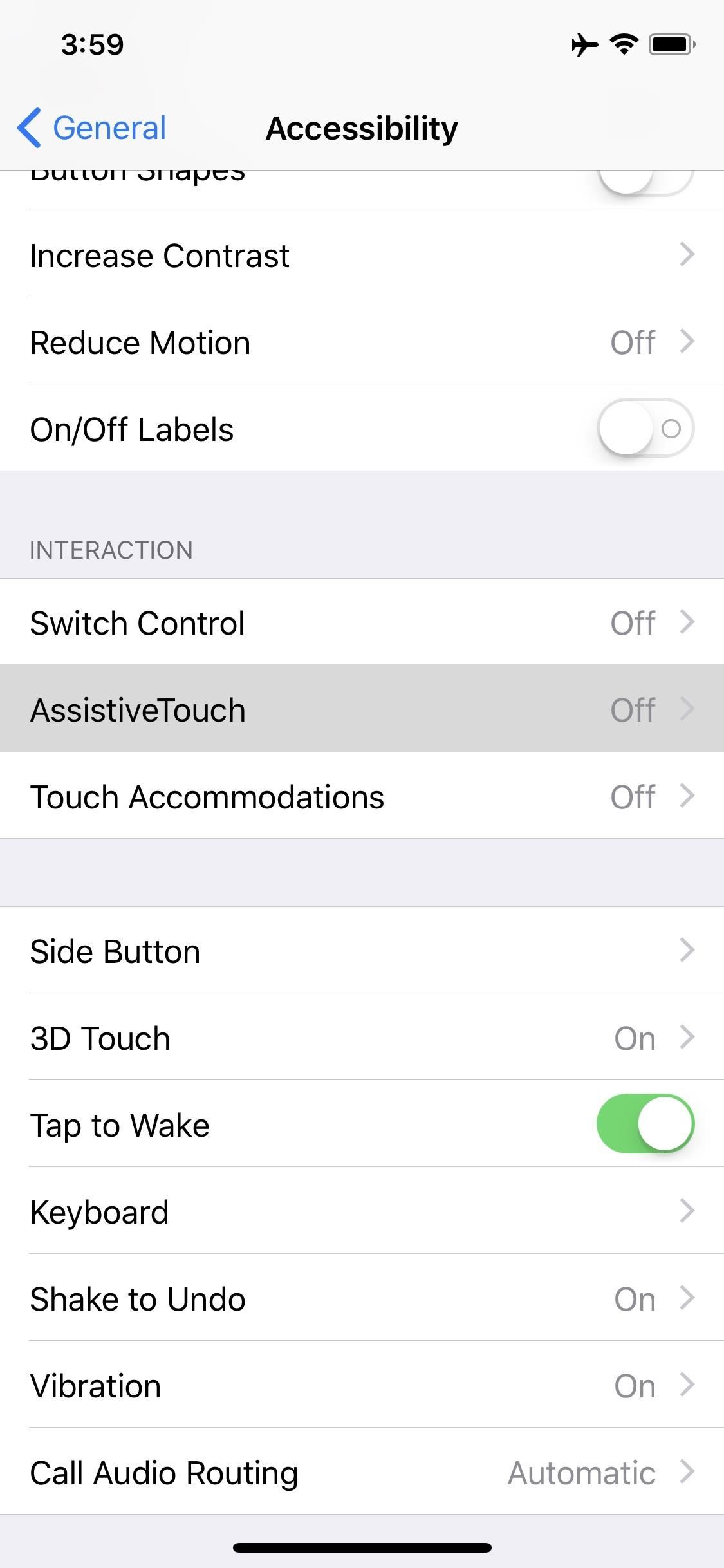
Step 1: Enable AssistiveTouchTo set it up, open up your Settings app, then tap "General" followed by "Accessibility." Under the Interaction subheading, tap on "AssistiveTouch" to view its preferences. There are some custom actions and gestures available here, but let's stick to the basics for now. Just toggle on "AssistiveTouch" and you'll see a gray and white circle that looks like a Home button pop up on your screen.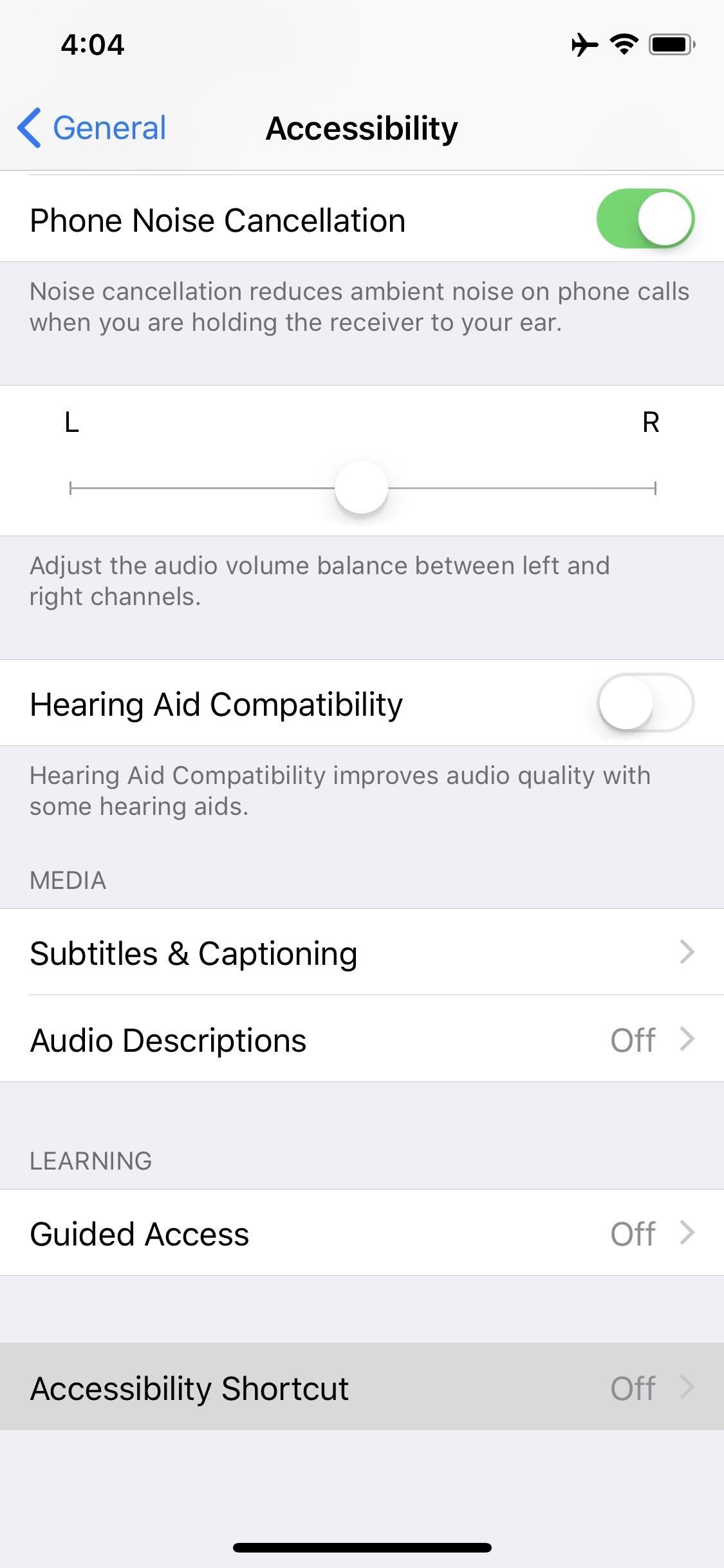
Step 2: Toggle It Off/OnMost of you will probably not want this little gray and white circle on your screen all the time, but there's a better way to turn it off and on besides going into your Settings app every time.In the "Accessibility" settings, scroll all the way to the bottom of the page and select "Accessibility Shortcuts." From the list that pops up, tap "AssistiveTouch" to check it, then back out of the settings. With this option set, you can now triple-click the Side button to open or close the AssistiveTouch tool on your screen.More Info: How to Open the Accessibility Shortcuts on Your iPhone X Note, if you have more than one Accessibility Shortcut enabled, such as Magnifier, Guided Access, VoiceOver, Zoom, etc., you will get a menu with all of these options visible after triple-clicking the Side button, then you can just tap AssistiveTouch on or off from there.Alternatively, you can toggle AssistiveTouch on and off from the Control Center. Before you can do so, though, you'll have to enable the "Accessibility Shortcuts" control. So, head to "Control Center" in the Settings app, then tap "Customize Controls." From the bottom section, under More Controls, tap the + sign next to "Accessibility Shortcuts" then back out of the settings. When ready, open up the Control Center, then tap the Accessibility Shortcuts icon (a person in a circle). Here, you can tap "AssistiveTouch" to turn it on or off.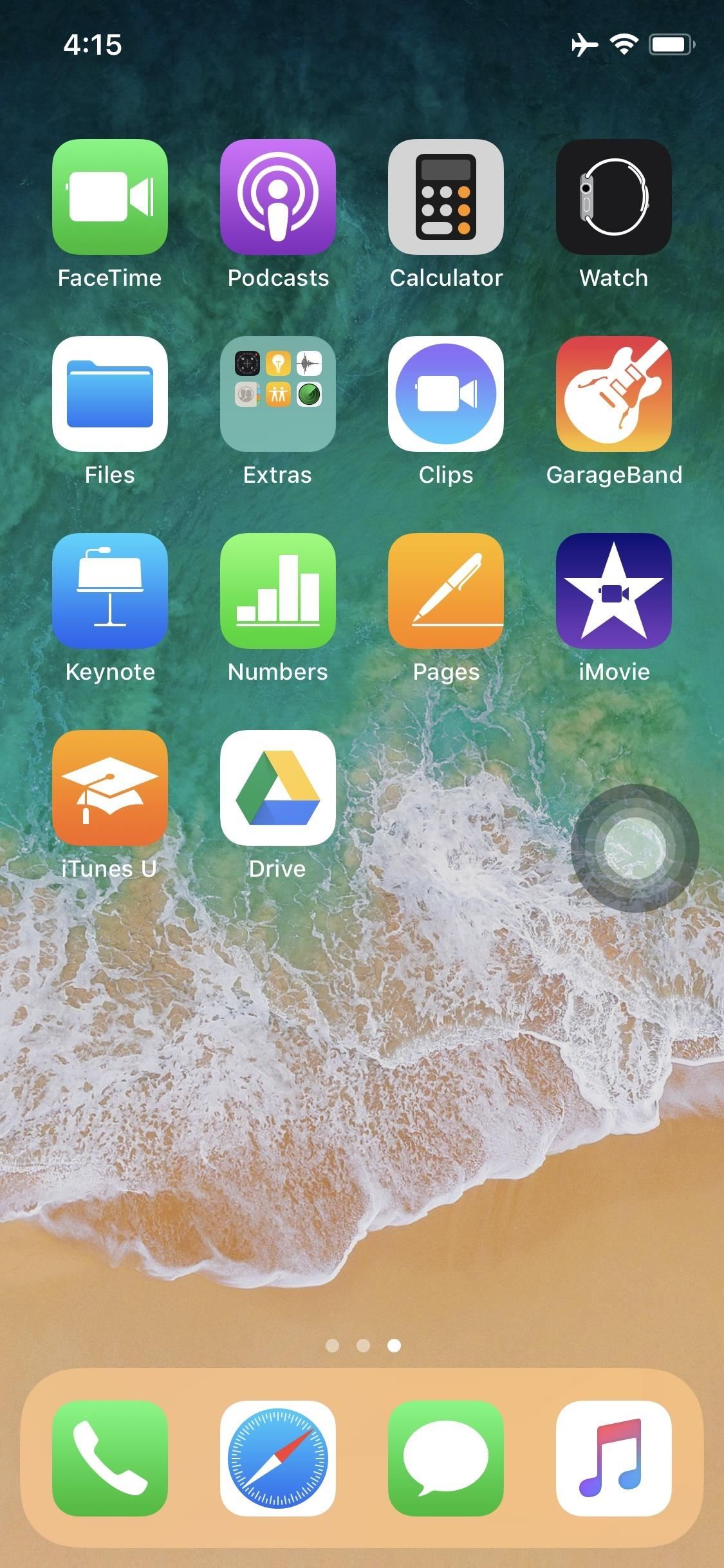
Step 3: Perform Home Button ActionsWith the AssistiveTouch tool enabled and turned on, you'll see the gray and white circle icon that looks like a Home button. If you don't like where it's at, you can drag it around your screen until it's somewhere out of the way. When it's not in use, it will become translucent, so it's even less noticeable.Now, just tap on the button to bring up the AssistiveTouch menu. By default, there are quick-tap options to open up your notifications, activate Siri, bring up the Control Center, and return to the home screen. You can also tap on "Device" to do things like lock or rotate the screen, adjust volume, mute or unmute, take a screenshot, activate Emergency SOS, restart the device, toggle on Reachability, open Apple Pay/Wallet, open up the app switcher, and perform the shake gesture (for undoing text).You can even select "Gestures" from the Device options to perform two-, three-, four-, and five-finger swipe gestures with only one finger. Also, from the "Custom" option in the top-level menu, you perform pinch-to-zooms, 3D Touch, and double-tap gestures.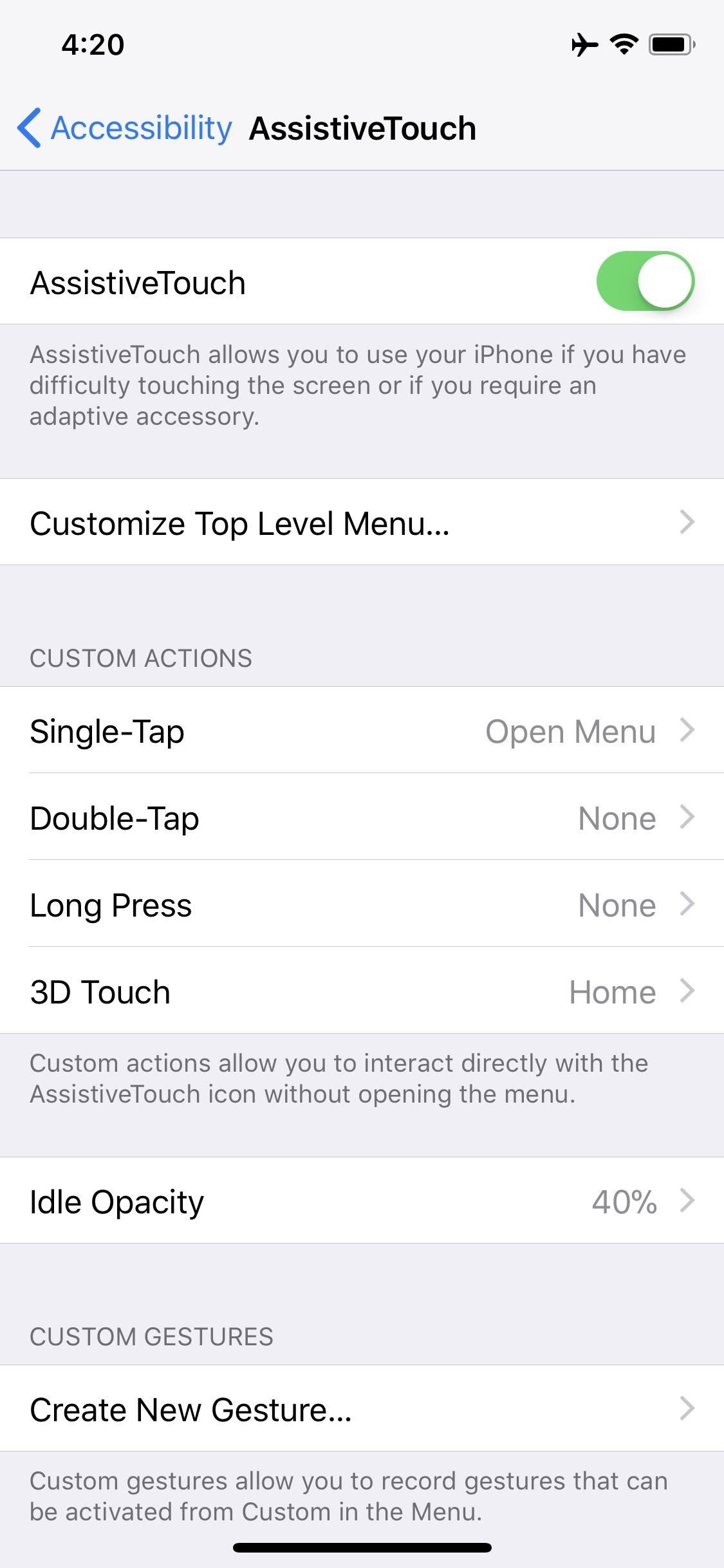
Step 4: Customize ItTo make this work more smoothly for your own personal needs, you can do so from the "AssitiveTouch" menu in the Accessibility settings.If you only want to use AssistiveTouch to take a screenshot, you can change the "Single-Tap" action to "Screenshot" instead of "Open Menu." (The gray/white circle will not appear in screenshots.) Or, you could assign it to the "Double-Tap" or "Long Press" action. You can also assign an action for when you "3D Touch" the icon. To make the gray/white icon even less noticeable on the screen when it's in its translucent state, you can select "Idle Opacity" and make it lower than the default 40% visibility.If you'd rather adjust the main AssistiveTouch menu, you can choose "Customize Top Level Menu" to add more button options to the list and/or change which buttons appear in the menu.Really, it will take some playing around on your part to get things how you want them. You can even create new gestures using the "Create New Gesture" option in the settings or by selecting "Custom" from the AssistiveTouch menu and tapping on a + sign to add a new one.Don't Miss: Everything You Need to Know About the iPhone XFollow Gadget Hacks on Facebook, Twitter, Google+, YouTube, and Instagram Follow WonderHowTo on Facebook, Twitter, Pinterest, and Google+
Cover photo and screenshots by Justin Meyers/Gadget Hacks
News: Nexus 6P Bootloop Nightmare Turns Your Phone into a Fancy Paperweight News: Today Only—Huge Deals on the Nexus 6P, Honor 5X, & Moto X Pure from Amazon News: The 12 Best Smartphone Deals on Amazon Prime Day News: Huawei Flexes Their AR Muscles with AI-Infused Kirin 970
How to Swap the 'Back' & 'Recent Apps' Buttons on Your Nexus
Are you using live video on Instagram? Wondering how to save Instagram live videos so followers can replay them later? In this article, you'll discover how to get an extra 24 hours of view time for your live videos with Instagram Live video replays. Instagram Live Replays: What Marketers Need to Know by Jenn Herman on Social Media Examiner.
You can now save your Instagram live streams to replay for 24
How to Stop Windows 7 and 8 From Spying on You. is that Microsoft has updated its user agreement to introduced exactly the same spying tools into the previous two Windows iterations.
How To Disable Microsoft's 'Spying' Service On Windows 10
A background service or application can override this behavior by adding the FLAG_INCLUDE_STOPPED_PACKAGES flag to broadcast intents that should be allowed to activate stopped applications. On Force stop of app, Android just kill the process ID. No warnings, callbacks are given to service/activities.
How to Kill Android Apps Running in the Background | Digital
See how to make a simple laser communicator with KipKay and MAKE Magazine! Find out how to secretly shoot your voice across the room in stealth mode on the beam of a laser! Kipkay loves his lasers! A simple laser communication device is the perfect way to talk across the room.
Weekend Project: Make a Simple Laser Communicator - YouTube
Although the Motorola Droid isn't the newest Android cell phone from Verizon Wireless (e.g. Droid X, Droid Incredible), a lot of mobile phone users are reluctant to switch because of its reliability and QWERTY keyboard. If you're one of those users, but haven't quite fully realized the potential of
How to Use the alarm clock feature on a Motorola Droid phone
How To: Get "Anywhere" Gesture Support, Themes, Call Counts, & More with Blinq for Android How To: Give Your Samsung Galaxy S4 a Facelift with a New Home Screen Theme of Your Choice How To: Make Colored Snow Spray & Other Cool DIY Winter Weather Tips
How to Make Your Mac's Dock & App Icons Look Like Yosemite's
Shop for books — Easily shop for eBooks, including new releases and Amazon Best Reads, and pay via Amazon Pay, credit or debit cards, and net banking. Read books in 5 Indian languages - Choose from thousands of eBooks in Hindi, Tamil, Gujarati, Marathi and Malayalam. Works on most Android phones - Supported on phones with Android 4.4 and
If you can't update or restore your iPhone, iPad, or iPod touch You can put your iOS device in recovery mode, then restore it with iTunes. In these situations, you might need to use recovery mode to restore your device:
How To Put iPhone Or iPod Touch In DFU Mode - Guiding Tech
Here are some tips to keep your devices running longer during a power outage. Here are some tips to keep your devices running longer during a power outage. your smartphone charged and other
5 ways to keep your phone charged in a power outage - CNN
This Is by Far the Easiest Way to Set Up a Free VPN on Your
Samsung will announce the successor to the Gear S3 next week at IFA, the company tells CNBC. The company has used the electronics trade show in Berlin to launch its Gear S devices over the years,
Samsung Expands Smartwatch Portfolio with Gear S3
Hack a firewall & access blocked sites « Internet :: Gadget Hacks
You hand your iPhone to a friend to show them a picture. What happens? They swipe. Left, right, it doesn't matter. You don't remember what lies in either direction of the photo in question, and you don't want anything compromising exposed to the unassuming viewer. Luckily, Apple includes a safety
How to Show Someone a Photo on Your iPhone Without Them
0 comments:
Post a Comment